TubeBuddy is one of the most popular YouTube SEO tools out there. It helps YouTube Creators to manage, optimize, and grow their YouTube channel efficiently. It’s super popular, but is it worth it? We’ll find out!
I’ve been using TubeBuddy and VidIQ for over 4 years to grow my YouTube Channel. I’ve used the free and paid plans of both these tools and based on my experience, I’m here with the TubeBuddy Review.
In this TubeBuddy Review, we’ll uncover the spectacular features of its free and premium plans. We will also discuss its pricing plans, major pros and cons, and look at its potential alternatives. I loved its A/B testing, Search Rankings, and CTR Opportunities tools.
Want to know how can TubeBuddy help you improve the growth of your YouTube channel? With no more delay, let’s get started!
TubeBuddy Review

Summary
TubeBuddy is a power-packed tool that stands out with its A/B testing, Search Ranking, Bulk Editing, and Keyword Research tools. However, the UI is average with limited bulk processing features.
The paid plans of TubeBuddy are suitable for established YouTubers. The Pro plan’s keyword research might not add enough value. Thus, professionals should go with the Legend plan to unlock TubeBuddy’s full potential!
Disclaimer : I strongly believe in transparency. If you buy using the links on our site, we may earn a small commission without any extra cost to you. This helps me to keep producing honest reviews. Read More >>
What is TubeBuddy?
TubeBuddy is a powerful SEO tool for YouTube founded by Phil Starkovich in 2014. It is available for free, as a browser extension that integrates with your YouTube dashboard to provide loads of astonishing functions!
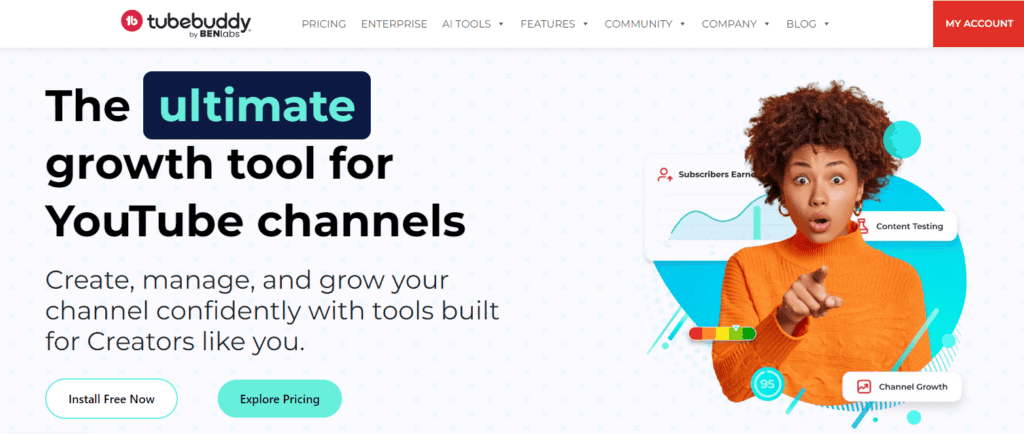
You can trust TubeBuddy because it is certified by YouTube itself. To get started with this tool, all you need to do is:
- Install the TubeBuddy Chrome Extension.
- Sign up with the Google Account associated with your YouTube Channel.
- Open YouTube in a new tab and toggle the TubeBuddy extension.
It will directly integrate all the powerful tools on your dashboard and you can now use them to grow your channel!
You can enjoy the basic features of TubeBuddy for free. But, to get access to more advanced tools, you can check out its paid plans.
TubeBuddy Review Video
Not much of a reader? No worries! You can watch this video review of TubeBuddy. In this video, I’ve discussed the key features of TubeBuddy’s free and paid plans along with its pricing plans and major pros and cons.
The video review is in the Hindi language with subtitles in English. Hope you enjoy watching!
TubeBuddy Pricing
TubeBuddy features two paid plans along with a forever free plan. The key features of these plans are compared in the table below.
| Free | Pro | Legend | |
| Annual Pricing | $0.00 | $2.25/mo | $14.50/mo |
| Keyword Explorer | Max 3 suggestions | Yes | Yes |
| Video Tags | Yes | Yes | Yes |
| Canned Responses | 1 | Unlimited | Unlimited |
| Channels Allowed | 1 | 1 | 3+ |
| Publish to Facebook | No | No | Yes |
| Schedule Publish | No | No | Yes |
| Channel Backup | No | Yes | Yes |
| Bulk Edit Cards and End Screens | 1 use/year | 1 use/year | Yes |
| Search Rank Tracker | No | No | Yes |
| Brand Alerts | No | No | Yes |
| SEO Studio | No | Yes | Yes |
| Video A/B Test | No | No | Yes |
| Best time to Publish | Yes | Yes | Yes |
The free plan of TubeBuddy gives you access to all the basic features required to run a YouTube channel.
If you need a keyword research tool, you can consider its Pro plan. Whereas, for accessing the bulk functionalities and advanced tools, you can opt for TubeBuddy’s Legend plan.
TubeBuddy Coupon Code
Want additional discounts on your purchase? Well, I have an exciting offer for you! If you use my link, you can get a 1-month free trial of your favorite TubeBuddy plan.
This is sufficient for testing out all the features of TubeBuddy and deciding if it’s valuable for you.
TubeBuddy User Interface
The user interface of TubeBuddy looks decent. The dashboard displays your connected channels along with links to their support, community, and extension.
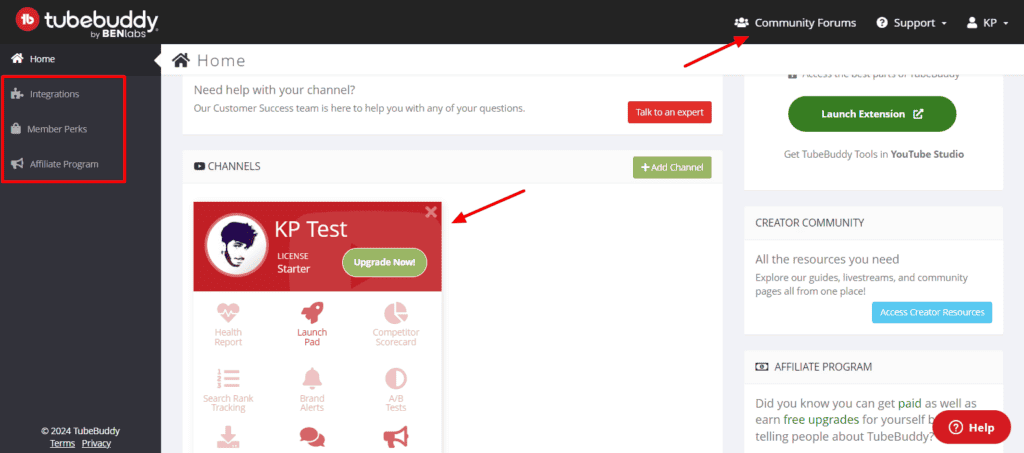
You can access the forums and settings from the top right corner. Whereas, the left panel features the integration, affiliate program, etc.
The interface of TubeBuddy has undergone an improvement in the last fea years. But it still does not compete with modern interfaces in any way!
They can work on making it cleaner, more organized, and more responsive.
How to Use TubeBuddy Free Plan?
The Free plan of TubeBuddy offers some basic SEO tools to optimize your channel. Let’s see what they are.
1) Video Analytics
When you click on a particular YouTube video, TubeBuddy will show you the video analytics or ‘Videolytics’ on the right sidebar.

The analytics shows you a summary of the total views, comments, and likes on the video. The SEO section shows the number of tags used in the video along with its SEO score.
Under the Social section, you’ll find the number of likes and upvotes received on social platforms like Facebook or Reddit. Finally, it also shows channel analytics like total channel views, subscribers, and videos.
You also get the option to copy the tags used in the video.
2) YouTube Keyword Suggestions
While optimizing your video, you can find keyword suggestions under the Recommended Tags, which are limited to 3 keywords in the free plan.
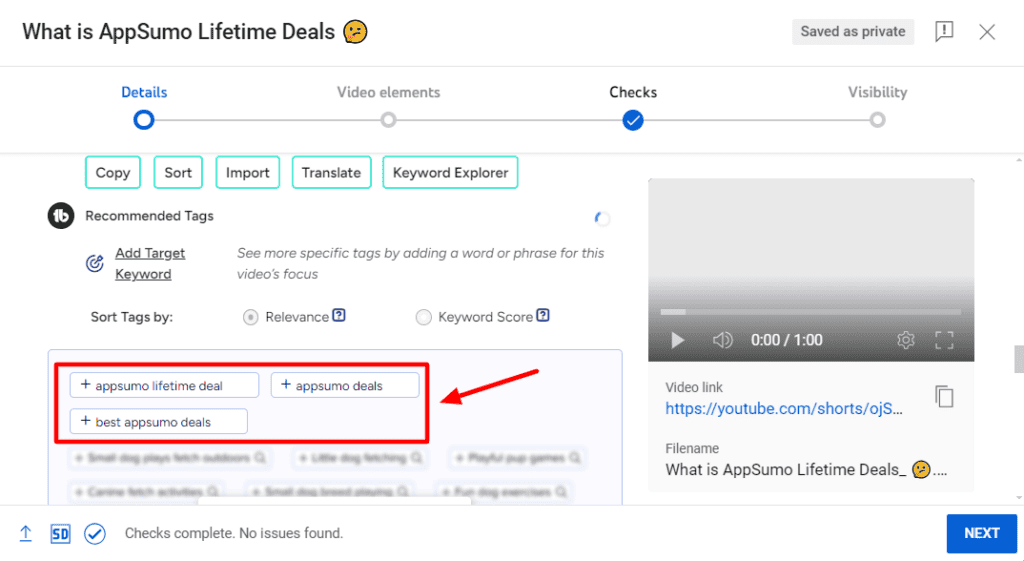
Similarly, if you input a particular keyword, you can get a maximum of 3 suggestions for related tags.
I agree, the free plan is quite limited in its functionality. So, if you want more keyword suggestions, you can consider upgrading to the paid plans.
3) Playlist Action Bar
This feature lets you sort your playlists according to different categories, change their privacy settings, and even remove private or unlisted videos easily!
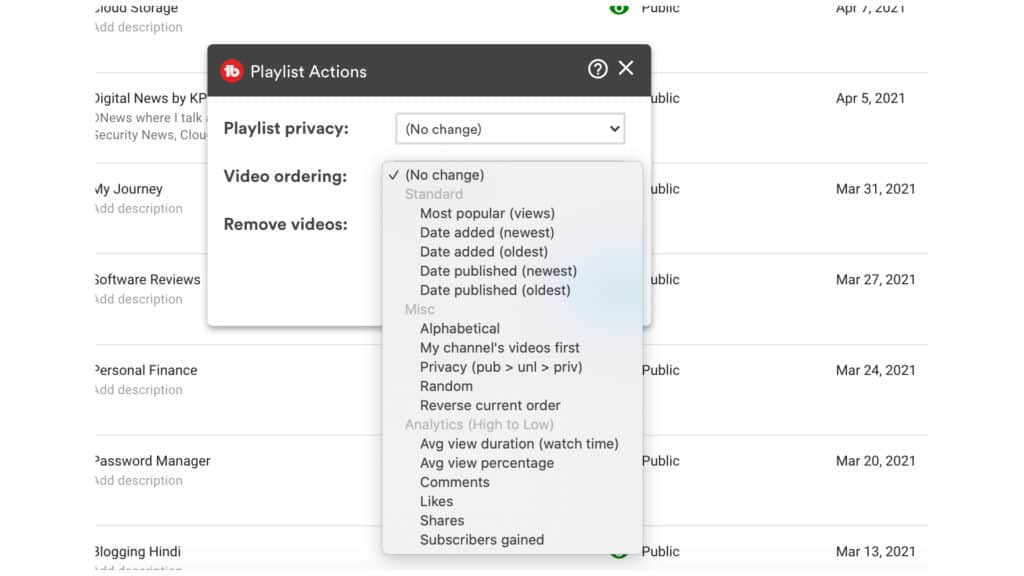
So, when you go to the Playlists tab, select a particular playlist, and click on the TubeBuddy icon, you will find playlist filtering actions that will allow you to:
- Standard: Sort videos by Most popular, Oldest/Newest by Date of adding or publishing
- Miscellaneous: Sort videos in alphabetical order, or reverse order, move your channel’s videos on top, etc.
You’ll find most of these sorting options in YouTube Studio itself. But if you upgrade to the Pro plan, you can also sort by analytics. (Discussed below!)
4) Comment Formatting
While responding to comments on your YouTube Channel, TubeBuddy also allows you to format your replies.
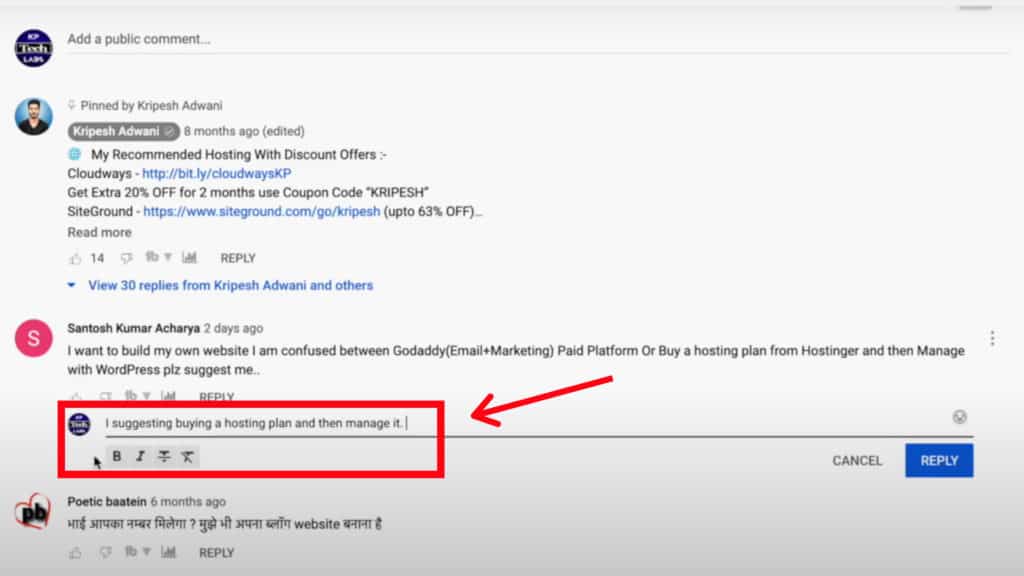
So you can quickly:
- Make a particular text bold
- Turn your text to Italics
- Add underlines or strike-through
- Insert emojis from the emoji library
All these simple functions really enhance the user experience.
5) Random Comment Picker
Random Comment Picker lets you randomly select any comment from one of your videos. You would only need to use this feature in certain situations.
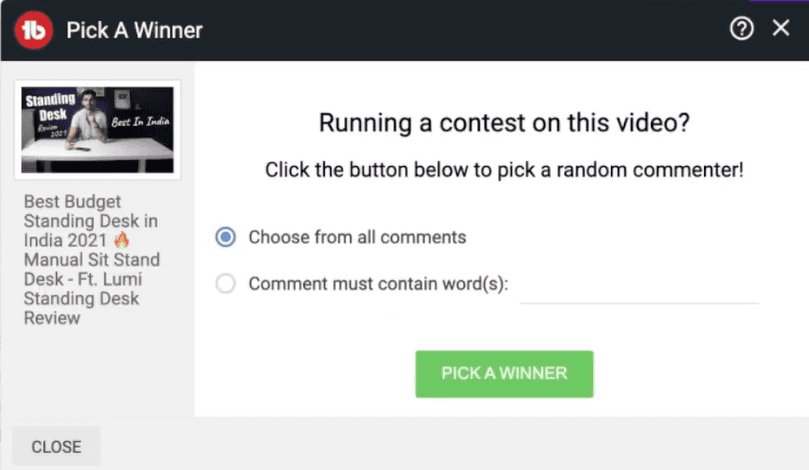
For example, if you are doing a giveaway or running a contest on your channel, this tool would help you pick a winner in an unbiased manner!
6) Quick Access Bar
If you wish to jump from one video to another on your channel, this feature will be a time saver for you!
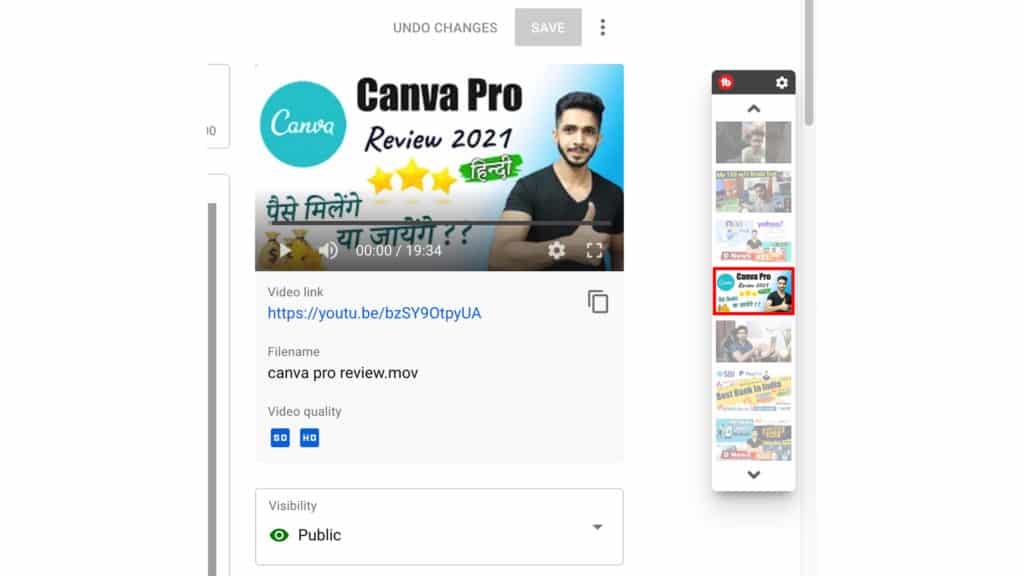
While working on a particular video in the dashboard, you can find a Quick Access Sidebar to switch between multiple videos without opening them all in separate tabs.
7) Video Tags
While surfing through YouTube videos, the Video Tags feature shows you the list of tags used on any video along with its search rankings.
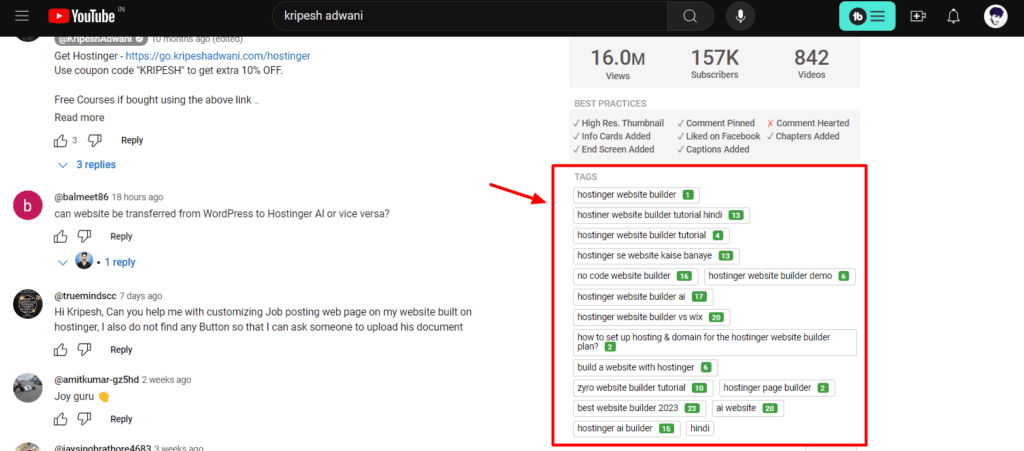
This could be a great way to research keywords and their ranking potential while creating content for your videos.
8) Comment Word Cloud
Word Cloud is a simple feature that highlights all the popular keywords that have been mentioned in your comments section.
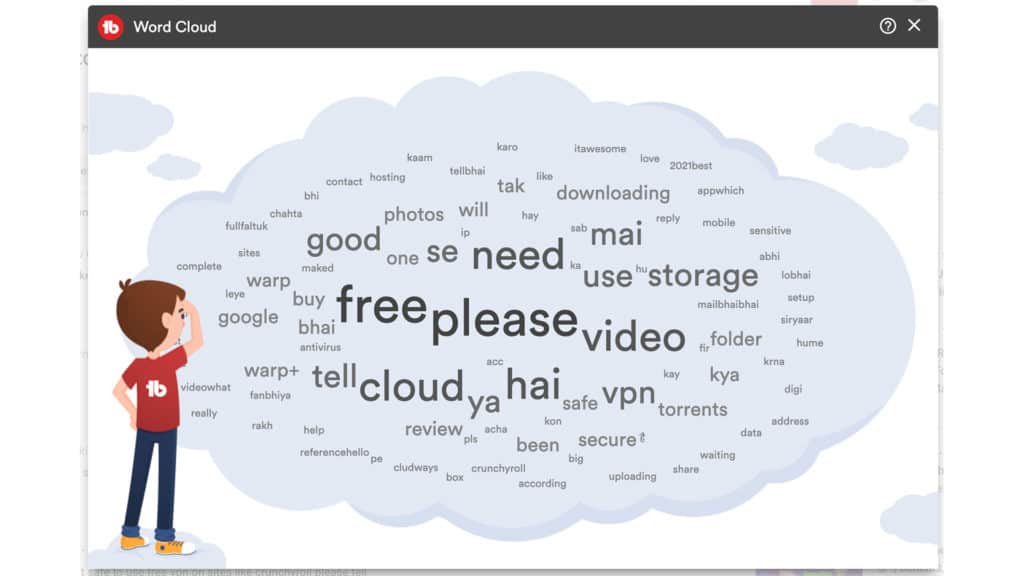
Though this might not be a very significant feature because the results might not always be relevant, it helps you analyse what your audience is most interested in by the number of times a keyword is repeated!
9) Canned Responses
Do you spend a lot of time replying to comments on your YouTube channel? Is it eating up your precious time that should be spent in creating more interesting videos? Well, here’s a simple way out.
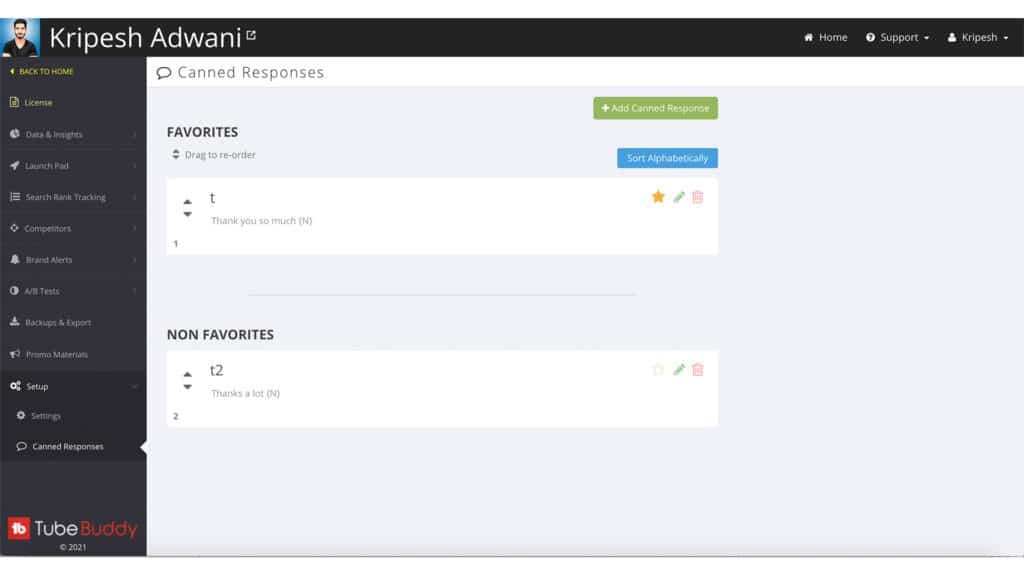
If you are asked the same questions in the comments section repeatedly, you can add predefined answers as Canned Responses. So, now whenever a similar question comes up, all you need to do is select the canned response and click on Reply!
TubeBuddy also allows you to add the commenter’s name in shortcodes. I think this is a great way to give a personalized touch to your replies! However, you can only add one canned response in the free plan.
10) Comment Filters
If you receive loads of comments on your channel, it might be troublesome to keep track and respond to each one of them individually. This is where Comment Filters can help save time.
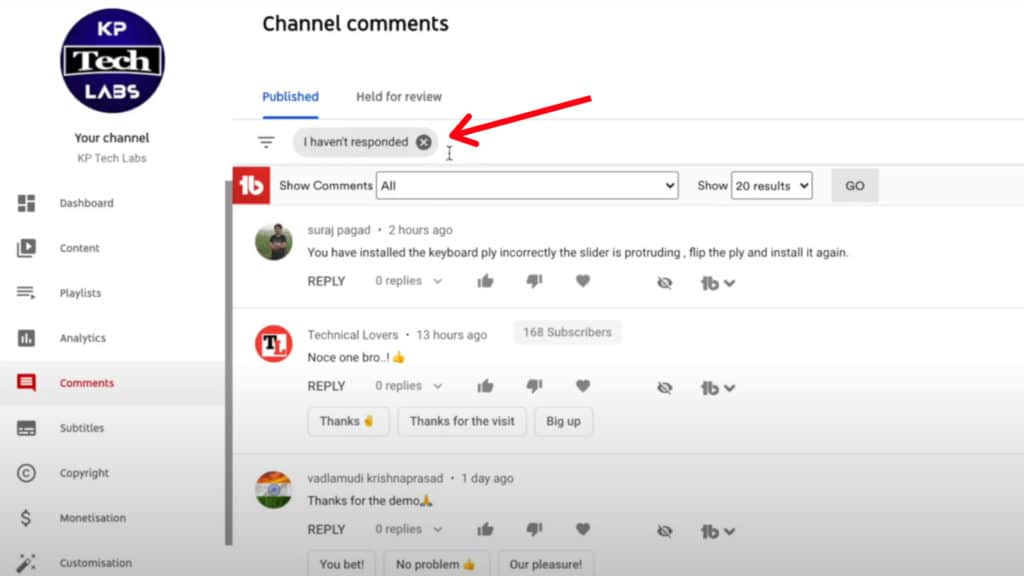
It goes one step ahead of YouTube’s in-built filters and lets you sort your comments more precisely by the following categories:
- Comments that you haven’t replied to
- Comments with a question
- Comments with links
- Hearted/ not hearted comments
- Comments comprising specific words, etc.
11) Keyword Explorer
The free plan also offers a basic Keyword Research tool to identify popular keywords on YouTube. If you have a video idea, type in the query in the search bar to find relevant keyword suggestions.
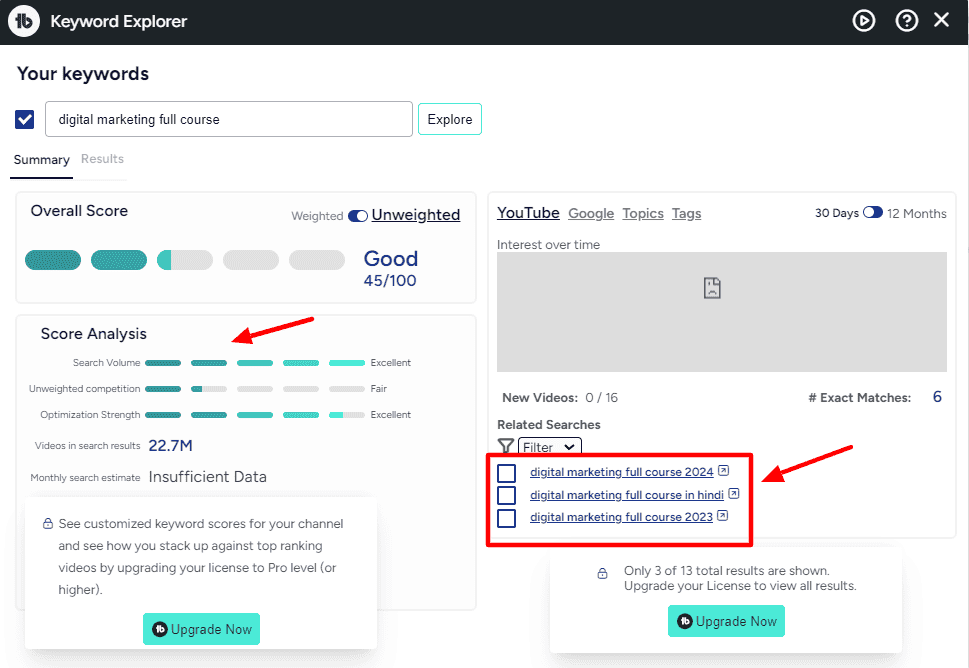
You can find this option under the main menu of the TubeBuddy tool. It also displays other advanced analytics for the keyword like:
- Unweighted Score (Based on how the keyword will perform in general)
- Search volume of the main keyword
- Competition as per weighted score
- No of Search Results for the keyword
- Common video tags and related tags (Maximum 3)
However, the free plan is limited to 3 search results per query. This is extremely limited. For good keyword research, you can consider upgrading to the paid plans.
12) Best Time to Publish
If your videos are not getting enough views, then ‘Best Time to Publish’ is the feature you can experiment with.
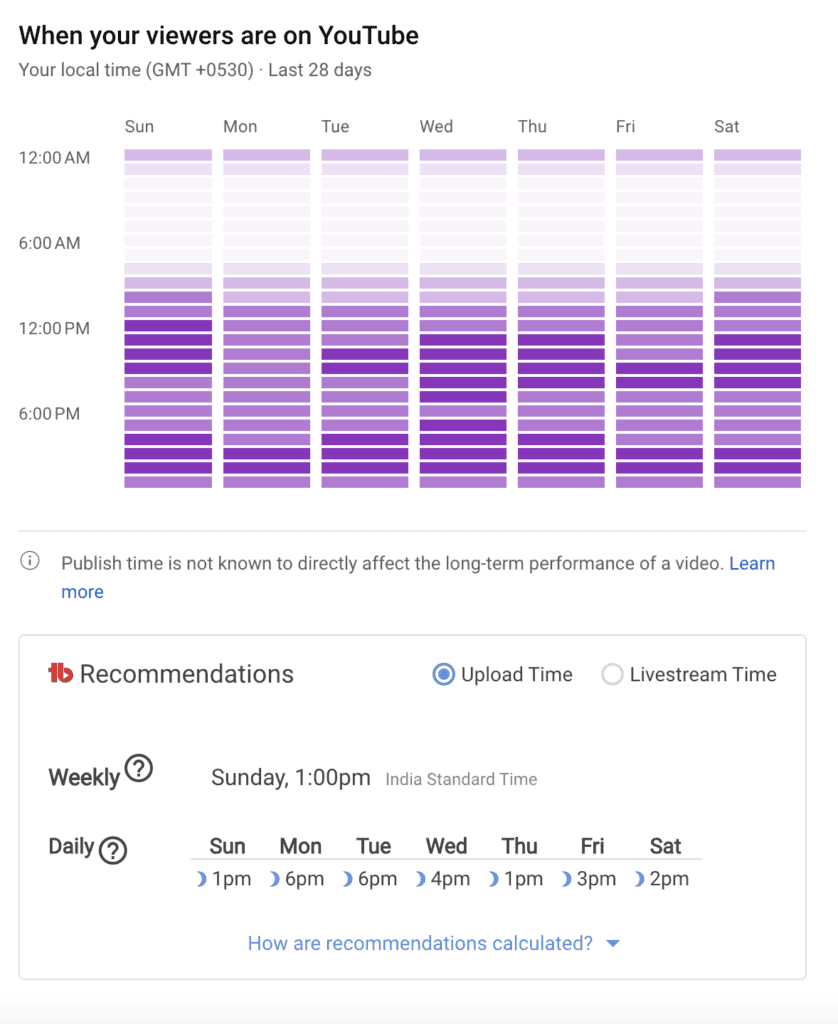
It identifies the time at which most of your YouTube subscribers are online and lets you schedule your video accordingly. You can find it under the Audience tab within Analytics tools in your dashboard.
This is such a clever way to gain more views on every video that you upload! Do use it and let me know if it works in the comments section below.
13) TubeBuddy Thumbnail Generator
You can also create custom thumbnails for your videos using the TubeBuddy Thumbnail Generator. It lets you choose a background color, image, or upload a custom image.
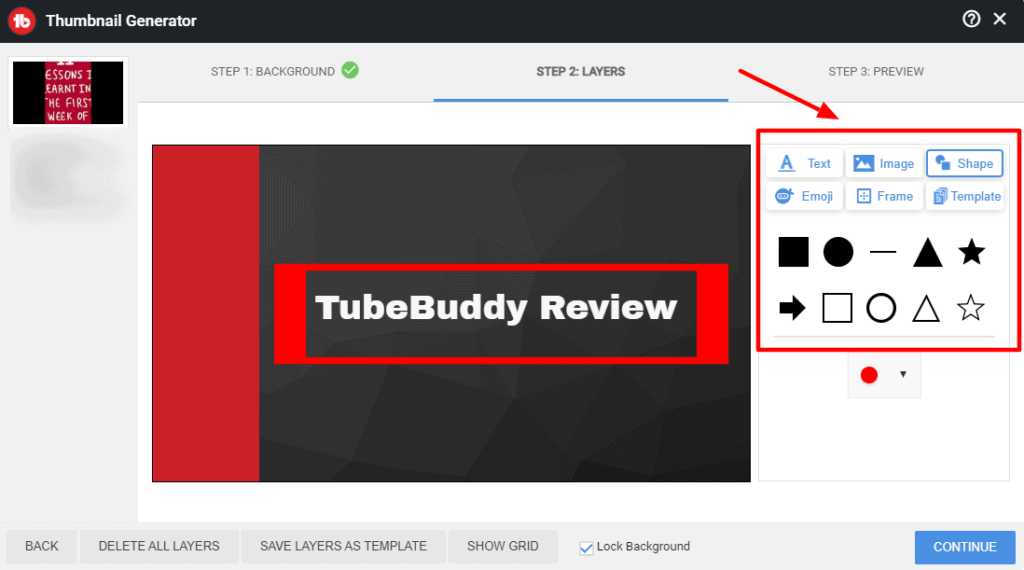
Next, you can add text, images, shapes, emojis, templates, etc to create a catchy visual. I personally found it pretty average. It’s better to use Canva instead.
I think all these features are sufficient for beginners who are just starting out with their YouTube channel. However, if you already have a growing YouTube Channel, then the Pro plan looks quite promising too!
How to Use TubeBuddy Pro Plan?
The Pro Plan of TubeBuddy is packed with some more enticing features to speed up your YouTube rankings. Let’s dive deeper and see what it has got!
1) Keyword Explorer
The Keyword Explorer in the Pro version is a bit more advanced than the Free plan. When you enter a potential keyword in the search bar, the Summary tab shows you:
- Weighted Score: This score is calculated based on your niche and the videos you have created in the past. It shows you if you can rank for the selected keyword based on your previous videos.
- Unweighted Score: This score does not consider any factors specific to your channel and gives you an approximate idea about the keyword competition and demand.
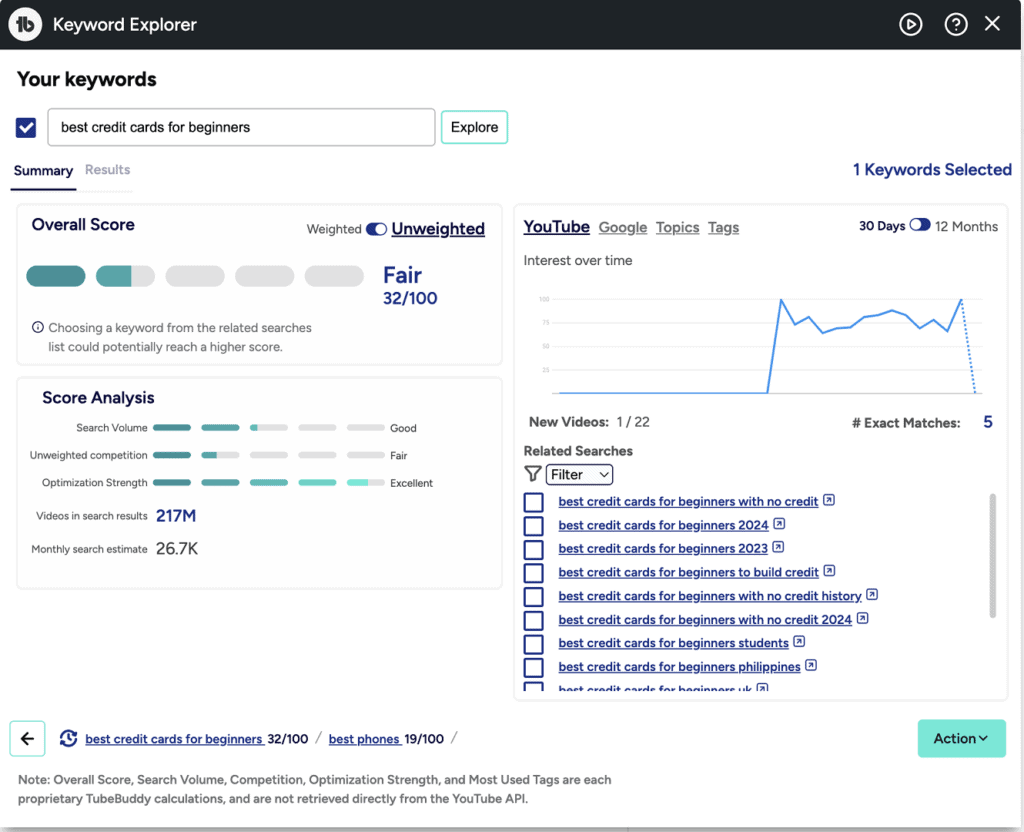
It also displays other relevant analytics like:
- Videos ranking on top for the keyword
- Number of Search Results for the keyword
- Number of estimated monthly searches for the keyword
- Trend graphs of the keyword over time on YouTube and Google
- Related searches, topics, and tags, around your primary keyword
The Results tab displays the videos ranking in the top results for your keyword. This helps you analyze the competition. I loved the trend graphs to perform a deeper analysis of your keyword and its interest over time.
2) Tag Suggestions
If you are struggling with finding the best tags for your videos, check out the Tag Suggestions tool. It offers real-time tag suggestions around popular trends and search phrases to help you perform better video SEO.
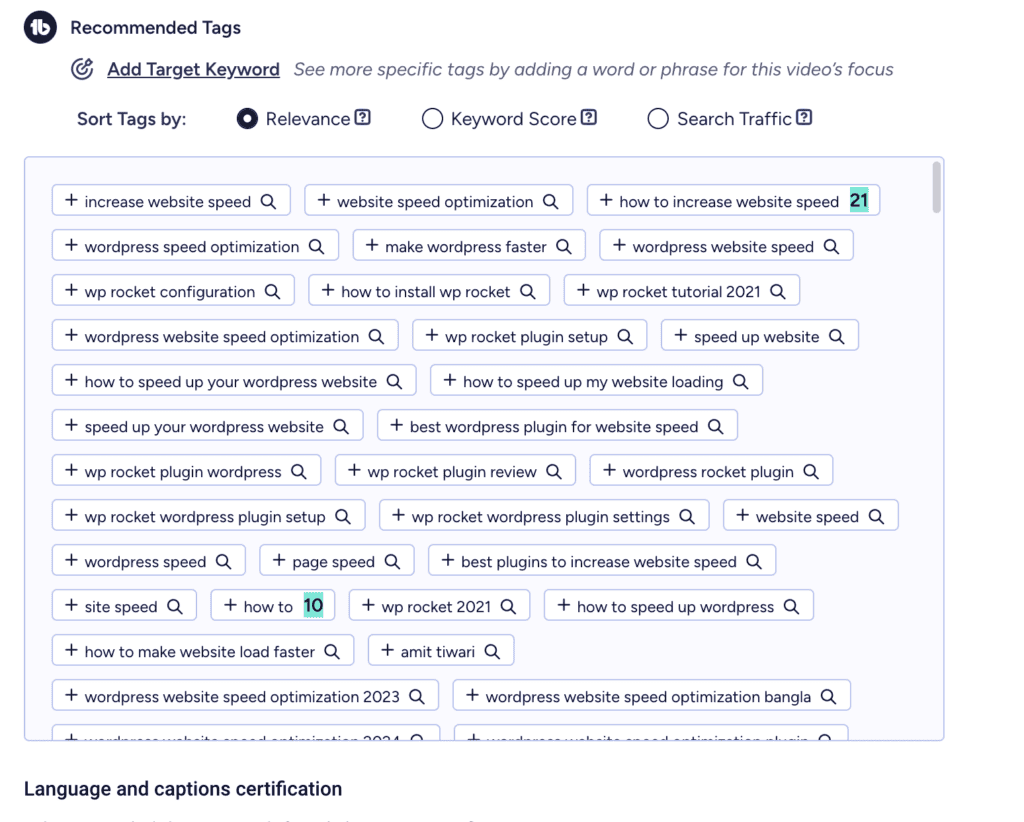
Unlike the free plan limited to just 3 tag suggestions, the Pro plan offers a long list of related search terms for your primary keywords.
3) Card Templates
YouTube cards are usually inserted at the end of a video to promote other content on your channel or boost engagement. With the Pro plan, you can create card templates with a single click.
It lets you create different types of cards, like videos, playlists, channels, or links. For instance, if you want to attach a video as a card, all you need to do is enable the “Select this video as a Cards template” button.

Now, you can simply implement your created Card template on any video of your choice.
This feature is also of utmost use if you create a variety of content on your channel and need a different end screen/card depending on the category of your upload.
4) Search Positions
Search Position helps you analyze how your video is ranking for the keywords that you have used. You can find it under the Video SEO tab.
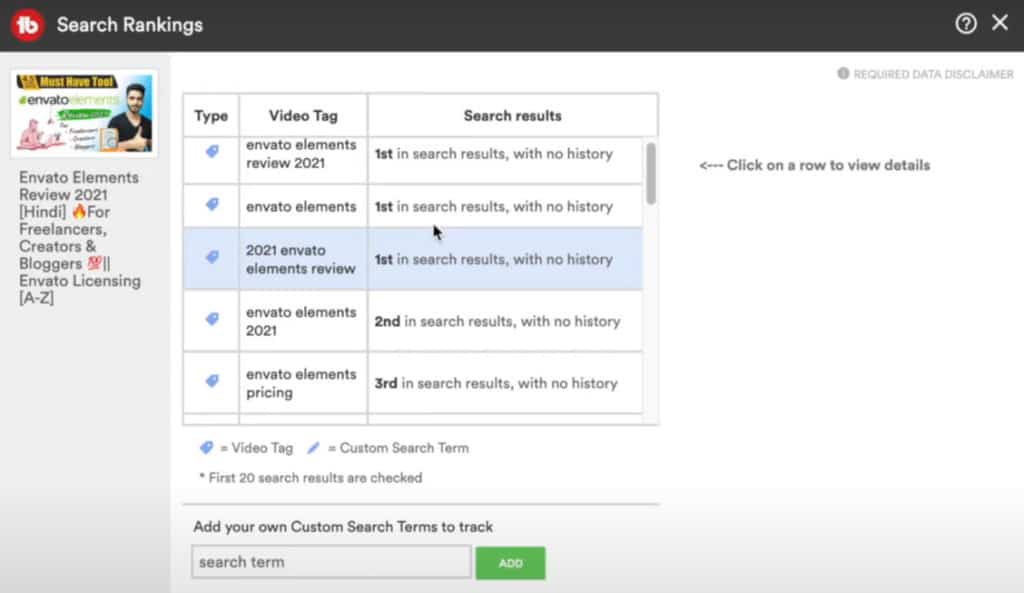
Using this feature, you can easily find out what rank your video currently holds on YouTube SERP for a specific keyword and make edits accordingly.
5) Canned Responses
If you’re tired of writing the same responses in your YouTube comments, Canned Responses could be a productive tool for you.
Where the free plan only allowed you to set 1 canned response, TubeBuddy Pro lets you create unlimited canned responses! You can find this option under the ‘Canned Responses’ tab in your dashboard.
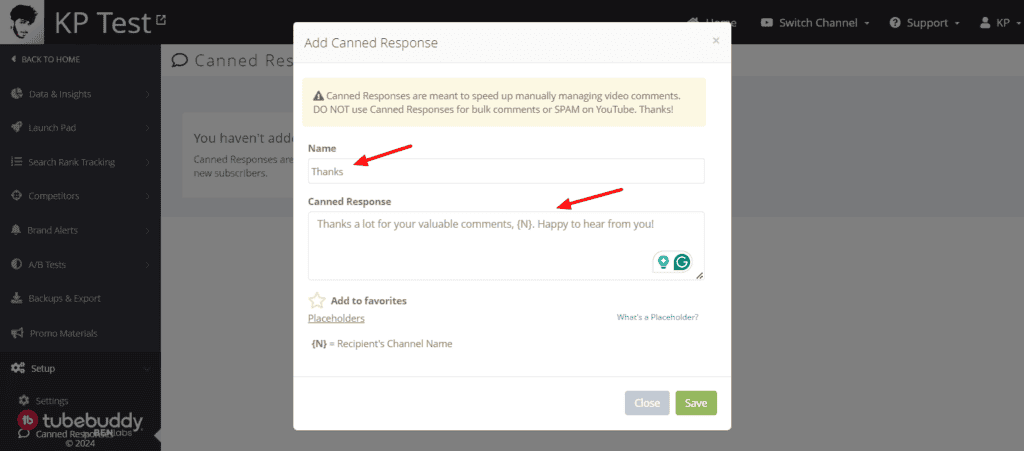
To create a canned response, all you need to do is:
- Enter a name for your response.
- Type your message.
- Optionally, you can add a placeholder for the person’s name.
Now, while replying to any comment, click on the TubeBuddy icon, and select a response from your list. The person’s name would automatically be fetched from their name field. This would help you save a lot of time!
6) Playlist Sorting by Analytics
Besides the Standard and Miscellaneous Sorting in the free version, TubeBuddy Pro lets you filter your playlists according to Analytics.
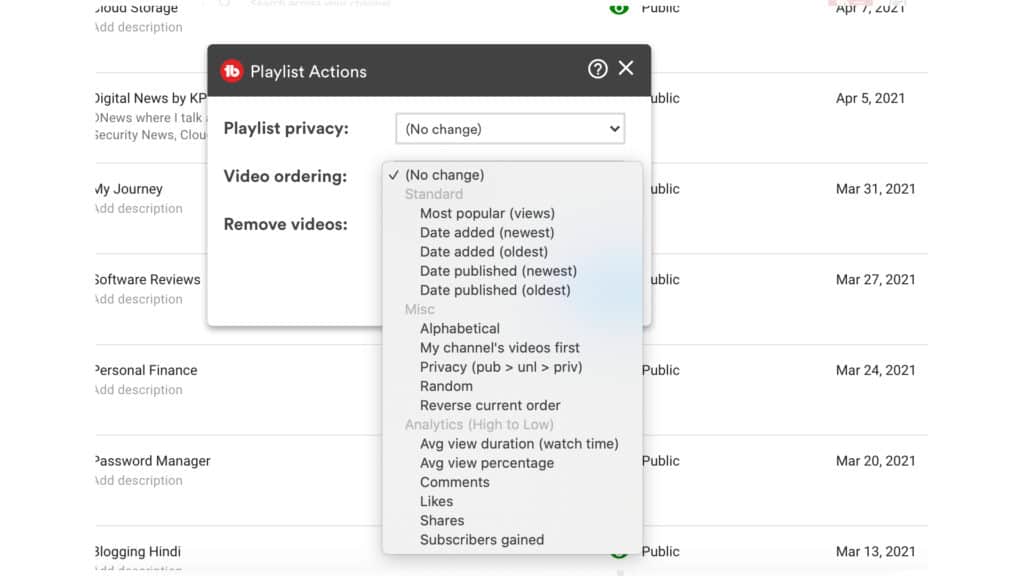
Thus, you can sort the videos on your channel by average view duration, average view percentage, likes, comments, subscribers gained, etc. This is super convenient for arranging your videos exactly how you want!
7) TubeBuddy SEO Studio
SEO Studio is an effective tool that helps you perfectly optimize your video’s metadata for your primary keyword. It also identifies keywords and phrases to help you rank better.
You can find it under the Menu bar of TubeBuddy.
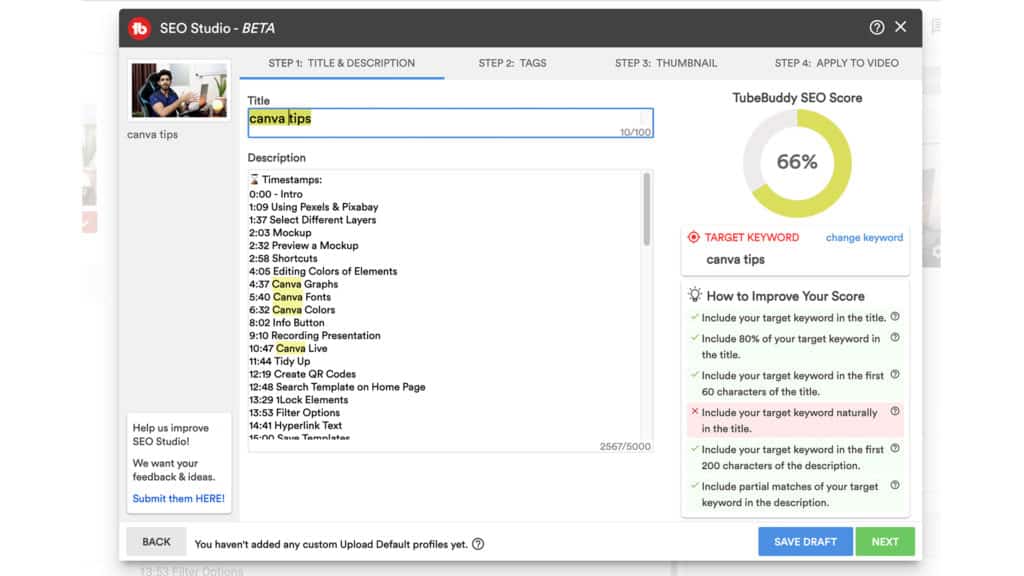
All you have to do is enter your primary keyword. For instance, if we enter the term “Canva Tips“, it will help you optimize the video title, description, and provide actionable tips on improving your SEO score like:
- Adding the target keyword in the video title.
- Including target keyword in the first 200 characters of the description.
- Partial matches of the keyword, etc.
- Tag suggestions.
- Creating a better thumbnail, and more.
Though I don’t use this feature much; It is good for beginners to save time on optimizing the metadata on their videos in advance.
All the features discussed above would prove extremely helpful if you have a budding YouTube Channel. But if you have a lot of subscribers, you can check out the TubeBuddy Legend plan for some advanced tools.
How to Use TubeBuddy Legend Plan?
This plan comprises all the features of the Pro plan. But the main differentiating features are its Video A/B testing and AI tools.
1) A/B Testing
If you are a YouTuber, you know how a good thumbnail can skyrocket your click-through rates! This is why many creators are confused while deciding the best thumbnail for their videos.
The A/B testing feature allows you to run A/B tests on your metadata text (video titles, descriptions, and tags) and thumbnails to analyze which performs better.
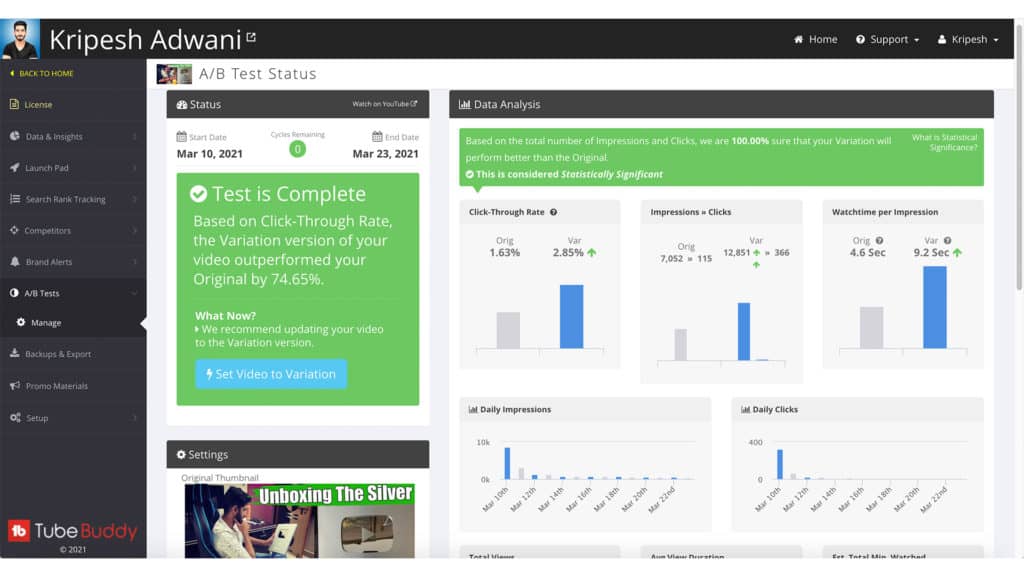
For example, if you run a thumbnail A/B test, it evaluates the click-through rate, engagement rate, watch time per impression, daily impressions and click, etc. Based on the outcomes, you can decide which thumbnail performs better.
This feature is beneficial for analyzing what works and what does not on your channel.
According to a recent update, YouTube is planning to launch a free thumbnail A/B testing feature soon! So, the exclusivity of TubeBuddy for thumbnail A/B testing will come to an end.
2) Bulk Processing Tools
If you wish to add or replace a specific text in your video descriptions in bulk, Bulk Processing tools will be helpful.
This tool allows you to edit or update text in your video descriptions, cards, or end screens in bulk.
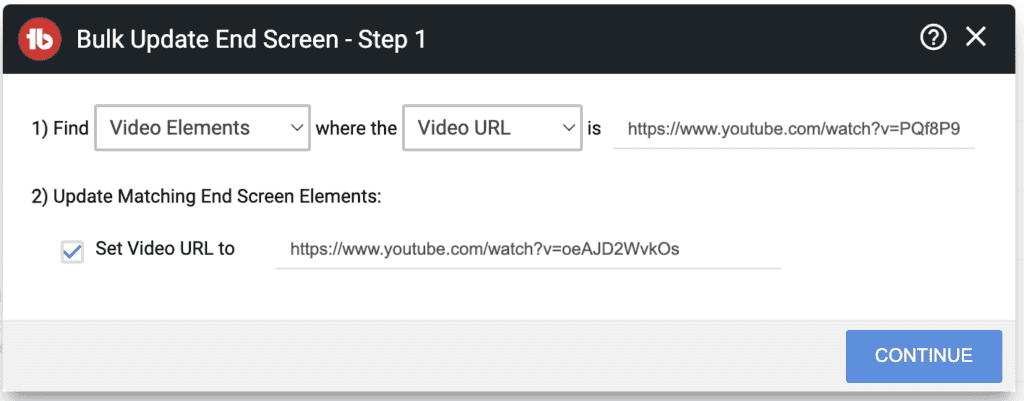
You simply need to enter the original text, and updated text, and specify if you wish to update it in all the videos, specific videos, or in a playlist.
They also have Bulk Cards and End Screen Update tools which are useful when you want to replace videos linked to other published videos on your channel.
Previously, the Bulk Card and End Screen Updates did not limit the number of uses. But recently, they have been limited to just 1 use/month. This is quite restrictive for someone purchasing the expensive Legend plan.
I find these tools very handy and accessible to replace old links with newly updated ones with a single click! I wish they had extended the limit for the Bulk Card and End Screen tools though.
3) Scheduled Publish
Yes, you can schedule your YouTube videos using no external tools. But the TubeBuddy goes one step further and automatically adds your videos to a specific playlist once they are published!
Normally, if you add your videos to a playlist before they are published, they are marked as private or unlisted. The Schedule Publish function helps solve this problem.
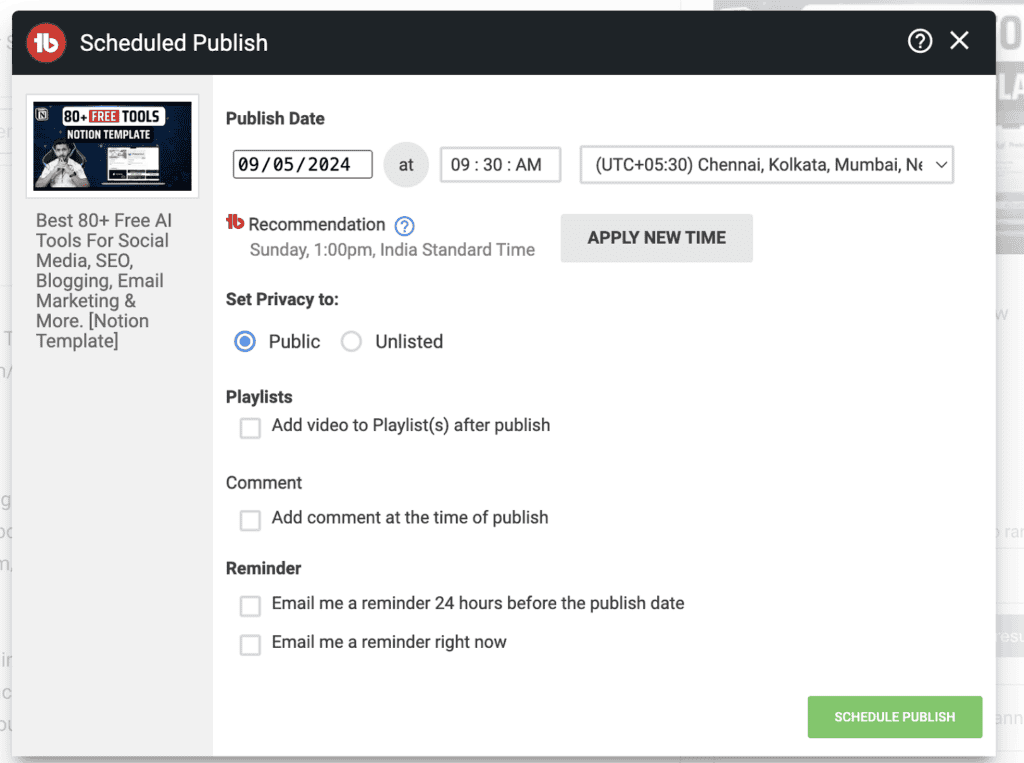
Along with this, you can add your comments in the comment box beforehand, but it will publish them only when your video goes live!
Now, that is brilliant, right? It helps you appear more genuine to your audience. However, you cannot automatically pin your comment.
4) Scheduled Video Update
Scheduled Video Update lets you schedule updates in your video on a specific time in the future. If you frequently conduct giveaways, run promotions, sell courses or other products. this is a valuable tool.
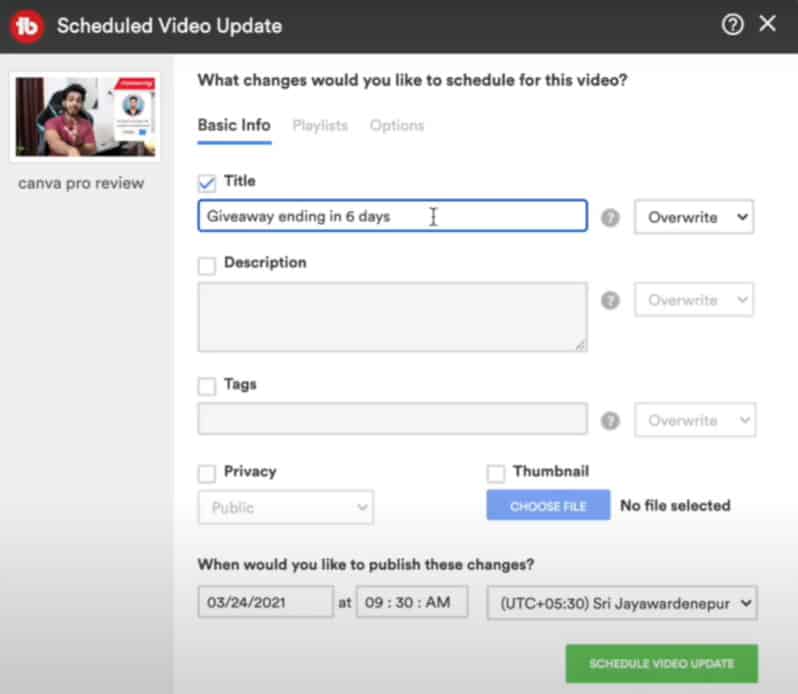
Here, you can modify the video title, description, tags, privacy, and update timings and they will go live on your decided time.
For instance, if you are conducting a 7-day giveaway or a limited-time sale on your channel, then for every single day, you can schedule your desired changes to your videos. I found it super convenient for giveaways!
5) Brand Alerts
Brand Alerts is an interesting feature to stay updated with the latest videos created around a certain topic, brand, or keyword of your choice.
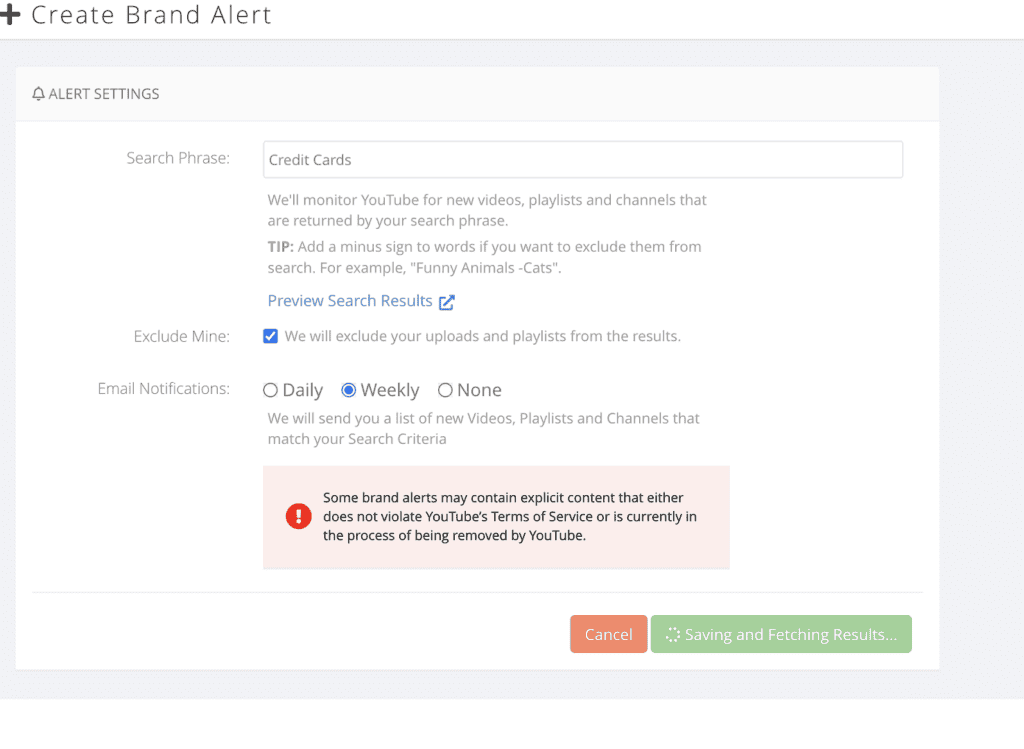
All you need to do is enter a keyword you wish to track. (E.g. VPN or Cloud Storage) and it will monitor YouTube for the latest videos released around your keyword. You can set the notification frequency to daily/weekly.
Brand Alerts is great for tracking your own brand or your competitors’ popularity on YouTube. However, I did not find it very impressive because it lacks sorting options. Brand Alerts on VidIQ are much better.
6) Search Rank Tracking
This feature lets you track your search rank across Google and YouTube for your chosen keywords. Ranking reports are generated every 24 hrs, so you can keep tracking how your rank changes for a keyword every day.
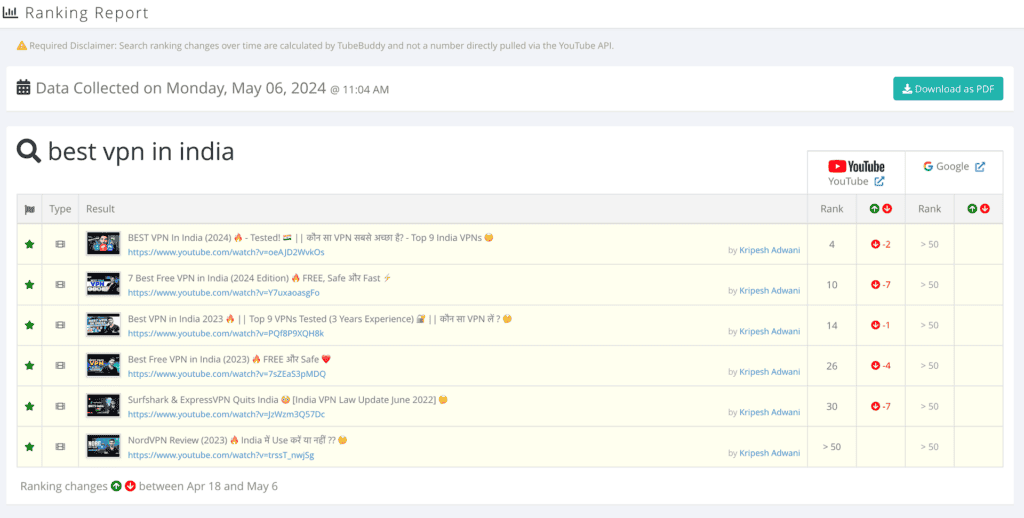
For example, if you add the keyword ‘best cloud storage‘, it will scan through YouTube and Google to analyze how many of your YouTube videos are ranking for this particular keyword.
Weekly reports of keyword rankings are sent to your email. The benefit of search rank tracking is that you can track if your ranks drop on any videos and devise ways to regain the same position again.
Overall, it’s a remarkable feature to track your own and your competitor’s performance over search results on YouTube and Google.
7) Click Magnet
Click Magnet, as the name suggests, is a set of tools to help you transform your videos into “click magnets”. It basically shows you which type of videos you should create more often based on certain factors.
Power Rankings
The Power Rankings feature shows you your top-performing videos sorted by high CTR, high watch time, and maximum no. of clicks. It also depicts the overall strength of your video compared to other similar ones.
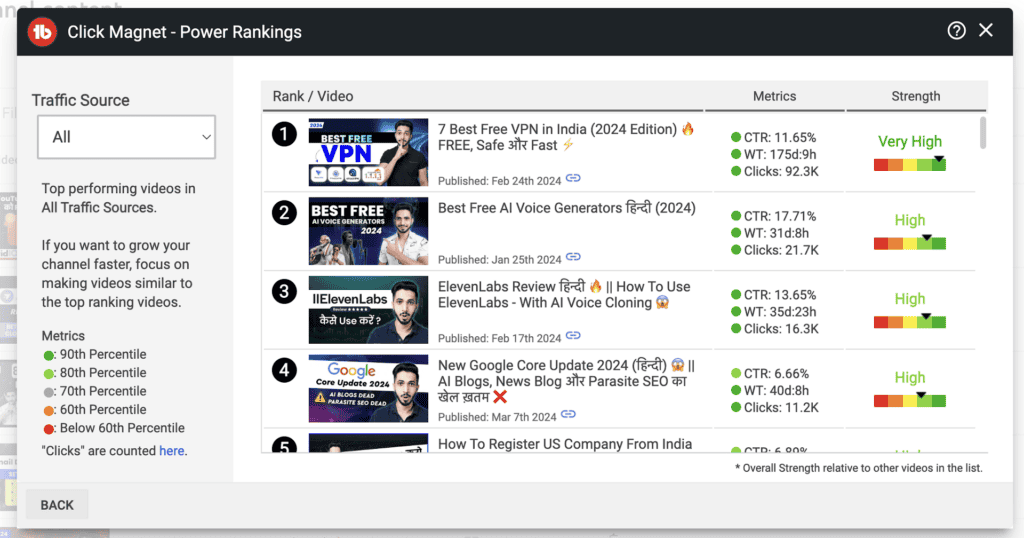
This helps you identify the topics that are popular and performing well among your audience. So, if you create more similar videos, they are bound to perform well!
Element Inspector
With Element Inspector, you can identify the elements on your videos that are driving more clicks.
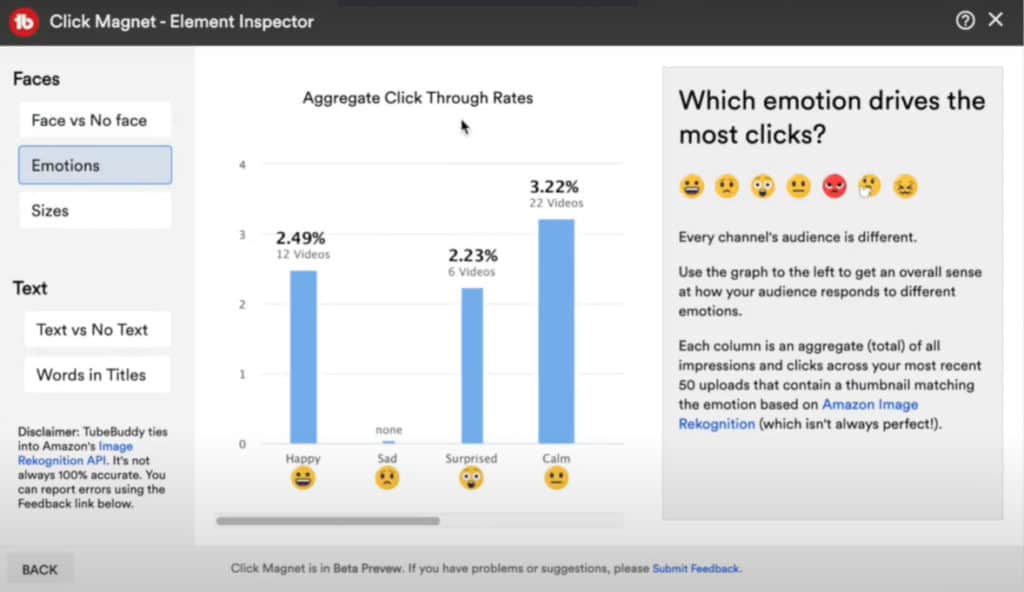
It makes use of Artificial Intelligence to compare the performance of your most recent 50 videos with other channels on factors like:
- Face vs no face
- Emoticons
- Text vs no text
- Words in titles, etc.
This helps you analyze which emotion works best for high CTR and then use it accordingly in your videos.
CTR Opportunities
I absolutely loved using the CTR opportunities feature in the Legend plan. It shows you those videos on your channel that have a higher view time, but low CTR.
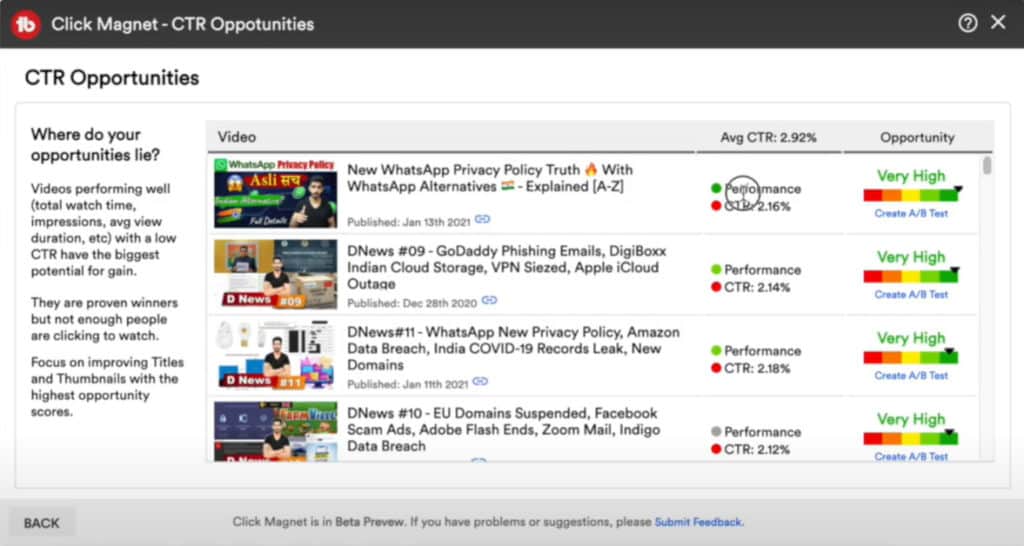
This suggests the listed videos have performed well in terms of content, but the thumbnail or video title could be enhanced for a higher click-through rate.
8) Retention Analyzer
Retention Analyzer helps you find your top-performing videos according to their retention time. You can view your videos’ performance at different time intervals and sort the results by time or retention percentage.
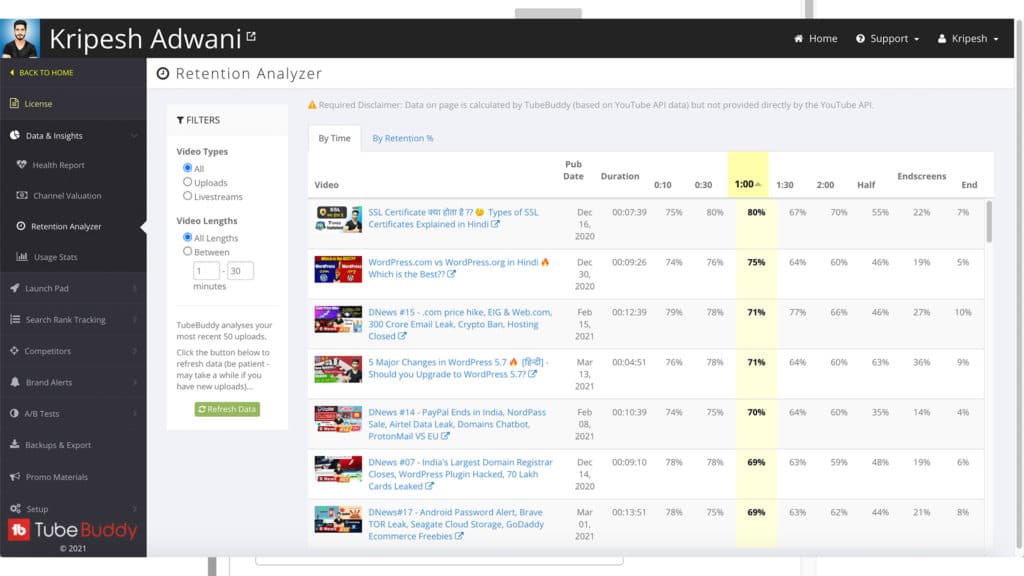
If you filter the results by time, you can analyze the percentage of your audience that has watched your videos:
- from 10 seconds to 2 minutes
- Until half the video
- Until the end screen
- Until the very end
This feature helps you identify why some of your videos have high retention rates. Then you can experiment with similar intro and outro sequences and end screens to analyze if retention rates improve.
9) AI Title Generator
The AI Title Generator uses AI to generate video titles for you.
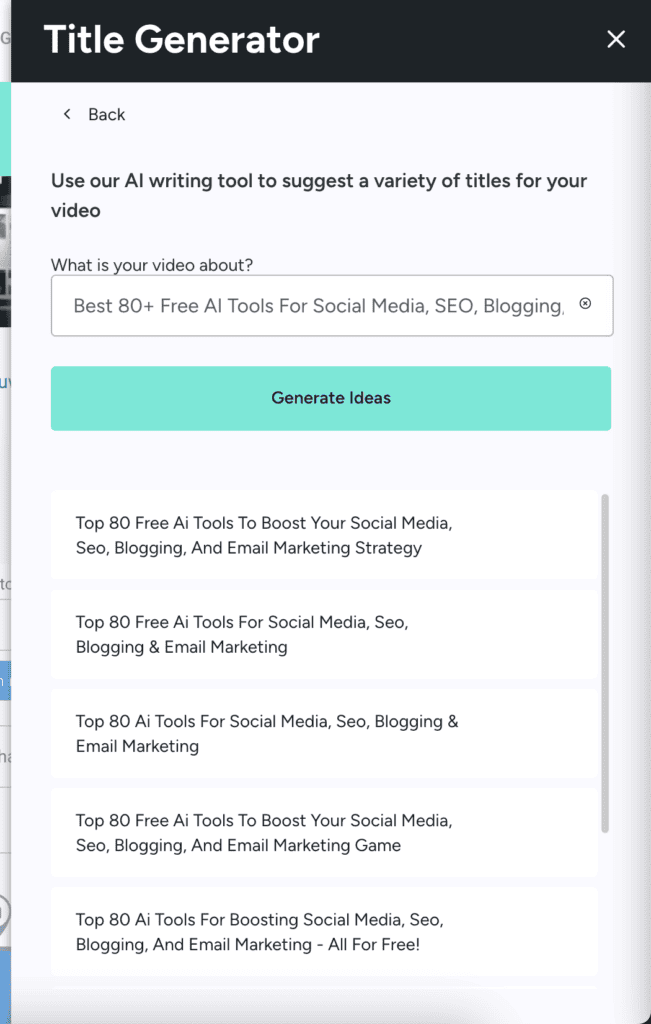
All you have to do is enter your video topic. It will offer interesting title ideas. The video titles generated were pretty good. ChatGPT and other AI writers work equally well for title ideas!
10) Thumbnail Analyzer
This is another cool AI feature that helps you pick the best thumbnail for your video. All you need to do is upload a few variations of your thumbnail and it will use AI to predict which version will have the highest CTR.
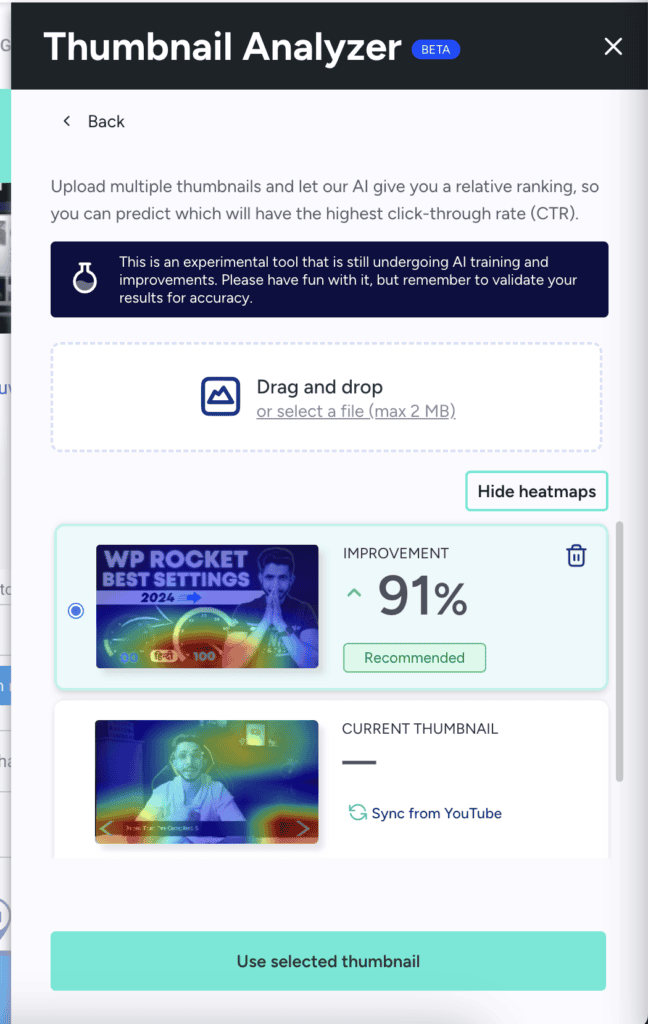
This feature is also available on the free plan. However, you can only upload 5 thumbnail variations for free. Whereas, in the Pro plan, you can upload 10 thumbnails, and 20 thumbnails on the Legend plan.
11) Channel Backups
I’m sure that their YouTube channel being suspended is the biggest nightmare for any creator! TubeBuddy helps you take preventive steps by allowing you to take backups of your channel data.
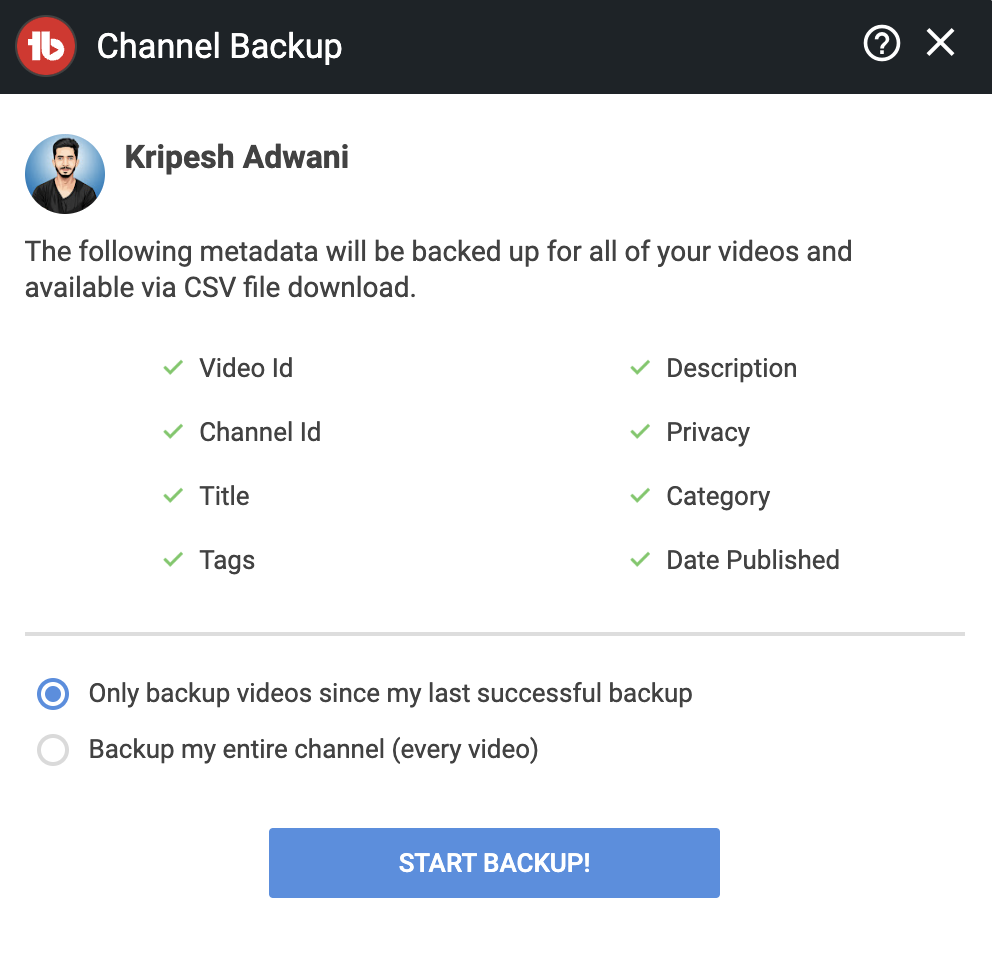
TubeBuddy backs up the metadata of your videos including titles, descriptions, video tags, category, and more. You can export this data as a CSV file to easily import on a different channel if needed.
This is a good precautionary step if you wish to shift onto a new channel in the future, or are afraid of your channel getting suspended!
12) Publish to Facebook
Another cool feature of the TubeBuddy Legend plan is Publishing on Facebook. This feature lets you publish your YouTube videos on Facebook as native videos.
I think it’s an amazing way to grow your audience and monetize your videos across multiple platforms.
TubeBuddy Chrome Extension
TubeBuddy also offers a handy Chrome extension, so you can directly access tools like Keyword Explorer, Suggested Shorts, Click Magnet, SEO Studio, Video Topic Planner, Best Time to Publish, etc.
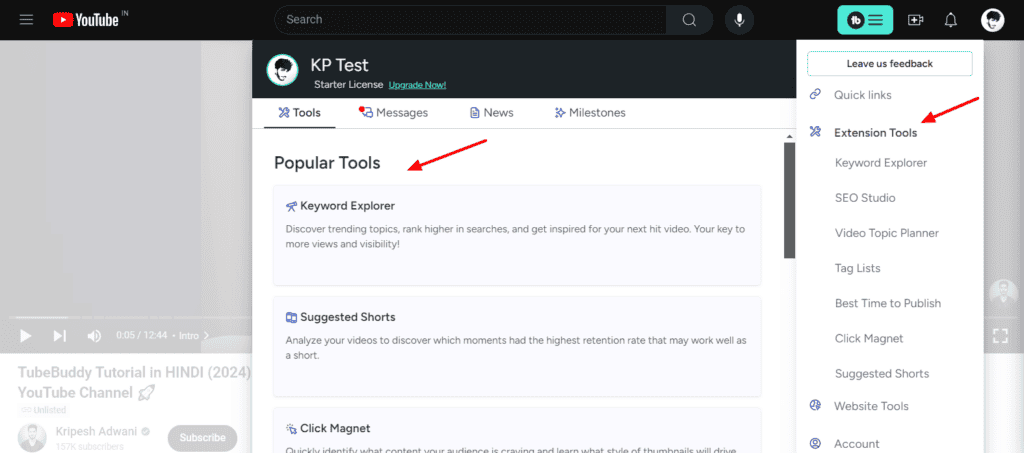
I found it helpful to manage YouTube Studio without logging in through the website every time.
However, it is quite slow, and you will need to log in with your Gmail account through which you created your YouTube Channel.
TubeBuddy Alternatives
1) VidIQ
VidIQ is one of the strongest alternatives to TubeBuddy. It is packed with powerful features to perform keyword and market research, just like TubeBuddy. It also has a good free version and affordable pricing plans.
But unlike TubeBuddy, it features a modern and clean UI, a good knowledge base, handy browser extensions, and average AI tools. I have been using both these tools for my YouTube Channel for the last 4 years.
The pricing plans of VidIQ start from $5.98/month. For extra discounts, you can use my link with the coupon code KRIPESHADWANI to get 90% off on the monthly subscriptions.
Benefits of TubeBuddy
1) Easy to Use
TubeBuddy is a user-friendly and easy-to-use tool. The best part is that it integrates perfectly with your YouTube dashboard, so even beginners have no trouble working with it!
2) In-depth Keyword Research
The keyword research tool of TubeBuddy gives you insightful keyword data. Besides the weighted and unweighted score of your keyword, it also features score analysis, trends, related searches, and top-ranking videos.
3) Exceptional A/B Testing Tool
The A/B testing tool is truly one of a kind! It helps you test out unique descriptions, titles, tags, and thumbnails to decide on which one is the best. However, it comes with the Legend plan, which is quite expensive.
4) Efficient Bulk Editing Tool
The Bulk Editing tool of TubeBuddy is quite impressive. With this tool, you can easily update your cards, end-screens, and video descriptions all in one go!
5) Powerful Search Rankings
With TubeBuddy, you can analyze the ranking of your video for the keywords you entered. This is great for keeping track of your position on YouTube SERP.
6) Scheduling Features
TubeBuddy offers scheduling features for publishing and updating your videos. It stands out by adding your video to your specified playlist and displaying your comment as soon as the video is published!
7) Playlist Sort by Analytics
On TubeBuddy, you get an interesting feature for sorting your playlists by analytics. Thus, you can arrange your videos according to the number of likes, comments, shares, view duration, etc.
8) Impressive Click Magnet Tools
Click Magnet comprises multiple tools to gauge the audience’s interests. It displays a list of your top-performing videos, helps you find CTR opportunities, and identifies elements that bring clicks to your videos!
9) Suggested Tags even on Free Plan
You can find up to 3 suggested tags even in the free plan of TubeBuddy. This is great for basic SEO of your videos.
Cons of TubeBuddy
1) Average Interface
They have revamped their interface but it still looks cluttered and outdated. I think they could work on improving the design and overall experience.
2) No Keyword Research on Free Plan
The free plan of TubeBuddy does not include the keyword research functionality.
3) Limited Bulk Updates
The Bulk Card and End Screen Updates on the Legend plan are limited to 1 use every month. This is quite restrictive, especially on the most expensive plan!
4) One License per Channel
You only get one license per channel. This means that if you subscribe to a plan, you can only use it for a single channel.
Is TubeBuddy Worth it?
I think it is a good YouTube tool for free! You can use the free plans of both VidIQ and TubeBuddy to get some help with YouTube SEO. After all, there’s no harm in using the free version, right?
The paid plans of TubeBuddy, however, are helpful if you already have a collection of videos on your channel. To use advanced features like bulk editing or A/B testing, you need around 200+ videos.
This means you should already be somewhat established on YouTube. So, I won’t recommend the paid plans for absolute beginners.
If you are a budding YouTuber with a considerable amount of videos and subscribers, then the paid plans of TubeBuddy are going to help you immensely with your YouTube management.
In case you are confused, you can get the 30-day free trial of TubeBuddy, and figure out if it’s useful for you.
Why Should You Trust Me?
I’ve been working full-time in the digital industry since 2015. In these years, I’ve used and tested hundreds of digital tools. Being a YouTuber, I have worked with many YouTube tools including VidIQ.
I started with TubeBuddy’s free plan and later upgraded to its Pro and Legend versions to get access to its advanced SEO features. My years of experience using different tools for YouTube have given me the expertise to recommend the best ones to you!
Conclusion
TubeBuddy is a feature-packed SEO tool for YouTubers. Its speed and interface have improved significantly in the last few years. However, many of its features are now available in YouTube Analytics as well.
In my opinion, its free plan is an excellent addition for normal users as well as beginners. Its paid plans are suitable for users with an established YouTube channel with 50+ videos and a decent subscriber base.
If your primary use case is keyword research, the Pro plan would be a better option for you. But if you need advanced tools like bulk processing, A/B testing, rank tracking, etc, you can opt for the Legend plan.
I hope you enjoyed reading this TubeBuddy Review article and found it informative. Have you used any tools for YouTube SEO? How was your experience? Let me know in the comments section below.
If you’re interested, you can use my link and get a 30-day free trial of TubeBuddy! Anyway, this is Kripesh signing off. Have a good time and take care! I’ll see you in the next article. Cheers! 🙂
FAQs
What are the best TubeBuddy features?
Some of the best features of TubeBuddy are A/B testing, Bulk editing tools, CTR opportunities, Keyword explorer, Search rankings, rank tracking, retention analyzer, etc.
Is TubeBuddy Safe?
Yes, TubeBuddy is 100% safe to use. It is also certified by YouTube, so you don’t need to worry about your YouTube channel being terminated by using it.
I have been using it to grow my YouTube channel for a long time and have faced no troubles so far.
How do I get more views from TubeBuddy?
You can use these advanced tools of TubeBuddy to get more views on your YouTube Channel.
1. Use SEO tools like Keyword Explorer, Suggested Tags, and Best time to Publish to optimize your video content and reach a wider audience.
2. Use Analytics tools like Rank Tracker and Retention Analysers to figure out the areas of improvement in your videos.
3. Use Productivity tools like Canned Responses and Bulk Edit/Update functions to save time and create more outstanding content!
What is TubeBuddy used for?
TubeBuddy is an SEO tool that is used for growing, managing, and optimizing your YouTube Channel.
It offers advanced tools for keyword research, YouTube analytics, bulk editing cards, comment filters, and a lot more!
What is the TubeBuddy SEO score?
TubeBuddy SEO score is a rating that TubeBuddy provides you based on the keywords you use in your video’s title, description, and thumbnail. This helps in better optimizing your video for YouTube search results.
TubeBuddy’s Keyword Explorer and SEO Studio help in improving SEO scores as per the YouTube algorithm.
Does TubeBuddy support mobile devices?
Yes, TubeBuddy features mobile apps for Android and iPhone devices, but they do not offer all the functions. You can also experience some bugs and glitches with the TubeBuddy app at times.
So, it is better to use the web version.
Does TubeBuddy work on Safari?
Yes, TubeBuddy has feature-rich browser extensions for Chrome, Firefox, Safari, and Edge. It doesn’t offer a browser extension for Safari, but you can access the web interface.
What is TubeBuddy’s Refund Policy?
TubeBuddy offers you a full refund if you cancel your subscription within 30 days of purchase. However, this policy only applies to your first license.
How do you use TubeBuddy Pro for free?
You can use my link and get a 30-day free trial of TubeBuddy’s paid plan. This will help you test out its features and decide if it’s valuable for you.

TubeBuddy Pros (+)
- Easy to Use
- In-depth Keyword Research
- Exceptional A/B Testing
- Efficient Bulk Editing
- Powerful Search Rankings
TubeBuddy Cons (-)
- Average Interface
- No Keyword Research on Free
- Limited Bulk Updates
- One License per Channel
One of the main reasons I got TubeBuddy was because of the ability to use templates for info cards. That was pretty much worth the cost. But the function hasn’t been working, and it doesn’t look like they are resolving the issue anytime soon. Not sure if TB is currently worth the price I’m paying since that function is one of its strongest draws for me.
Yeah, even the bulk update feature is not working as of now.
Nice Post! I am always reading your articles.
Thanks for this post. I’m a channel w/ approx 5800 subscribes, 500+ videos – I have TubeBuddy with free pro trial (which they recommend for channels under 1000 subs). One of my goals is to increase views on existing properties from the catalog (in addition to posting new videos), and wondering if Legend is a good investment for that?
Thanks
-Amanda (catsynth.tv)
I’ll suggest to stick with pro first. Once you have enough traction on the channel then the legend features can be useful.
Sounds good. Thanks for the quick reply and suggestion 🙂
Hi Eric I recommend you file a complaint to this mail: Wizesafetyrecovery @ Gmail com. he’ll help you recover your money without upfront.