Who doesn’t want a fast website? In today’s digital age, speed is everything. A slow and sluggish website can leave your visitors frustrated and increase your bounce rates.
But don’t you worry! We’ve got the secret weapon to supercharge your website performance. Introducing NitroPack! This is an all-in-one website optimization tool that we’re going to review today!
In this NitroPack Review, we will begin by understanding what NitroPack is and what it does. Then we will test our website speeds with and without this plugin and note the differences it brings.
We will also discuss some essential settings that you need to tweak for working with this plugin. Finally, we will also answer some important FAQs about NitroPack. So, with no more ado, let’s dive right into our review.
NitroPack Review
Summary
NitroPack is an all-in-one solution for optimizing the speed and performance of your website. Along with being easy to use, it features a modern UI and works on all kinds of websites. The only downside is its expensive pricing and limited customizability.
If you need quick results on your website and can afford a pricey solution, NitroPack would be a good option.
Disclaimer : I strongly believe in transparency. If you buy using the links on our site, we may earn a small commission without any extra cost to you. This helps me to keep producing honest reviews. Read More >>
- What is NitroPack?
- About My Website
- NitroPack Review Video
- Speed Test Before Activating NitroPack
- How to Set Up the NitroPack Plugin?
- NitroPack Interface
- NitroPack Features
- NitroPack Settings
- Speed Tests After Configuring NitroPack
- Is NitroPack Black Hat?
- NitroPack Pricing
- NitroPack Coupon Code
- Is NitroPack Expensive?
- Am I Using NitroPack?
- NitroPack Pros
- NitroPack Cons
- NitroPack Alternatives
- Conclusion
- FAQs
What is NitroPack?
NitroPack is an all-in-one speed and performance optimization plugin. It was founded by Georgi Petrov and Mihail Stoychev in 2018. This cloud-based plugin speeds up more than 179k+ websites every day.
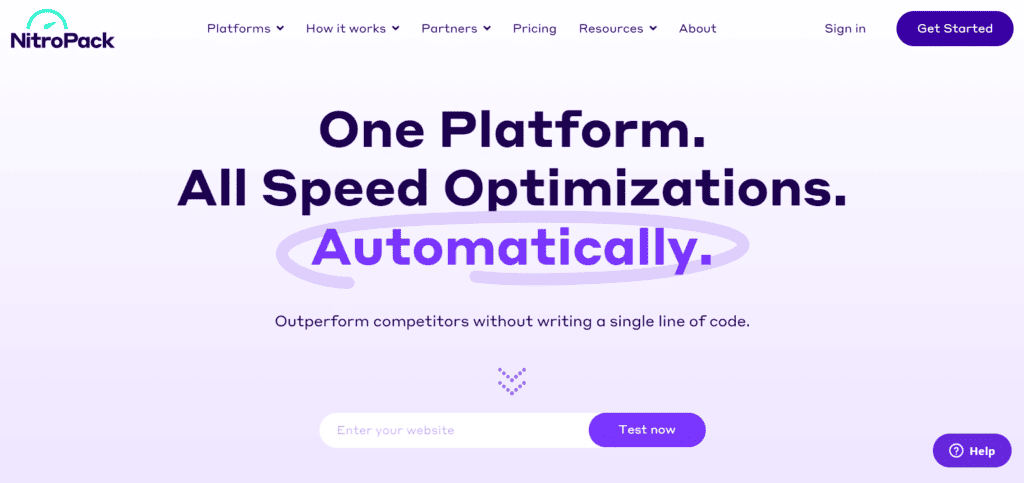
It is one of the simplest optimization tools that work with all the popular platforms like WordPress, WooCommerce, Magento, Opencart, etc.
The best part is you don’t need to know a single line of code or possess any technical skills in order to work with NitroPack. The setup process only takes a few minutes, but the speed and performance improvements are miraculous!
About My Website
For this review, I’ve setup a website on Hostinger (Indian data centers). This website is an eCommerce store heavily loaded with images and bulky elements.
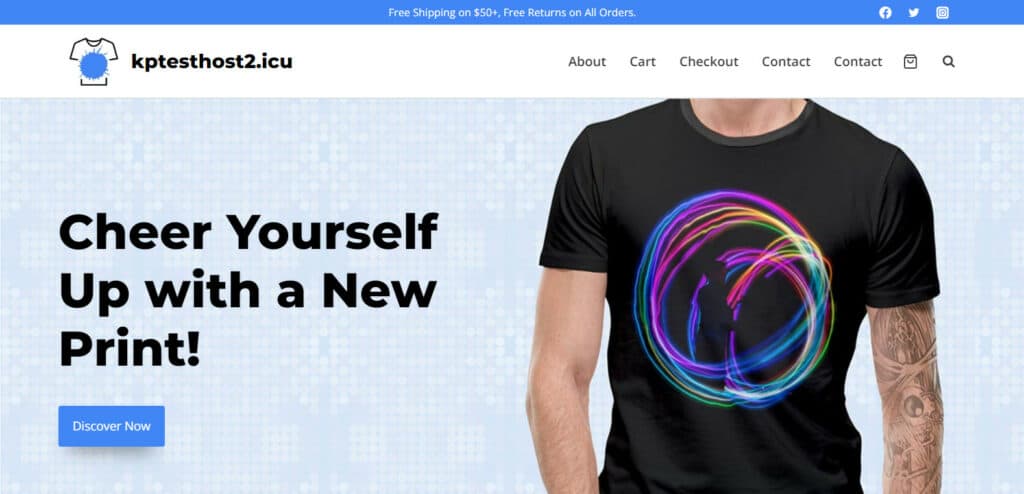
On this WordPress website, I’m using an Elementor-based theme along with WooCommerce functionality. I’ve also not installed any cache plugins or Content Delivery Networks (CDN) for optimizing the images or speeds.
NitroPack Review Video
Are you someone who enjoys watching videos more than reading blogs? Well, here’s a video review of NitroPack for you. I hope you find it informative.
Speed Test Before Activating NitroPack
Before we move on to optimizing our website with the NitroPack plugin, let’s perform a few performance tests on our website. I have not used any cache plugins on my website as of now.
For the speed test, I used GTmetrix and Google PageSpeed Insights– two popular speed testing tools.
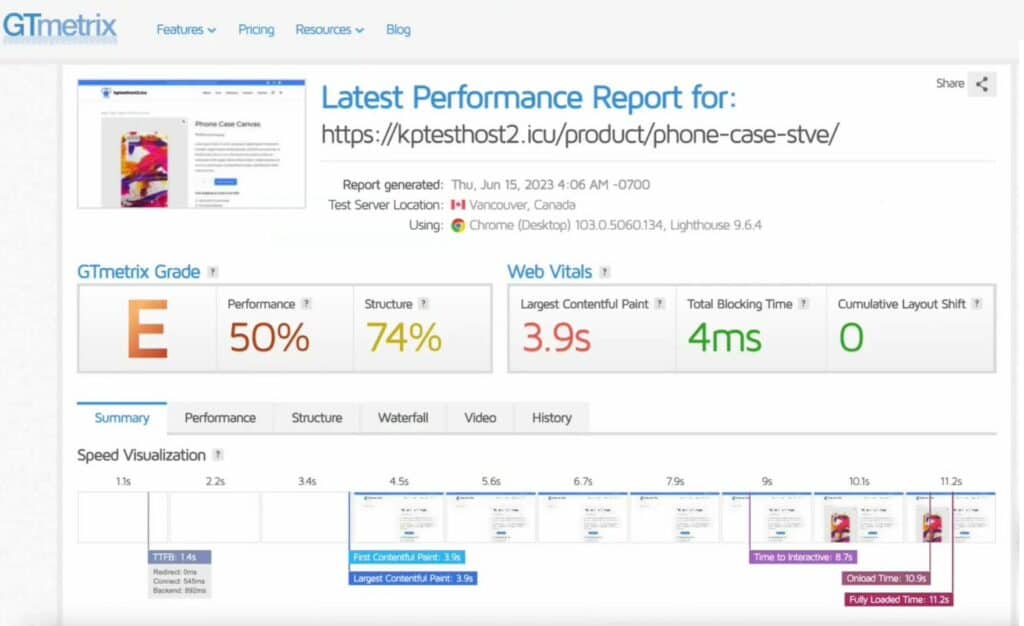
When I tested my website’s product page with GTmetrix, the fully loaded time was a massive 11.2 sec! Along with it, it displayed a 50% performance score with an overall E grade by GTmetrix.
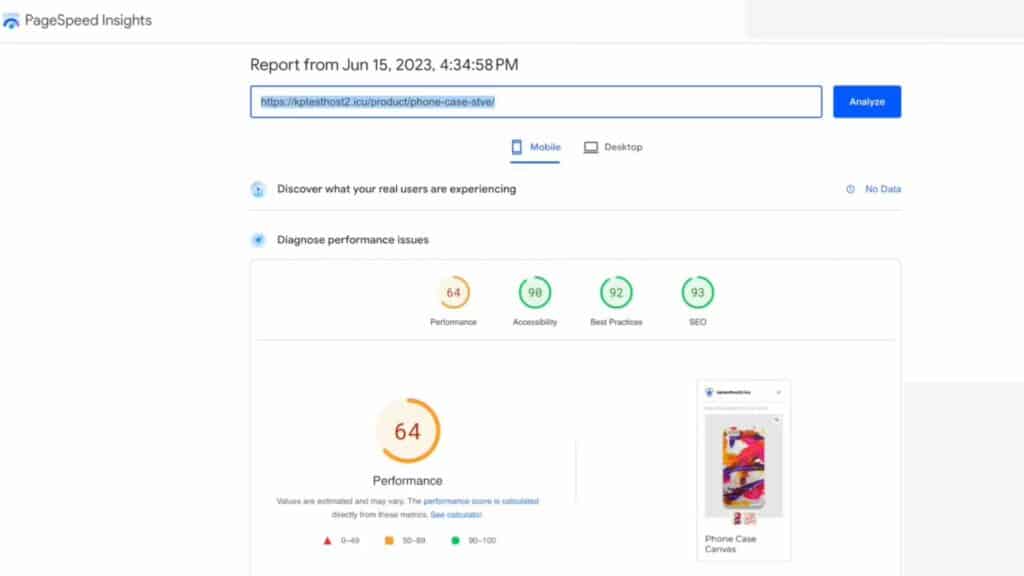
Similarly, when I tested my website with Google PageSpeed Insights, it showed a performance score of 64.
Well, are you also as curious as I am to note the results with NitroPack optimization? Let’s move on to setting up NitroPack plugin on our WordPress website.
How to Set Up the NitroPack Plugin?
If you’re a beginner, here’s a step-by-step process you can follow to set up NitroPack plugin on your WordPress website.
Step 1: Install and Activate NitroPack
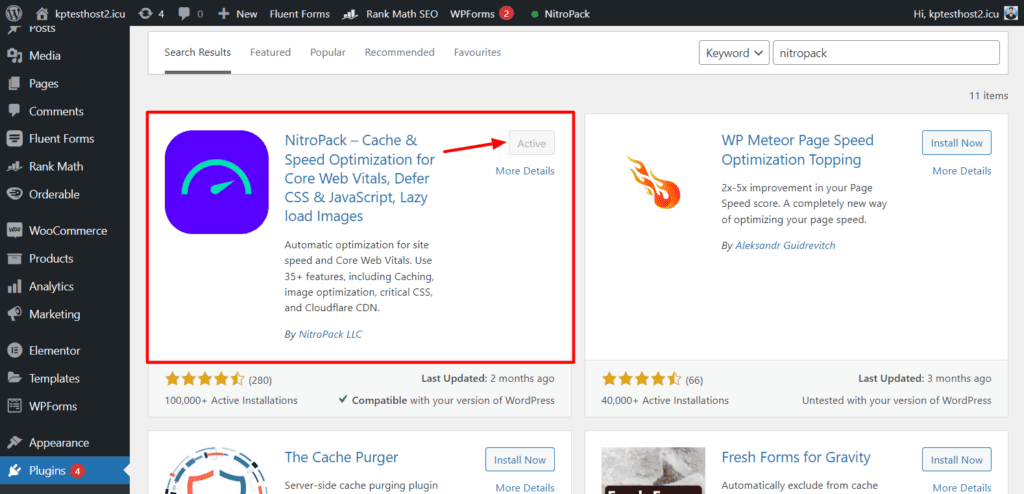
First, we will log in to our WordPress dashboard and go to the Plugins tab. Here, we’ll search for NitroPack and hit the Install button. Once it is installed, we will click on Activate.
Step 2: Connect NitroPack to WordPress
Next, we need to log in to our NitroPack account in order to connect it with our WordPress site. Once you’ve logged in, you’ll be able to view NitroPack in your WordPress dashboard.
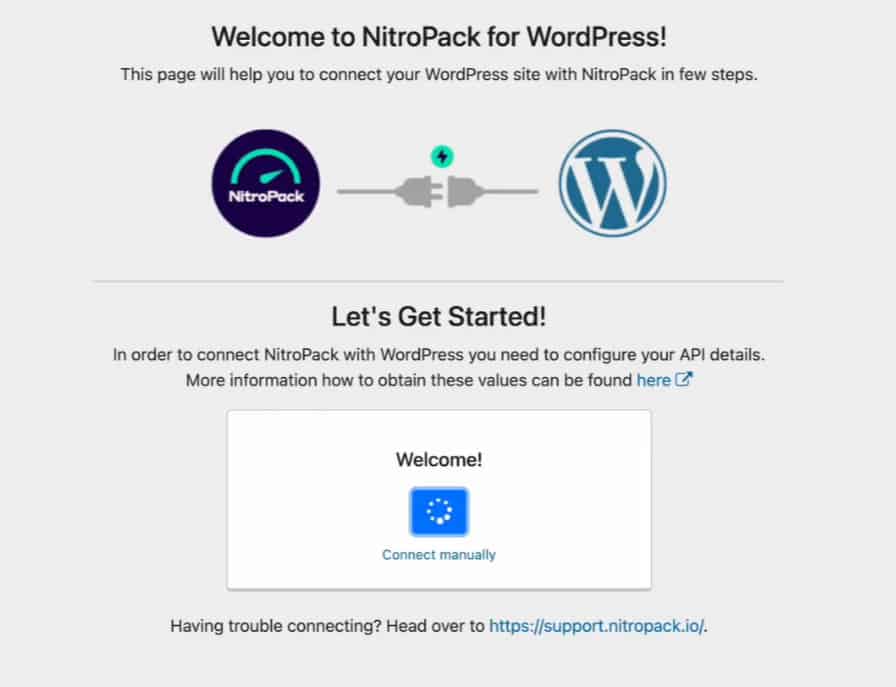
That’s it! The setup process is complete. Now, we can move forward and discuss the features of NitroPack.
NitroPack Interface
NitroPack’s interface looks really elegant with modern design and colors. It is fast, responsive, and clean, with all the features mentioned neatly in the top row.
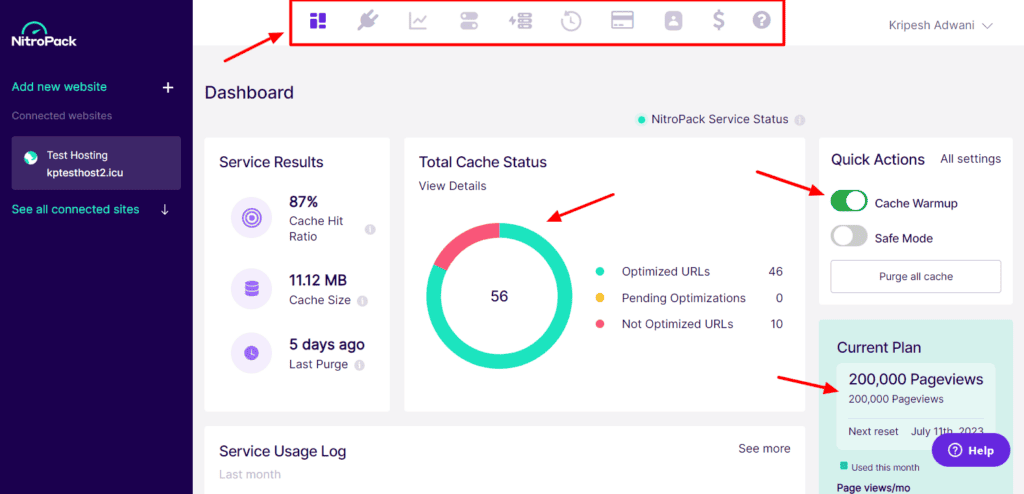
The NitroPack dashboard displays the service status and features colorful graphs and data for cache status, service results, usage log, and plan details. You can also access customer support from the bottom right corner.
Because the interface has minimal options and settings to tweak, it is super friendly for beginners and non-tech-savvy users.
NitroPack Features
Talking about features, NitroPack offers a few essential features that can really improve your site speed in no time. Let’s look at them below.
1) Optimization Modes
Here, you can decide the level of website speed optimization you want NitroPack to perform. It provides 5 different modes as follows.
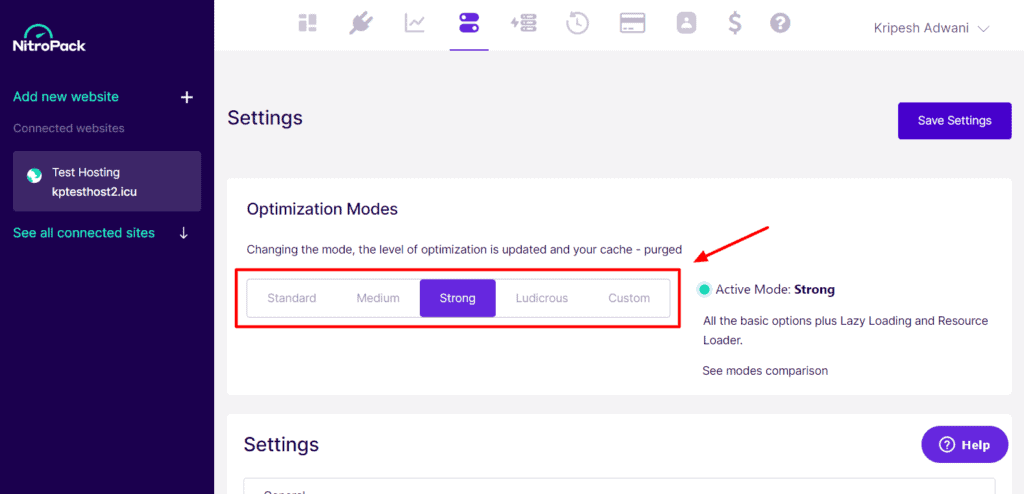
Standard Mode
This mode performs some basic optimizations on your website to get it running. You will find CDN and lossless image optimization features here.
Medium Mode
This mode offers well-balanced optimizations that are appropriate to be used on multiple types of websites.
Strong Mode
This mode comes with advanced features like automatic lazy loading of images and font definition modification. This is the most stable optimization mode. It is recommended to be used on all kinds of websites.
Ludicrous Mode
This mode is designed to achieve the best speeds for your website. It needs to be used with caution, as it may break your website at times.
Manual Mode
With this mode, you can manually configure the optimization settings. This mode gives you extended control over your website optimization.
In my opinion, start with the Strong mode for your website. And later, if you feel like your website needs more improvements, you can move to the Ludicrous Mode.
2) Cache Warmup
Cache Warmup is a unique service provided by NitroPack where crawlers visit your web pages and create a cache before real website visitors browse them. When this feature is enabled, it performs an initial cache warmup of all pages linked to your homepage.
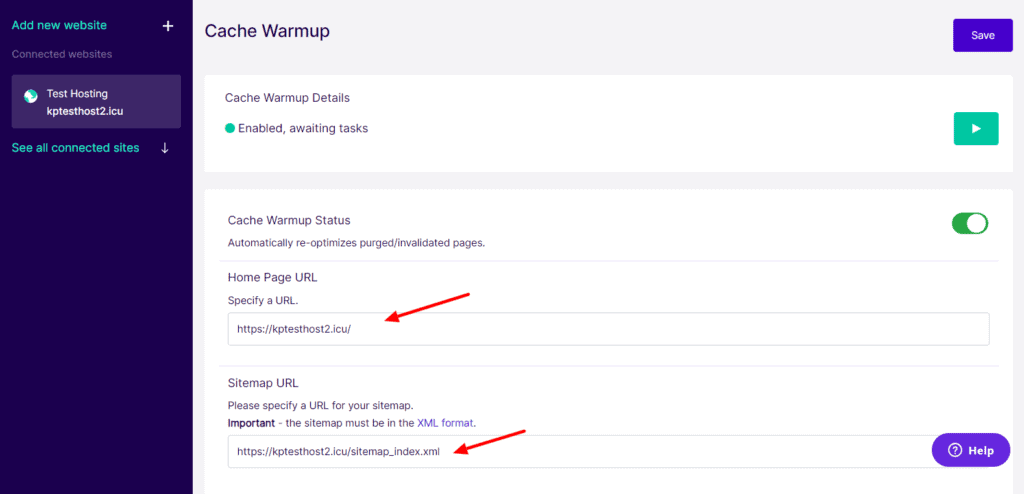
In order to enable this feature, you need to enter the URLs of your homepage and your Sitemap under the Cache Warmup Settings. This will ensure that the crawler visits all your web pages.
The advantage of creating this automatic cache warmup is that your website remains optimized at all times. And when real users visit your website, they experience faster speeds as the pages are already stored in the cache.
3) Enable eCommerce Cart Cache
If you have an eCommerce store, you can enable this setting from the NitroPack settings on the dashboard.
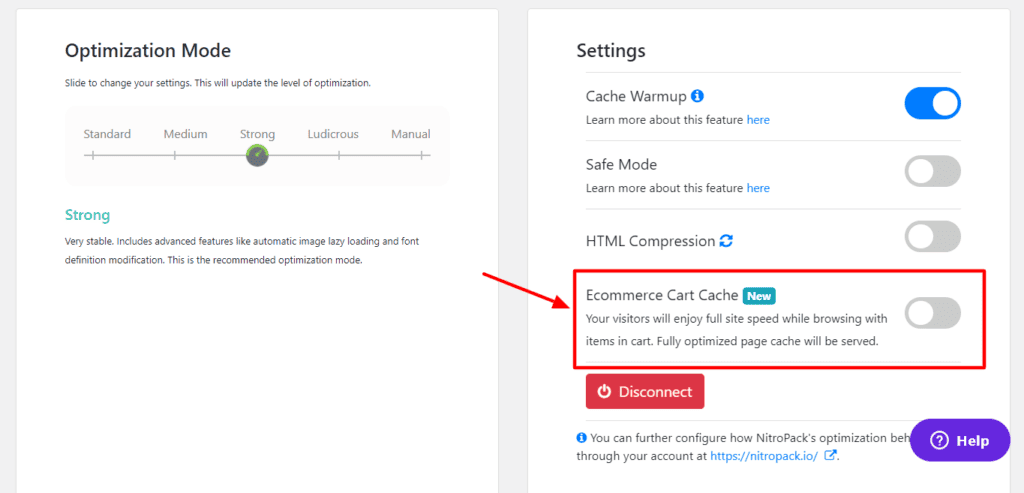
This feature will reduce the load time of your checkout pages, so users can browse through your website at full speed, even with items added to their carts. It will ensure no slowdown or lags occur in the users’ browsing experience.
NitroPack Settings
NitroPack offers a variety of settings you can tweak. However, most of them are already tuned by them. Following are some important settings that you can customize for more optimized performances.
1) Adaptive Image Sizing
This setting can be found under the Image Settings tab of NitroPack. It optimizes your images by resizing them according to the containers they are displayed in.
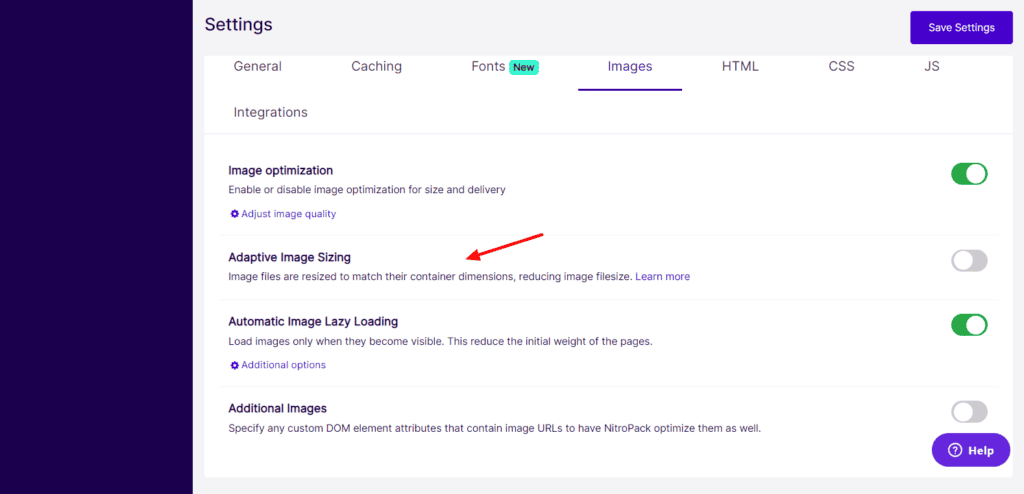
It works for all devices, including desktops, mobiles, and tablets. However, it’s currently available only on the Growth and Scale plans.
2) Reduce Unused CSS
This setting can be found under the CSS Settings tab of NitroPack.
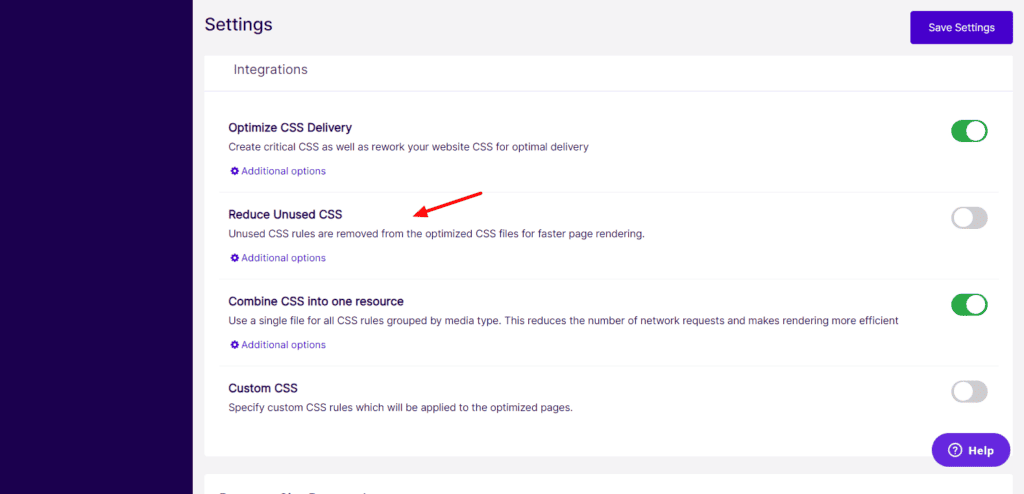
This feature simply removes the unused CSS rules from the optimized CSS files. Enabling this feature would result in a fast-loading website.
3) Optimize Ads
This setting can be found under the JS Settings tab. If you’re running Google Ads, you can activate this function to speed up and optimize your ads. However, if you’re using platforms like AdThrive or Mediavine, you can keep this setting disabled.
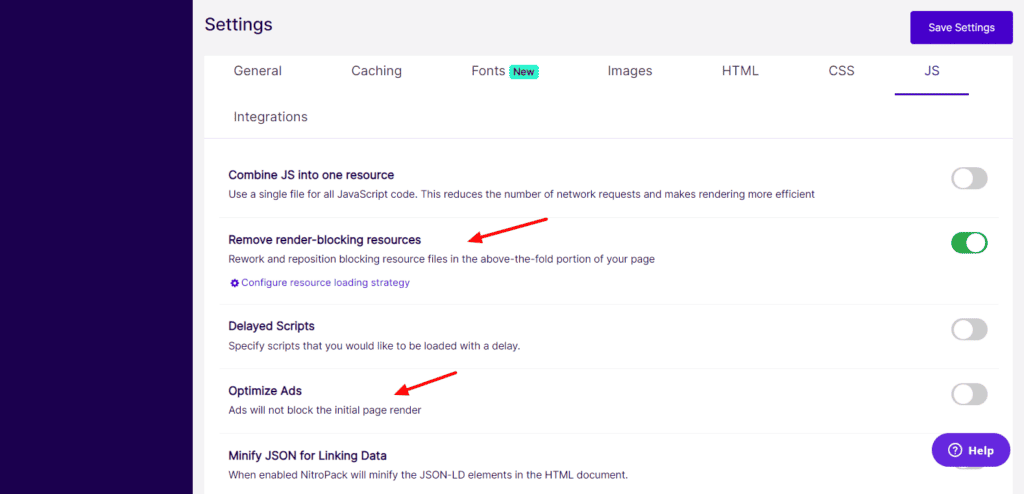
4) Remove Render Blocking Resources
Render Blocking Resources are simply files that must be executed when the browser encounters them. These files delay the rendering of pages, which results in slow-loading websites. With NitroPack, you can disable this feature to speed up your website.
This setting can also be found under the JS Settings tab of NitroPack. Along with Remove Render Blocking Resources, you can also enable Delayed Scripts. However, you need to be extremely careful while working with it. Keep previewing your website after activating any setting to ensure no breakdowns occur.
5) Integrations
If you use any third-party services on your website, you can connect them to your NitroPack account and configure their settings and sync them for the best performance.
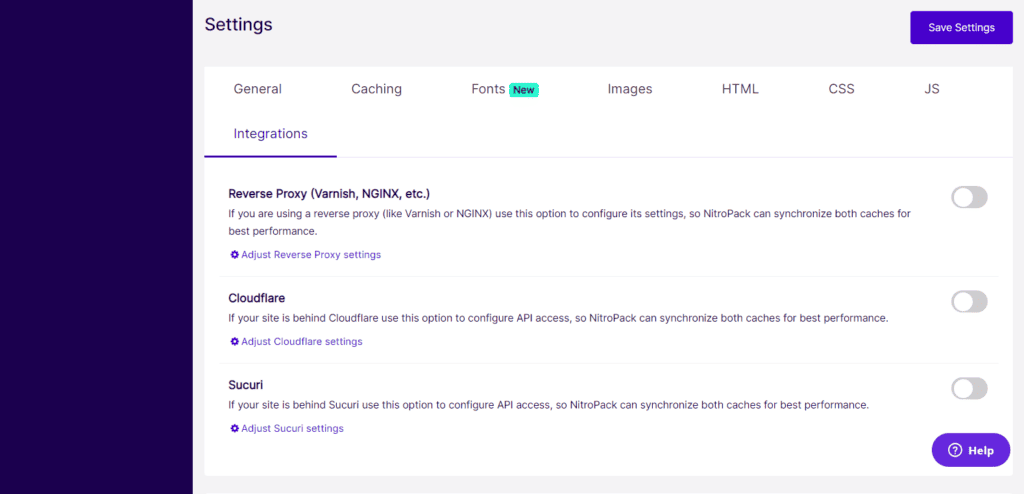
NitroPack supports integration with Cloudflare CDN, Sucuri CDN, and Reverse Proxy services like Nginx, Varnish, etc.
Speed Tests After Configuring NitroPack
Now that we’ve configured the NitroPack plugin on our eCommerce site, let us check if this tool is as effective as it claims to be. For conducting the speed tests, I again used the same tools – GTmetrix and Google PageSpeed Insights.
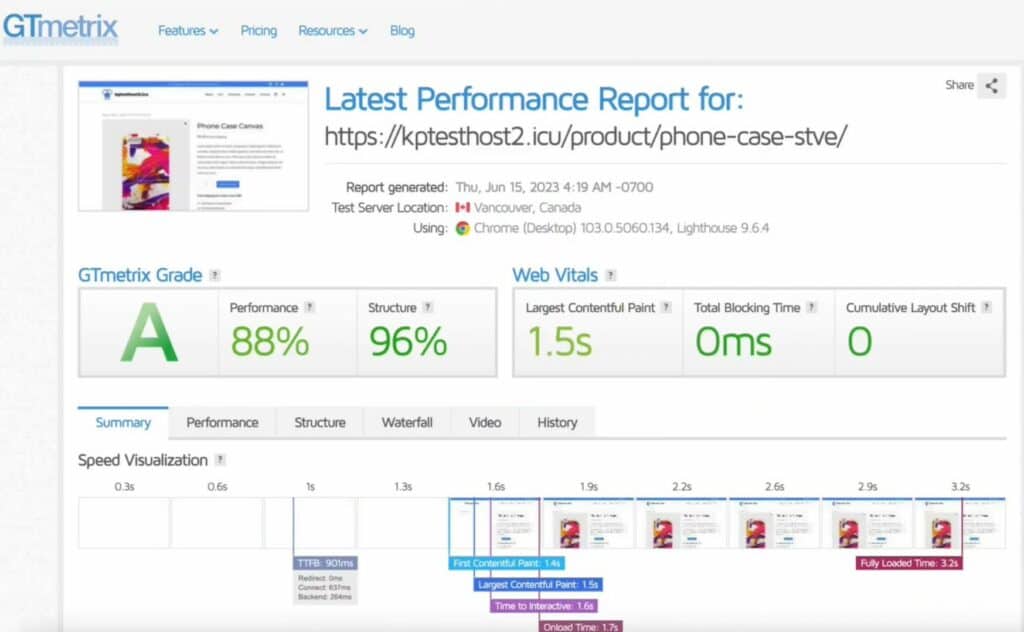
Now, when I checked the speed of my product page with GTmetrix, it loaded in 3.2 sec (in Canada) with an A grade and 88% performance score. Thus, the installation of NitroPack significantly improved website speeds.

I also changed the location to Mumbai and rechecked the speeds. This time my website loaded in
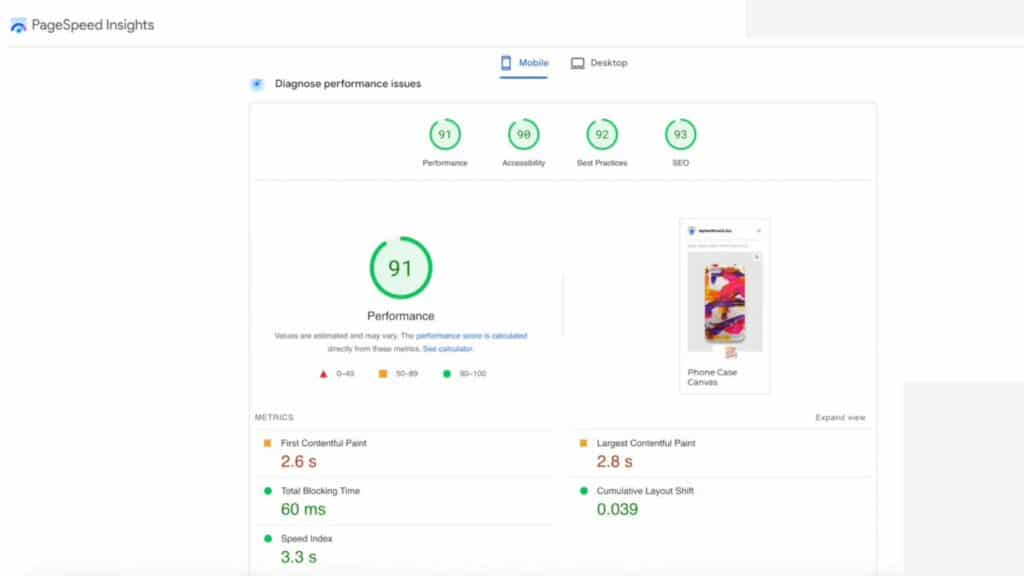
Then, I also used Google PageSpeed Insights to check the speeds. This time, my product page exhibited exceptional performance. The mobile performance score was 91! This is unbelievably fast!
My test website was an image-heavy website using WooCommerce, Elementor, and lots of dynamic content elements. I was extremely impressed with how NitroPack boosted the performance and speed of my website within minutes!
Is NitroPack Black Hat?
Considering the unbelievable site optimizations performed by NitroPack, many users suspected it was implementing Black Hat techniques to achieve these results.
Black Hat basically refers to unethical techniques that are meant to deceive search engine rankings and page speed tools.
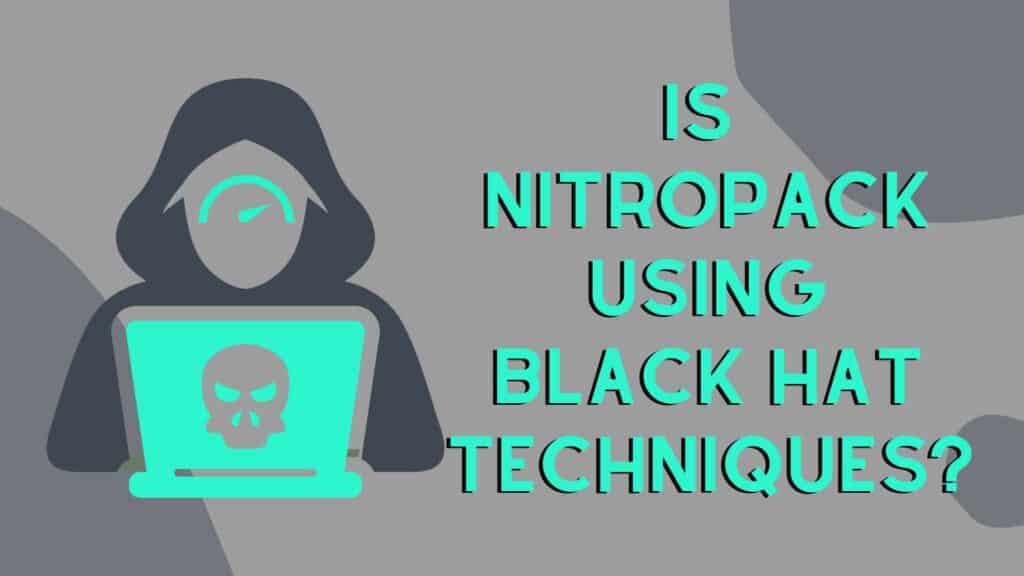
But, NitroPack disagrees with this. It states that the reason it can exhibit such incredible improvements in page speed is because of its unique way of handling resources and executing JavaScript. That’s not how most traditional cache plugins work.
So, here’s how NitroPack works.
There’s a main thread that’s responsible for loading the web page and executing website code. Now, instead of loading assets (like images and scripts) on the same thread, NitroPack uses the multi-core architecture of today’s CPUs and preloads these assets away from this thread.
This results in faster loading speeds, since both processes occur simultaneously. Ultimately, NitroPack does not use Black Hat techniques. It simply works in a different manner that many speed testing tools don’t register, especially in its Ludicrous mode.
In my opinion, you should definitely use NitroPack. It’s an established product and so many popular websites are using it to improve their speeds. If it was Black Hat, Google would’ve penalized it and it wouldn’t have survived for so long.
NitroPack Pricing
NitroPack offers 3 pricing plans with different features and functionalities. The below table compares the major features of its plans.
| Business Plan | Growth Plan | Scale Plan | |
| Pricing (Annual) | $17.50/mo | $42.50/mo | $146.67/mo |
| Websites | 1 | 1 | 1 |
| Pageviews | 50k/mo | 200k/mo | 1M/mo |
| CDN Bandwidth | 25 GB/mo | 100 GB/mo | 500 GB/mo |
| Additional Tools | N.A. | Adaptive Image Sizing | Adaptive Image SizingFont Subsetting |
Payment Methods
NitroPack accepts payments made through Credit and Debit Cards, PayPal, and Amazon (in some countries). It doesn’t support Indian payment methods.
Refund Policy
NitroPack offers a 14-day money-back guarantee to its customers. So, if you’re not happy with your purchase, you can cancel your subscription within 14 days of purchase and get all your money back.
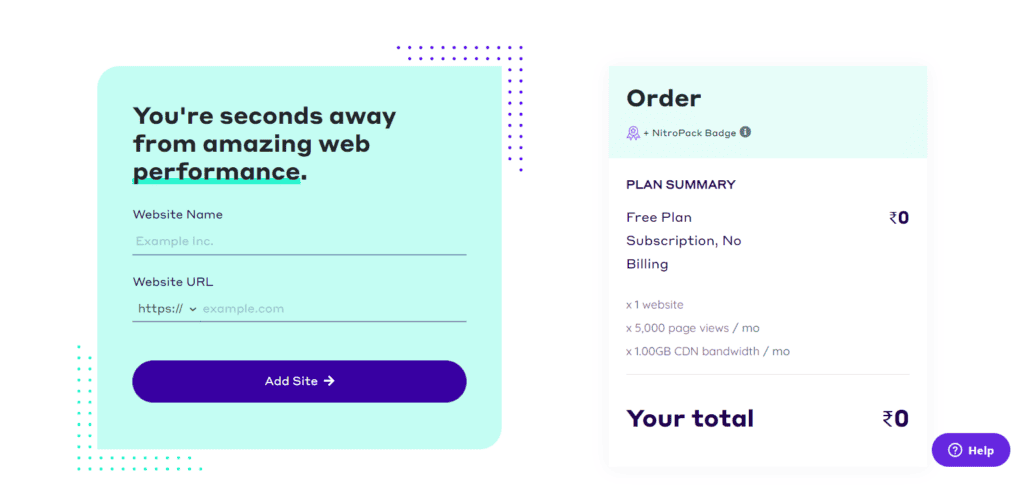
Free Plan
If you wish to test out the features of NitroPack before investing in it, you can start with its free plan. It provides you 5k page views/mo along with 1 GB CDN Bandwidth/month. This is pretty good for a beginner.
But the only downside is that it places an “Optimized by NitroPack” banner below the footer of your website.
NitroPack Coupon Code
If you’re looking forward to purchasing this interesting tool, I also have a discount coupon code for you! All you have to do is visit NitroPack’s official website using my link. My coupon code will be automatically applied to the pricing plans with the best discounts.
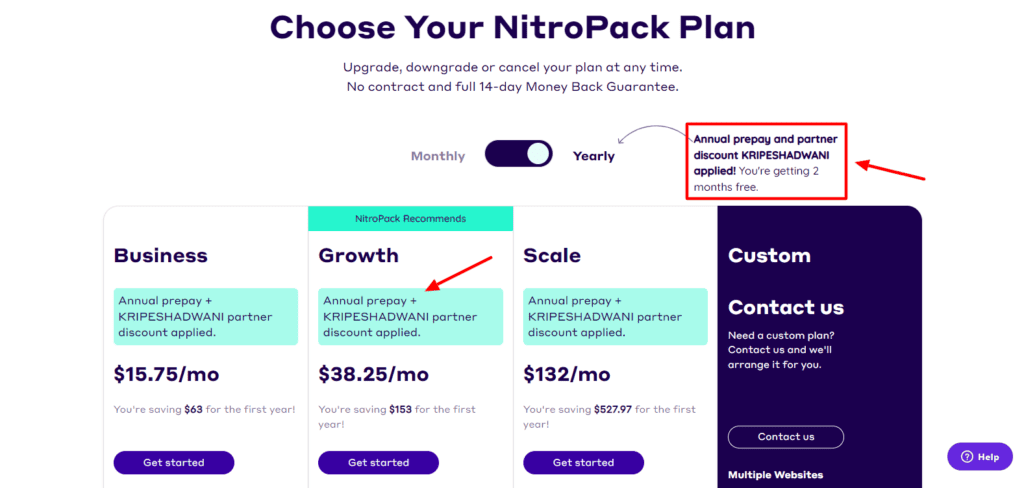
If you opt for its annual plans, you will also get an additional 2-month free access to NitroPack. The annual pricing plans will begin from $15.75/mo and the monthly pricing will be $18.90/month.
Because they also have a 14-day refund policy, I’d suggest you opt for its yearly plan. It’ll help you get more discounts, and in case you don’t enjoy using it, you can get a complete refund within 14 days!
Is NitroPack Expensive?
Another question that most users have is regarding NitroPack’s pricing. Well, looking at its pricing plans, it certainly seems expensive. But when you carefully analyze the value that it provides, this pricing seems pretty reasonable.
NitroPack is an all-in-one platform that offers page speed optimization, image optimization, CDN, optimization on the cloud, etc in a single tool. You don’t need to purchase any other tools separately to optimize your website.
Whereas, with tools like Litespeed Cache and WP Rocket, you need technical knowledge to fine-tune their settings or hire a developer for the job. You also need to pay for a CDN separately.
So, ultimately, you may end up paying more for these services than for NitroPack.
Am I Using NitroPack?
Well, right now, I’m not using NitroPack. I’m using WP Rocket and Litespeed Cache plugins. The primary reason for my choice is because I am a developer myself. I like to fine-tune the cache plugins as per my requirements and have full control of my website.
But if you’re a freelancer and want to speed up a client’s website, then instead of spending time fine-tuning it, you can simply install the NitroPack plugin to optimize its speeds instantly.
NitroPack Pros
1) Easy and Automatic
NitroPack is extremely easy to use and doesn’t require any technical skills. It has limited customization settings and even a beginner can set it up within 5 minutes!
2) Good CDN Networks
Because NitroPack also includes a CDN Network, you get to experience swift performance and speeds in the US, India, Canada, and other locations.
3) Modern User Interface
The user interface of NitroPack is modern with a pleasing design and colors. It looks clean and easy to navigate. Beginners won’t have any problem working with it.
4) Highly Versatile Tool
NitroPack is a pretty versatile tool. It works with all kinds of websites, including simple websites, WordPress websites, and eCommerce sites, and even offers an API to connect with other platforms.
5) Automatic Optimizations
With NitroPack, you don’t need to worry about making manual tweaks. It automatically optimizes your HTML, CSS, and JavaScript for you, resulting in swift speeds within minutes!
NitroPack Cons
1) Expensive Plans
Even though NitroPack is equipped with powerful tools for optimizing your website’s speed and images, its pricing plans are expensive for a beginner.
2) Limited Controls
NitroPack is a good option for a beginner with limited technical knowledge and skills. However, for developers and advanced users, the customization controls seem to be pretty limited.
NitroPack Alternatives
Following are two of the most popular caching plugin that I use on my websites as well.
1) LiteSpeed Cache Plugin
The LiteSpeed Cache plugin is an all-in-one solution developed by LiteSpeed Technologies. With over 4 million+ active installations on WordPress, it’s one of the most reliable cache plugins in the market.
The LiteSpeed cache plugin is compatible with all popular WordPress themes and page builders and offers a built-in CDN. It also offers image and database optimization, lazy load, browser caching, full-page caching, etc.
It does not have a paid plan. You can use it completely free of cost on your website.
2) WP Rocket
WP Rocket is one of the best and most powerful WordPress plugins for managing cache and improving your website’s performance. It is powering over 3.2 million+ websites.
Just like NitroPack, WP Rocket makes almost 80% of the optimizations by itself, saving up a lot of your time. It is also compatible with popular themes and plugins and supports lazy loading, fonts, and database optimization, cache preload, etc.
Its pricing plans start from $59/year for 1 website.
Conclusion
In this article, we looked at the NitroPack plugin. It’s an all-in-one solution for optimizing the speed and performance of your websites. Not only is it extremely easy to use, but it also features a modern interface and works on all kinds of websites.
The only downside of this tool is its expensive pricing and limited customizability. NitroPack could be ideal for users with limited tech skills but high budgets.
In my opinion, if you need quick results on your website and can afford a pricey solution, you can go with NitroPack. You can test it out with a free trial for a few days and then use my link to avail of additional discounts. But if you’re a beginner, this tool wouldn’t be a budget-friendly option.
Anyway, have you used any speed optimization plugins before? Which one was it and how was your experience with it? Are you going to try out NitroPack? Let me know in the comments section below. This is Kripesh signing off! Take care and keep learning. 🙂
FAQs
1) What are the payment methods supported by NitroPack?
NitroPack supports payments made through Credit and Debit Cards, PayPal, and Amazon (in some countries).
2) What is NitroPack’s refund policy?
NitroPack offers a 14-day money-back guarantee. So, if you’re not satisfied with your purchase, you can cancel your subscription within 14 days and get your money back.
3) Does NitroPack offer a free plan or free trial?
Yes, it offers a free plan where you get 5k page views/month along with 1 GB CDN Bandwidth/month. However, an “Optimized by NitroPack” banner is placed below the footer of your website on the free plan.
4) Does NitroPack use BlackHat Techniques?
No, NitroPack doesn’t use BlackHat techniques to improve your page speeds. It functions differently than traditional caching plugins. Its unique way of handling resources and executing JavaScript makes helps it significantly optimize website speeds.
5) What CDN does Nitropack use?
NitroPack uses Cloudflare CDN as its primary CDN provider. They also have a dedicated integration to make sure NitroPack and Cloudflare are synced together.
6) Does NitroPack affect SEO?
Faster page speeds and optimized images not only enhance user experience but also help you rank higher on search engines. Thus, NitroPack helps in improving your SEO score.

