TubeBuddy is one of the most popular YouTube SEO Tool out there. It helps YouTube Creators to manage, optimize and grow their YouTube channel in an efficient manner. It’s popular but is it worth it?
I have been using and experimenting with both TubeBuddy and VidIQ for a long time to grow my YouTube Channel. Recently I did VidIQ Review and today we are going to do TubeBuddy review.
So, in today’s article, I am going to walk you through all the plans of TubeBuddy, and uncover the spectacular features of each. (One of my favourite features was CTR Opportunities, that really helped me find videos I needed to improve on. More on this below!)
Along with that, we will also cover its Pricing plans and discount coupons, its Pros and Cons, and if you should use TubeBuddy for YouTube. So, with no further delay, let us get started!
TubeBuddy Review

Summary
If you have a growing YouTube channel with a considerable amount of videos and subscribers, then TubeBuddy will help with your YouTube management. Bulk tools & A/B Testings tools are really one of a kind.
Disclaimer : I strongly believe in transparency. If you buy using the links on our site, we may earn a small commission without any extra cost to you. This helps me to keep producing honest reviews. Read More >>
What is TubeBuddy?
TubeBuddy is a powerful SEO tool for YouTube. It is available for free, as a browser extension that integrates with your YouTube dashboard to provide loads of astonishing functions!
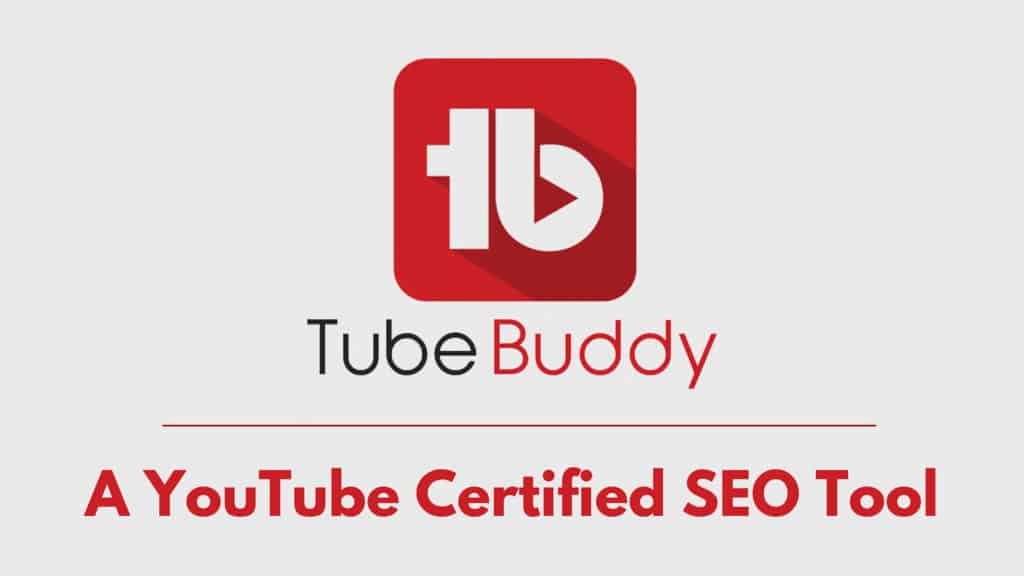
You can trust TubeBuddy because it is certified by YouTube itself. To get started with this tool, all you need to do is:
- Install the TubeBuddy Chrome Extension.
- Sign up with the Google Account associated with your YouTube Channel.
- Open YouTube in a new tab and toggle the TubeBuddy extension.
It will directly integrate all the powerful tools on your dashboard and you can now use them to grow your channel!
You can enjoy the basic features of TubeBuddy for free. But, to get access to more advanced tools, they have three paid plans as well. Let’s check out all its plans in detail.
TubeBuddy Pricing
| Free | Pro | Star | Legend | |
| Pricing/month(when billed yearly) | $0.00 | $7.20 | $15.20 | $39.20 |
| Keyword Explorer | Max 3 suggestions | Yes | Yes | Yes |
| Video Tags | 3 | All | All | All |
| Canned Responses | 1 | Unlimited | Unlimited | Unlimited |
| Channels Allowed | 1 | 1 | 1 | 1 |
| Publish to Facebook | No | No | Yes | Yes |
| Schedule Publish | No | No | Yes | Yes |
| Channel Backup | No | Yes | Yes | Yes |
| Bulk Copy/Update Cards and End Screens | No | No | Yes | Yes |
| Search Rank Tracker | No | No | Limited | Yes |
| Brand Alerts | No | No | Limited | Yes |
| Discounts | N.A. | 25% off for Non-profit organizations 50% off on less than 1k subscribers | 25% off for Non-profit organizations | 25% off for Non-profit organizations 30-days free trial through my link |
TubeBuddy Coupon Code
TubeBuddy offers a 25% discount for Non-profit organizations on all its paid plans. It also offers a 50% discount on the TubeBuddy Pro license if you have less than 1k subscribers on YouTube. Additionally, you can get a 30-day free trial of the TubeBuddy Legend Plan by using my link!
As of now, TubeBuddy is also offering a discount coupon code to its customers. You can get a 25% off on your first paid subscription by using the coupon code 25SPRINGBUDDY. This code is valid till 30th June 2023. So, hurry up and avail this exciting offer today!
How to Use TubeBuddy Free Plan
The Free plan of TubeBuddy offers some basic SEO tools to optimize your channel. Let’s see what they are.
Video Tags
While surfing through YouTube videos, the Video Tags feature shows you the list of tags used on any video along with the number of likes and dislikes on it.
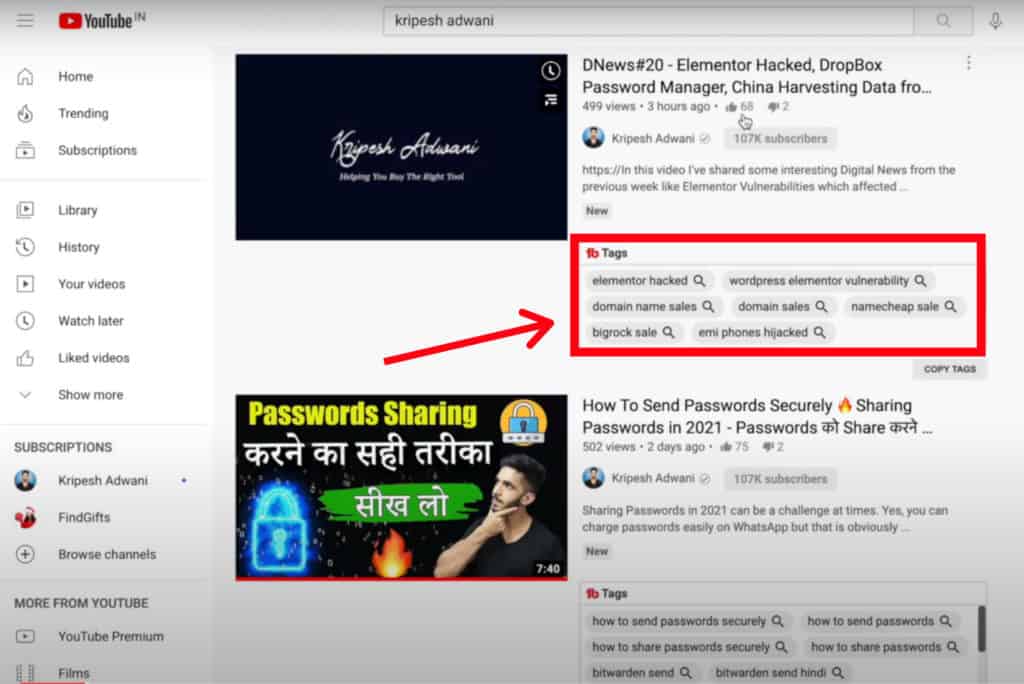
You can find this feature by clicking on the ’View Details’ button on the top while surfing YouTube.
Videolytics
When you click on a particular YouTube video, TubeBuddy will show you the video analytics or ‘videolytics’ on the right sidebar.
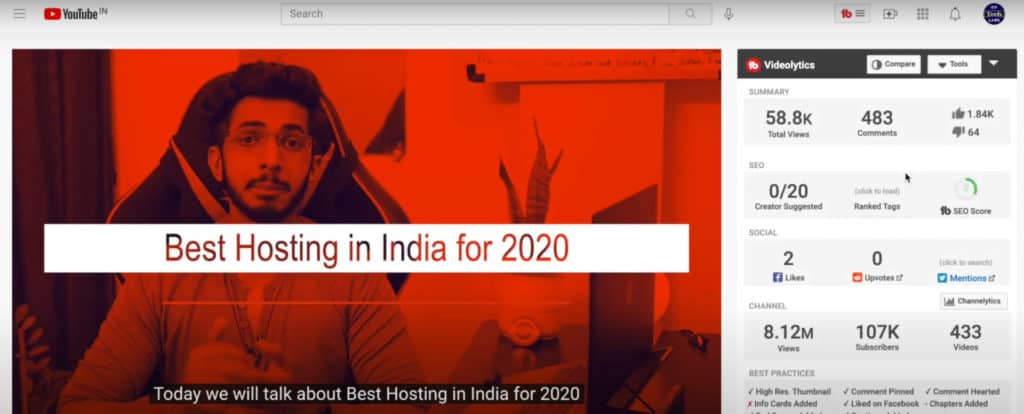
The analytics comprise the following points:
- Total number of views on the video
- Number of comments
- Number of Likes and Dislikes
- Tags used in the video
You also get the option to copy the tags used in the video. However, I found the Likes to Dislikes Ratio of VidIQ more convenient.
Comment Filters
If you receive loads of comments on your channel, it might be troublesome to keep track and respond to each one of them individually. This is where Comment Filters can help save time.
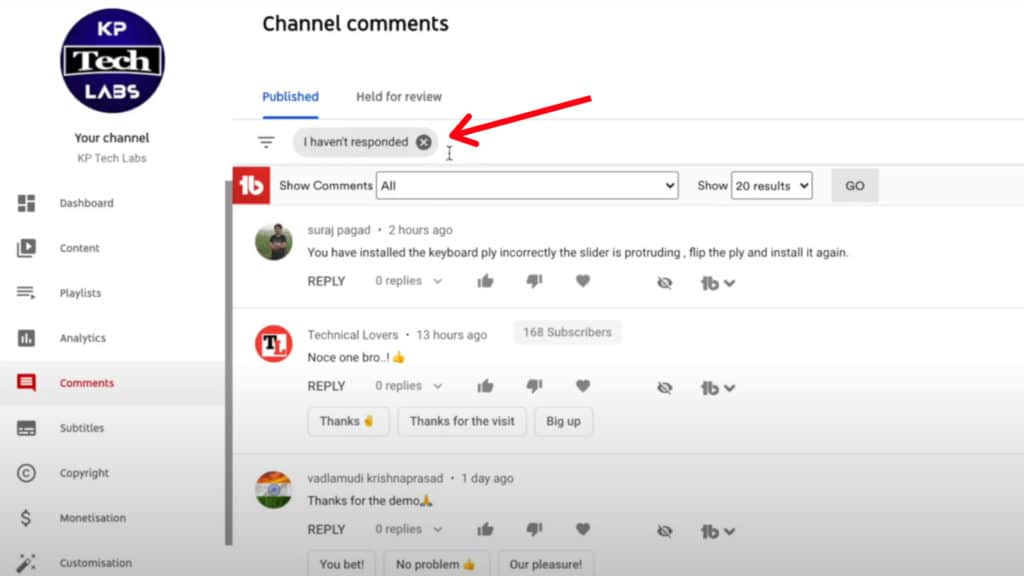
It goes one step ahead of YouTube’s in-built filters and lets you sort your comments more precisely by the following categories:
- Comments that you haven’t replied to
- Comments with a question
- Comments with links
- Hearted/ not hearted comments
- Comments comprising specific words, etc.
Word Cloud
Word Cloud is a simple feature that highlights all the popular keywords that have been mentioned in your comments section.
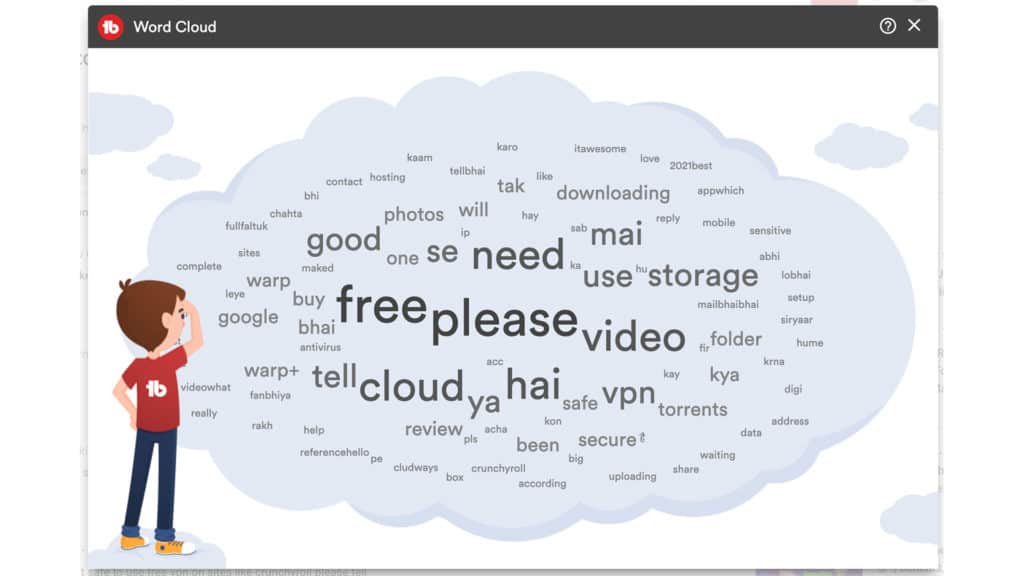
Though this might not be a very significant feature because the results might not always be relevant, it helps you analyse what your audience is most interested in by the number of times a keyword is repeated!
Canned Responses
Do you spend a lot of time replying to comments on your YouTube channel? Is it eating up your precious time that should be spent in creating more interesting videos? Well, here’s a simple way out.
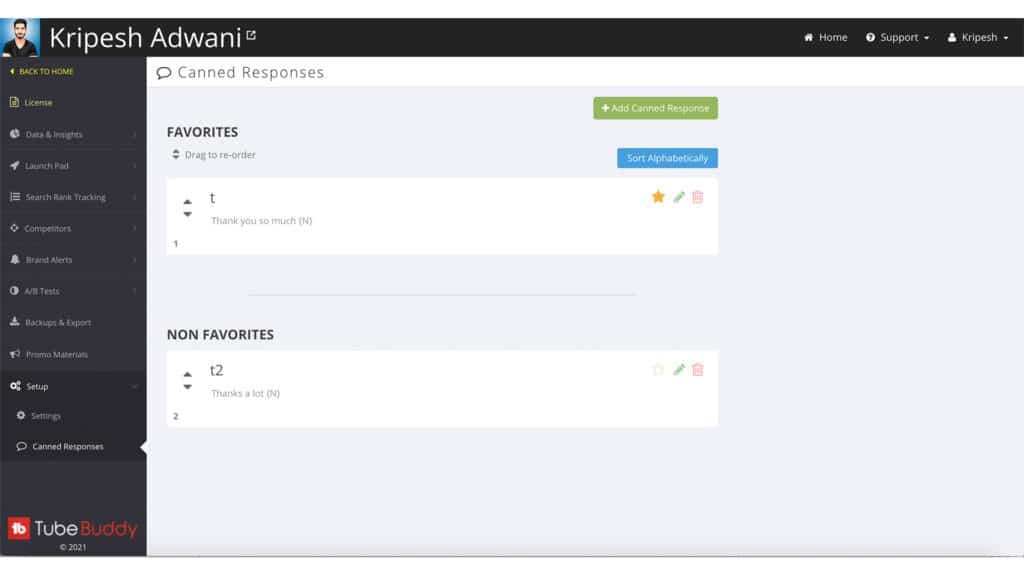
If you are asked the same questions in the comments section repeatedly, you can add predefined answers as Canned Responses. So, now whenever a similar question comes up, all you need to do is select the canned response and click on Reply!
TubeBuddy also allows you to add the commenter’s name in shortcodes. I think this is a great way to give a personalized touch to your replies!
The only downside is that you can only add one canned response in the free plan.
Quick Access Bar
This feature will surely save up a lot of your time!
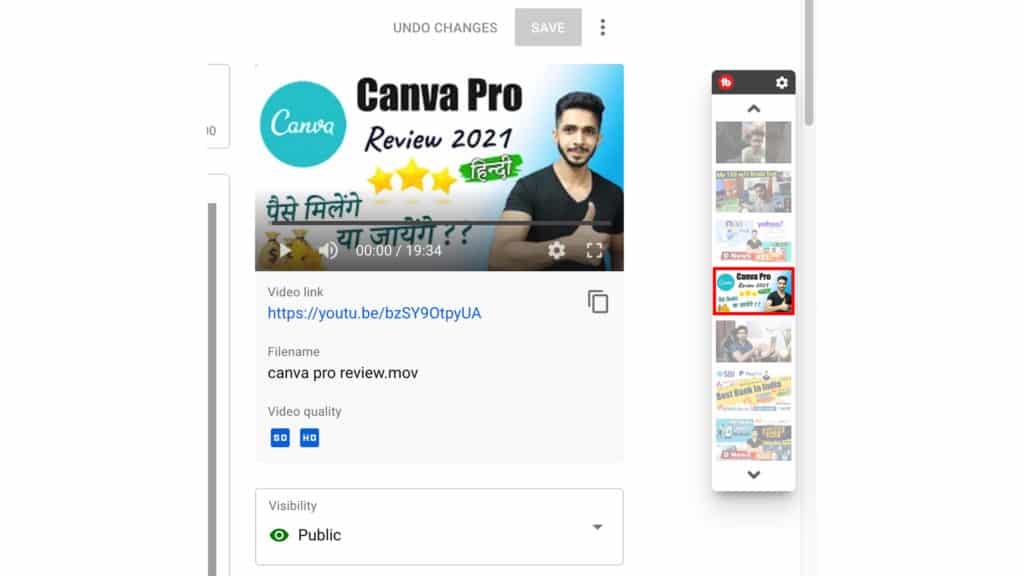
While working on a particular video in the dashboard, you can find a Quick access bar to switch between multiple videos without opening them all in separate tabs.
YouTube Keyword Suggestions
While optimizing your video, you can find keyword suggestions under the Recommended Tags, which is limited to 3 keywords in the free plan.
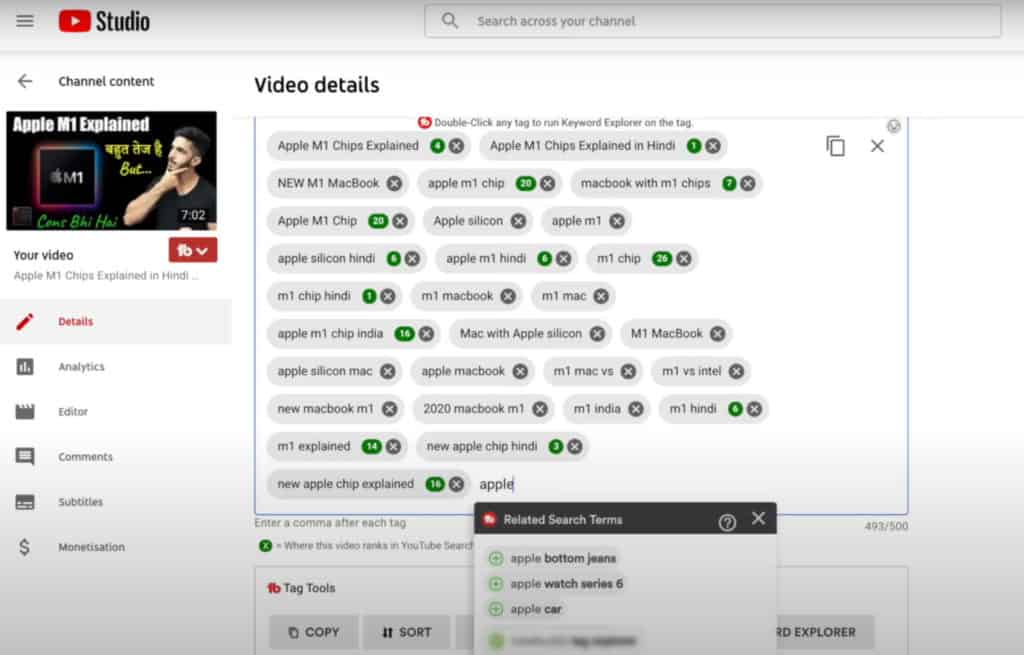
Similarly, if you input a particular keyword, you can get a maximum of 3 suggestions for related tags.
I agree, the free plan is quite limited in its functionality. So, if you wish to get more keywords, you need to upgrade to the paid plans.
Playlist Action Bar
This feature lets you sort your playlists according to different categories, change their privacy settings, and even remove private or unlisted videos easily!
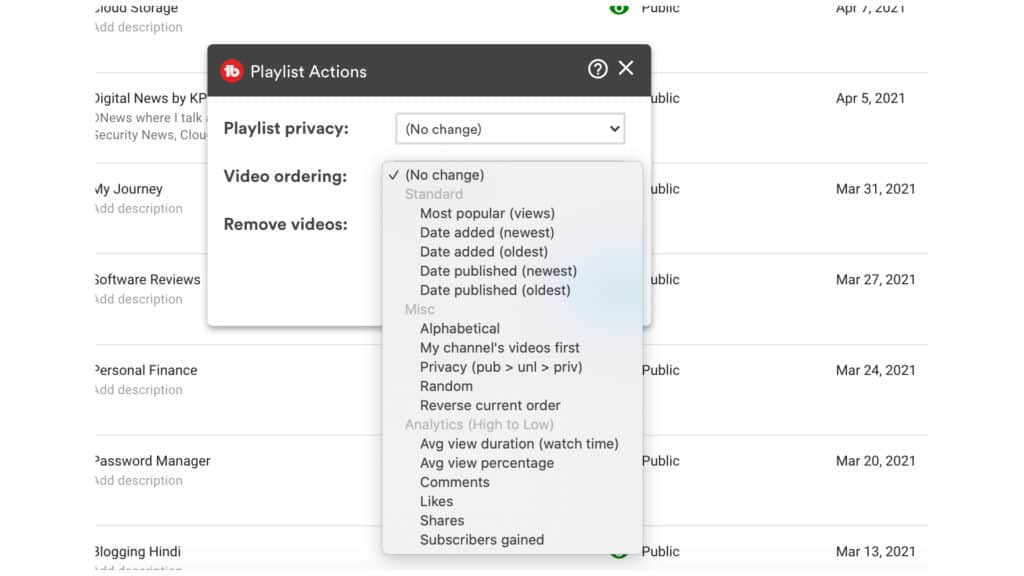
So, when you go to the Playlists tab, select a particular playlist and click on the TubeBuddy icon, you will find playlist filtering actions that will allow you to:
- Standard: Sort videos by Most popular, Oldest/Newest by Date of adding or publishing
- Miscellaneous: Sort videos in alphabetical order, reverse order, move your channel’s videos on top, etc.
Free Keyword Research Tool
The free plan also offers a Keyword Research tool to identify popular keywords on YouTube.
If you have a video idea, type in the query in the search bar to find relevant keyword suggestions.
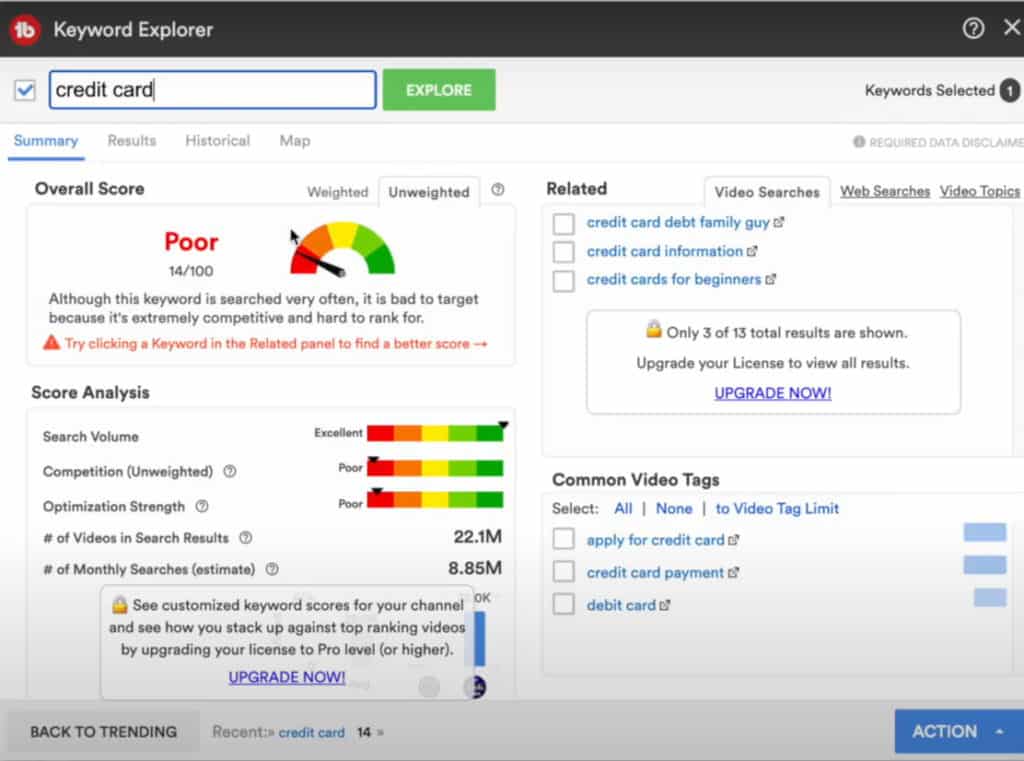
You can find this option under the main menu of the TubeBuddy tool. It also displays other advanced analytics for the keyword like:
- Unweighted Score (Based on how the keyword will perform in general)
- Search volume of the main keyword
- Competition as per weighted score
- No of Search Results for the keyword
- Common video tags and related tags (Maximum3)
Comment Formatting
While responding to comments on your YouTube Channel, TubeBuddy also allows you to format your replies.
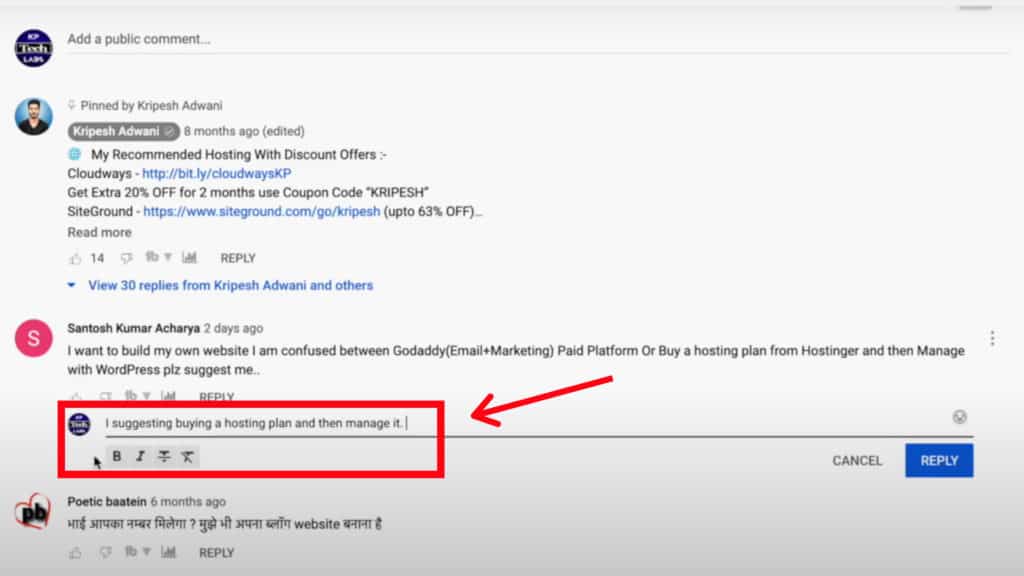
So you can quickly:
- Make a particular text bold
- Turn your text to Italics
- Add underlines or strike-through
- Insert emojis from the emoji library
All these simple functions really enhance the user experience.
Random Comment Picker
Random Comment Picker lets you randomly select any comment from one of your videos. You would only need to use this feature in certain situations.
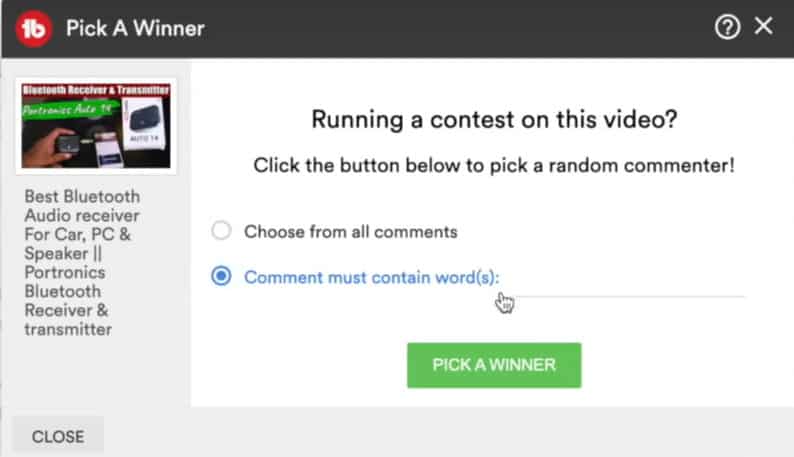
For example, if you are doing a giveaway or running a contest on your channel, this tool would help you pick a winner in an unbiased manner!
Best Time to Publish
If your videos are not getting enough views, then ‘Best Time to Publish’ is the feature that you can experiment with.
It identifies the time at which most of your YouTube subscribers are online and lets you schedule your video accordingly. You can find it under General tools in your dashboard.
This is such a clever way to gain more views on every video that you upload! Do use it and let me know if it works in the comments section below.
I think all these features are sufficient for beginners who are just starting out with their YouTube channel. However, if you already have a growing YouTube Channel, then the Pro plan looks quite promising too!
How to Use TubeBuddy Pro Plan
The Pro Plan of TubeBuddy is packed with some more enticing features to speed up your YouTube rankings. Let’s dive deeper and see what it has got!
TubeBuddy Keyword Explorer
The Keyword Explorer in the Pro version is a bit more advanced than the Free plan. When you enter a potential keyword in the search bar, it shows you:
- Weighted Score: This score is calculated based on your niche and the videos you have created in the past. It basically shows you if you can rank for the selected keyword.
- Unweighted Score: This score does not consider any factors specific to your channel and gives you an approximate idea about the keyword competition and demand.
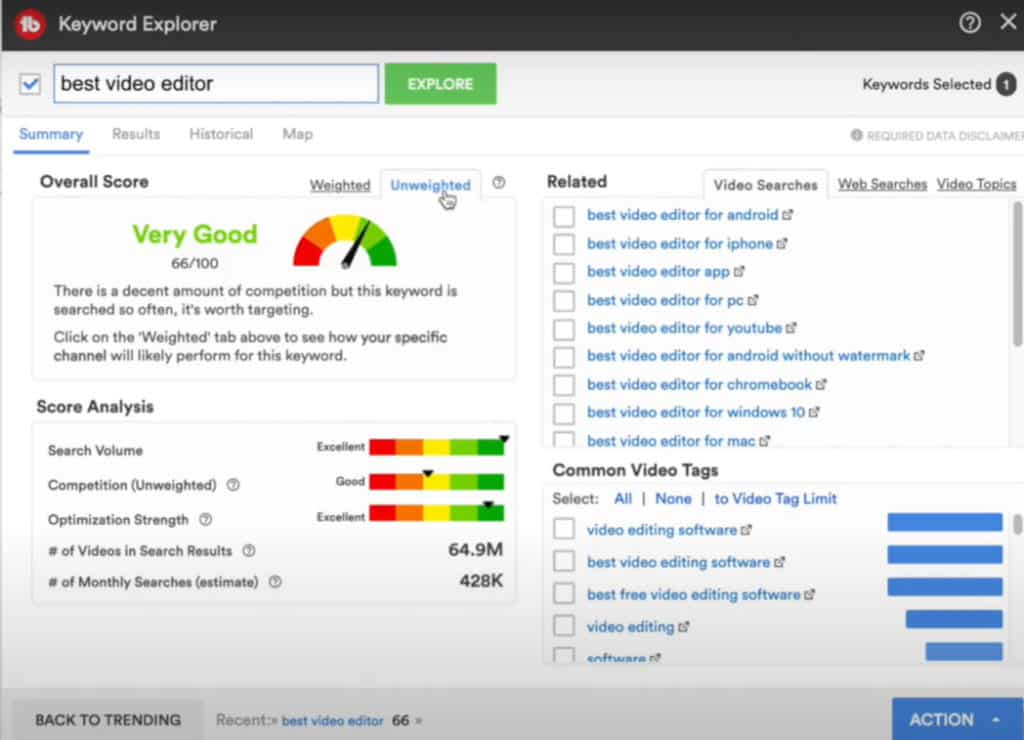
It also displays other relevant analytics like:
- Videos ranking on top for the keyword
- Number of Search Results for the keyword
- Number of estimated monthly searches for the keyword
- Graphical representation of the interest of the keyword over time
- Unlimited related keywords, web searches and similar video topics
Video Optimization
Video Optimization is the most important part of YouTube SEO, right?
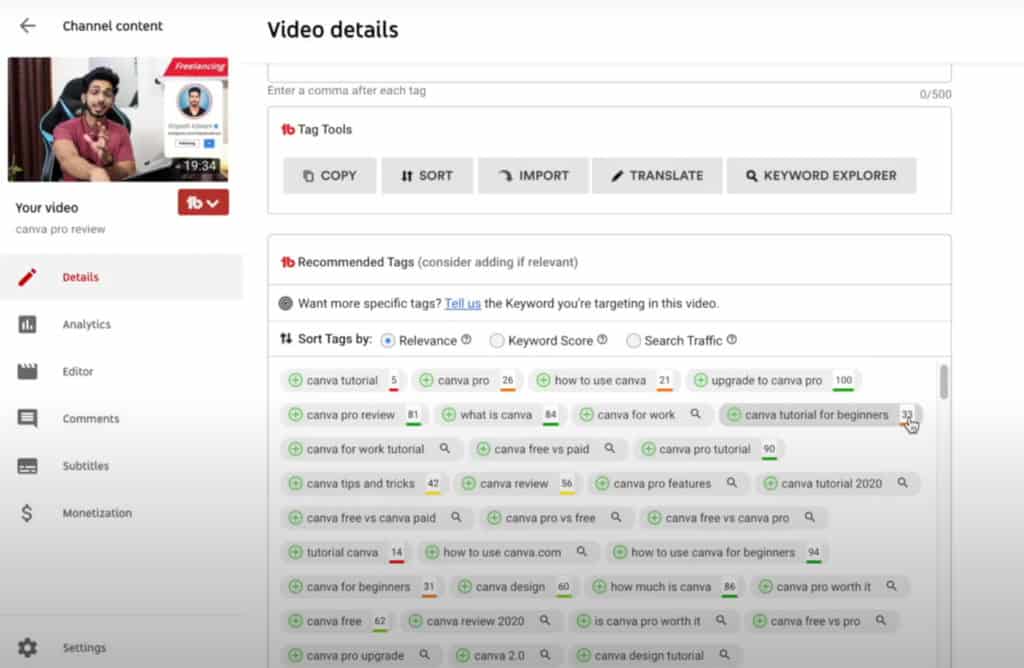
While optimizing your videos, TubeBuddy Pro shows you unlimited related keywords along with their search scores. Always select the keywords with higher scores to improve your rankings.
The best part is, TubeBuddy intuitively displays the best results even if you just enter the main keyword in the description, leaving out all the metadata!
Card & End Screen Templates
If you spend time on creating the same cards and end-screens for every new video, then it’s better to automate this process!
TubeBuddy lets you mark any of your videos as an End-Screen or Card Template and then swiftly apply the same cards/end-screens to your latest videos with a single click! Sounds cool, right?
You can find this feature on the bottom left corner of the End Screen and Card pages.

This feature is also of utmost use if you create a variety of content on your channel and need a different end screen/card depending on the category of your upload.
Canned Responses
Where the free plan only allowed you to set 1 canned response, TubeBuddy Pro lets you create unlimited Canned Responses!
You can find this option under the ‘Canned Responses’ tab in your TubeBuddy Dashboard.
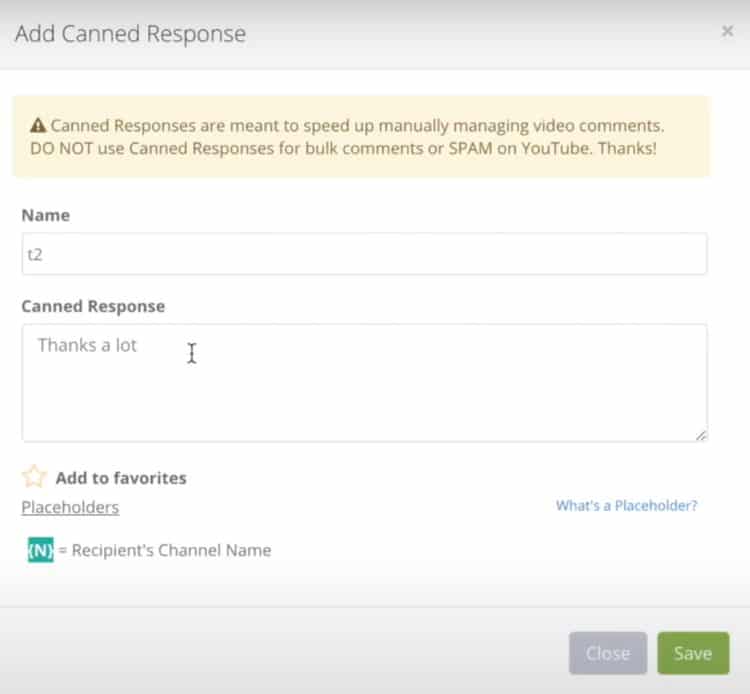
All you need to do is:
- Enter a name for your response
- Type your message
- Optionally, you can add a placeholder for the person’s name
Now, while replying to any comment, click on the TubeBuddy icon, and select a response from your list. The person’s name would automatically be fetched from their name field.
Hiding Comments
TubeBuddy Pro is one step ahead when it comes to Comment Filtering options. Along with all the other filters, it also lets you hide specific comments from your comment panel.
You can hide a comment by clicking on the Hide button beside it.
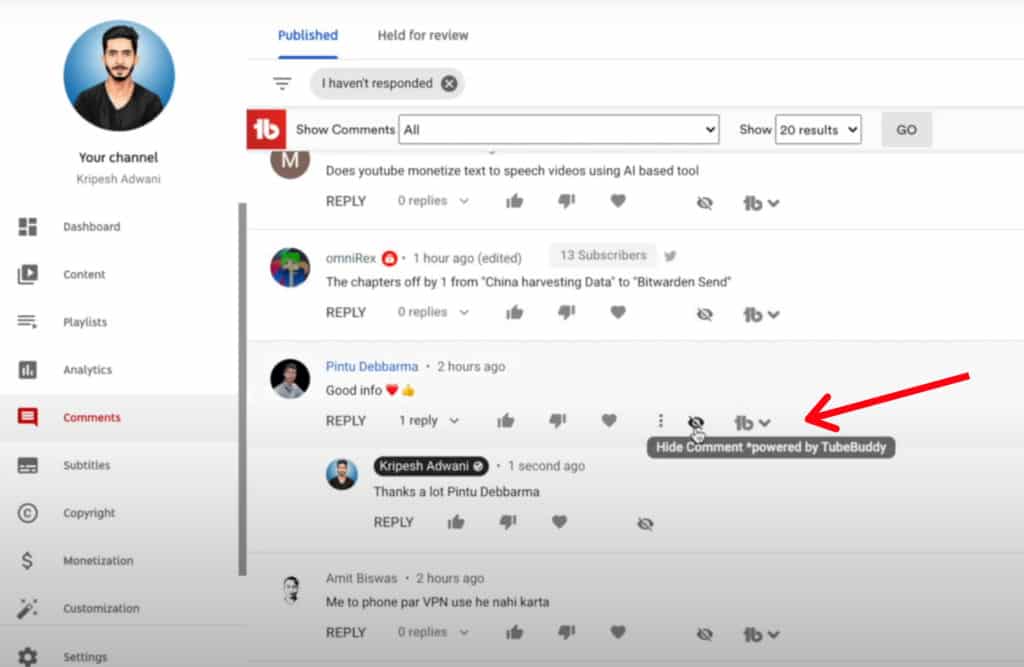
This is useful in case you wish to hide:
- Spam Comments, or
- Comments you have already responded to.
If you wish to unhide comments later, you can do so by clicking the unhide icon on the right-hand corner above the comments section.
Playlist Action Pro
Besides the Standard and Miscellaneous Sorting in the free version, TubeBuddy Pro also lets you filter your playlists according to Analytics.
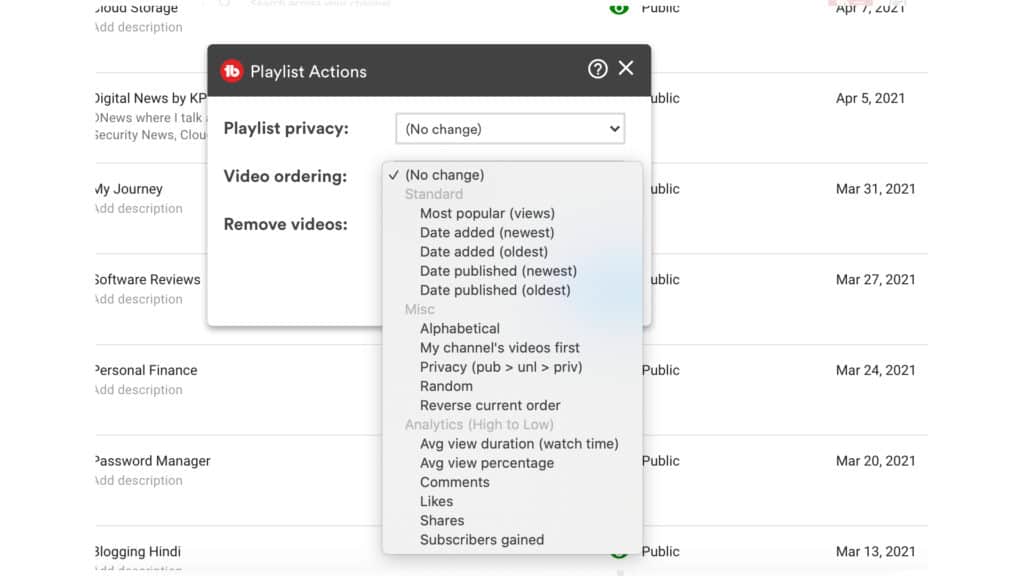
So, now you can filter videos in different playlists by:
- Likes
- Shares
- Comments
- Subscribers gained
- Average watch time
- Average view percentage
TubeBuddy SEO Studio
SEO Studio is an effective tool that helps you perfectly optimize your video’s metadata for your main keyword. You can find it under the Menu bar of TubeBuddy.
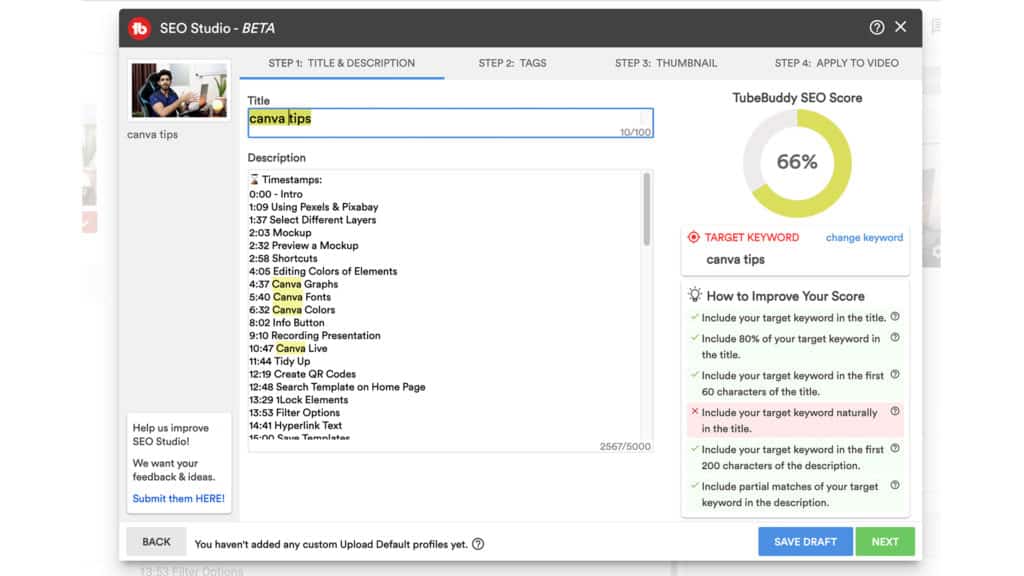
When you enter your target keyword and hit the Start button, it will help you with the title, the description, and also provide you valuable and actionable tips on improving your SEO score like:
- Adding target keyword in the video title
- Including target keyword in the first 200 characters of the description
- Partial matches of the keyword, etc.
- Tag suggestions
- Creating a better thumbnail, and more.
Though I don’t use this feature much; It is good for beginners for applying metadata to their videos in advance.
Search Positions
Search Position helps you analyse if your video is ranking for the keywords that you have used. You can find it under the Video SEO tab.
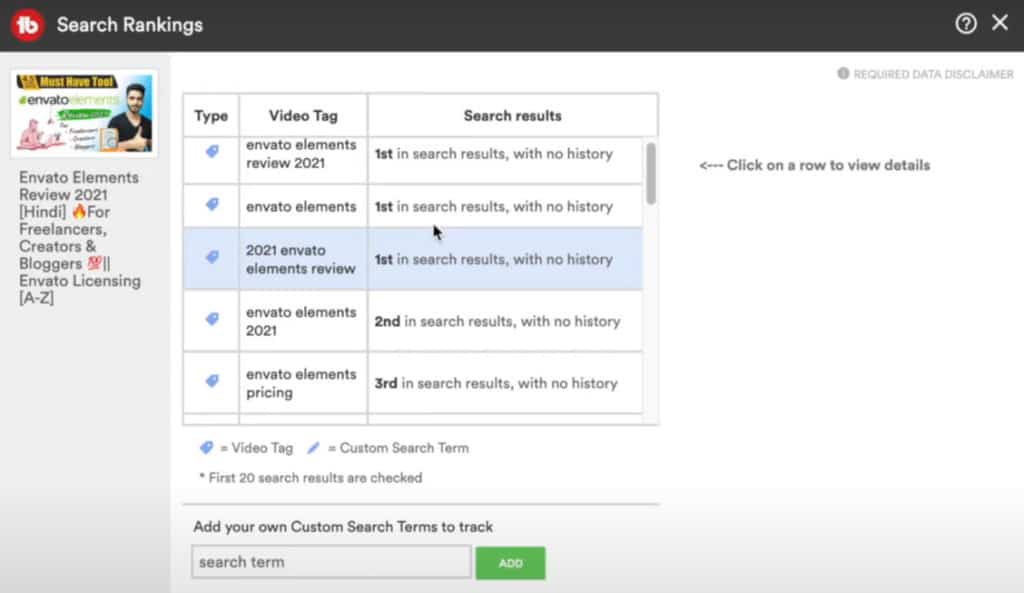
Using this, you can easily find out what rank your video currently holds for a specific keyword.
An extra feature soon to be integrated will notify you whenever your video ranking for a particular keyword changes. This feature is beneficial for removing tags that are not contributing to your search rankings.
So, all these features would prove extremely helpful to you if you have a budding YouTube Channel.
However, if you already have a lot of subscribers and want access to some advanced tools, then you can check out the TubeBuddy Star plan.
How to Use TubeBuddy Star Plan
The distinguishing feature of TubeBuddy Star plan is its Bulk Tools, along with some other additional functions. Let’s go over them right away!
Bulk Processing Tools
This tool is great if you wish to add or replace a specific text in your video descriptions in bulk. You can find Bulk Processing Tools under the Channel Content tab.
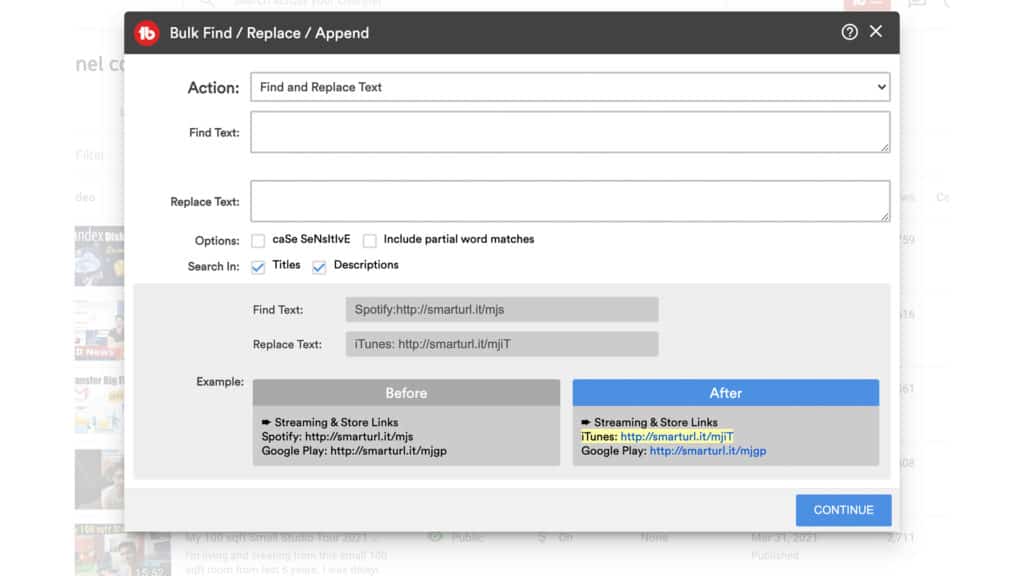
This tool allows you to do a lot of things in bulk. You can:
- Find and replace a text
- Insert something before/after a particular text
- Delete some specific text
- Insert text at the beginning/end of your description
- Replace the complete description with something else
You can apply these changes to all your videos (which would take some time!), 50 videos at a time, or only process a specific playlist.
I find this tool very handy and accessible to replace old links with the newly updated ones with a single click!
Cards & End Screen Updates
This feature is also a subset of the Bulk Processing Tools. Using this, you can easily delete, update, or copy Cards and End Screens.
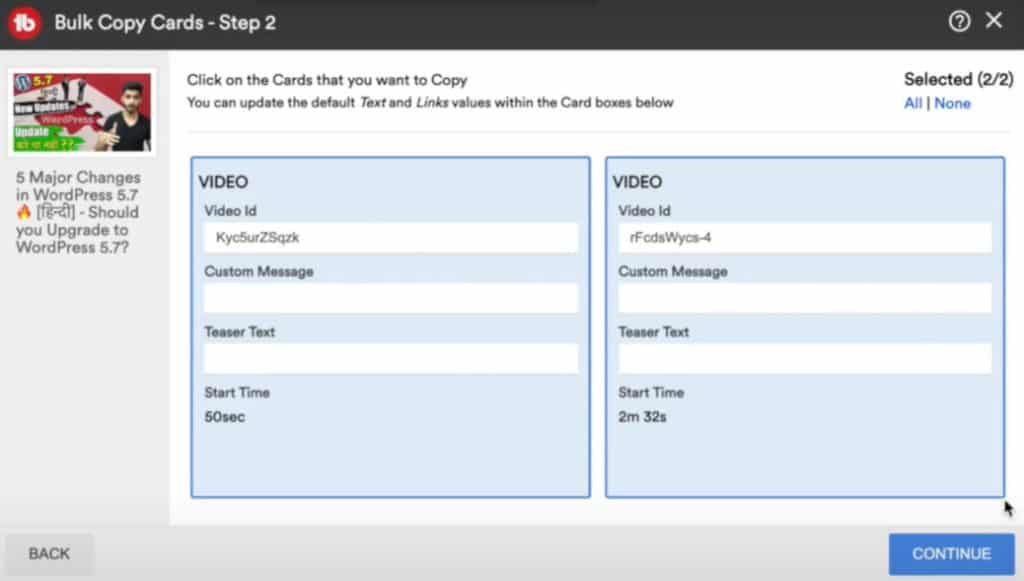
TubeBuddy allows you to copy cards and end-screens from one video and add them to:
- All your videos
- Only the most recent videos (you can specify a number)
- All videos from a playlist
- Specific videos comprising a search phrase
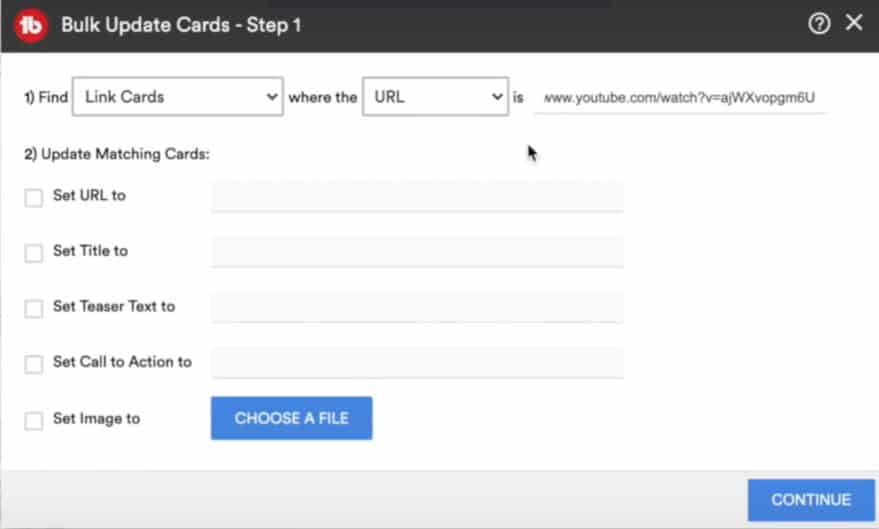
What I personally found to be the most useful tool for my Channel is its Bulk Update Cards feature.
If you watch my channel, you know I create review videos on Best Hosting, VPN, Cloud Storage, etc every year. And it’s a headache replacing previous years’ links with the recent ones, considering I have over 400+ videos.
Now, using the Bulk Update Cards feature, I can painlessly replace previous years’ card links with the new ones on my videos in no time!
This tool is great for Internally linking all your videos. It’s a good practice to frequently update your cards and end screens and redirect them to the most important videos on your channel. This helps improve your SEO score as well!
Schedule Publish
Yes, you can schedule your YouTube videos using no external tools. But the TubeBuddy Star plan goes one step further and automatically adds your videos to a specific playlist after they are published!
Normally, if you add your videos to a playlist before they are published, they are marked as private or unlisted. The Schedule Publish function helps solve this problem.
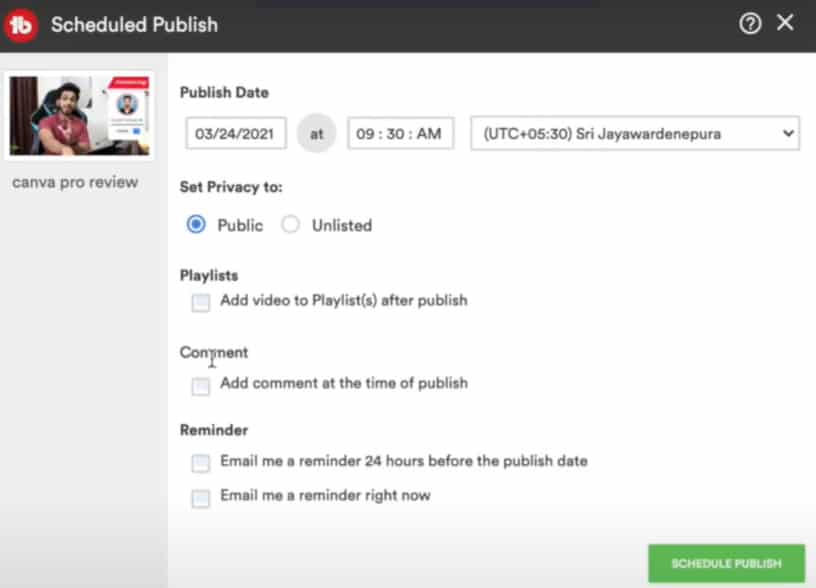
Along with this, you can add your comments in the comment box beforehand, but it would publish them only when your video goes live! Now, that is brilliant, right? It helps you appear more genuine to your audience. However, you cannot automatically pin your comment.
Schedule Video Update
If you frequently conduct giveaways, run promotions, sell courses or other products on your channel, you would find this tool very impressive.
Scheduled Video Update lets you schedule updates in your video on specific time in the future.
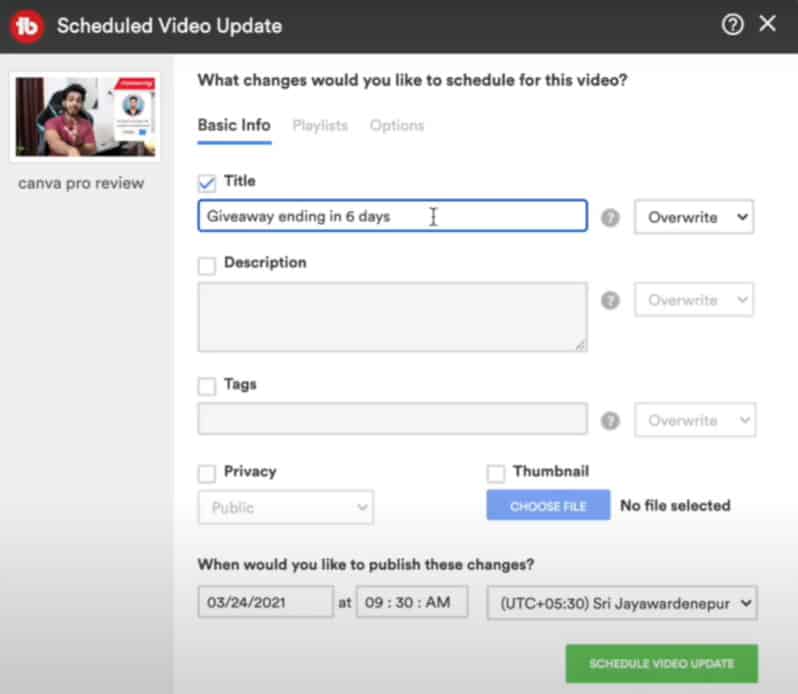
Suppose if you are conducting a 7 days giveaway, then for every single day, you can schedule changes to your video’s:
- Title
- Thumbnail
- Description
- Privacy
- Tags
And they will go live on your desired timing!
Brand Alerts
Brand Alerts is an interesting feature to stay updated with the latest videos created around a topic.
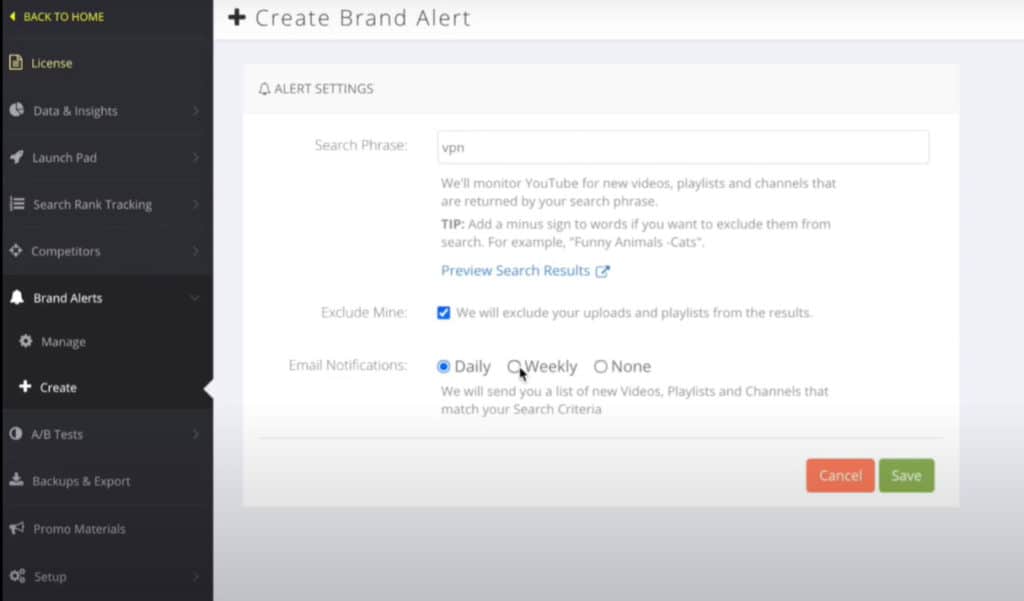
All you need to do is enter a keyword that you wish to track. (for example, VPN or Cloud Storage) and it will monitor YouTube for the latest videos released around your keyword. You can set the notification frequency to daily/weekly.
Brand Alerts is great for tracking your own brand popularity or your competitors on YouTube. However, I did not find it much impressive because it lacks sorting options.
Channel Backups
I’m sure that YouTube channel being suspended is the biggest nightmare for any creator! TubeBuddy helps you take preventive steps by allowing you to take backups of your channel data.
TubeBuddy does not backup your videos, but it saves all the metadata of your videos including:
- Titles
- Descriptions
- Tags
And stores it all in a CSV file to easily import on a different channel if needed.
This is a good precautionary step if you wish to shift onto a new channel in the future, or are afraid of your channel getting suspended!
Tracking Keywords
This feature lets you track your search rank across Google and YouTube for your chosen keywords. Ranking reports are generated every 24 hrs, so you can keep tracking how your rank changes for a keyword every day.
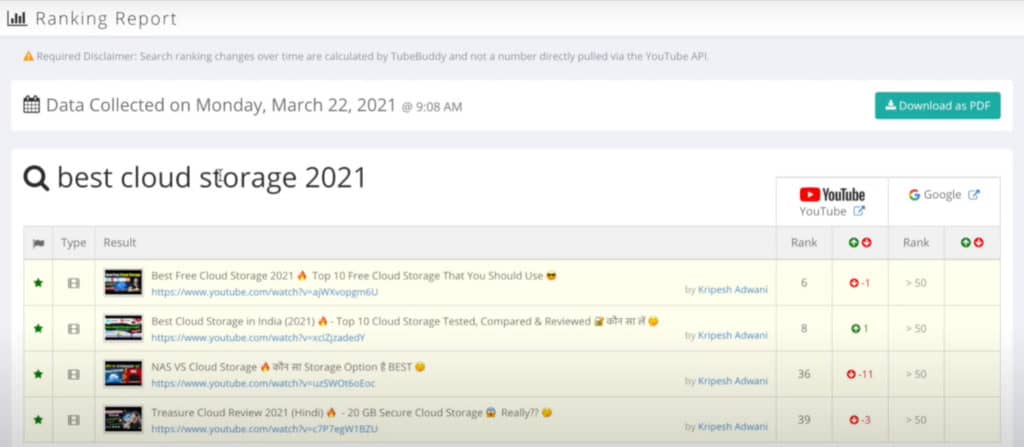
So, for example, if I add a keyword ‘best cloud storage, it will scan through YouTube and Google to analyse where my videos are ranking for this keyword.
This is a remarkable feature to track your own as well as your competitor’s performance over search results of YouTube and Google.
Publish to Facebook
Another cool feature in the TubeBuddy Star plan is Bulk Publishing on Facebook. This feature lets you publish your YouTube videos on Facebook as native videos.
I think it’s an amazing way to grow your audience and monetize your videos across multiple platforms.
All these features sound really interesting, right? But I’m sure you’re wondering, what’s more? Let’s dive into the TubeBuddy Legend features to find out.
How to Use TubeBuddy Legend Plan
This plan comprises all the features of the Pro and the Star plans. But the main differentiating feature is Video A/B testing.
A/B Testing
This feature allows you to run A/B tests on your video titles, descriptions, thumbnails and tags to analyze which performs better.
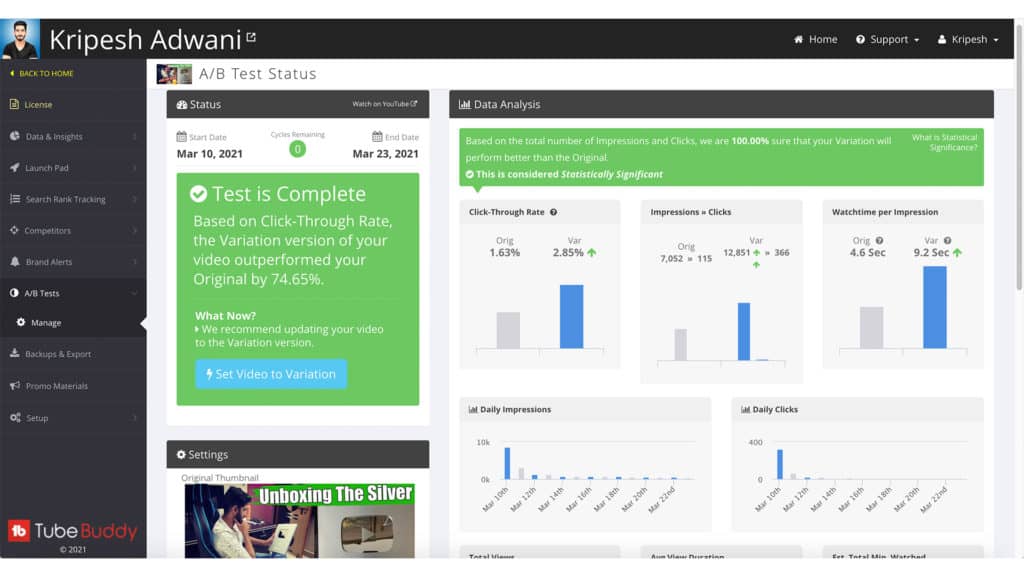
If you are a YouTuber, you know how a good thumbnail can skyrocket your click-through rates! This is why many creators are confused while deciding the best thumbnail for their videos.
With A/B Testing, you can add multiple thumbnails on your video. Each of them will run for a day, and then you can view detailed reports on their
- Watch time
- Click rates
- Views
- View duration
- Daily views
- Traffic sources, etc
This feature is beneficial for analysing what works and what does not on your channel.
Comment Spotlight
The Comment Spotlight feature is an upgrade on the Comment Sorting options of the previous plans.
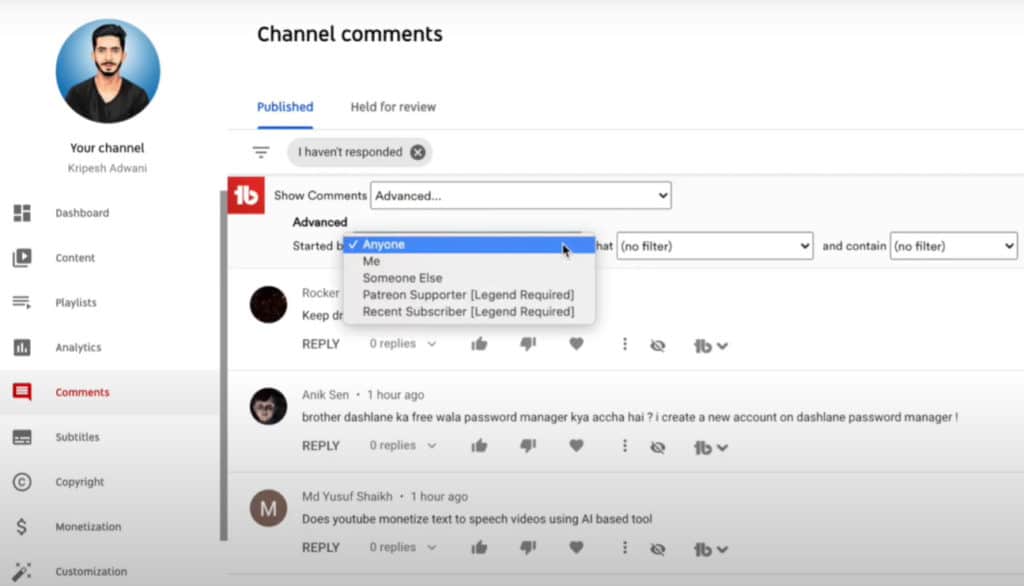
It is basically for filtering your comments section by
- Recent Subscribers, or
- Patreon subscribers.
If you have Patreon supporters, this feature would interest you.
Click Magnet
Click Magnet shows you which type of videos you should create more often based on certain factors. Though this feature is currently in Beta version, I really like using it.
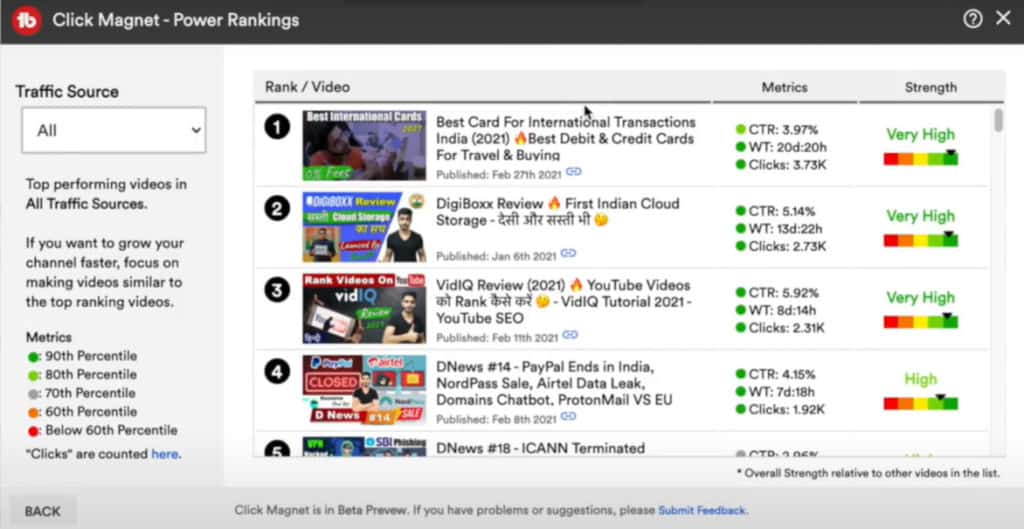
When you choose the Click Magnet option and select the Power Rankings option, it shows you your top performing videos sorted by:
- High CTR
- High Watch Time
- Maximum no. of Clicks
This helps you identify the topics that are popular and performing well among your audience. So, if you create more similar videos, they are bound to perform well!
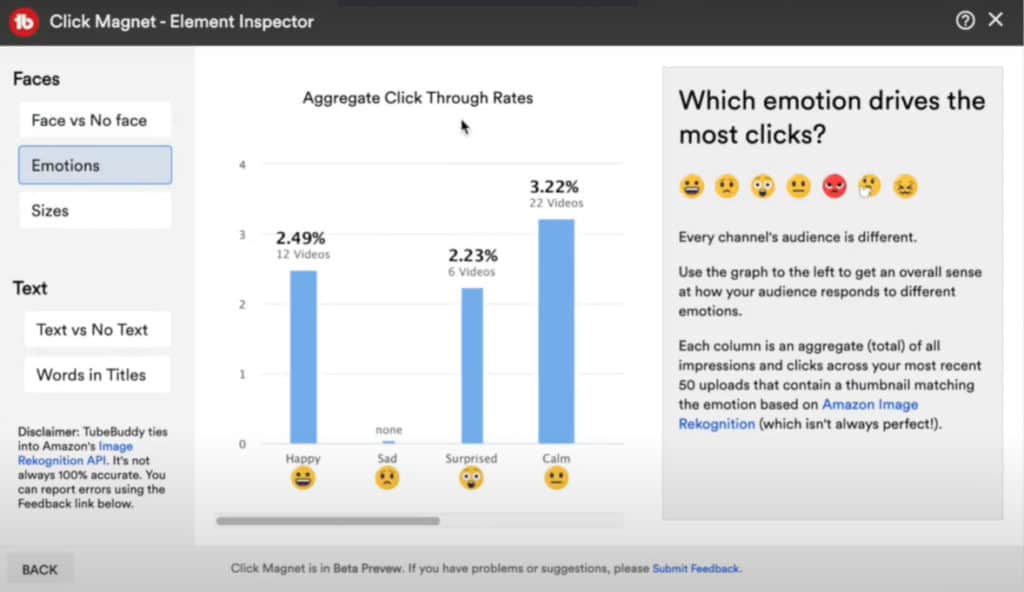
Next, if you go to the Element Inspector option, it makes use of Artificial Intelligence to compare your channel’s performance on videos with:
- Face vs no face
- Emoticons
- Text vs no text
- Words in titles, etc
I absolutely loved using the CTR opportunities feature in the Legend plan.
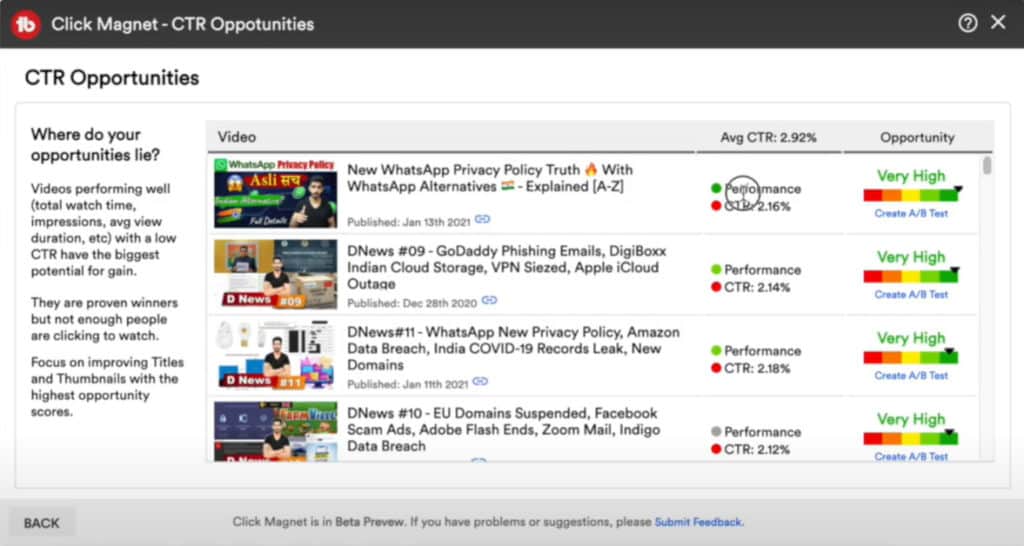
It shows you those videos on your channel that have performed well, but have a less CTR which means you need to work on their thumbnails to enhance their click rates.
Competitor Uploads
Competitor Uploads feature sends you email notifications whenever your competitor uploads a new video.
Although you can subscribe to their channel to receive the latest updates. But if you wish to receive email updates (YouTube has now stopped sending those!), you can utilise this feature.
Retention Analyzer
Retention Analyzer helps you find out your videos’ performance at different time intervals. You can sort the results by time or by retention percentage.
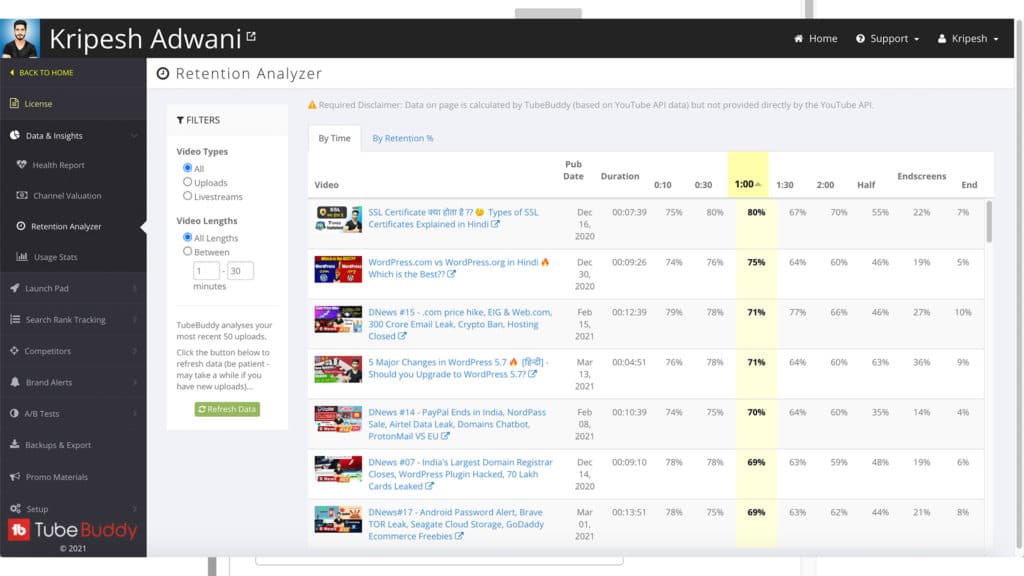
If you filter the results by time, you can analyse the percentage of your audience that has watched your videos:
- from 10 seconds to 2 minutes
- Till half the video
- Till the end screen
- Till the very end
This feature is helpful in figuring out why some of your videos have high retention rates and then applying similar intro sequences to other videos as well.
Alternatively, you can also experiment with different intros and end screens and find out whose retention rates are the best!
General Features
User Interface
Honestly, I found the user interface of TubeBuddy to be quite old and outdated. It does not compete with the modern interfaces in any way!
I experienced lags on its website and browser extension, and the mobile app isn’t that impressive either!
TubeBuddy Thumbnail Generator
The Thumbnail Generator of TubeBuddy is not not something very extraordinary! It’s better to use Canva Free or Pro instead.
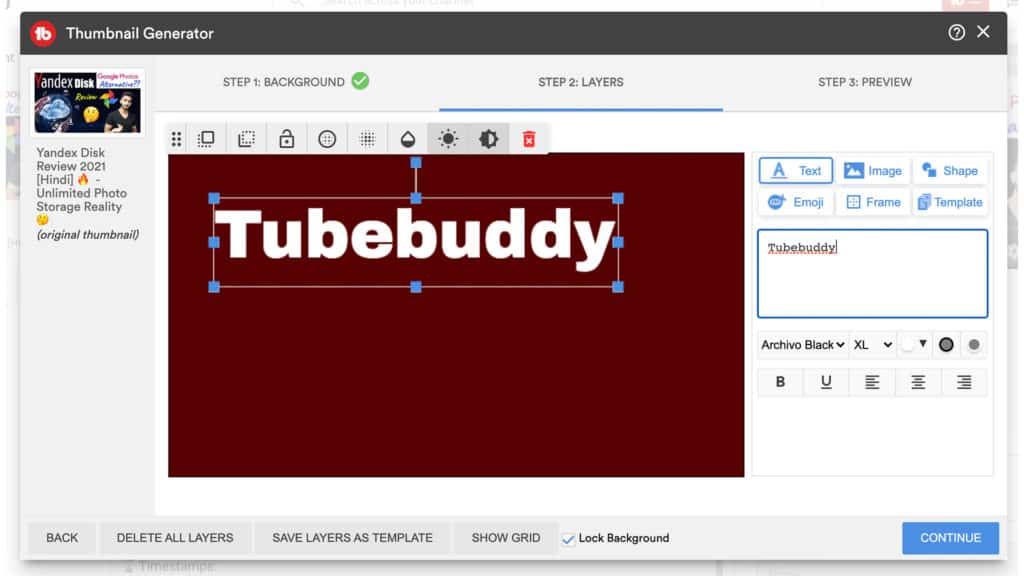
I recently reviewed Canva Pro. If you’re interested, you can check out the Canva Pro Review article.
TubeBuddy Chrome Extension
TubeBuddy also offers a handy Chrome extension, so you can directly access tools like Keyword Explorer, Tag Suggestions, Search Volume, Video Topic Planner, Best Time to Publish, etc.
I found it helpful in managing YouTube Studio without logging in through the website every time.
However, it is quite slow, and you will experience connectivity issues frequently. Another downside is that you need to login with your Gmail account through which you created your YouTube Channel.
TubeBuddy Alternatives
VidIQ proves to be a very strong alternative to TubeBuddy. I have been using both these tools for my YouTube Channel.
Along with affordable pricing, VidIQ is packed with helpful SEO tools like VPH, Tag suggestions, Keyword tool, Trend Alerts, Channel Audit, Mass Edits, and a lot more!
For an added convenience, it offers handy extensions for Chrome and Firefox browsers. If you wish to know more about it, you can check out my detailed review article on VidIQ YouTube SEO tool.
Benefits of TubeBuddy
Efficient Bulk Editing Tool
The Bulk Editing tool is quite impressive, and I faced no problems while editing/updating my videos’ cards and end screens with it.
Exceptional A/B Testing Tool
The A/B testing tool is truly one of a kind! It helps you test out unique descriptions, titles, tags, and thumbnails to decide on which one is the best. However, it comes with the Legend plan, which is quite expensive.
Easy to Use
TubeBuddy is a very user-friendly and easy-to-use tool. The best part is that it integrates perfectly with your YouTube dashboard, so even beginners have no troubles working with it!
Certified by YouTube
TubeBuddy is certified by YouTube, which makes it even more trustworthy.
Suggested Tags even in the Cheapest Plan
You can find upto 3 suggested tags even in the free plan of TubeBuddy. This is great for basic SEO of your videos.
Cons of TubeBuddy
Slow Website
I found TubeBuddy’s website to be quite slow and also experienced lags and connectivity issues while working on it.
Outdated Interface
The web interface looks quite old-fashioned and outdated. I think they could really work on their design.
Keyword Research Restrictions
Search volume of all keywords is not shown. You need to click them to see their search volume.
One License per Channel
You only get one licence per channel. This means that if you subscribe to a plan, you can only use it for a single channel.
Is TubeBuddy Worth it?
I think it is a good YouTube tool for free! You can use the free plans of both VidIQ and TubeBuddy to get some help with YouTube SEO. After all, there’s no harm in using the free version, right?
The paid plans of TubeBuddy, however, are helpful if you already have a collection of videos on your channel. To use advanced features like bulk editing or A/B testing, you need around 200+ videos.
This means you should already be somewhat established on YouTube. So, I won’t recommend the paid plans for absolute beginners.
If you already have a growing YouTube channel with a considerable amount of videos and subscribers, then the paid plans of TubeBuddy are going to help you with your YouTube management.
In case you are confused, you can check out the 30-days’ free trial of TubeBuddy Legend plan using my link, and find out if it’s useful for you.
Conclusion
So, I hope you enjoyed reading this TubeBuddy Review article and found it informative.
I just want to clarify that TubeBuddy is not a magic wand that will instantly boost your channel to #1 on search results! It’s just a tool to make your work easier by helping you with SEO and saving up your time.
To rank your videos on YouTube, your content should be exceptional too. So, you should first focus on creating good content and then use tools like TubeBuddy or VidIQ to optimize your videos.
On a side note, are you planning to use TubeBuddy to improve your channel’s search rankings? Well, if you’re interested, you can use my link and try out the Legend plan for 30-days completely FREE!
This was all for today’s article. I hope you enjoyed reading. I’m planning to do a TubeBuddy vs VidIQ article soon, so you can subscribe to my Newsletter if you’re interested.
This is Kripesh signing off. Have a good time and take care! I’ll see you in the next article. Cheers! 🙂
FAQs
What are the best TubeBuddy features?
In my opinion, these are some of the best features of TubeBuddy.
A/B testing helps you experiment with different tags, descriptions, thumbnails and video titles to decide which combination performs the best.
Bulk editing tools help you edit or update your cards, end screens, and descriptions in bulk.
CTR opportunities in Click Magnet help you identify which of your videos need improvement.
Canned responses are useful to quickly respond to comments with pre-written answer texts.
Is TubeBuddy Safe?
Yes, TubeBuddy is 100% safe to use. It is also certified by YouTube, so you don’t need to worry about your YouTube channel being terminated by using it.
I have been using it to grow my YouTube channel for a long time and have faced no troubles so far.
How do I get more views from TubeBuddy?
You can use these advanced tools of TubeBuddy to get more views on your YouTube Channel.
1. Use SEO tools like Keyword Explorer, Suggested Tags, and Best time to Publish to optimize your video content and reach a wider audience.
2. Use Analytics tools like Rank Tracker and Retention Analysers to figure out the areas of improvement in your videos.
3. Use Productivity tools like Canned Responses and Bulk Edit/Update functions to save time and create more outstanding content!
What is TubeBuddy used for?
TubeBuddy is an SEO tool that is used for growing, managing, and optimizing your YouTube Channel.
It offers advanced tools for keyword research, YouTube analytics, bulk editing cards and end screens, comment filters, and a lot more!
What is TubeBuddy SEO score?
TubeBuddy SEO score is a rating that TubeBuddy provides you based on the keywords you use in your video’s title, description, and thumbnail. This helps in better optimizing your video for YouTube search results.
TubeBuddy’s Keyword Explorer and SEO Studio help in improving SEO score as per YouTube algorithm.
Does TubeBuddy support mobile devices?
Yes, TubeBuddy features mobile apps for Android and iPhone devices, but they do not offer all the functions. You can also experience some bugs and glitches with the TubeBuddy app at times.
So, it is better to use the web version.
Does TubeBuddy work on Safari?
Yes, TubeBuddy has feature-rich browser extensions for Chrome, Firefox, Safari, and Edge. It doesn’t offer a browser extension for Safari, but you can access the web interface.
What is TubeBuddy’s Refund Policy?
TubeBuddy offers you a full refund if you cancel your subscription within 30 days of purchase. However, this policy only applies on your first licence.
How do you use TubeBuddy Pro for free?
You can use my link and get a 30-days free trial of TubeBuddy Pro plan right now!

TubeBuddy Pros (+)
- Bulk Editing Tool
- Exceptional A/B Testing
- Easy To Use
- YouTube Certified
- Suggested Tags in the Cheapest Plan
TubeBuddy Cons (-)
- Slow Website
- Outdated Interface
- One License per Channel
One of the main reasons I got TubeBuddy was because of the ability to use templates for info cards. That was pretty much worth the cost. But the function hasn’t been working, and it doesn’t look like they are resolving the issue anytime soon. Not sure if TB is currently worth the price I’m paying since that function is one of its strongest draws for me.
Yeah, even the bulk update feature is not working as of now.
Nice Post! I am always reading your articles.
Thanks for this post. I’m a channel w/ approx 5800 subscribes, 500+ videos – I have TubeBuddy with free pro trial (which they recommend for channels under 1000 subs). One of my goals is to increase views on existing properties from the catalog (in addition to posting new videos), and wondering if Legend is a good investment for that?
Thanks
-Amanda (catsynth.tv)
I’ll suggest to stick with pro first. Once you have enough traction on the channel then the legend features can be useful.
Sounds good. Thanks for the quick reply and suggestion 🙂
Hi Eric I recommend you file a complaint to this mail: Wizesafetyrecovery @ Gmail com. he’ll help you recover your money without upfront.