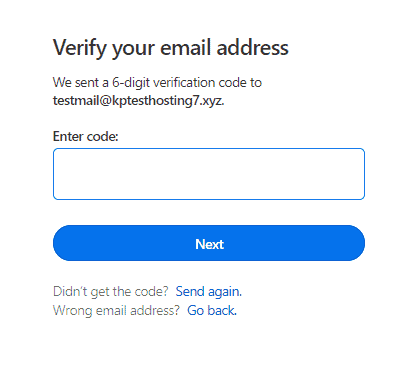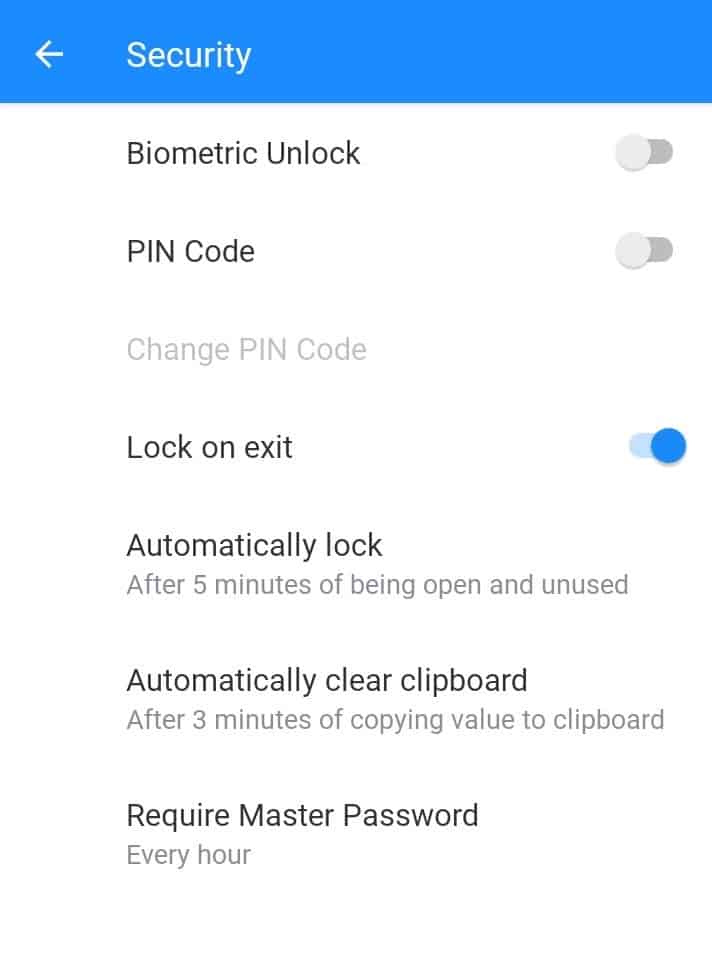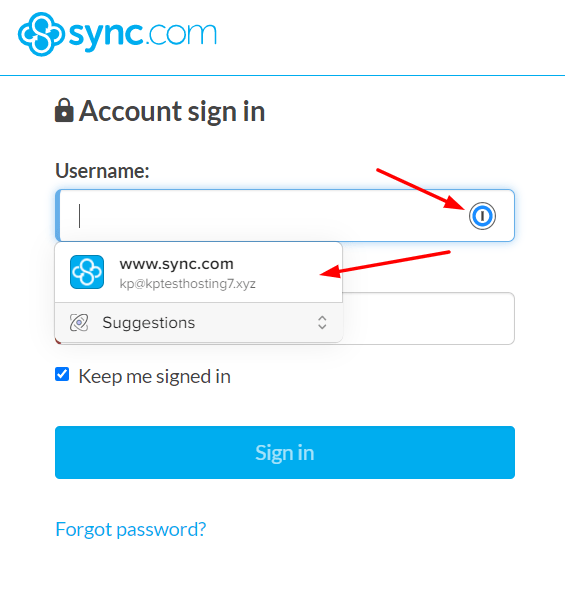From grandparents to grand kids, everyone is active in the online world today. Thus, online privacy has become an issue of prime importance. A good password manager can help you secure yourself from the threats of the online world.
I have used, tested, and reviewed a variety of password managers in the past. And honestly, there were so many password managers to choose from, but I finally settled on 1Password. Why? Keep reading to find out.
Today’s article is all about the 1Password Review for 2023. In this article, I have discussed in detail about what I liked and didn’t like about 1Password. I have also discussed the most impressive features of 1Password in my opinion.
So, today, we are doing a detailed review of one of the most popular password managers in the market – 1Password. With no further delay, let us jump straight into it.
1Password Review
Summary
1Password is loaded with impressive features for security, privacy, user friendliness, sharing, and a lot more. It provides the perfect balance of features and security. I’m using 1Password for more than 6 months now and I’ll highly recommend it as a paid password manager.
- Intro
- About 1Password
- 1Password Sign-Up Process
- 1Password Emergency Kit
- How Secure is 1Password?
- 1Password Security Audits
- 1Password User Interface
- 1Password Watchtower
- 1Password 2FA
- 1Password Devices and Browser Extensions
- 1Password Sharing Options
- 1Password Password Generator
- 1Password Mobile Apps
- 1Password Auto Fill and Auto Login
- 1Password Encrypted Storage
- 1Password Import & Export
- 1Password Support
- Types of Data Stored in 1Password
- Clear Clipboard Feature in 1Password
- 1Password Separate Vaults
- Password Change History in 1Password
- 1Password Travel Mode
- Has 1Password Ever Been Hacked?
- 1Password Pricing Plans
- Which is 1Password’s Best Plan?
- 1Password Pros
- What makes 1Password Different?
- 1Password Cons
- 1Password Funding
- How to use 1Password?
- Should you use 1Password in 2021?
- Conclusion
- FAQ:
Disclaimer : I strongly believe in transparency. If you buy using the links on our site, we may earn a small commission without any extra cost to you. This helps me to keep producing honest reviews. Read More >>
About 1Password
1Password is a password management software developed in 2006 by AgileBits Inc., a Canadian company. Since then, it has been growing and consistently improving.
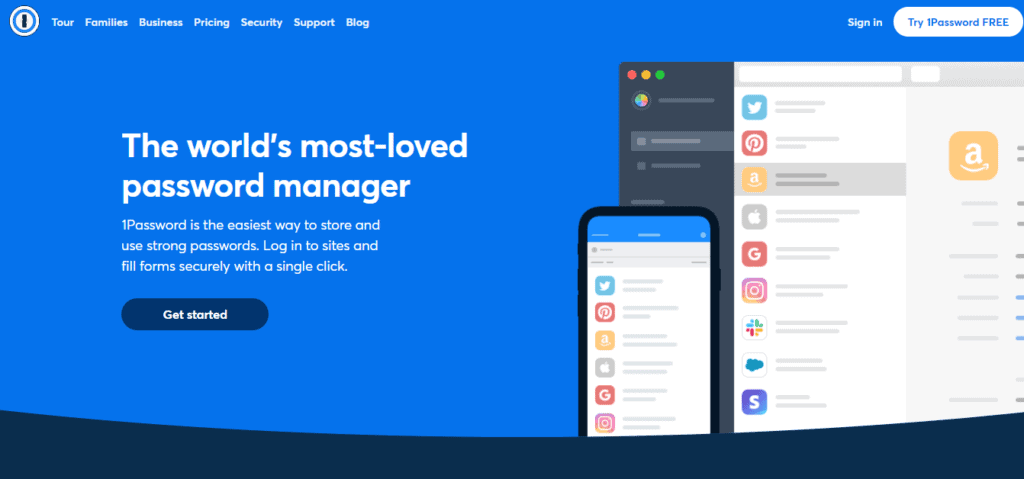
It offers a wide variety of impressive features at affordable costs and also follows the best security standards in the market right now.
Let’s dive deeper into its features and functionalities.
1Password Review Video
For video people, here is the detailed 1Password video review.
1Password Sign-Up Process
The sign-up process is pretty simple. Create an account with your name and email.
Enter the 6-digit code sent to your email. Your account is created.
Next, you will be asked to set a strong Master password. This is the only password you need to remember.
1Password Emergency Kit
After signing up, you will receive the Emergency kit in PDF file format on your email. This is for additional security and acts as a 2 Factor Authentication.
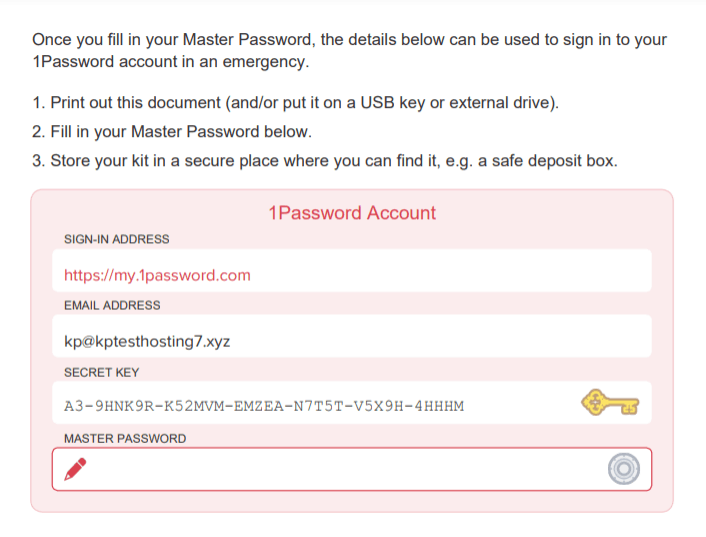
The Emergency Kit contains:
- Sign-in address
- Email address
- Secret Key
- Master password
- QR code
Now every time you log in through a new device, you need to enter that secret key for authentication or scan the QR code to log into 1Password mobile apps.
How Secure is 1Password?
1Password is one of the most secure password manager apps out there! It follows high-security standards to keep its users’ data safe.
It uses AES 256-bit Encryption, which is the industry standard security protocol. All your data remains end to end encrypted on your device.
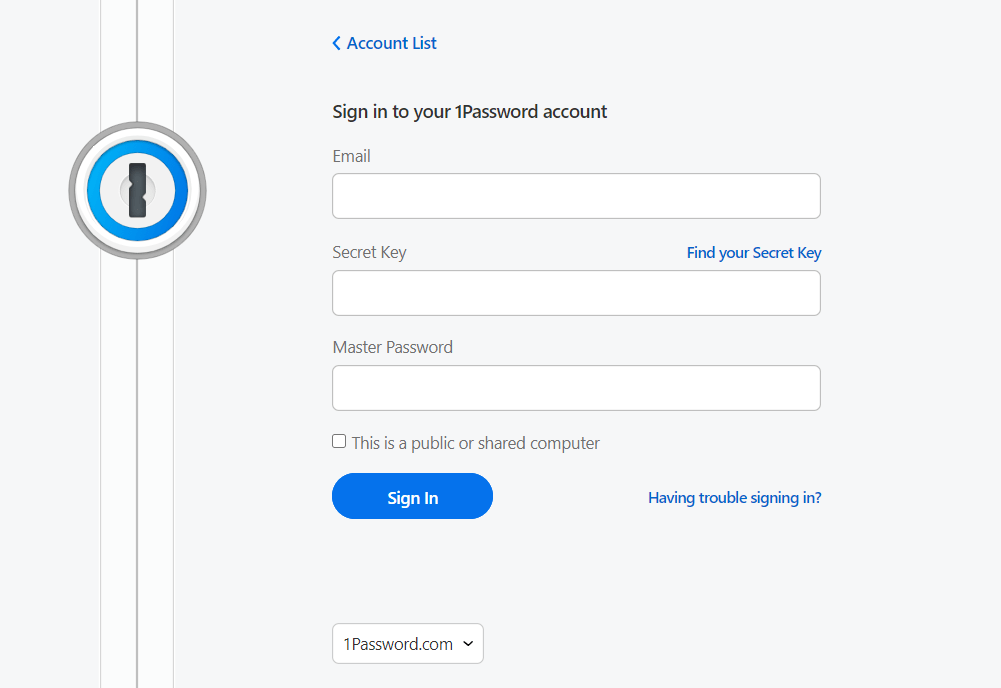
There’s also a secret key for extra safety, you need to enter that to log in from a new device.
They implement a Zero-knowledge Policy, meaning nobody except you can access the data stored inside your vault, and the company does not share, store or keep track of your data.
SRP (Secure Remote Password) Protocol is an additional security layer to prevent hackers from getting hold of your secret keys or master password being sent to their servers.
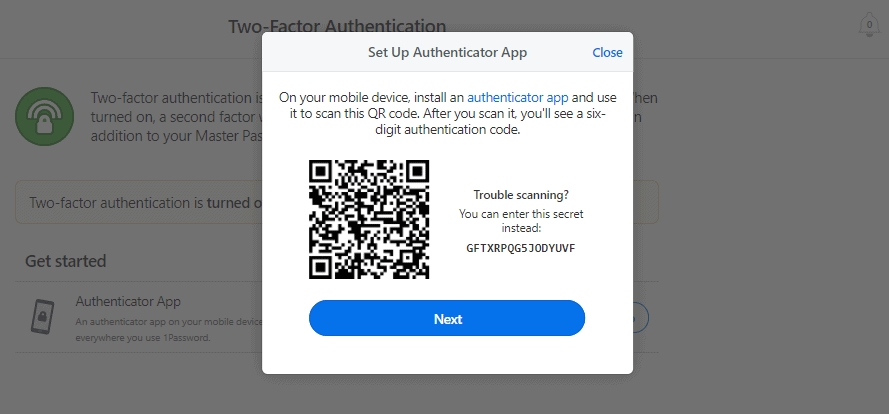
You can find 2FA features like fingerprint and face unlock. It also supports Authenticator apps like Google Authenticator, Authy, etc.
However, you get no account recovery options with 1Password. If you forget your Master Password or lose your Secret Key, all your data will be lost, and nobody can access it.
1Password Security Audits
1Password gets itself assessed periodically to ensure a safe environment for its users. It has been audited by multiple security firms like BugCrowd, Onica, ISE, etc.
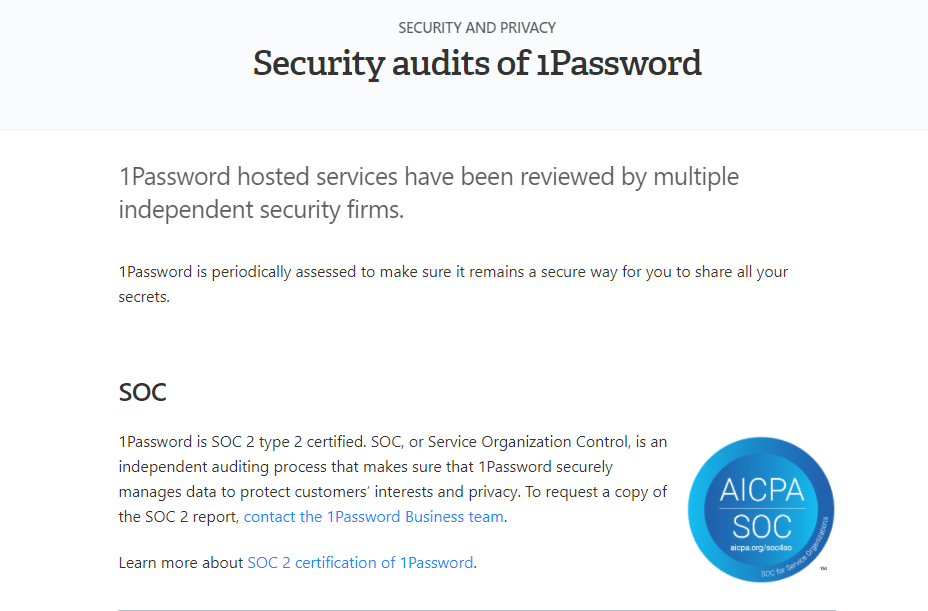
1Password also holds the SOC2 certificate, which certifies it as a secure space for storing and sharing your data. For more details, you can check out their Security Audits page.
1Password User Interface
The user interface of 1Password is one of the best! It is clean, organized, and decent. All the features are available on the left sidebar. The fact that it has loads of features can make it a bit complex for beginners.
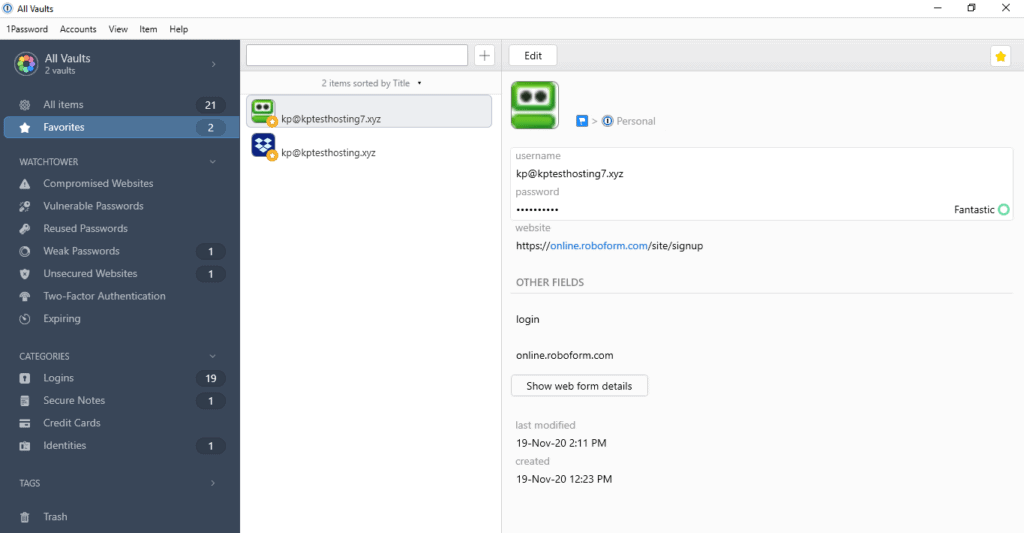
The folder management functions are great, you can create multiple vaults as per your requirements. I found its mobile and desktop apps to be very efficient. Overall, the user experience is impressive!
1Password Watchtower
The 1Password Data Breach Reports are provided by Have I Been Pwned, a website owned by Troy Hunt. Troy Hunt also joined the 1Password Board of Advisory recently.
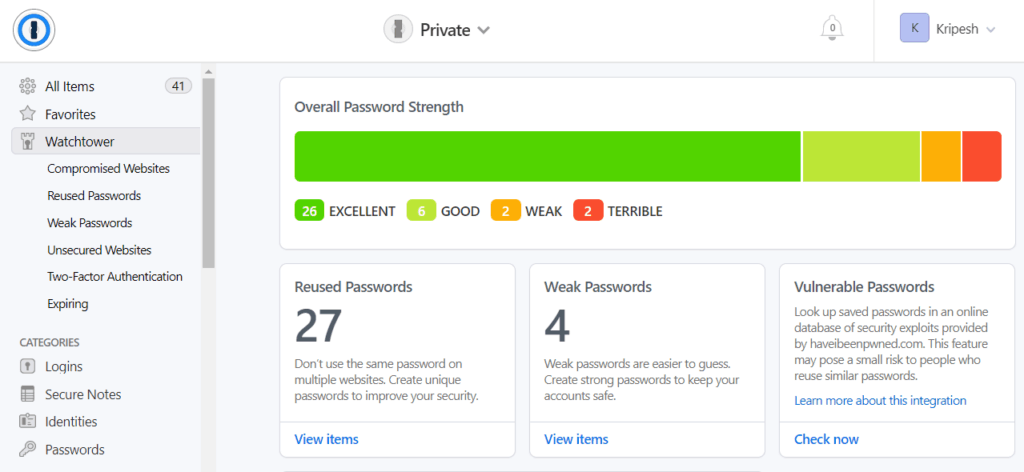
I was impressed with the Watchtower feature. It is the dark web monitoring tool of 1Password. It shows you details on:
- A list of your websites (if any) compromised on the dark web
- Password strength bar
- Vulnerable passwords
- Weak passwords
- Reused passwords
- HTTP based unsecured websites
- Payment cards that are going to expire, etc.
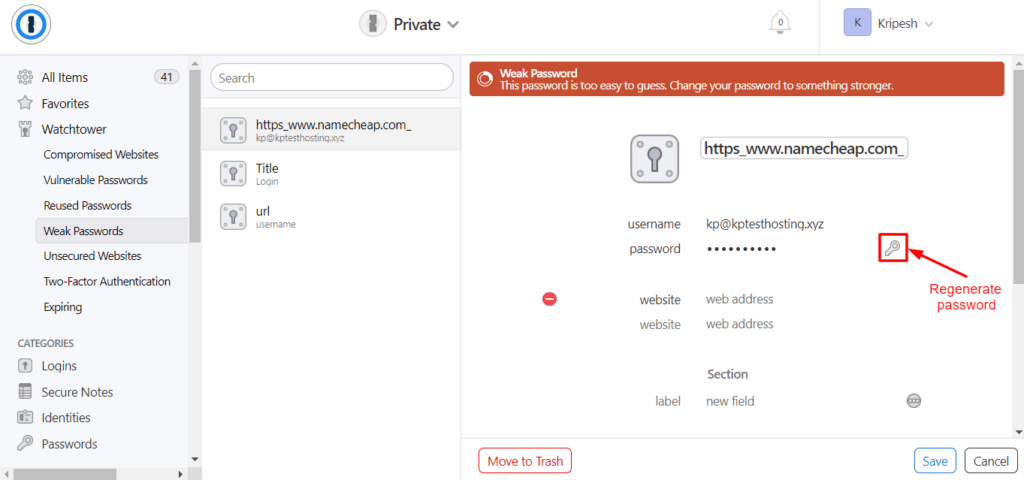
To improve the weak and reused passwords, you can edit and regenerate a strong password with just one click, and it will be updated on your accounts by itself.
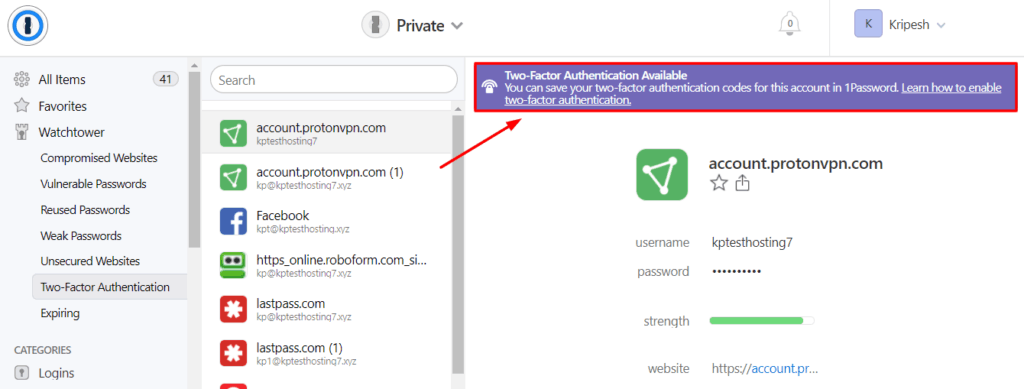
The interesting part is that it also shows you the websites where Two Factor Authentication can be applied. All these reports are very helpful from the security point.
1Password 2FA
Two Factor Authentication is a verification method where users have to present two types of information:
- Something they know (like their password)
- Something they have (like their biometrics, security codes, OTPs, etc.)
Password Managers generally support Authenticator apps like Authy, Google Authenticator, etc.
1Password jumps one step ahead and provides this functionality within its app itself! It works as an authenticator app. You can receive verification codes to log into other websites. This is great!
But, in my opinion, using a separate authentication app for your important websites is the best security practice. I know it increases the work, but security is our key priority, is it not?
I use 1Password’s authenticator for non-important websites like Grammarly, Epic Games, or Dynadot, etc where I don’t have any important stuff!
1Password Devices and Browser Extensions
1Password has complete and powerful apps available for all devices including Windows, MacOS, Linux, iOS, and Android devices.
The data stored in your vault is synced across all the devices that you use.
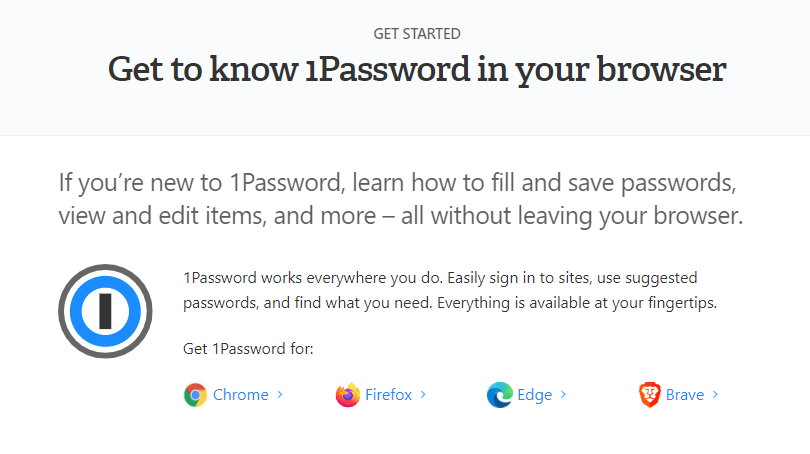
You can also find browser extensions for popular browsers like Chrome, Edge, Firefox, and Brave.
The interesting part is, 1Password provides two different browser extensions – 1Password and 1Password X. You can select one of these based on your requirements.
The only difference is that the 1Password extension works with the 1Password app installed on your device to fill and save passwords in the browser.
While 1Password X is a standalone version of the extension. It runs independently and does not need the app to perform functions like auto capture, save, fill, etc.
1Password Share Items
Sharing passwords has now become super smooth with 1Password! Recently, they have introduced their Sharing feature that lets you share your passwords with anyone, even if they are not 1Password users! Let’s see how you can do that.
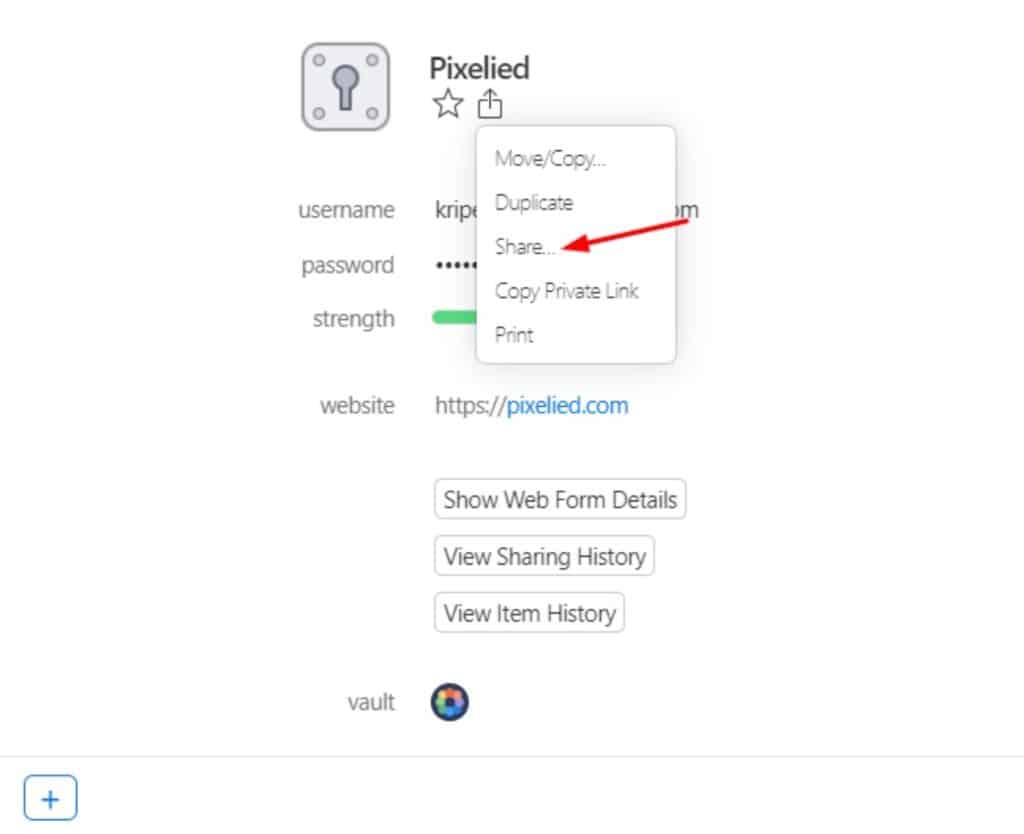
- Go to any entry in your vault and click on the Share button. link from under the options.
- Set a link expiry date that ranges from 1 view to 30 days.
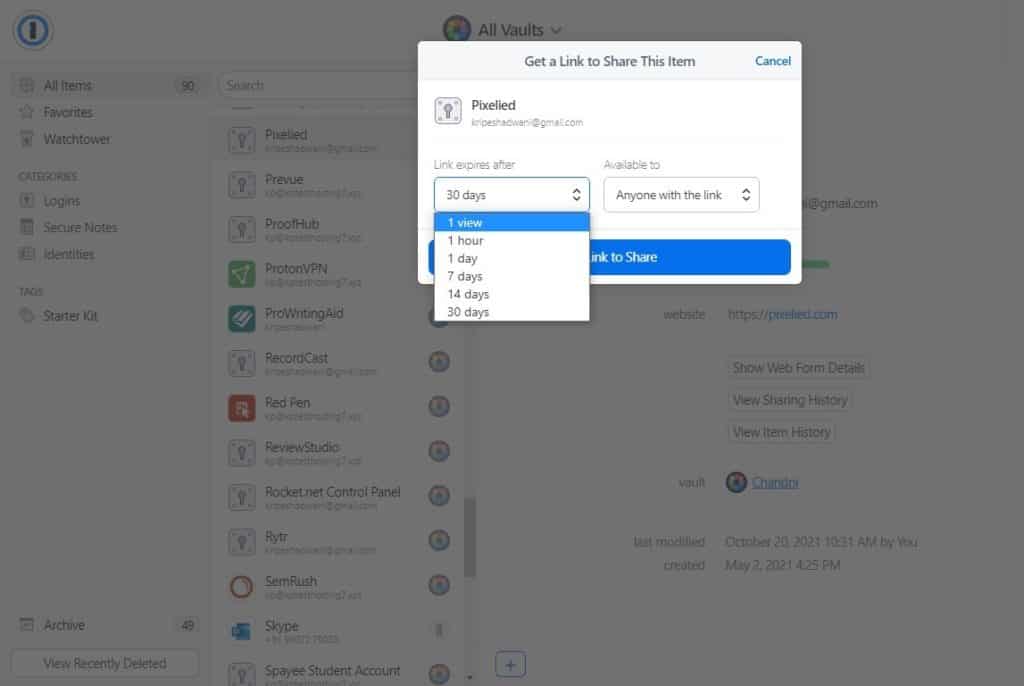
- Set access permissions so either anyone or only specific people can access your shared data.
- You can add specific email addresses for sharing your password entries.
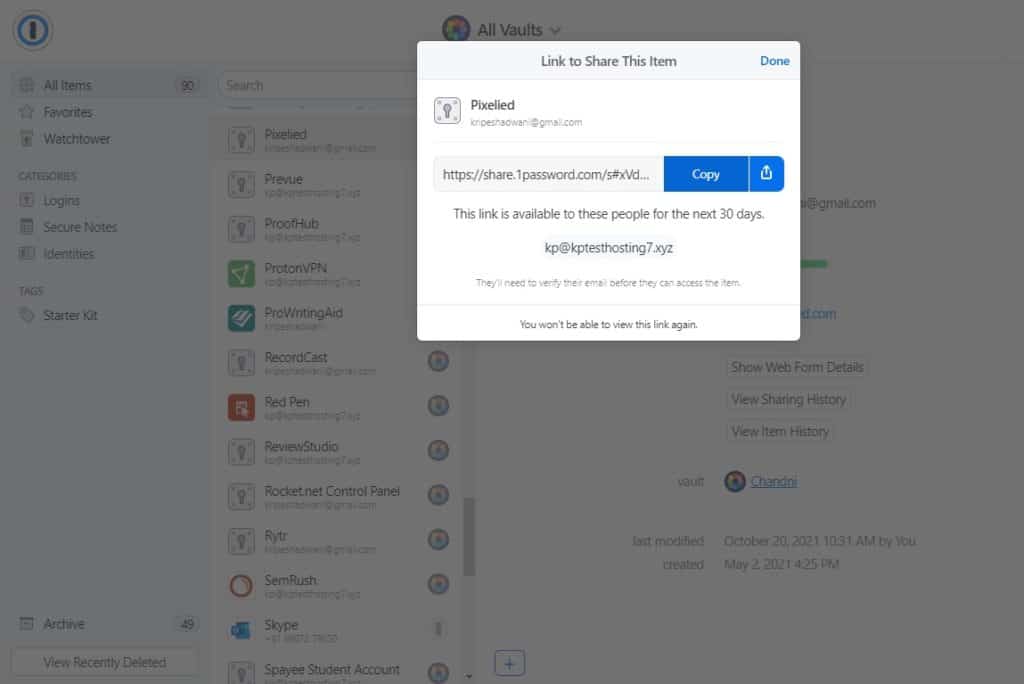
- Copy the link and share it with the intended users.
Now, if a recipient click on your shared link, he/she is first asked to verify their email with a verification code. Once they do that, they can look at your passwords exactly how they appear on your vault.
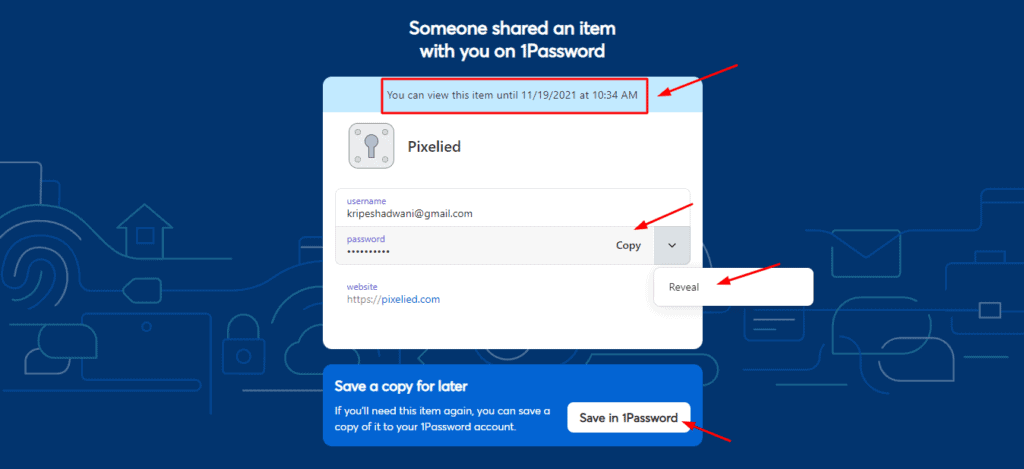
Thus, it lets you easily share your WiFi passwords, shopping lists, and other important details with anyone securely. However, you cannot send file attachments or documents items yet.
Nonetheless, this update is still groundbreaking and will make 1Password more strong and competent. I’m excited to see how they improve this in the future!
1Password Password Generator
1Password features one of the most powerful Password Generators. It provides you with a variety of options to customize and generate the most secure password.
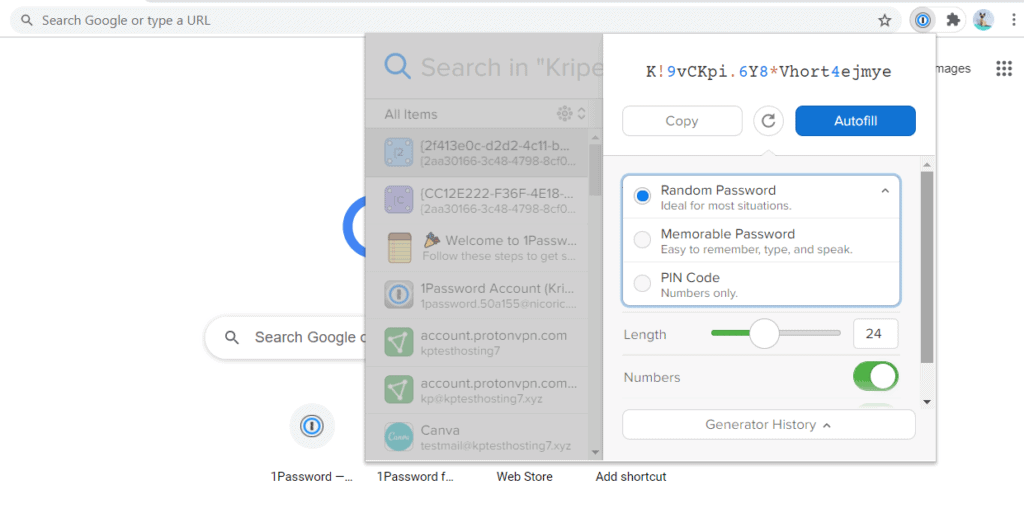
Generate a Random Password using letters, numbers and special symbols to make it even more complex.
You can change the character length through a slider bar. PIN passwords are also available!
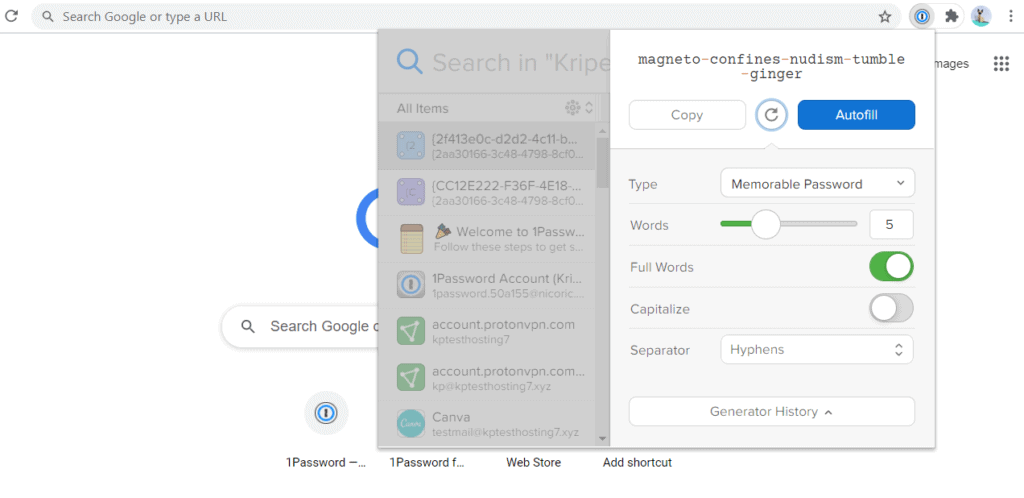
1Password also helps you generate strong passphrases or memorable passwords. These are strings of random words joined by a special symbol. The advantage of using passphrases is that you have a secure password that is also easy to remember!
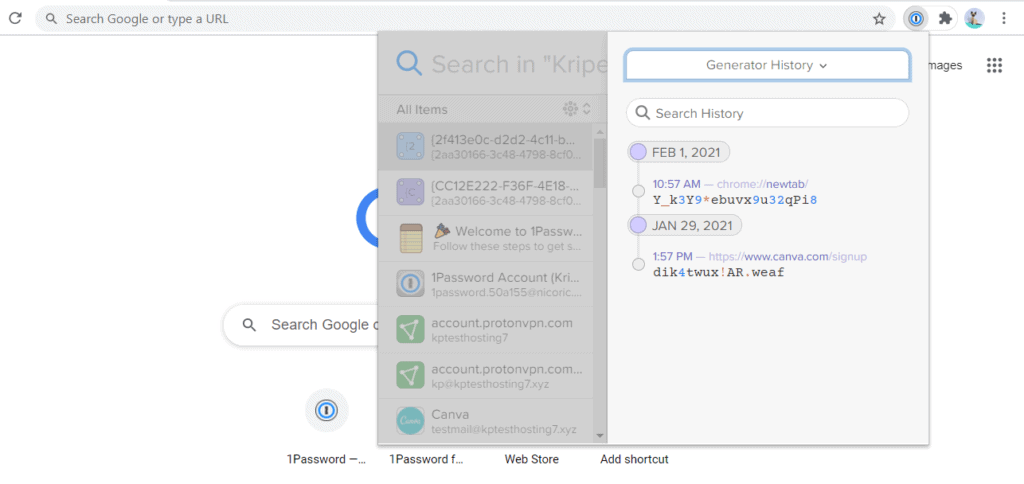
Along with the ability to generate a variety of passwords, you also get to view the generator history, which is really cool! This is helpful when you generate a password for a website, but forget to save it.
Another advanced feature is Password Change History. (More about it discussed below!)
1Password Mobile Apps
My experience with 1Password’s mobile apps was very smooth. They are easier to use than its desktop apps. The interface is pleasing and very organised.
They comprise all the major functions as well! (excluding the export function)
Along with this, you also get 2FA features like Fingerprint and Face unlock.
1Password Auto Fill and Auto Login
Sadly, 1Password does not support the Autofill and Autologin features. This is primarily to ensure a better privacy and security of its users.
You can use 1Password autofill through shortcut. On Mac you can press ⌘+\ together to autofill on a login page.
Data hijacks and Phishing attacks have been performed in recent years by targeting the Autofill functionality.
To minimize the security risk, 1Password provides you with a tiny icon beside the username and password fields, which when clicked, auto fills your login details and logs you in.
1Password Encrypted Storage
Encrypted storage refers to a secure space protected with zero-knowledge encryption. This means that nobody except you can ever access that data.
1Password provides its users with 1 GB of encrypted storage. You can use it to store your important files, images, and secure documents.
Looking for a Free Cloud Storage? Check out my recent article on Best Free Cloud Storage for 2023!
1Password Import & Export
Importing and exporting functionality is one of the most important aspects of a password manager.
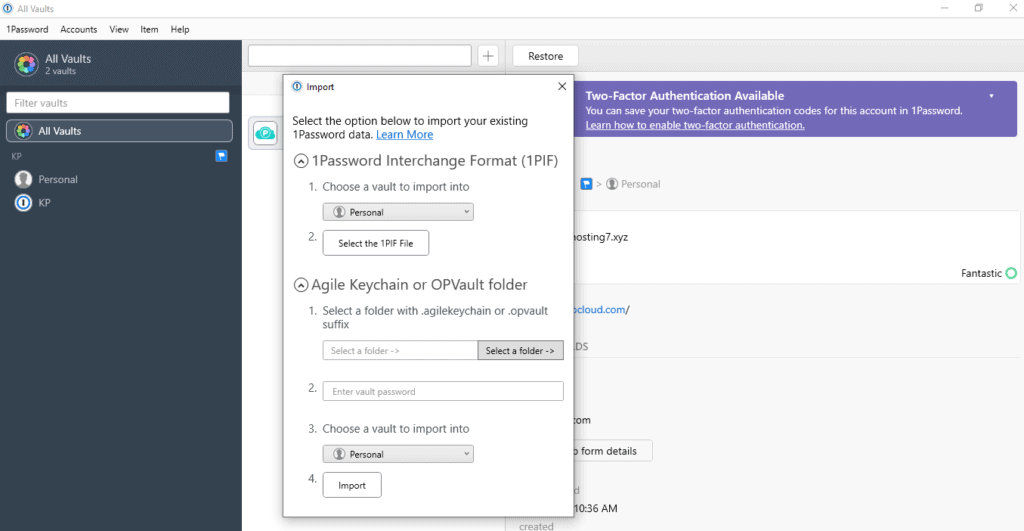
1Password provides a very smooth import process. You can easily import your passwords from LastPass, RoboForm, Dashlane, Encryptr, SplashID, and Chrome browser. Other than that, you can also upload CSV files.
The Passwords exported from 1Password can be imported in almost all password managers, because of its massive popularity.
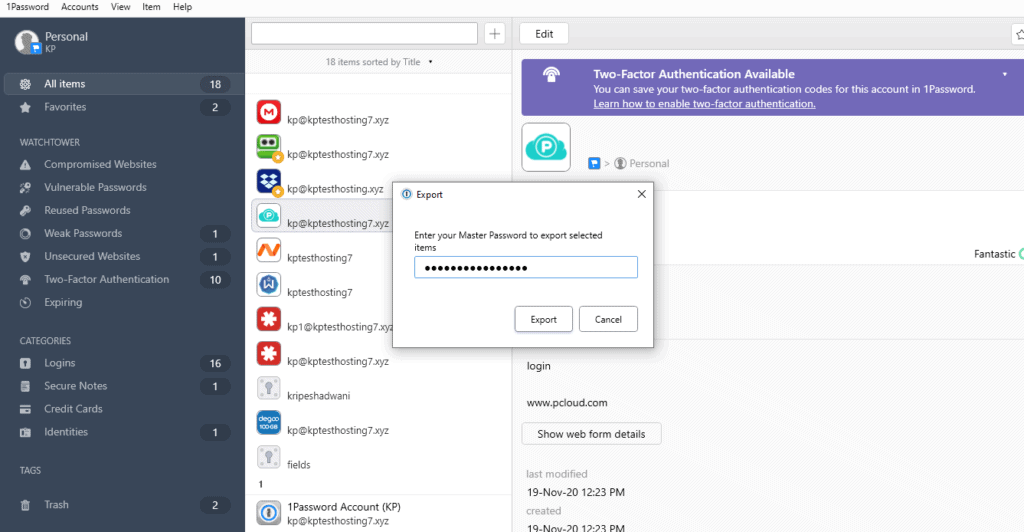
However, the export function is only available in its desktop app, which is not very convenient. Other than that, I did not find any problems while importing and exporting. It’s pretty decent!
1Password Support
Though 1Password does not provide Live chat or Phone support, it has a pretty good Email service. The replies to all your email queries arrive within 24 hours!
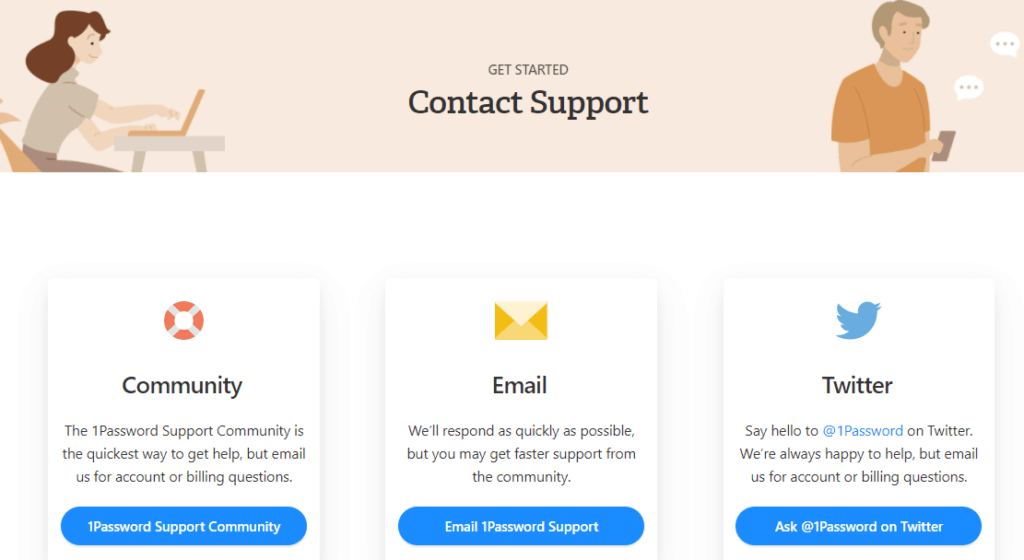
Apart from this, they also have an excellent knowledge base and forum support. You can find loads of educational articles and FAQs to solve all your doubts.
Types of Data Stored in 1Password
1Password stores 18 types of data ranging from the basic to the not so common ones!
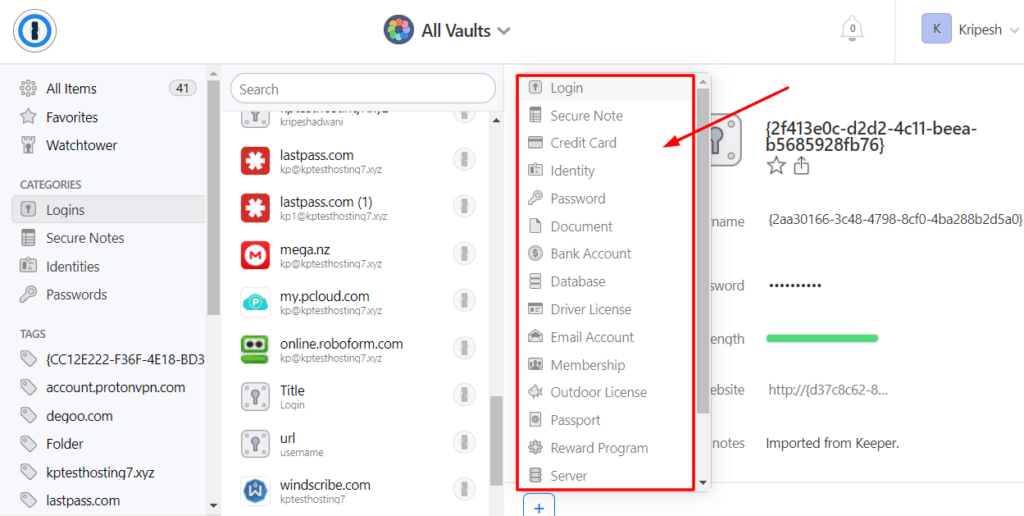
It allows you to save logins, secure notes, identity information, credit card details, documents, licenses, details of bank accounts, passport, software licenses, wireless router information, and more.
What’s more? You can add custom fields and store additional information like backup codes, security questions and answers, etc.
Clear Clipboard Feature in 1Password
This feature is brilliant to ensure better privacy. When you copy a password, it gets saved in the clipboard temporarily.
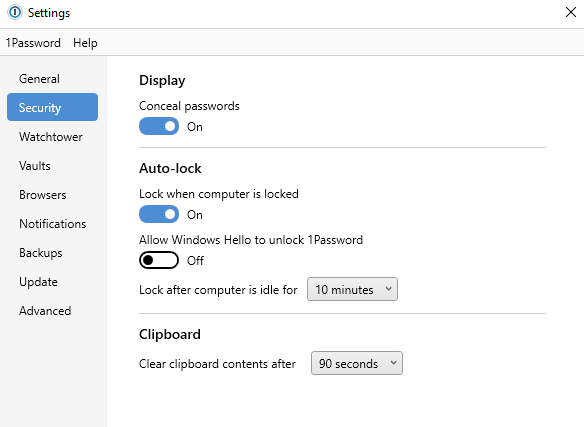
1Password gives you the option to set a timer (say, 90 seconds) after which the copied data would be cleared from the clipboard forever!
1Password Separate Vaults
Vaults refer to folders. 1Password is flexible with its folder management capabilities. You can create different vaults to separate your passwords.
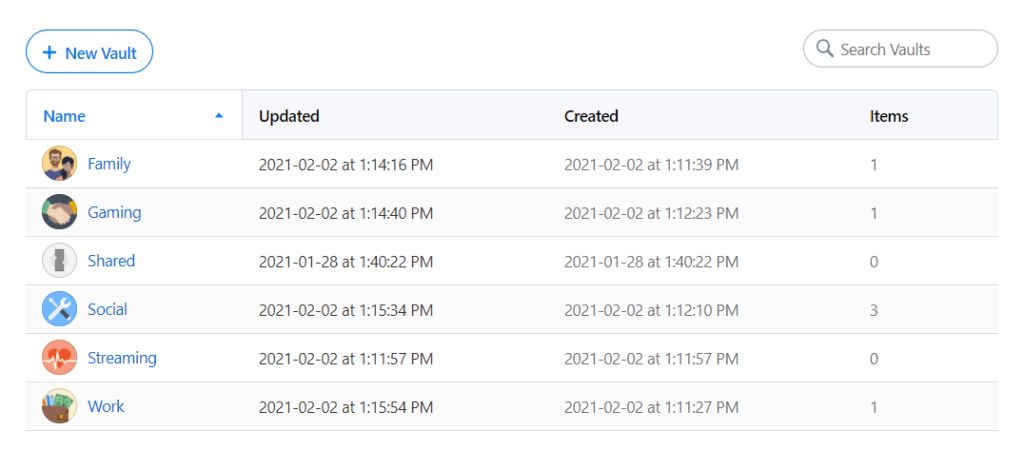
For example, create a Work folder for storing work related logins, a Gaming folder for storing games’ codes and passwords, a Social Media folder for storing your social logins, etc.
If you have the 1Password Family Plan, you may create a Streaming folder and share your Hotstar, Netflix, Amazon Prime passwords with your family members. 🙂
Password Change History in 1Password
This is a super convenient feature rarely seen in other password manager apps.
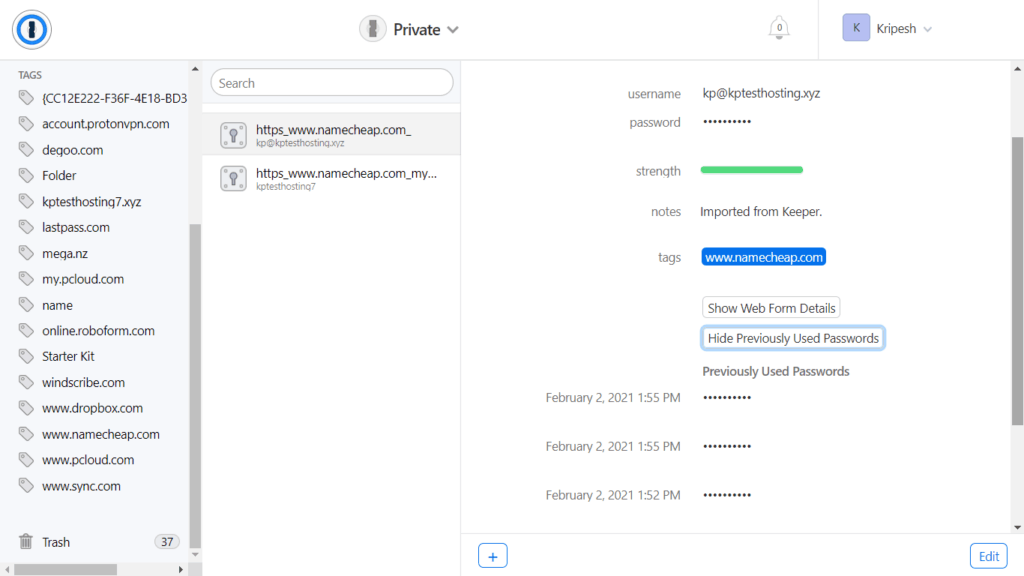
Sometimes your passwords might be accidentally replaced, or previous passwords might be required to recover your accounts. Using the Password History feature, you can view all the previous passwords used for a particular website.
And if you accidentally deleted some passwords, you get a 365-day trash limit as well!
1Password Travel Mode
Travel Mode is the most exceptional feature of 1Password. It helps you hide your sensitive data while traveling. The vaults of your choice can be marked as ‘Safe for Travel’.
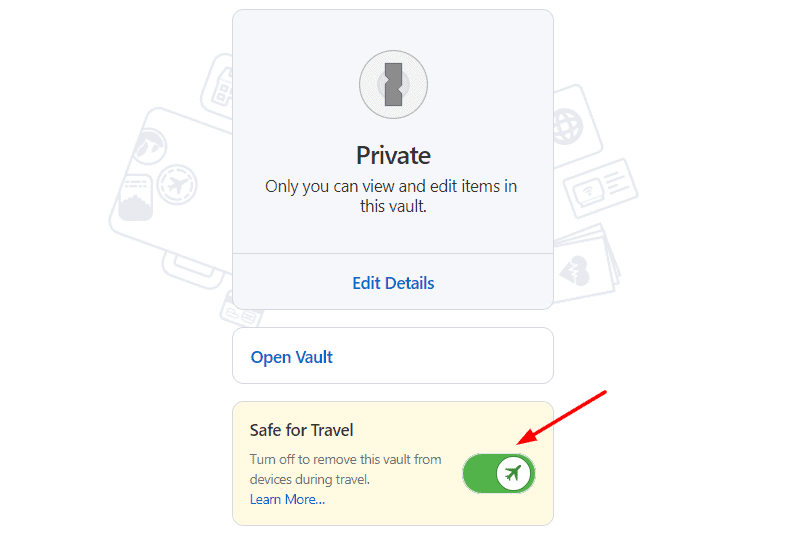
Now, when you enable the Travel Mode, all the other vaults would disappear from your device except for the safe ones. It’s great if you want to keep specific passwords hidden while you travel. Later, you can retrieve them by turning off the Travel Mode.
I don’t think you would need it in majority of cases, but if you’re ever traveling to China, make sure to use this! 😀
Has 1Password Ever Been Hacked?
1Password has never been hacked, thanks to the strong security measures. But even if it gets hacked, you don’t need to worry about losing your data. It will remain perfectly safe. Let me tell you how.
To access data stored inside your vaults, a user needs your master password and your secret key. 1Password does not have both of these. They are never sent to their servers.
So, in case the entire data of 1Password is compromised, nobody else will be able to access your data either! End-to-end encryption ensures nobody can steal your data in between.
Data is encrypted when it is being sent to the servers. It can only be decrypted using your master password and your secret key.
1Password Pricing Plans
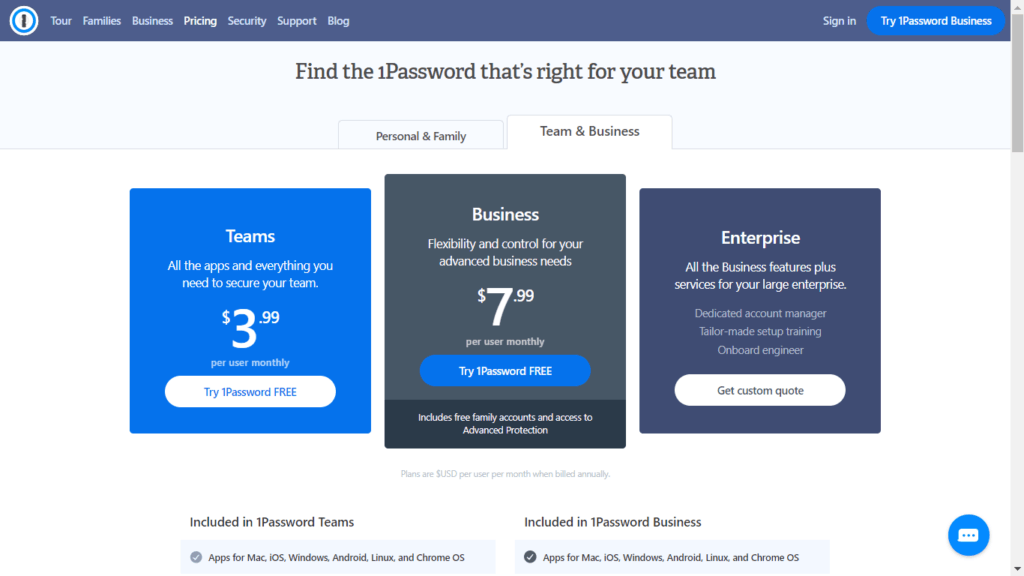
1Password features the following plans:
| 1Password Plans | Monthly Pricing | Guest Accounts |
|---|---|---|
| Personal Plan | $2.99 | N.A. |
| Family Plan | $4.99 | Can add 5 additional guests |
| Teams Plan | $3.99 per user | 5 or more |
| Business Plan | $7.99 per user | 20 |
1. Personal Plan:
- $2.99/month
- Unlimited passwords
- 1 GB storage space
2. Families Plan
- $4.99/month
- Share with 5 family members
- Can share with 5 additional guests
3. Teams Plan
- $3.99 per user/month
- 1 GB storage space/user
- 5 guest accounts
4. Business Plan
- $7.99 per user/month
- 5 GB storage space
- 20 guest accounts
- Free Family accounts for all members
A major drawback with 1Password is that it does not feature a free plan! You get a 14-day free trial with all of its premium plans, though.
But if you want to try out 1Password, I have an exciting offer for you. You can get a 3 months free trial of 1Password right now by using my link. It would help you test out and decide if 1Password is the right choice for you.
After the free trial expires, the pricing will be $36 per year for the Personal account and $5/month for the Family account.
Which is 1Password’s Best Plan?
The Family Plan of 1Password is the most value-for-money option. You get a strong privacy, advanced options, premium features, and excellent sharing functions at decent prices.
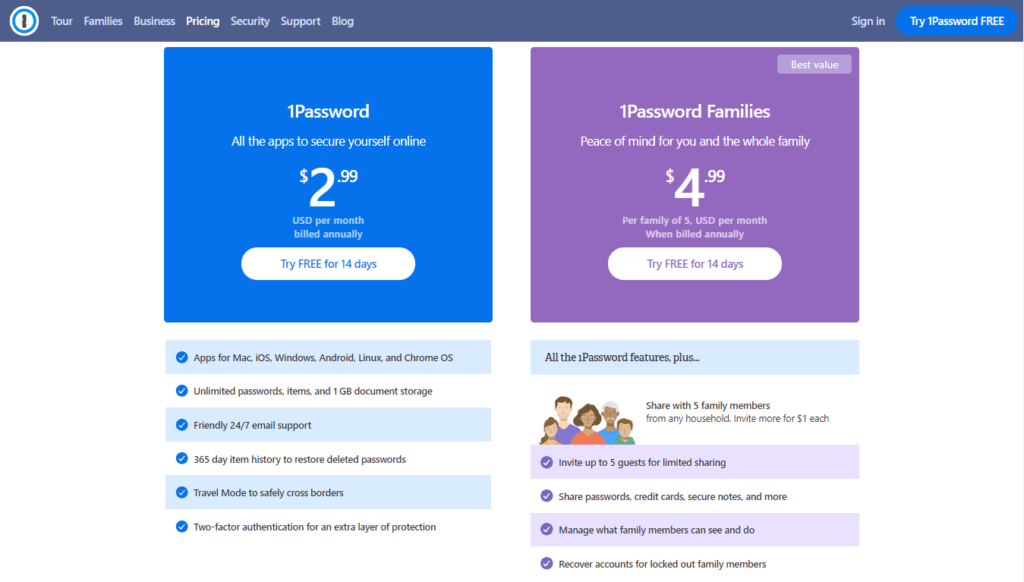
So, if you have more than 2-3 members in your family, you can give it a try. Alternatively, you can also purchase it together with your friends. It’s a steal deal in every scenario!
1Password Pros
1Password is one of the best and the most powerful password managers in the market right now. It offers loads of impressive features. Let us have a closer look at them.
1. Strong Password Generator
1Password is not just limited to passwords. Its strong password generator also lets you generate easy to memorize yet complex passphrases to ensure more security of your accounts.
2. Password History
You can view a record of your previous passwords used on any account in case you need them later. This is also helpful if you accidentally replace a password and wish to restore the previous one!
3. Watchtower
The Watchtower feature in 1Password displays data breach reports and password health reports to keep your account protected from any online threats.
4. Good Team
They have an excellent team that was recently joined by Troy Hunt (the creator of Have I Been Pwned?)
5. In-built 2FA App
1Password has an in-built Two Factor Authentication function. Thus, you can generate login codes within the app itself and easily sign in to other accounts.
6. Frequent Security Audits
They frequently undergo security audits to ensure a safe and secure environment for their users.
7. Clean History
All thanks to its strong encryption methods, 1Password has never been hacked!
8. Custom Fields Supported
You can add custom fields for storing extra information like backup codes, security questions, etc.
9. Encrypted File Storage
For storing your sensitive files and information, you get 1 GB of encrypted storage with 1Password.
10. Excellent Customer Support
Their customer support is fast, helpful and offers intelligent replies for solving your queries.
What makes 1Password Different?
I know you must still be wondering, why should I care about 1Password? What sets it apart from the other password managers in the market?
In the past few years, most password manager companies have tried to diversify their services and provide digital tools like VPN, cloud storage, etc. The difference is that 1Password focuses only on its core product.
It has constantly worked on improving its password manager and has been adding advanced functionalities to make it as good as perfect! And this is one of the reasons I prefer 1Password over the other password manager services.
1Password Cons
1Password proves itself as an unbeatable password manager as of now. But that does not mean it has no flaws. Let us look at its major cons.
1. No Free Version
Unfortunately, you won’t get to see a free plan with 1Password.
2. Complex Interface
Because it comprises a variety of functions, beginners might find its user interface somewhat complex.
3. No emergency Access
1Password does not let you add trusted contacts that can access your account in case any emergency situation arises.
4. No Account Recovery
You get no recovery options, which is a good practice for tightened security. However, if you forget your master password, you will lose access to your vault forever! The Recovery Kit would also be useless without the master password.
5. Limited Exports
1Password only allows exporting passwords through its desktop application.
1Password Funding
In 2019, 1Password received funding of $200 million by Accel Group. But you know what’s weird? All the major companies funded by Accel have either been sold, or got listed in the stock market.
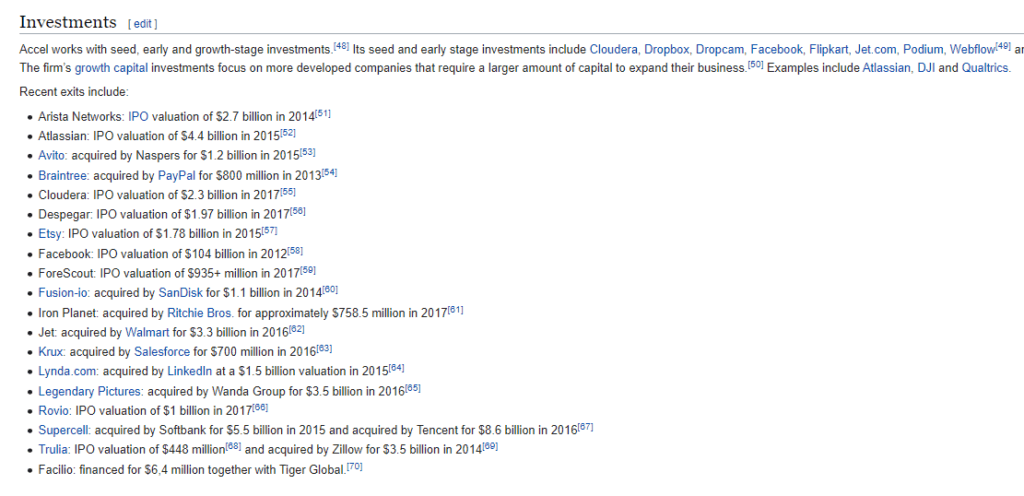
But 1Password looks safe as of 2023. At least they have funds, so they have a financially secure future. What might happen 5 years down the line can not be predicted yet!
How to use 1Password?
1Password does not have a free plan. So you can sign up for its 3-months free trial using my link. Now, let us look at the steps for getting started with 1Password.
Step 1:
After signing up on 1Password, you’ll be asked to enter the 6 digit code sent to your email.
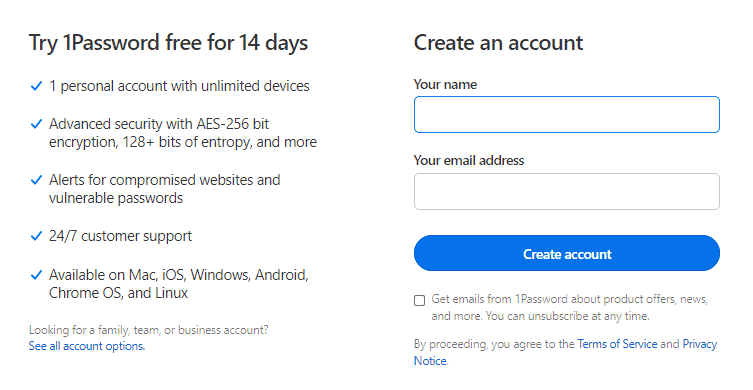
Next, you will have to set up your master password.
Step 2:
Now login using your Master Password and Secret Key.
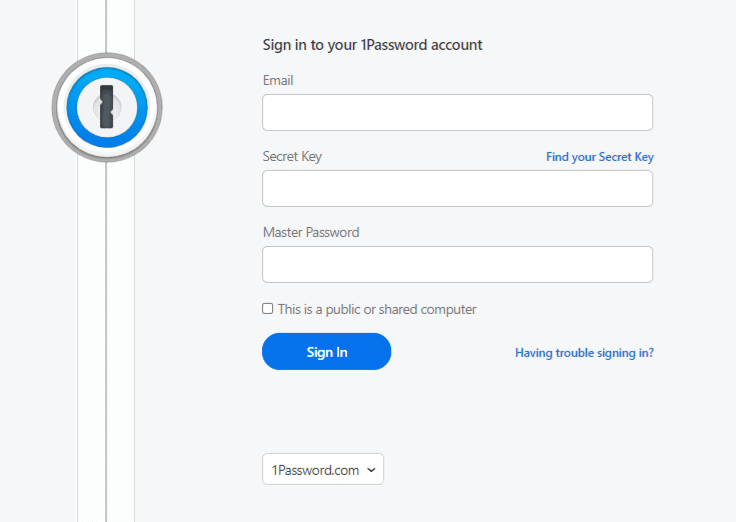
Step 3:
Next, you must download the browser extension called 1Password X if you want to use it on the web version alone.
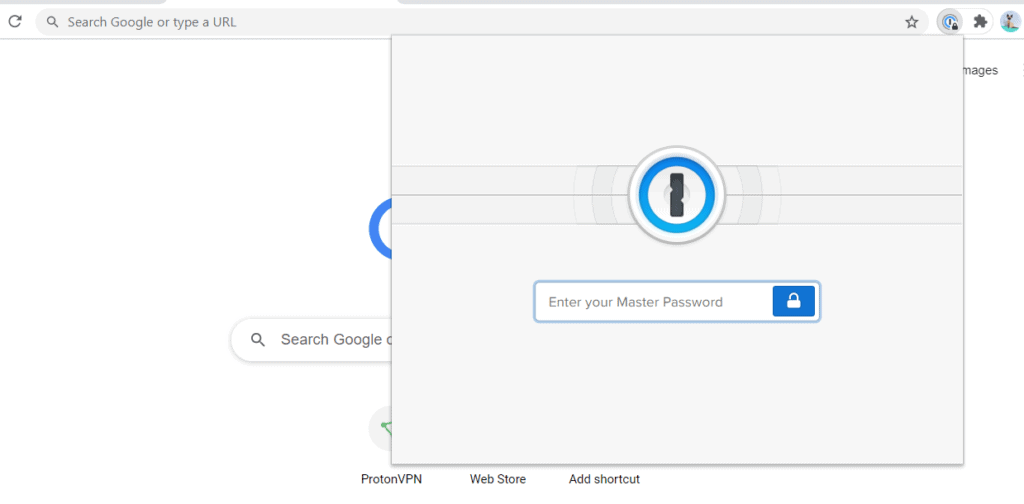
Step 4:
When you log in to a website for the first time, it will ask to save the details to a vault. You can select a particular vault you want to save it to.
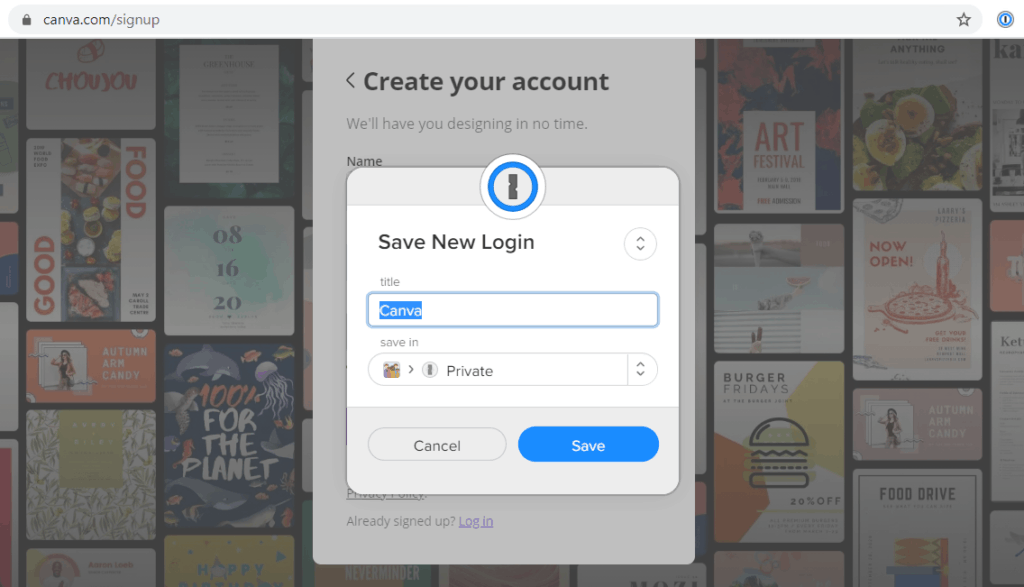
Step 5:
Finally, when you visit the same website again, 1Password will show you the saved credentials for the website.
You can click on it to auto fill and login with ease.
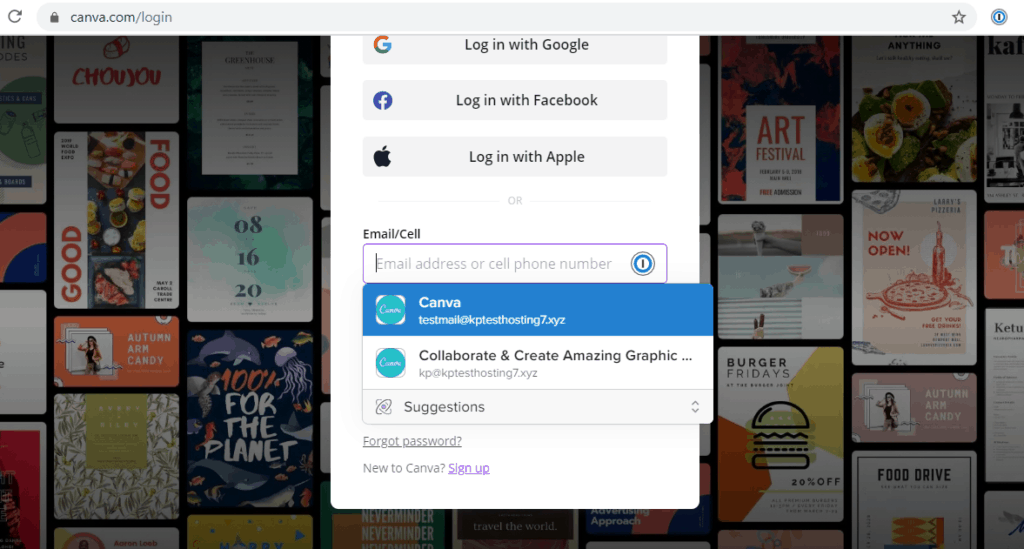
This is how you can use the browser extension of 1Password!
Should you use 1Password in 2023?
1Password is loaded with impressive features for security, privacy, user friendliness, sharing, and a lot more. So, if you’re looking for a paid Password Manager in 2023, then 1Password is the perfect choice!
I personally have been using 1Password since the last 3 months and have absolutely no complaints with it. I would definitely recommend it to you all too. But if you’re not sure whether to invest into it right now, you can check out the 3-months free trial of 1Password using my link and decide if it’s worth it!
Conclusion
1Password is one of the most efficient and reliable services in the market as of now. It is your go-to password manager if you’re looking for a paid one! I have personally been using 1Password for quite some time now and have had a very satisfying experience.
Have you used 1Password before? How has your experience been with it so far? Do let me know in the comments section below. Also, beginners can check out the 3-months free trial of 1Password to decide if they have a requirement for it!
I hope this review article helped you decide if 1Password is the right choice for you. If you’re looking for other password managers, make sure you check out my recent article on the Best Password Managers for 2023!
Anyway, if you enjoyed reading this article, do subscribe to my Newsletter for more interesting information around digital tools. This is Kripesh signing off! Take care and keep learning, guys. I will be back with another article soon. Cheers! 🙂
FAQ:
Can I use my 1Password subscription on multiple devices?
Yes, with all the paid plans, you are free to use your account from unlimited devices including your laptop, desktop, tablet, or your mobile. 1Password has powerful apps for all devices.
What if I lose my device that has 1Password on it?
All your passwords are protected with a Master Password. If it’s powerful enough, there’s nothing to worry about. Also, if you lose a device, you can simply log into your account from the web version and deauthorize the device and change the secret key.
This way, if anyone even tries to log into your account, they would also need the new secret key.
Can I use my 1Password account on all my devices?
Yes, 1Password syncs all data across multiple devices, so you just need to install the 1Password app on your desktop/mobile/tablet.
Then enter the security key to authenticate your new device and all your passwords and important information will be available to you on all devices.
Where are the 1Password vaults and passwords stored?
They are stored on the company’s servers, guarded with strong security protocols. They charge a monthly/yearly fee for storing your data.
Do I need the desktop app?
No, it’s not necessary to download the desktop app for accessing 1Password. You can easily store and manage all your data from their website and their browser extension called 1Password X.
It’s available for Chrome, Edge, Brave, and Firefox browsers.
Can 1Password see my passwords?
The answer is NO! 1Password uses end-to-end encryption, which means that the data is encrypted on your device before it’s sent to their servers.
To decrypt that data, your master password and security key are required, and 1Password never stores them. So, rest assured, because nobody except you can ever see your passwords.