Having trouble sending emails from your WordPress site? Do your emails always end up in the spam folder? Well, in today’s article, I’m going to present a sure-shot solution to your problems. The answer is – WP Mail SMTP.
In this WP Mail SMTP Review, we are going to start by discussing the problem with the default mail function in WordPress. Then we will try to understand why you need an SMTP plugin, its advantages, and how to set it up for your blog.
Finally, we will also look at the features of the Free and Pro plans of WP Mail SMTP along with its pricing plans. So, are you ready to discover how to get your emails safely delivered to your inbox? Let’s begin.
WP Mail SMTP Review
Summary
For your contact form submissions, comments, and guest posts, the free version of WP Mail SMTP is ideal for receiving emails. If you are a WordPress user, it is essential to have the free version. This will fix emails not being sent or ending in spam problems in WordPress.
If you need detailed reports, email failure alerts, and need to manage surveys, tickets, etc, the Pro version is a value-for-money deal!
Disclaimer : I strongly believe in transparency. If you buy using the links on our site, we may earn a small commission without any extra cost to you. This helps me to keep producing honest reviews. Read More >>
About WP Mail SMTP
WP Mail SMTP is a popular email deliverability and free SMTP plugin for WordPress. It was originally founded by Callum Macdonald. In 2017, it was acquired by WPForms, a WordPress plugin co-founded by Syed Balkhi and Jared Atchison.
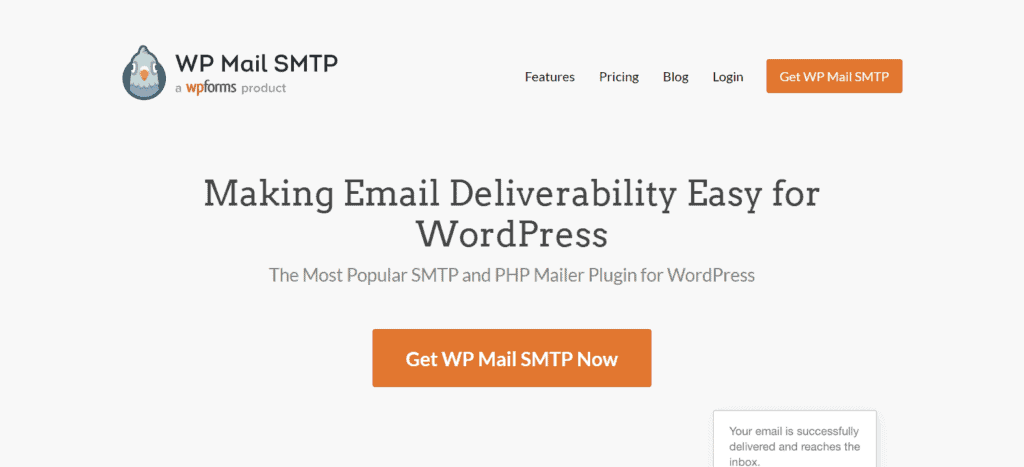
Currently, WP Mail SMTP is being used on over 3 million WordPress sites. With this plugin, you can easily fix WordPress email deliverability problems and get your all emails delivered to your inbox securely.
WP Mail SMTP Review Video
If you’re a video person, here’s a review video of WP Mail SMTP in the Hindi language with English subtitles. Hope you enjoy watching it.
Problem With the Default WordPress Mail Function
WordPress websites have always suffered from email deliverability issues. By default, WordPress uses the PHP mail() function to handle emails from your site. This is not a reliable method of sending emails, and it doesn’t allow you to specify your personal or branded email.
Thus, it’s not possible to prove that an email is sent by a genuine, authentic, and branded company. You cannot prove real ownership of the domain.
Many spammers and hackers have been using the PHP mail function as well to spread misinformation. And WP Mail SMTP is a sure-shot way to identify authentic websites and securely deliver their emails to customers.
Whenever an email is sent via your WordPress website to your customers, there is no way to authenticate if the emails are being sent from a genuine source. Therefore, your emails either end up in the Spam emails folder or are blocked.
On the other hand, if you use the WP Mail SMTP plugin for your emails, it will connect your website to a third-party email service. It will also properly authenticate your identity and confirm that you are a genuine source.
Once that is achieved, it will make sure that all your emails land in the inbox of your receiver.
Advantages of Using an SMTP Plugin
Before jumping on to the advantages of an SMTP plugin, let’s first understand what SMTP actually means. SMTP refers to the Simple Mail Transfer Protocol. It is a standard set of rules that are followed while sending and receiving emails.
For example, when user A wants to send an email to user B, the sending and receiving email servers have to follow certain guidelines, termed SMTP.
Now, if you own a WordPress site and work with emails regularly, you definitely need a WordPress SMTP plugin. Implementing an SMTP Plugin has many advantages of its own.
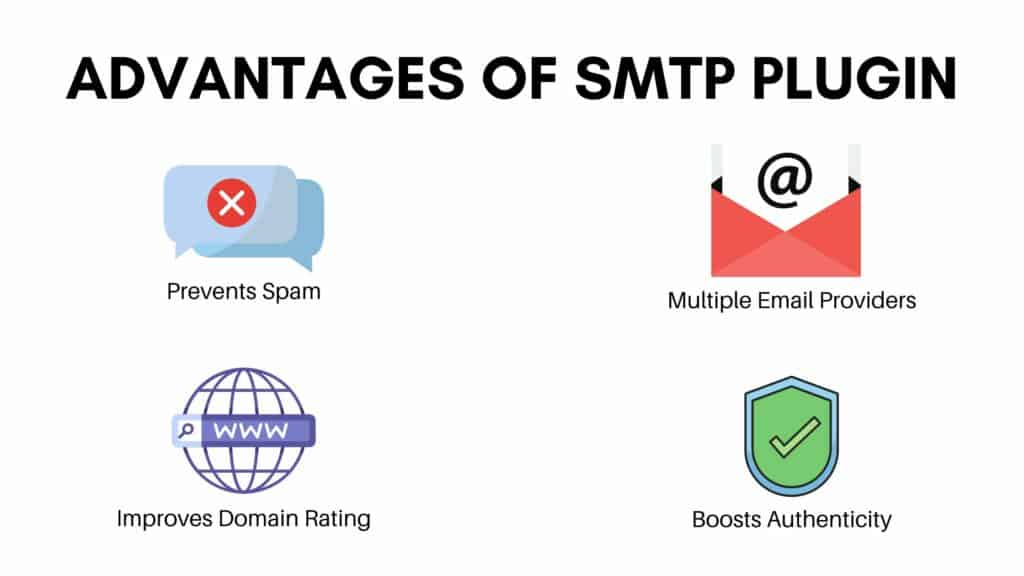
Prevents Spam
Using an SMTP plugin improves the deliverability of your emails. It ensures that all the emails sent through your WordPress website are delivered to the user’s inbox and not flagged as spam.
Boosts Authenticity
The default emails sent through WordPress do not authenticate the identity of the email sender. Thus, it becomes difficult to identify spam emails. An SMTP plugin lets you prove you are a genuine and real person, which builds authenticity.
Use any Email Provider
With an SMTP plugin, you are free to choose a secure third-party SMTP email service provider of your choice. These may include Google, Microsoft, Amazon SES, Mailgun, SendGrid, Sendinblue, etc.
Improves Domain Rating
Because there are no spam emails being sent from your professional email, the overall rating of your domain is also improved.
How does WP Mail SMTP Work?
The working of the WP Mail SMTP plugin is simple. It basically changes how your WordPress site sends emails by replacing the default mail function with third-party SMTP providers or their in-built email provider integrations.
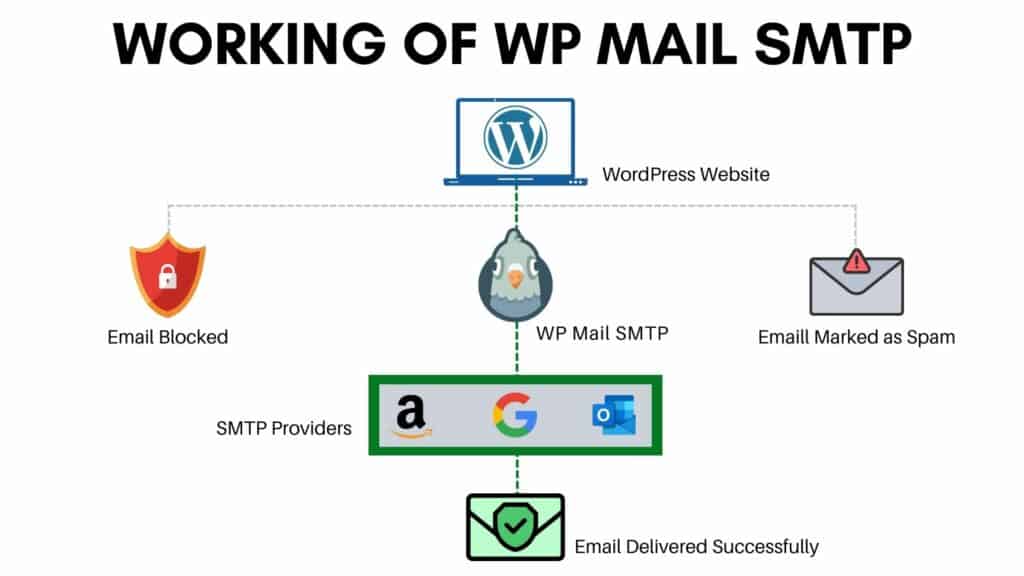
When you use their in-built integrations, the emails are sent through the email provider’s direct API connection. Whereas, if you use your web host, you simply need to provide its SMTP details, and the emails are sent through your email provider smoothly.
How to Set Up Your Professional Email?
I’m using Hostinger hosting, where I get to create free professional emails. So, let’s get started by creating our professional email account.
Step 1: Create a New Email
First, we will log in to our Hostinger dashboard and click on ‘Create Email Account’. Next, you can enter the name you want for your email, along with a password.
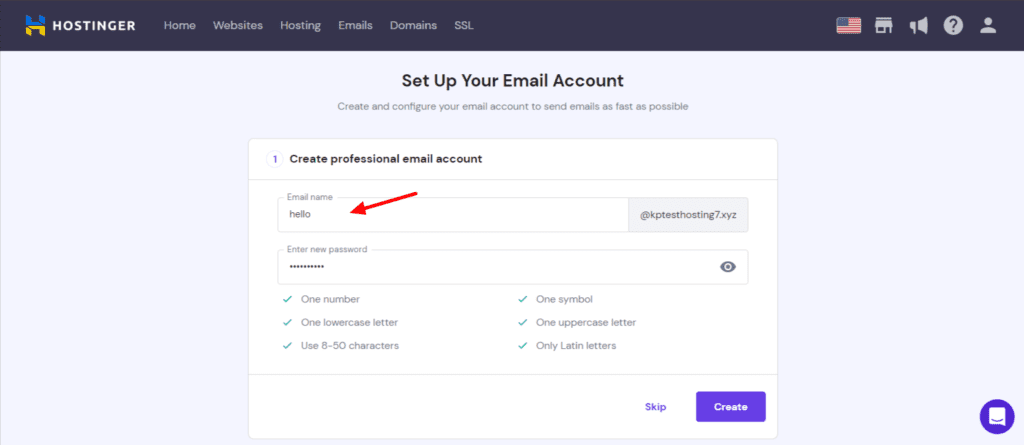
Step 2: Complete Setup
Next, you can select the app of your choice if you need help with setting up your email. Otherwise, you can simply click on ‘Complete’ to finish your setup.
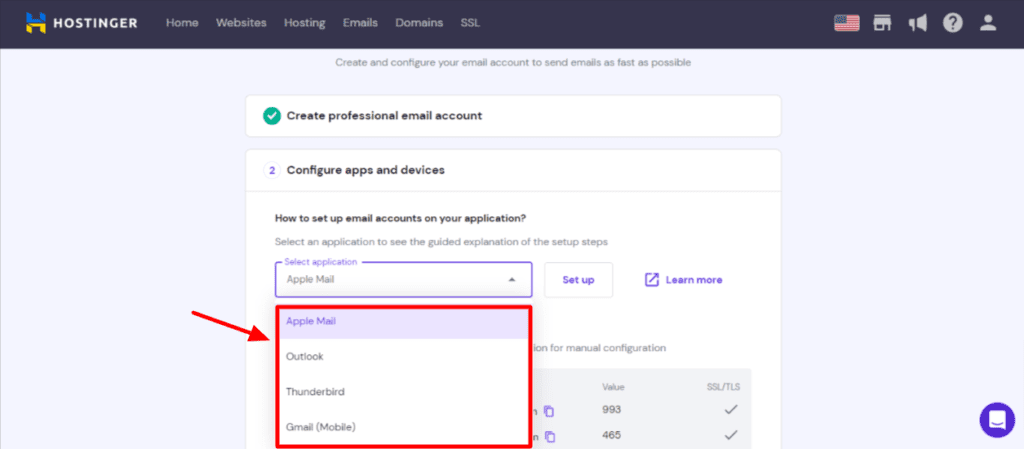
Step 3: Copy SMTP Settings
Now, head over to the email configuration settings, and copy the SMTP hostname, SMTP port, and SSL/TLS. That’s it.
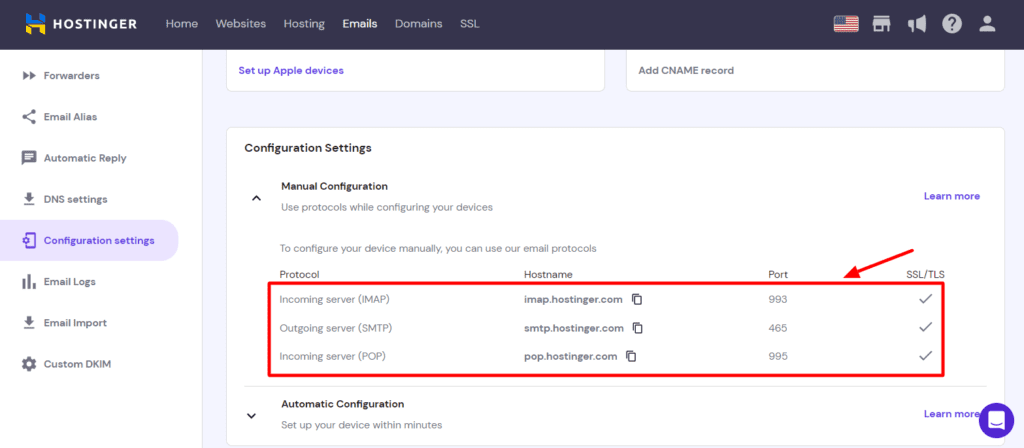
Now, we will understand the process of installing and setting up the WP Mail SMTP plugin.
How to set up WP Mail SMTP Plugin? (FREE Version)
The first and foremost thing that you require for setting up your WP Mail SMTP is a professional email address.
If you have a WordPress website, I’m guessing that you have a shared hosting service as well. And most shared hosting offers a free email account that you can set up.
Well, you can certainly go with your Gmail ID, but I would highly recommend you use your business email. If you use Cloudways or Rocket.net, which doesn’t provide a free email, you can also purchase one from Zoho at highly affordable prices.
Now, follow the below steps with me to set up your SMTP plugin.
Step 1: WP Mail SMTP Plugin Installation
First, log in to your WP-admin area and go to the Plugins tab. Search for the WP Mail SMTP plugin and hit the Install button beside it.
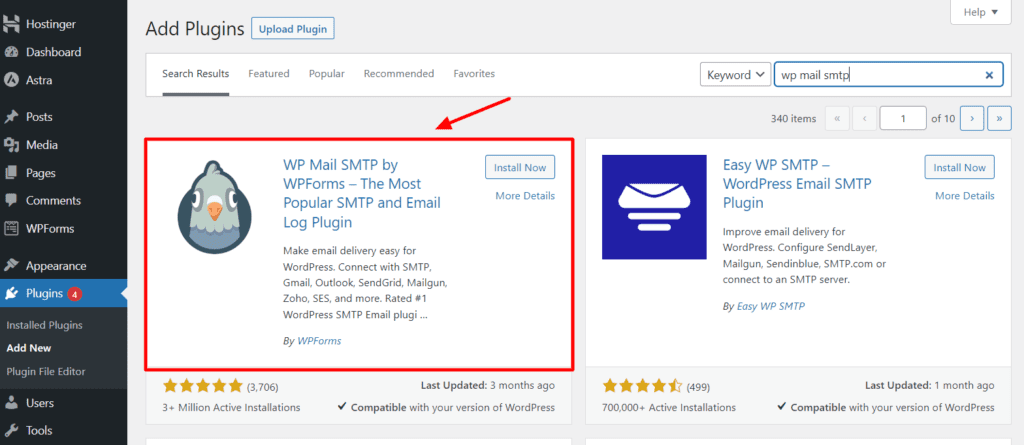
Once the plugin is installed, click on Activate. On successful activation, it will be visible on the left panel.
Step 2: Configure Settings
Next, we will head over to the Settings tab. Under Primary Connection, we will change the ‘From’ email to our professional email and add our From Name as well.
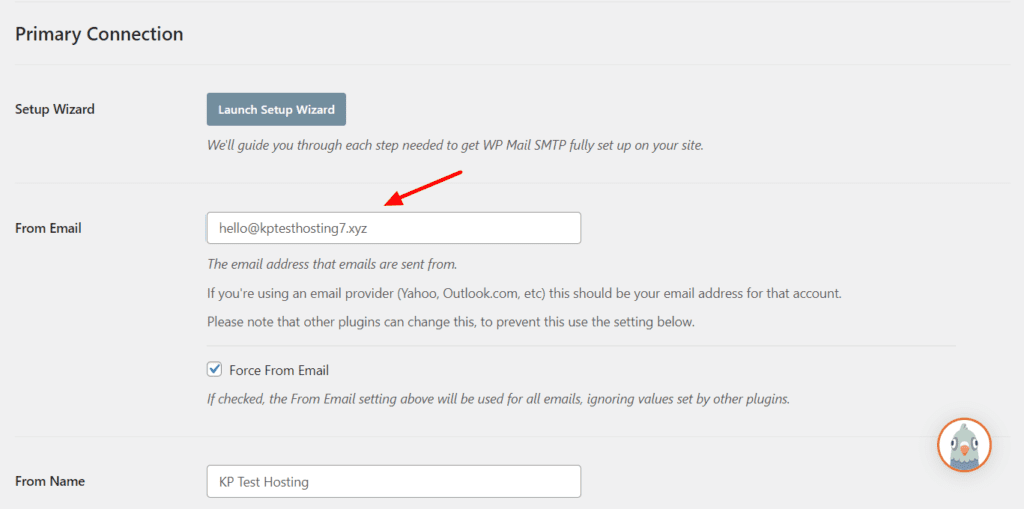
Step 3: Select a Mailer
The WordPress PHP Mailer is selected by default. To connect your hosting email with your WordPress, you need to click on the ‘Other SMTP’ option.
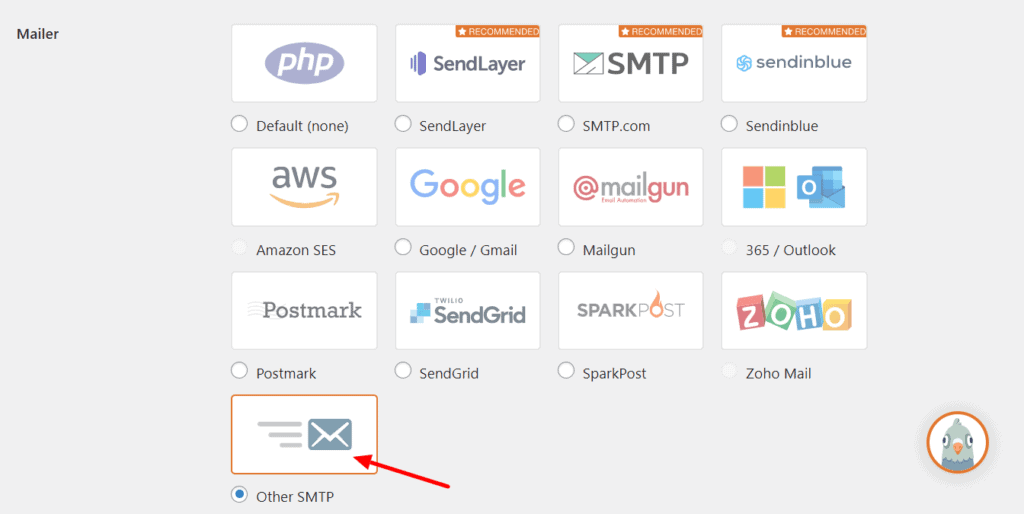
Step 4: Additional Configurations
Next, you need to provide the SMTP details shown under Email Configuration Settings. While entering your port number, always remember that port 465 is an SSL connection, whereas port 564 is a TLS connection.

Next, you need to keep the Auto-TLS and Authentication options enabled. Finally, you need to enter your email username and password under the SMTP username and SMTP password fields and click on ‘Save Settings’. Finally, we have successfully set up your SMTP service.
You can follow this guide if you wish to set up your SMTP plugin for other email providers, including SendLayer, Gmail, Outlook, Yahoo Mai, AOL, Zoho, etc.
Step 5: Test Email Deliverability
To test if your email is functioning properly, you need to go to the Email Test tab, enter your email, and click on the ‘Send Email’ button. It shows that the DMARC records have not been added yet.
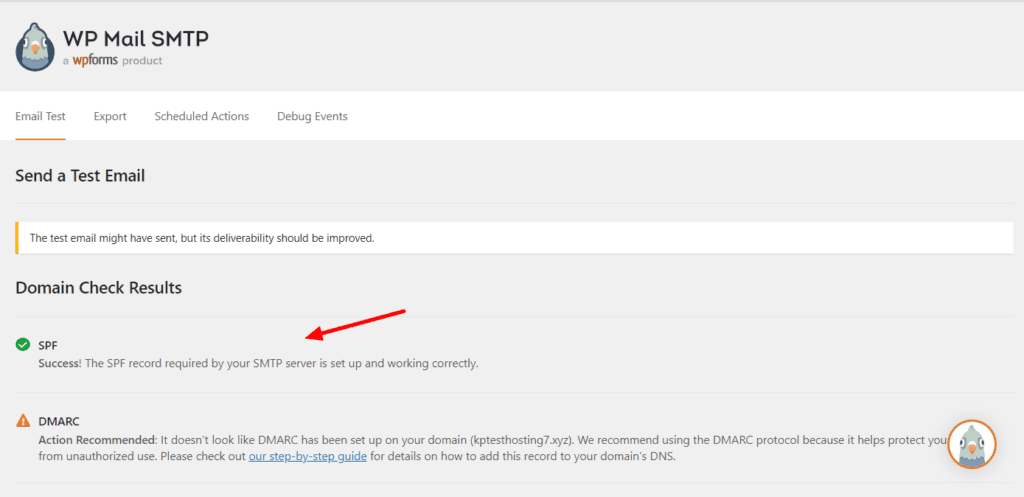
Although adding your DMARC records is not compulsory, not adding them may lead to hackers spoofing your emails. DMARC records ensure you are the rightful and real owner of a domain.
WP Mail SMTP Pricing
Apart from the free version, WP Mail SMTP offers 4 different paid plans. The following table compares their major features.
| Pro Plan | Elite Plan | Developer Plan | Agency Plan | |
| Pricing | $49/year | $99/year | $199/year | $399/year |
| Websites | 1 | 1 | 20 | 100 |
| Reports, Logging, Tracking | Yes | Yes | Yes | Yes |
| 10+ Email Integrations | Yes | Yes | Yes | Yes |
| White Glove Setup | No | Yes | No | No |
| Priority Support | No | Yes | No | No |
The pricing plans of WP Mail SMTP start from $49/year, where you get all the essential features. These include email reports, logging, tracking, failure alerts, native support of Zoho Mail, and lots of email integrations.
I really liked that all the important features are offered in the Starter plan itself. Therefore, I think it’s the most value-for-money option out there.
Refund Policy
WP Mail SMTP offers a 14-day money-back guarantee to its users. Thus, you can test it out thoroughly and if you’re not satisfied, you can request a 100% refund within 14 days of purchase.
Payment Methods
WP Mail SMTP accepts payments made through Credit Cards and PayPal. I hope they introduce more payment methods soon.
WP SMTP Pro Features
Now, let us get down to discussing the features of the WP Mail SMTP Pro plan.
Email Logging
You will find this feature under the Email Log tab. Here, you can enable keeping records of your emails, basic details, and email content.

Along with that, you can also save email attachments and keep track of when emails are opened or links are clicked within your email.
Finally, you can also set a log retention period, which will save your emails for the specified period.
Email Alerts
The Email Alerts feature basically sends out alert notifications on failed emails.
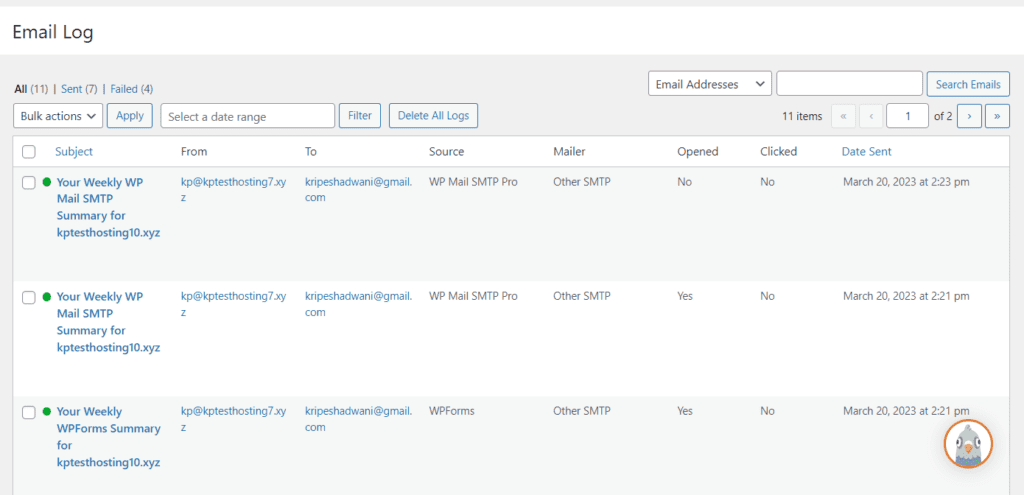
So, you can receive your failed email notification on up to 3 email addresses, your Slack account, or your Webhooks URL. If you want to receive email alerts, you can also use your Twilio account.
Additional Connections
This feature works like a backup option for your email delivery. In case your original connection does not work, you can set up an additional SMTP to receive your emails.
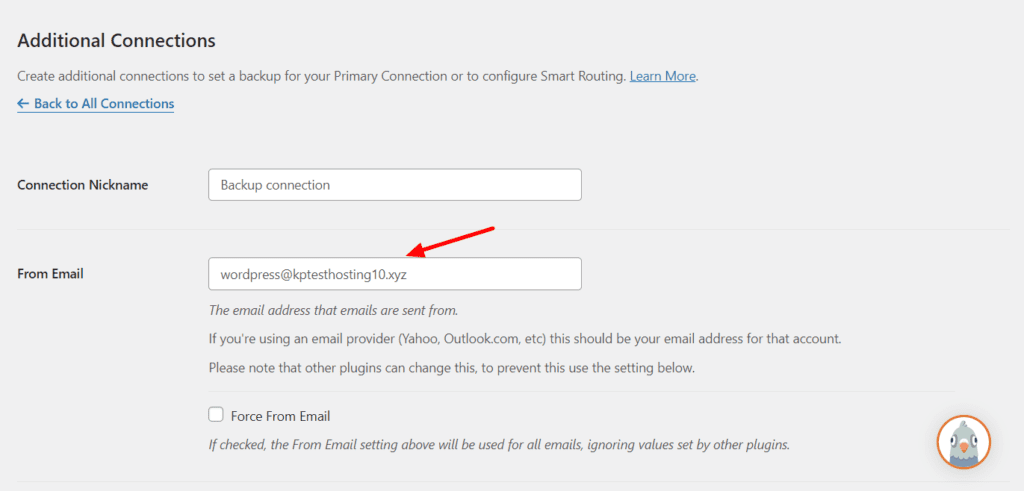
For instance, you can receive emails on your alternate email if your business email is down or on scheduled maintenance. This is a very important feature if you have an eCommerce store.
Smart Routing
With Smart Routing, you can specify conditions for your emails and have them delivered on a specific email connection. When an email fulfills your specified criteria, you can forward it to your specified email.
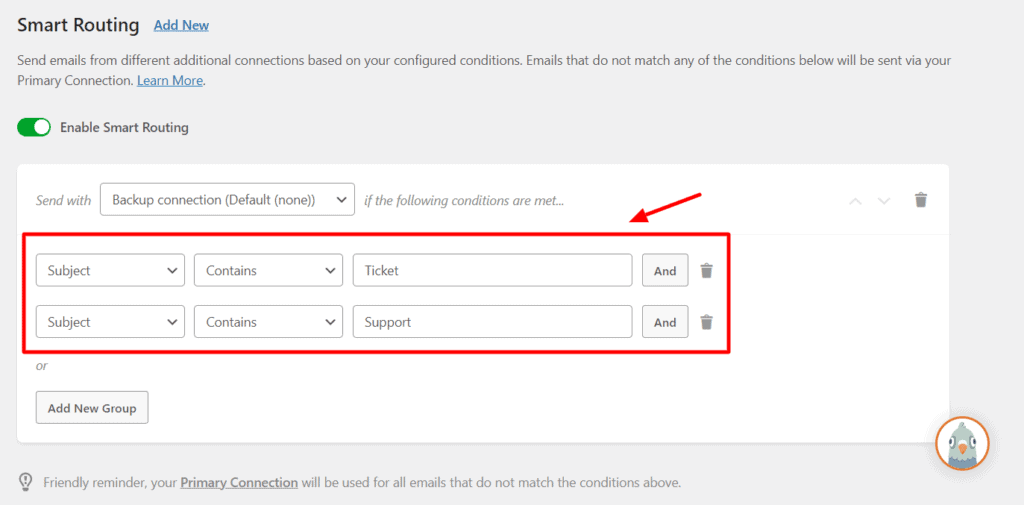
For instance, I can get the emails delivered to my alternate email when the subject contains the word “Ticket” or “Support”. This is how you can route different emails through specific email addresses and maintain them separately.
Email Controls
WordPress websites send out a variety of emails by default. You can customize the type of emails you wish to receive through the email control settings.
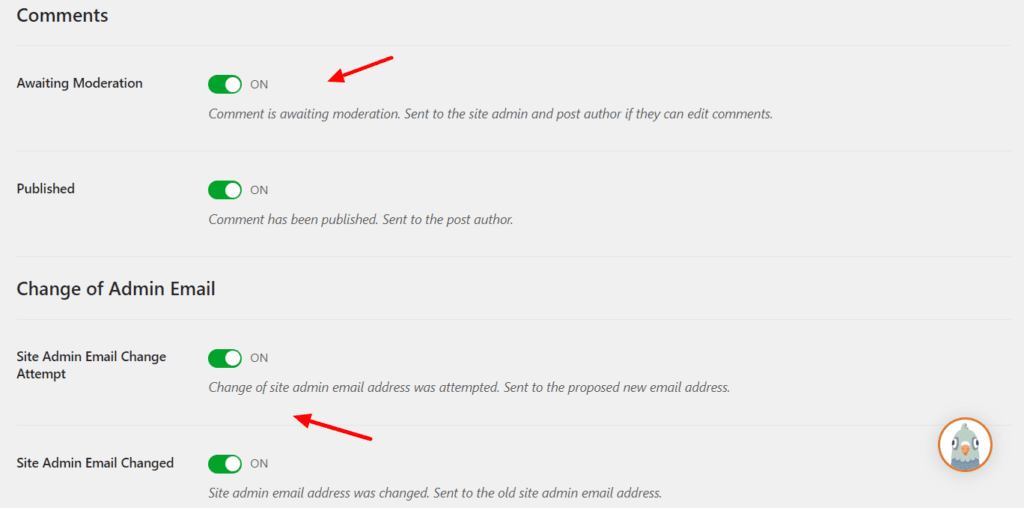
For instance, you can enable or disable comments that are published or awaiting moderation. You can also specify if you wish to receive notifications on changes of admin email, username, password, automatic updates, personal data requests, etc.
Testing Parameters
For a comprehensive review of the WP Mail SMTP plugin, I purchased the WP Mail SMTP Pro plan for $49 per year. Then, I thoroughly used and tested both its free and paid plans for a couple of weeks. I checked out all its features and tested it on my live website before creating this review for over 1 month.
Why Should You Trust Me?
I have been working full-time in the digital industry since 2015. In all these years, I have worked extensively on WordPress development and designed dozens of professional websites for my work and clients.
I have also used hundreds of WordPress plugins along with creating tutorials on getting started with WordPress and starting your own blog. This has given me enough knowledge and experience for comparing different plugins and recommending the best one for your requirements.
Conclusion
WP Mail SMTP is an essential plugin for improving your email deliverability. The free version is suitable for everyone, be they businessmen, bloggers, online store owners, or entrepreneurs.
The free plan would be great for receiving notifications for your submission of contact forms, comments, guest posts, etc. However, advanced users would benefit from the Pro version. It offers detailed reports, email failure alerts, and features for managing surveys, tickets, etc.
Anyway, I hope you found this review article informative. Have you used an SMTP plugin for your WordPress site before? Which SMTP plugin are you currently using? Let me know in the comments section below.
This is Kripesh signing off. Take care and keep learning. Cheers! 🙂
FAQs
What is the refund policy of WP Mail SMTP?
With WP Mail SMTP, you get a refund policy of 14 days. If you don’t like their plugin, you can cancel it within 14 days of purchase and get your entire money back.
Does WP Mail SMTP offer a free trial?
Unfortunately, you don’t get a free trial of their services. They have a free plan you can test before purchasing a premium version.
Is WP Mail SMTP safe?
Yes, WP Mail SMTP comes from WPForms, which is a trusted name in the industry. Thus, you can trust WP Mail SMTP to authenticate your emails and improve their deliverability.
Is wp_mail () reliable?
No. The default WP mail function is not very reliable, as it doesn’t offer a way to authenticate users’ emails. It cannot distinguish between genuine emails and spammers, which is why all the emails end up getting flagged as spam.
What do you need to use WP Mail SMTP?
In order to use the WP Mail SMTP plugin, you need a self-hosted WordPress website. You are free to use a third-party SMTP server or use the email integrations offered by them.

