Sharing your sensitive data online can be a troublesome task. Most of us share it via instant messaging apps that always run the risk of getting hacked.
But I have the perfect solution for you. Introducing Bitwarden Send, a free file transfer service. In this article on Bitwarden Send, we will discuss what this powerful tool does and some of its significant advantages.
We also have a detailed step-by-step guide on how you can use it for sharing your private information securely.
So, with no further ado, let’s jump straight into it!
What is Bitwarden Send?
Bitwarden Send is a secure file transfer service recently introduced by Bitwarden, a free and open source password manager.
It is an easy and effortless way to share sensitive information with anyone on the Internet!
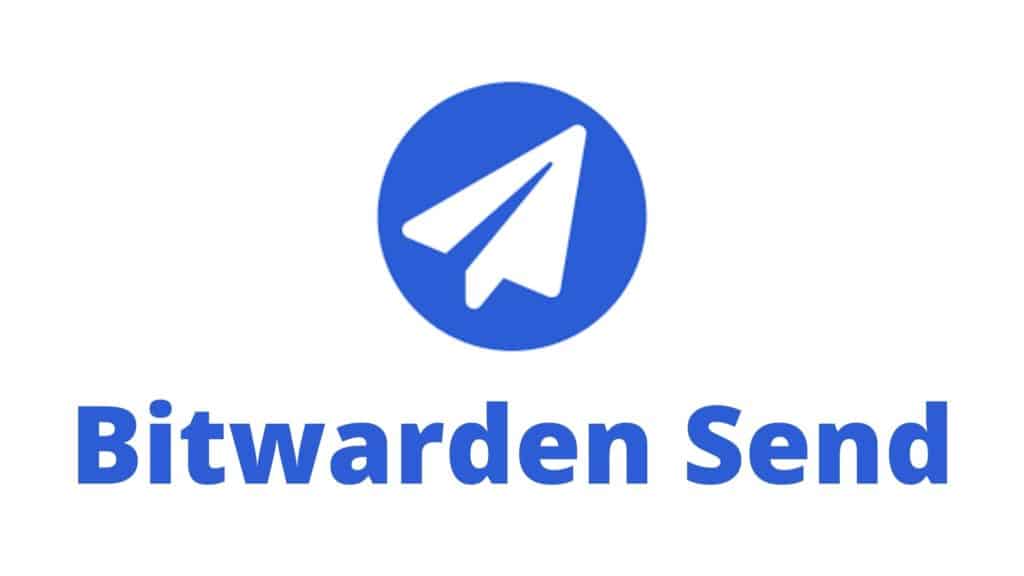
It not only helps you share information using secure links, but also offers advanced settings for overall security. But what’s the best part? You can use it completely free of cost!
Now, let us look at its major advantages.
Advantages of Bitwarden Send
1. Advanced Encryption Methods
All the data sent through Bitwarden Send is end-to-end encrypted. It uses AES 256-bit encryption method to encrypt your sensitive information.
This ensures that no third parties can view the data being shared between you and the recipient.
2. Share Sensitive Data with Ease
With Bitwarden Send, you can share text-based data and file attachments with others. This can include things like passwords, login information, confidential documents, etc.
3. Set a Secure Password
It lets you set a strong password to protect your shared information. Thus, the recipient can only access the shared data after they enter the password.
4. Set Expiry and Link Auto-Deletion Date
You can set a link expiration date so when the specified time is up, your links will be automatically destroyed, and the shared contents will no longer be accessible.
Bitwarden Send lets you set a custom date and time or choose a time interval between 1 hour to 30 days.
5. Limit Access to Shared Link
When sharing some highly confidential information, you can set an access count to it.
This would ensure that the recipient can only access your shared data for a limited number of times. If they exceed the maximum access count, the Send link would become inaccessible.
6. No Sign-Up Required
The recipients don’t need to sign up for the free version of Bitwarden in order to access the shared information. They can simply access it through the shared link.
7. Access on all Bitwarden Clients
You can access Bitwarden Send on all the devices where Bitwarden is supported. This includes its web vault, mobile app, desktop app, browser extension, and command-line interface!
Limitation on the Free Plan
The free plan of Bitwarden only allows you to share text-based Sends. This means you are free to share passwords, login credentials, notes, or anything at all shared in plain text.
However, if you wish to share file attachments as well, you need to upgrade to its paid plan, starting from $10/year. This is quite helpful for business organizations and professionals who need to securely share files regularly!
If you are not a frequent user, the free plan of Bitwarden password manager is already equipped with all the features that you would need!
How to use Bitwarden Send?
Now that we have understood the benefits of using Bitwarden Send, let us see how you can use it right now.
It would be best if you followed the process along with me. Let’s get started!
Step 1:
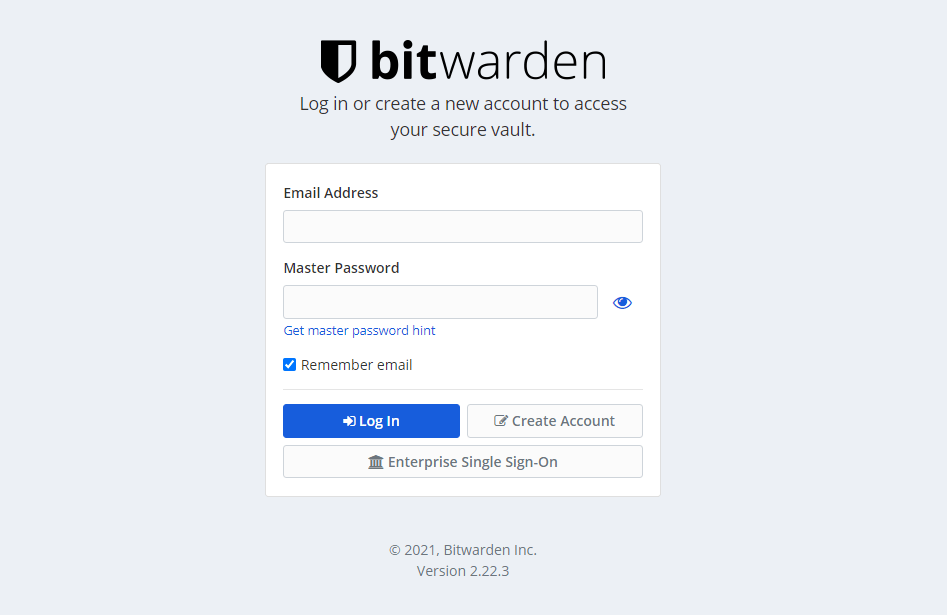
First, we will create a free Bitwarden account and log in to it with our master password.
Step 2:
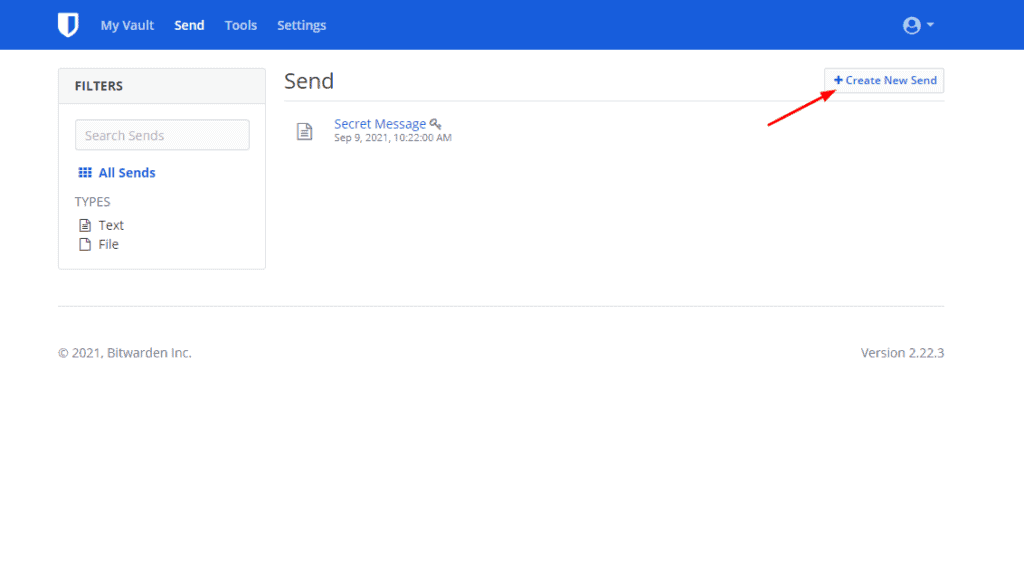
Next, we will go to the ‘Send’ tab and click on the ‘Create New Send’ option.
Step 3:
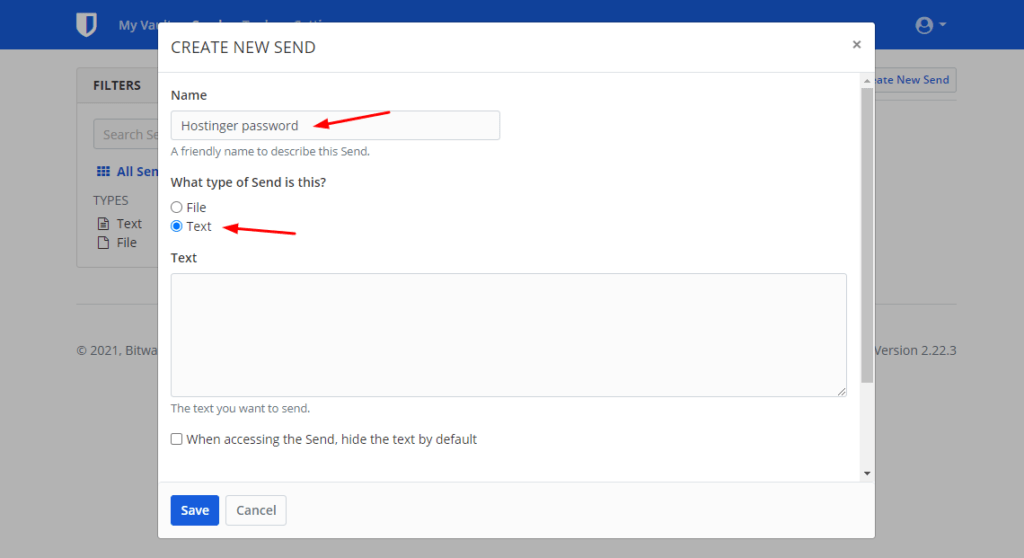
Further, we will set a name for the information that we are sharing. For example, Hostinger password.
Select the ‘Text’ option under the type of Send. You can only share text-based data in the free account.
Step 4:
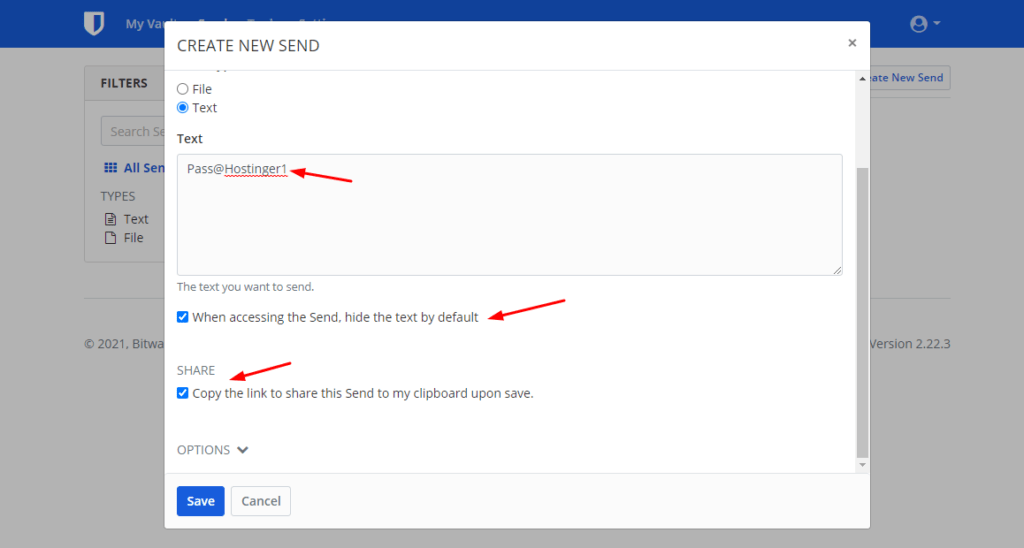
In the text box, we will enter the password, credentials, or the confidential information we wish to share in encrypted format.
If you don’t want the text to be visible directly, you can enable the ‘Hide Text‘ option. You can also get the copied link after you hit Save.
Step 5:
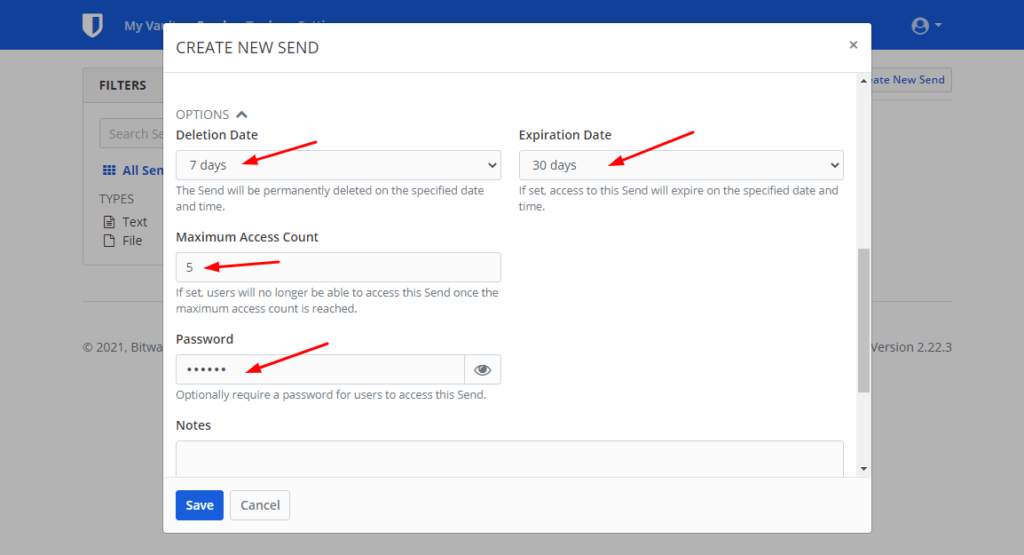
Under Options, you will be able to access security features. For example, you can set a password on your shared link, set a deletion date, an expiration date, and an access count limit for your Send.
Step 6:
For enhanced privacy, you can even keep your email address hidden from the receiver. Also, if your purpose is fulfilled, you can also choose to disable the Send.
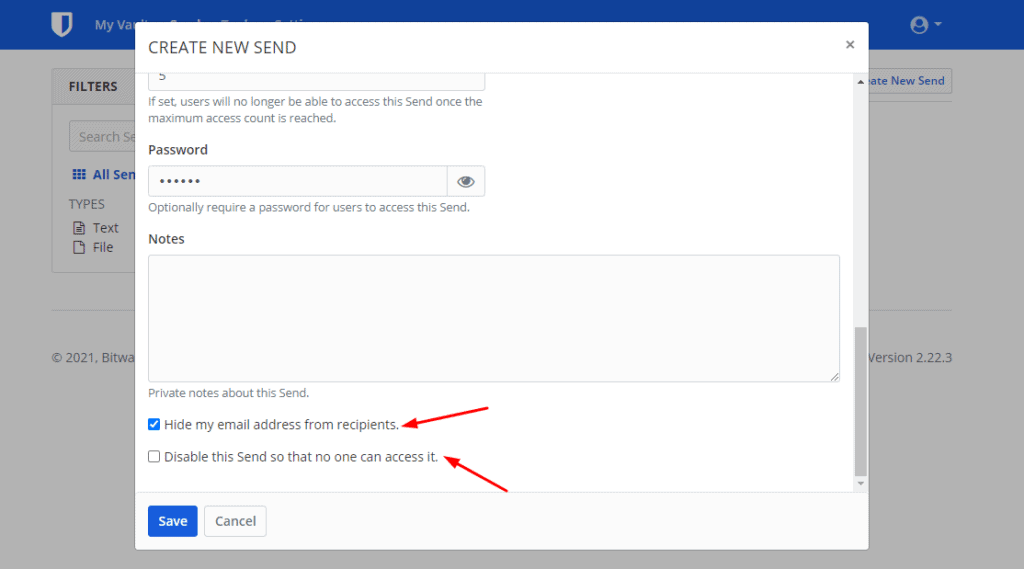
Finally, you can copy the link and share it with others. Ideally, the safest scenario would be to share the Send link and the password through different modes.
For example, sharing the link through email and dictating the password over call would be a secure option.
Now, as soon as the recipient clicks on the link, they will be greeted with the screen as shown below.
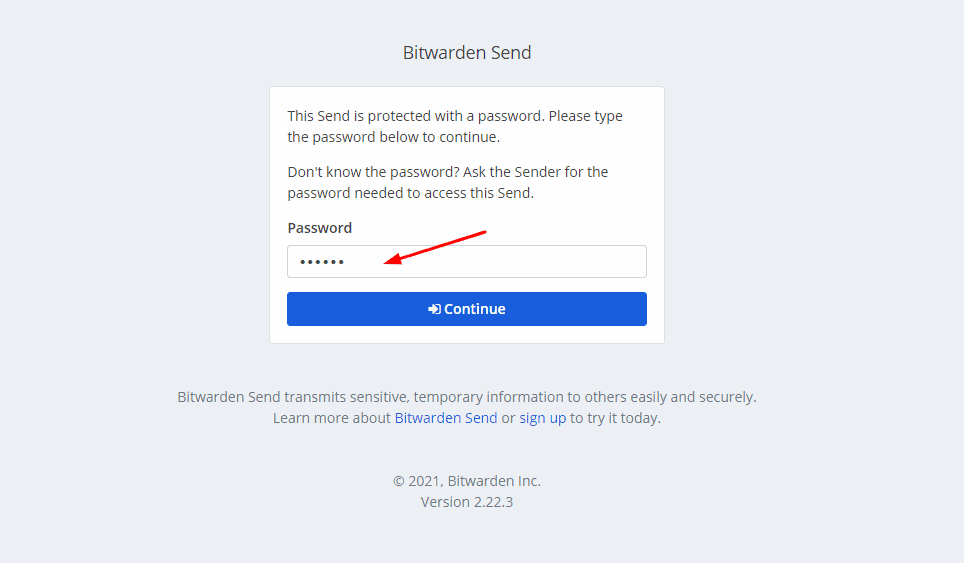
They don’t need to create a Bitwarden account in order to access the shared information. All they need to do is enter the password. Once they do that, another screen will appear.
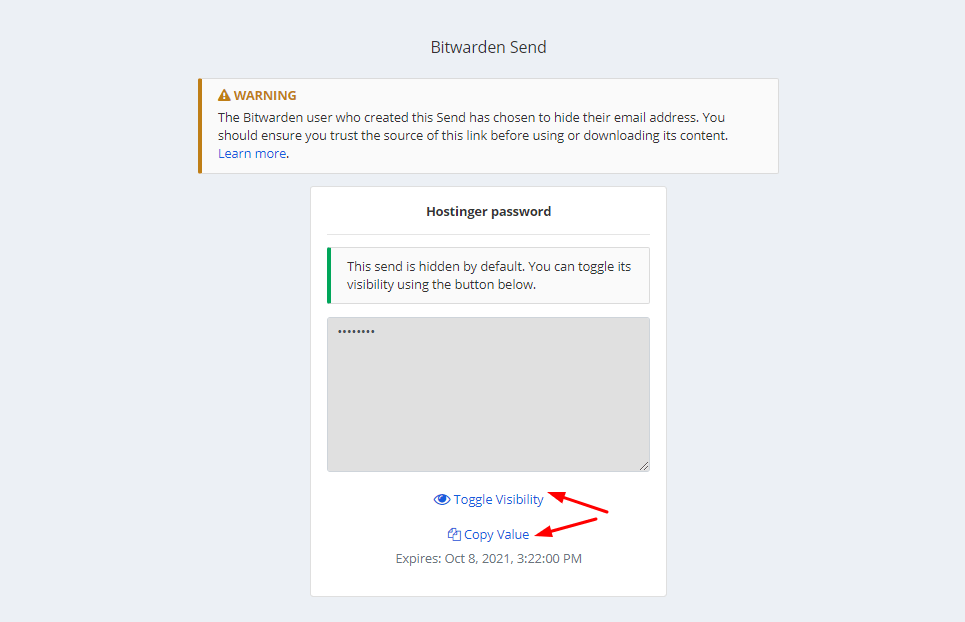
The shared password is hidden by default. The recipient is free to copy it and use it. They can also click on the ‘Toggle Visibility’ option to view the encrypted text.
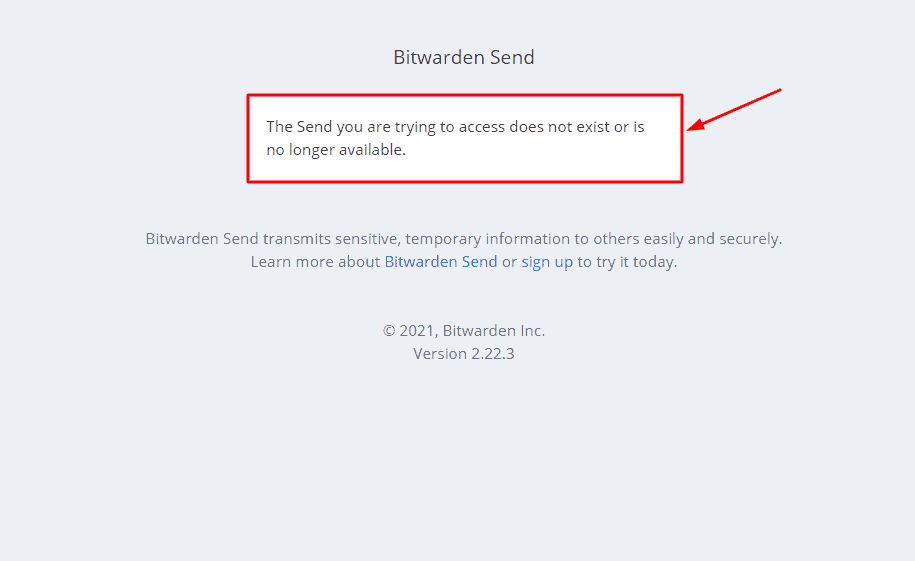
Now, if you had set an access count and the receiver exceeds it, the password will no longer be accessible to him!
Conclusion
The Bitwarden team has kicked its security game up a notch by introducing this unique file transfer tool! It is loaded with powerful features to provide you with a safer online experience.
I hope you found the Bitwarden Send service valuable and would use it the next time you need to share any confidential data with others. If you wish to know more, you can check out the detailed Bitwarden Review on my blog!
Anyway, what other tools have you used for securely sharing information online? Let me know in the comments section below.
This is Kripesh signing off! Make sure you join my weekly newsletter for the latest updates on digital tools and services. Keep learning. See you guys in the next article.
