Ever feel like your internet slows down after connecting to a VPN? You’re not alone. In fact, even the fastest VPNs introduce a latency of 5.4 milliseconds. While VPNs offer valuable security and privacy benefits, they can cause lag and hinder online activities, like gaming, streaming, and videoconferencing.
So, it’s confirmed that connecting to a VPN will cut down the speed. Many are unaware of how to reduce VPN latency.
This article will equip you with 11 proven methods to minimize VPN latency and reclaim your online speed. By following these simple steps, you can experience smoother gameplay, faster download speed, and uninterrupted video calls while still enjoying the security of a VPN.
So, buckle up and get ready to say goodbye to frustrating lag.
- What is VPN Latency?
- 11 Ways to Reduce VPN Latency
- 1. Connect to a Closer Server
- 2. Connecting to the Fastest Server
- 3. Choose the Right VPN Protocol
- 4. Enable Split Tunneling
- 5. Use a Wired Connection
- 6. Close Unnecessary Apps While Using a VPN
- 7. Restart Your Router Regularly
- 8. Reduce VPN Encryption Level
- 9. Update Your Device
- 10. Consider Upgrading Your Router
- 11. Change Your ISP
- Conclusion
- FAQs
What is VPN Latency?
A Virtual Private Network (VPN) allows you to browse anonymously while protecting you from potential security risks. However, this added security comes at a cost: latency.
To ensure your data remains confidential, a VPN encrypts it before sending it through a secure tunnel, masking your identity. This encryption and tunneling process introduces a slight delay in data transfer, resulting in slower internet connection speeds. This delay is known as VPN latency.
Latency, simply put, is the time it takes for data to travel from one place to another. High-latency networks are like sluggish snails, while low-latency networks are like speedy cheetahs, zipping data along quickly.
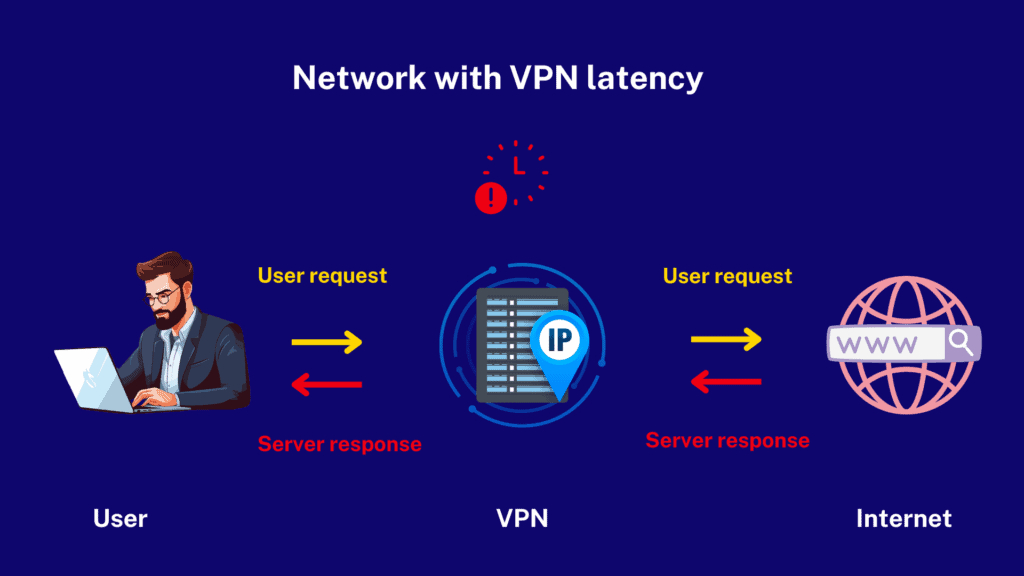
Now, how do we actually measure this latency? Ping measures the time it takes for a small data packet to journey from your device to the internet and back again. We measure this time in milliseconds. The lower the ping time, the faster the network. When you connect a VPN, it can slow things down, causing that ping time to spike.
11 Ways to Reduce VPN Latency
Is it possible to minimize latency even when connected to a VPN? Yes! Continue reading to discover some amazing ways to reduce VPN latency and how to implement them in a step-by-step approach.
1. Connect to a Closer Server
Premium VPNs offer multiple servers in different geographic locations, not just one. It’s true: as the distance to a server increases, so does VPN latency, as data transfer takes longer. By connecting to the server closest to you, you can experience faster browsing speeds.
For example, if you’re in India, connecting to an Indian server will probably offer significantly faster speeds compared to a server in the USA.
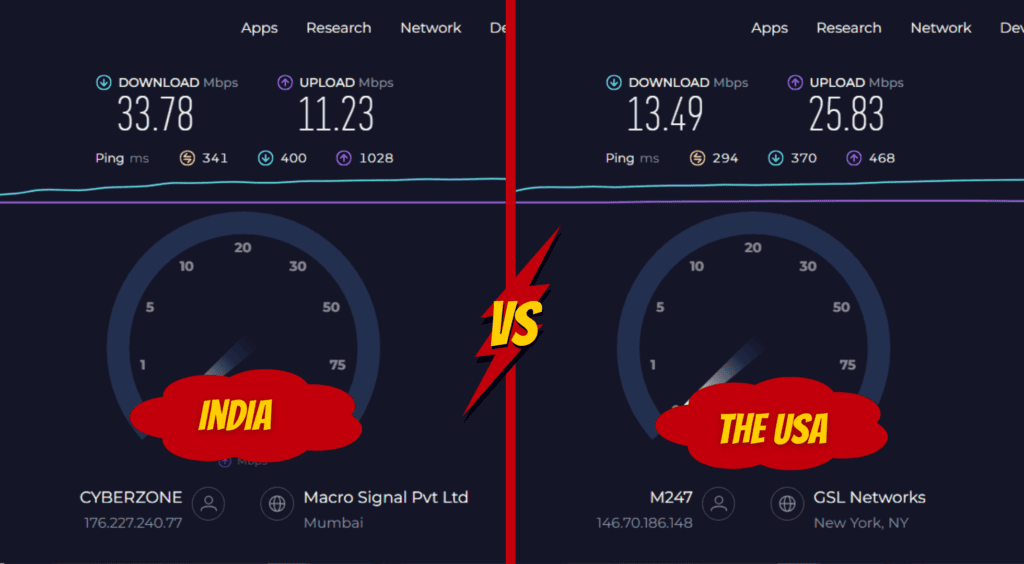
Here’s how to change your server location:
- Open your VPN app. Here, I’ll use Surfshark to show.
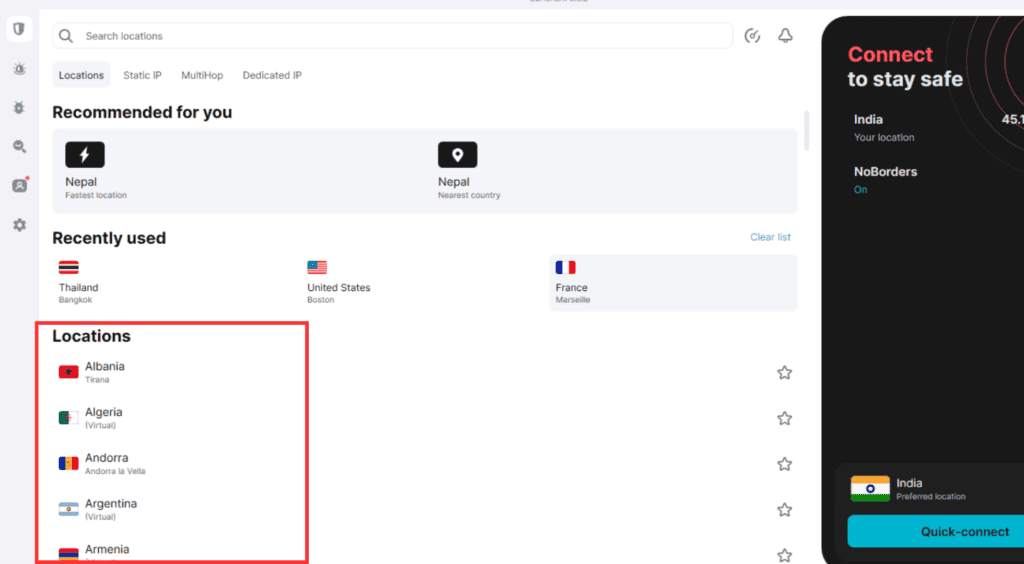
- You’ll find a list or map of server locations on the left side.
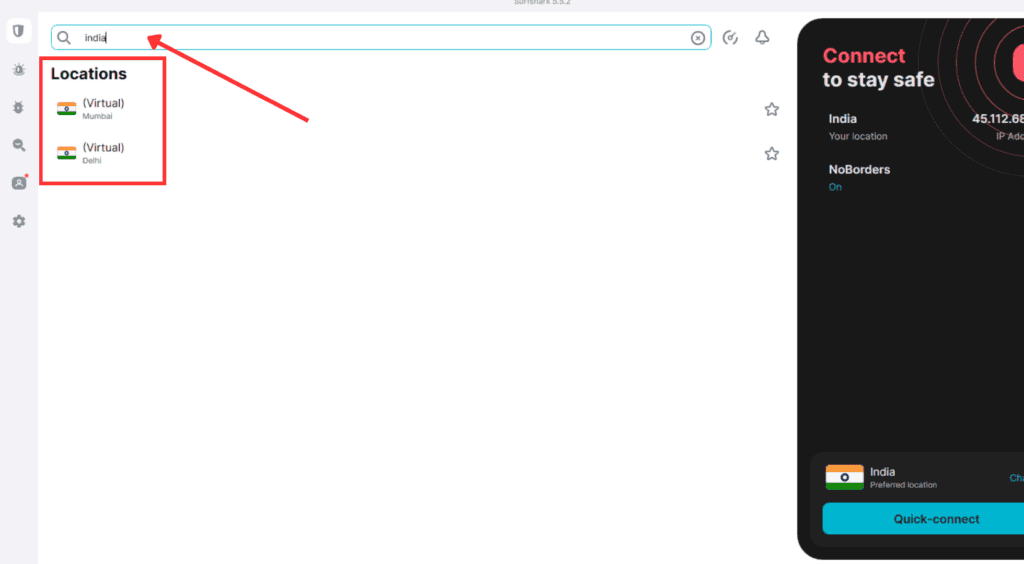
- Choose a desired location. Click on the location you prefer.
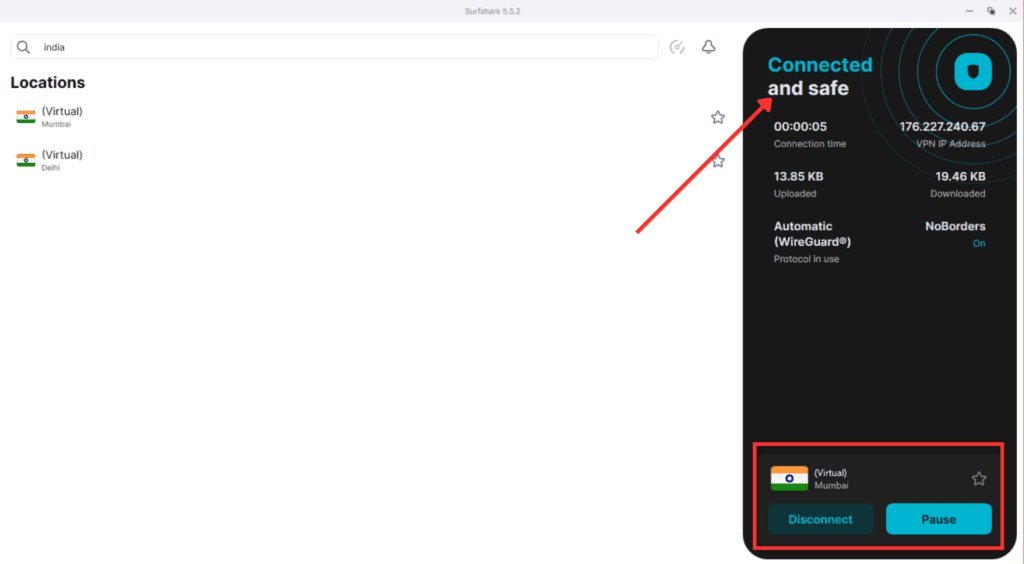
- Clicking on the desired location should automatically start the connection to that server, as you can see above.
Transferring large files over the internet can be a slow process. But no need to fret! We’ve got quick solutions for your internal network. Intrigued? Explore our dedicated article on 5 free methods for large file transfers within your organization.
2. Connecting to the Fastest Server
If you’re connected to a VPN server that is popular or heavily used by many users, you’ll likely encounter significant latency issues. Therefore, it’s advisable to connect to a VPN server with a lighter load to enjoy faster streaming.
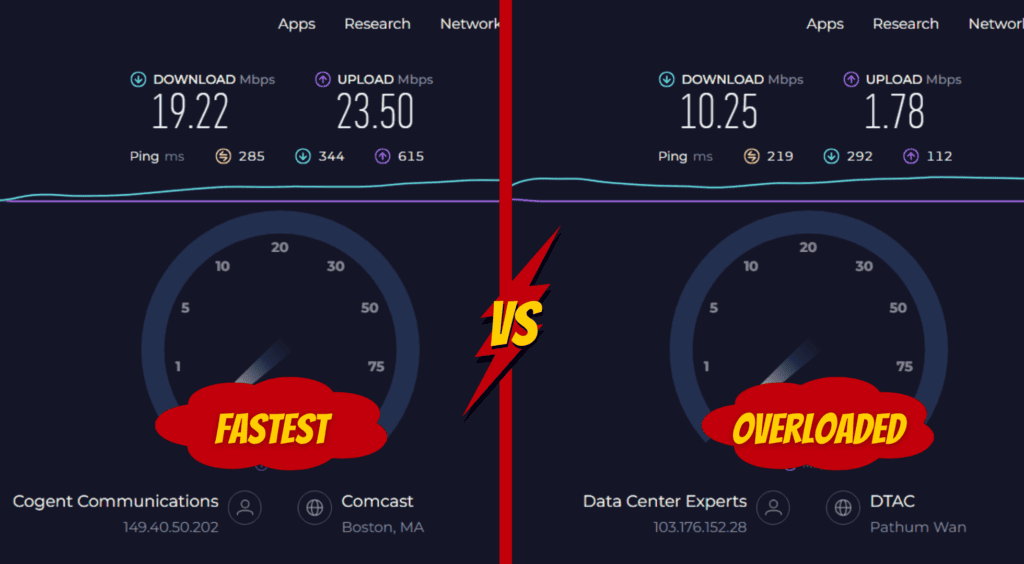
However, there isn’t an option to check the server load on Surfshark VPN. In such cases, you can try connecting to 2 or 3 different servers and assess which one offers the optimum speed.
Here’s how you can connect to the fastest server:
- Open the Surfshark VPN app.
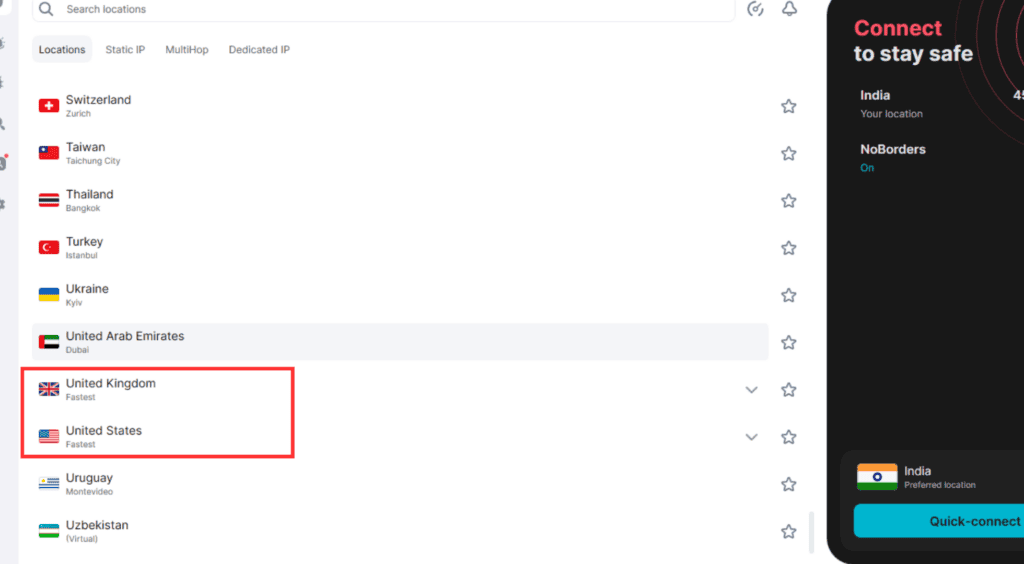
- Check for the fastest server listed under some locations. For example, I chose the USA server.
- Click on it, and it will automatically connect.
After checking the speed, you can disconnect and opt for another location, for example, Thailand. As you can see above, there is a significant speed difference between the two locations: Thailand (overloaded) and the USA (fastest).
3. Choose the Right VPN Protocol
To secure your connection, a VPN protocol has been established between the VPN app and the VPN server. There are three different security protocols: OpenVPN, IKEv2, and WireGuard. Each of these has its own set of pros and cons regarding speed and security.
As WireGuard is a comparatively modern protocol, it is best known for its fastest speed. OpenVPN is also a gold standard and offers an optimum balance between speed and security. IKEv2 is another standby option but does not offer the best speed.
Wondering how to change the VPN protocol?
- Open the Surfshark app, then go to settings using the left-side taskbar.
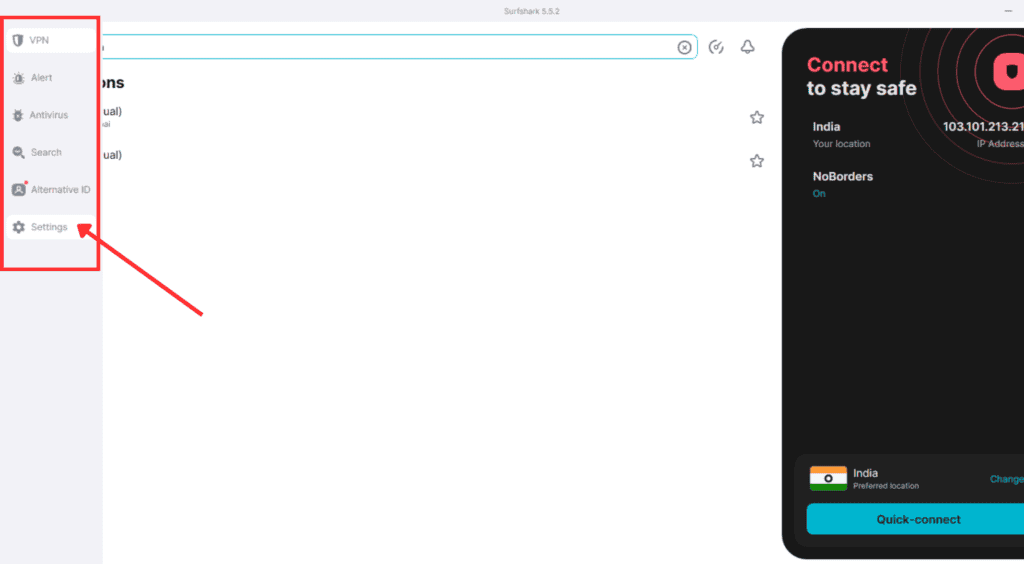
- Now click on ‘VPN settings’, scroll down, and you’ll find the option ‘Protocol’.
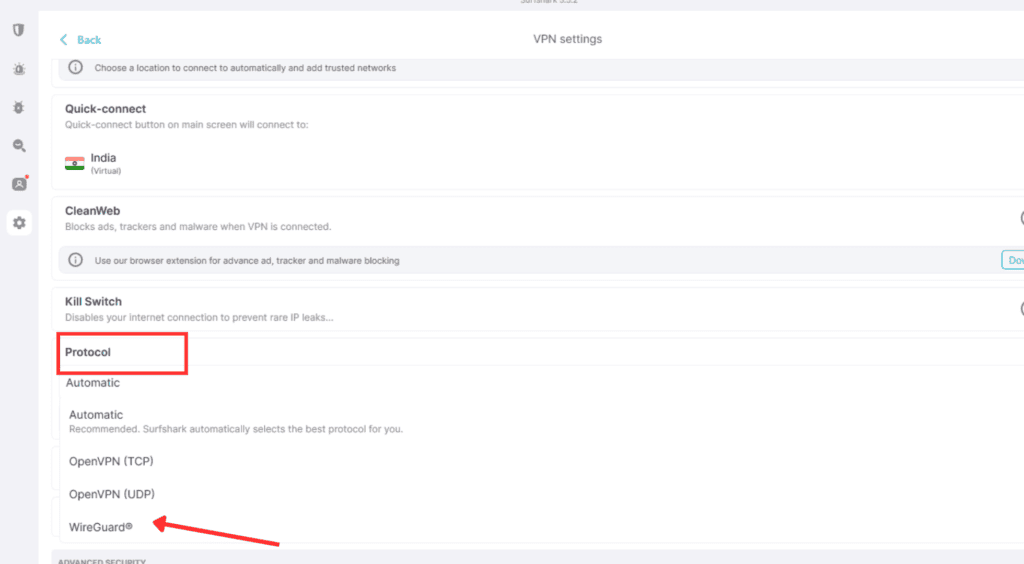
- The default protocol will be automatic. Change that to ‘WireGuard’ or any desired VPN protocol.
4. Enable Split Tunneling
Split tunneling is an excellent feature offered by many premium VPN providers. It allows you to split VPN traffic according to your security preferences. For instance, you can bypass video streaming and online gaming as they don’t need stringent security protocols to enjoy faster speeds. However, when accessing online banking or engaging in any personal online activities, routing through the VPN ensures maximum security.
How to enable Split Tunneling on Surfshark:
- Go to VPN settings by navigating the left-side taskbar on the Surfshark app.
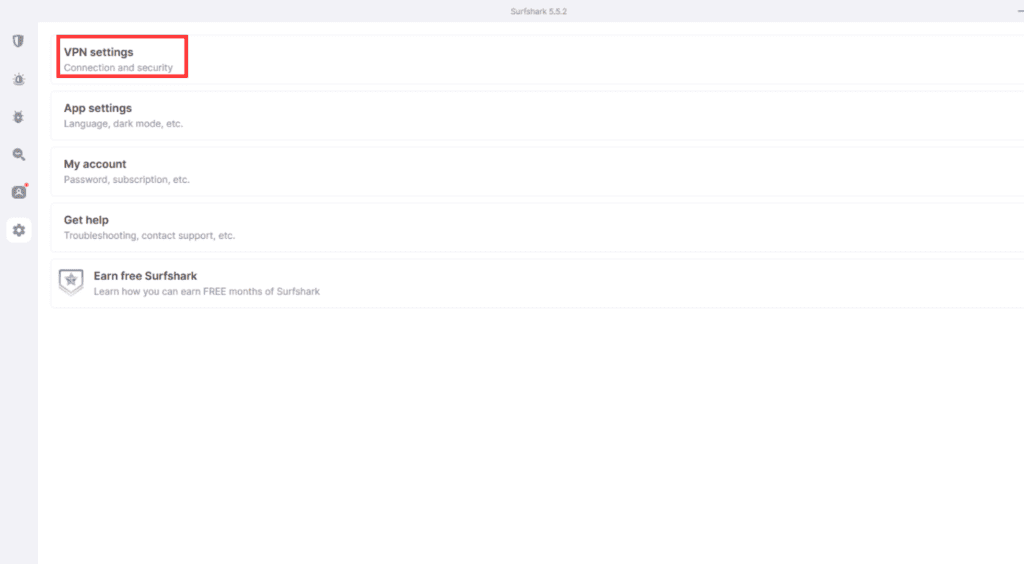
- Scroll down, and here you’ll find the ‘Bypasser’ (aka Split tunneling) option.
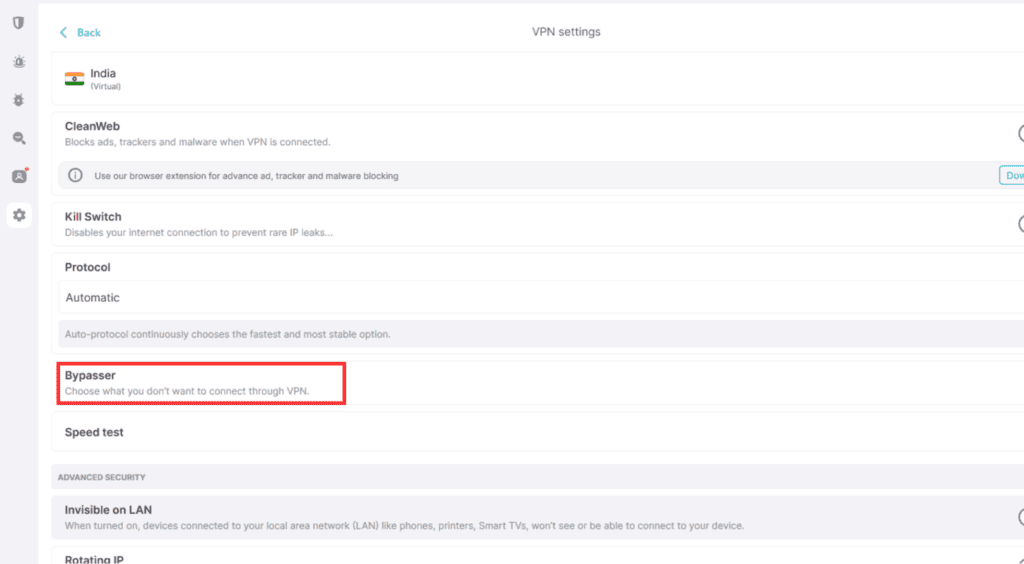
- Now, turn on ‘Bypass VPN’ for both apps and websites. Add your desired application and IP address to access it directly without VPN.
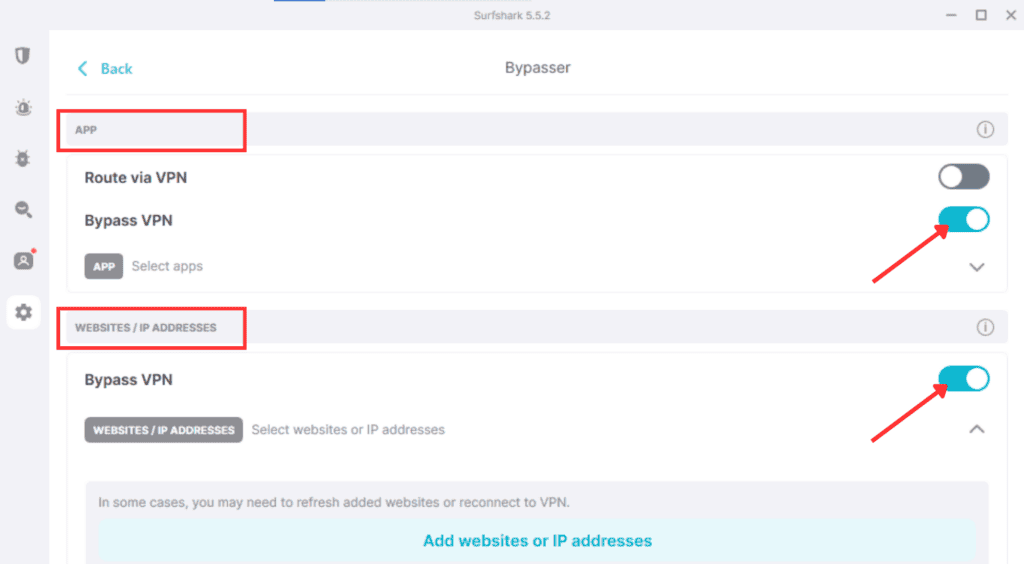
5. Use a Wired Connection
Contrary to popular belief, wireless connections often fall short of wired connections in terms of speed, especially when using a VPN. Why?
Let’s take the example of the Wi-Fi used in your home. Wireless networks can be interfered with by physical barriers such as walls, furniture, and even other electronic devices. Such interferences weaken Wi-Fi signals. Wi-Fi networks share a finite amount of bandwidth between all connected devices, which can further impact speed.
Therefore, for optimal performance, especially when using a VPN, a wired Ethernet connection is highly recommended. You can directly connect your router and PC with a LAN cable.
6. Close Unnecessary Apps While Using a VPN
We use various applications for online activities. However, not all apps running in the background are necessary. While connected to a VPN, closing unnecessary background apps can improve your internet speed because these apps can consume data and slow VPN connection.
Not sure how to close unnecessary apps? Here’s how on Windows 10:
- Open Settings: Press the Windows button
+ I on your keyboard.
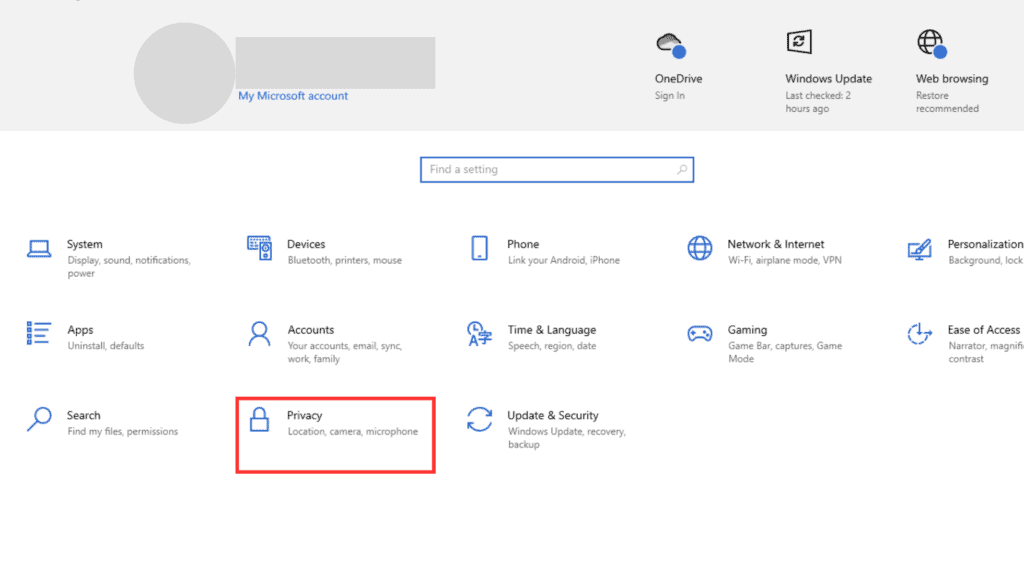
- Navigate to ‘Privacy’ in the Settings window.
- Scroll down and click on ‘Background apps.’
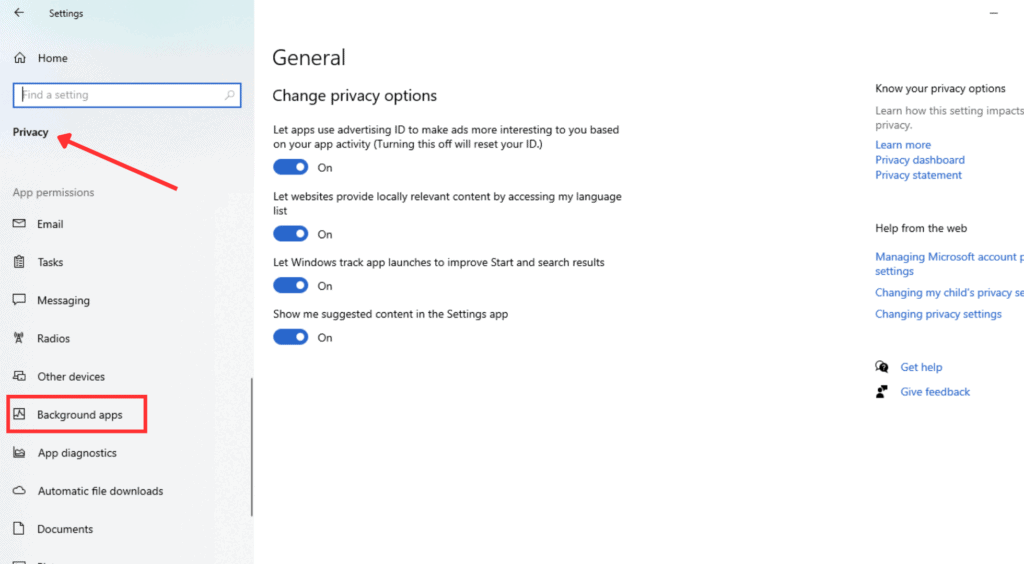
- Turn off the toggle switch next to any app you don’t want running in the background.
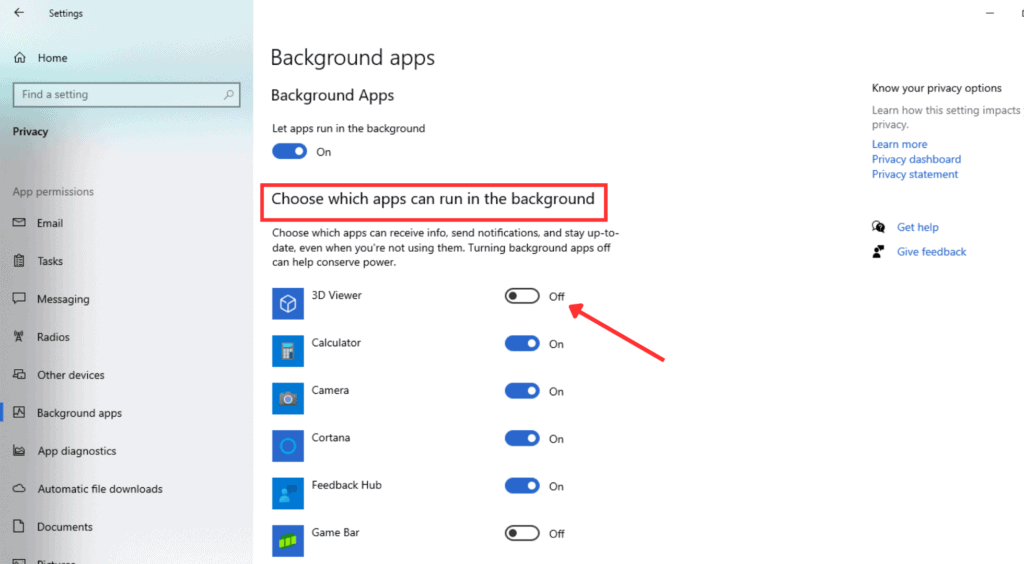
7. Restart Your Router Regularly
Many users don’t pay attention to the proper functionality of their router. Just like other electronic devices, your router needs an occasional restart to clear temporary files and cache accumulated. Regularly restarting your router can help it operate more efficiently and potentially improve your internet connection.
How to Reboot Your Router:
- Turn off Wi-Fi on your devices or disconnect the Ethernet cable.
- Unplug the router’s power cord from the outlet.
- Allow 30 seconds for the device to fully power down.
- Plug the router’s power cord back in and wait for the lights to stabilize (usually 1-2 minutes).
- Turn on Wi-Fi on your devices or reconnect the Ethernet cable.
- Check your internet connection and speed.
8. Reduce VPN Encryption Level
We all know that a VPN encrypts our data traffic and passes it through a secure tunnel. This is done for two main reasons: to ensure privacy and to bypass streaming restrictions. The entire process of concealing your IP address, redirecting it through the internet, and assigning a new IP requires a complex computational process. As a result, it naturally consumes higher bandwidth.
Most standard VPN services come with the Advanced Encryption Standard (AES-256), renowned for its top-tier security. However, if your VPN application allows it, switch to AES-192 or AES-128 to experience faster browsing speeds. While these options offer slightly less encryption strength, they are still secure enough for most purposes and consume less bandwidth.
9. Update Your Device
Your device’s operating system can sometimes contribute to slow internet speeds or VPN latency. Complex encryption protocols used by premium VPN applications can put a strain on your device’s resources. To ensure optimal performance, keeping your device updated and restarting it regularly is crucial.
While you might temporarily stop updates for perceived speed improvements, this can actually hinder performance in the long run. You don’t know how to check if your device needs an update? Here’s a quick guide:
- Go to your device’s settings menu.
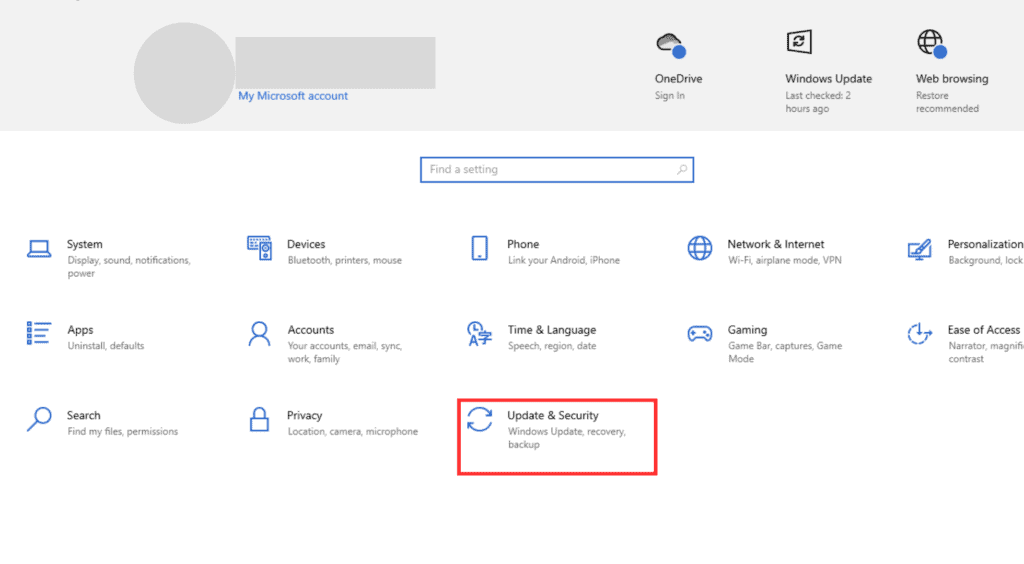
- Locate the option labeled ‘Updates and Security’.
- On the left side, you might find a section dedicated to ‘Windows Update’. Click on it to check for updates.
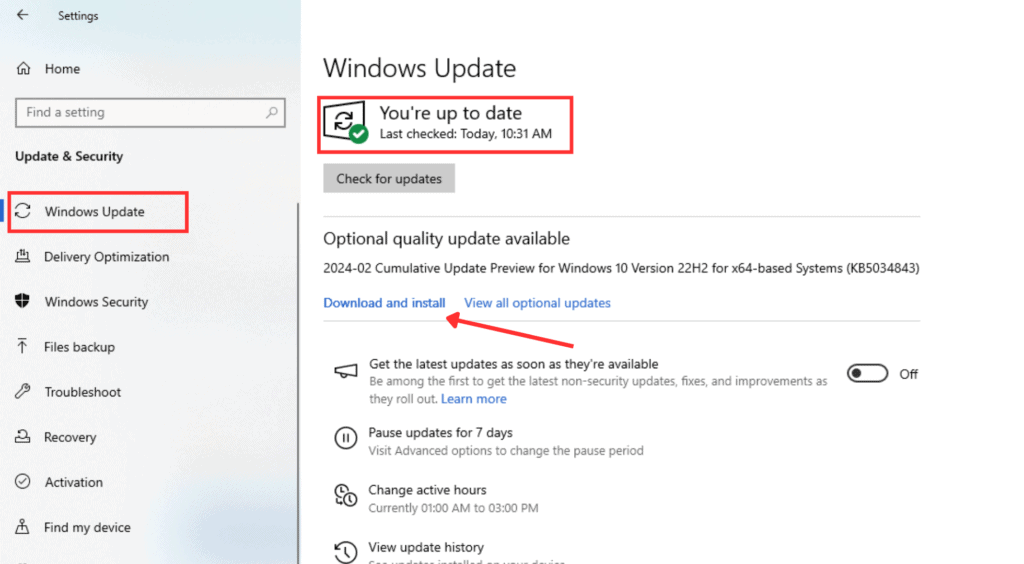
- After your device has been updated, it will appear at the top.
10. Consider Upgrading Your Router
If restarting your router and performing necessary troubleshooting steps haven’t improved your internet speed, why waste time? A new router might be the solution.
But how can you be more certain?
- Outdated router that doesn’t support the latest Wi-Fi standards
- Wi-Fi connection drops frequently
- Overheat under heavy use
- Inadequate coverage
If you’re experiencing any of these issues, you may encounter more VPN latency due to slow internet speed.
11. Change Your ISP
Done everything? From enabling split tunneling, and multi-hop, to upgrading security protocols or your whole device? Still no improvement? Check with your Internet Service Provider (ISP).
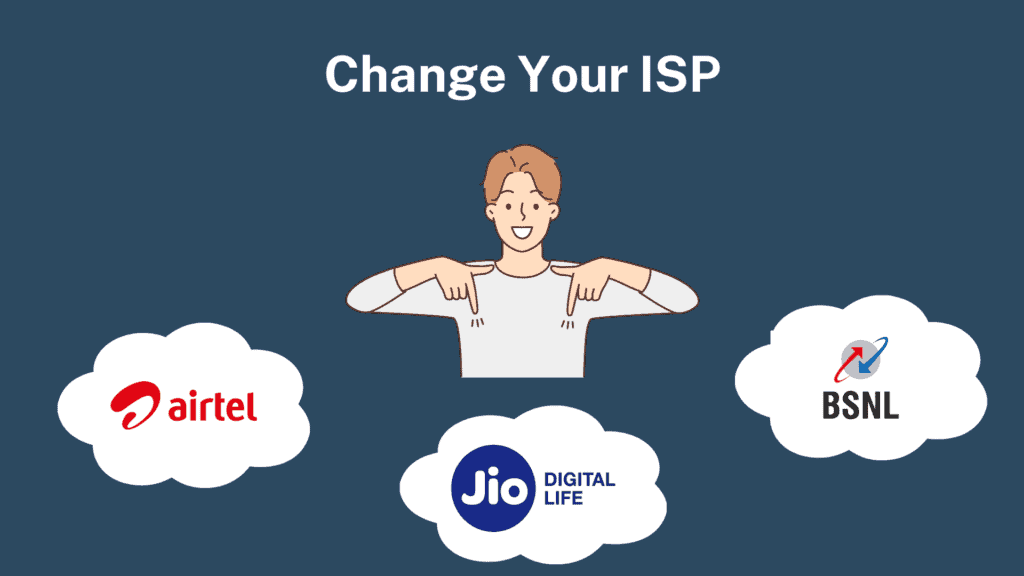
If unacceptable downtime is the problem, following the steps mentioned above wouldn’t solve your issue. To reduce VPN latency, consider switching to a reliable ISP available in your area.
Conclusion
All in all, a VPN is a great digital tool for secure web browsing. It allows users to access personal information online anonymously on public Wi-Fi without the threat of malicious hackers.
However, while VPNs offer security and privacy through encryption processes, users may experience slight latency (slowness) at their internet speed.
Fortunately, several measures can help users reduce VPN latency significantly. These include connecting to the closest and fastest server, changing the VPN protocol, enabling a simpler encryption level, or using features like multi-hop or split tunneling.
It’s also important to ensure your router is up-to-date, your system is regularly updated, and background applications with high bandwidth usage are controlled for optimal performance.
By taking these steps, you will see a significant boost in your internet speed. Our step-by-step guide will help you implement each step successfully. Run a speed test before and after applying these tips, and share your experience in the comments below!
FAQs
Does VPN lower ping?
While using a VPN typically adds latency and increases the ping due to the extra encryption and routing involved, there are rare situations, like bypass throttling, where it can actually lower ping.
Why is my ping so high?
Ping measures the time taken by the signal to fetch data from another server. A higher ping rate means a delay in data transfer. It may be due to a slow internet connection caused by a VPN.
What causes high ping in video games?
High ping in video games signifies a delayed gaming experience. Some reasons this might happen are outdated routers, multiple background applications, over-optimized game settings, auto-updates, and multiple connected devices.
How do I fix high ping on Ethernet?
High ping on Ethernet may cause delayed streaming or lag. To troubleshoot, restart your router, update your device, connect to a different server, or switch to a different ISP.
Why is my ping so high but my internet is good?
While slow internet speed is a common cause of high ping, other factors can contribute even with a good connection. The reasons include the longer distance of the device from the router, heavy-bandwidth background activities, and connecting to a distant server.
Do VPNs Make Your Internet Faster?
In rare scenarios, being connected to a VPN can actually increase your internet speed. If ISPs throttle your internet traffic, then using a VPN can improve the speed as it masks your identity and IP address.
Does VPN Speed Depend on Internet Speed?
Yes, VPN speed depends on the internet speed. For example, users with 25mbps speed will notice VPN-induced latency more than users with 200mbps speed.
Does Where You Live Affect Your VPN Speed?
The distance between your geographic location and the VPN server you’ve chosen impacts the VPN speed. Let’s say an Indian user connected to an Indian server will enjoy better speed than one connected to the USA server.
Which VPN protocol is best for latency?
Wireguard is the latest VPN protocol known for faster speed and reduced VPN latency. However, OpenVPN and IKEv2 offer more security and thus you have to make a slight compromise with speed.
What VPN has the lowest latency?
Premium VPNs like Surfshark, ExpressVPN, or NordVPN offer the best streaming experience with minimal latency. However, I would recommend Surfshark for the lowest latency.
Can proxy reduce latency?
Sometimes, a proxy can help reduce latency. However, for the best effect, the proxy server should be located as close as possible to the target server you’re trying to connect to.
Does any VPN exist that doesn’t affect ping?
Unfortunately, no VPN can assure you of zero impact on the ping rate. However, using premium VPNs can offer a negligible impact on free VPNs.
