Want to know how you can create high-quality screen recordings within minutes? I have a simple solution for you! In this article, I’m going to tell you about RecordCast, a screen recording and video editing tool that works online.
Being a Tech YouTuber, I need to frequently record my screens which is quite a struggle at times. I recently came across RecordCast, and after ample testing and research, I’m here with a RecordCast Review for you guys!
This article will discuss the distinguishing features of RecordCast, its pricing plans, user interface, support, privacy policy, and various applications.
I will also talk about its major pros and cons and who this tool is best suited for. So, are you ready for the show to begin? Let’s go!
Disclaimer : I strongly believe in transparency. If you buy using the links on our site, we may earn a small commission without any extra cost to you. This helps me to keep producing honest reviews. Read More >>
About RecordCast
RecordCast is a cloud-based tool developed by PearlMountain Technology, a company that designs collage makers, video editors, and similar designing resources for Windows, Mac, and iOS users.
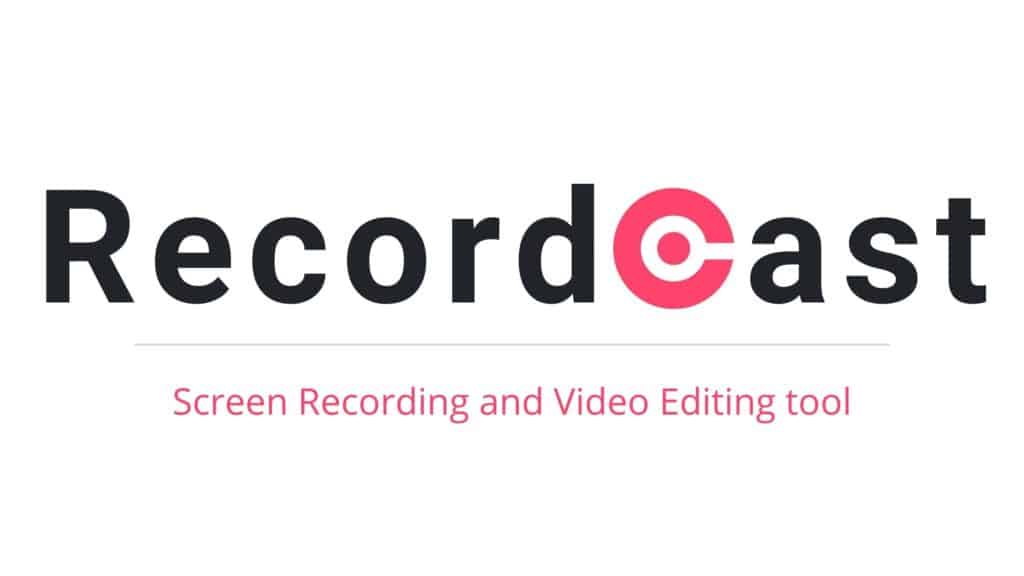
RecordCast is an online tool that helps you record your screens and edit your videos from the comfort of your web browser. It was designed to simplify the process of video recording and it totally lives up to its purpose!
RecordCast Pricing
RecordCast features a free plan and a paid plan. With the free plan, you can record up to 5 minutes of video at a time and have a maximum of 12 projects on your account.
The videos can be downloaded in 480P and brand watermarks can be removed as well.
| Free Plan | Premium Plan | |
| Monthly Price | $0 | $3.99 |
| Recording Limit | 5 min | 30 min |
| No. of Projects Allowed | 12 | Unlimited |
| Video Quality | 480P | 720P and 1080P |
| Custom Watermark | No | Yes |
With the paid plan, you can create unlimited projects with a 30-minutes limit to video recordings. You get to download videos of 1080P quality along with custom watermarks.
RecordCast only accepts payments in US Dollars, and it offers limited payment options. So, you can use Visa, MasterCard, American Express, and Discover cards for purchasing a subscription.
RecordCast User Interface
The interface of RecordCast is friendly and easy to use. Because it is a basic tool designed for video recording and editing, you won’t find a lot of options here.
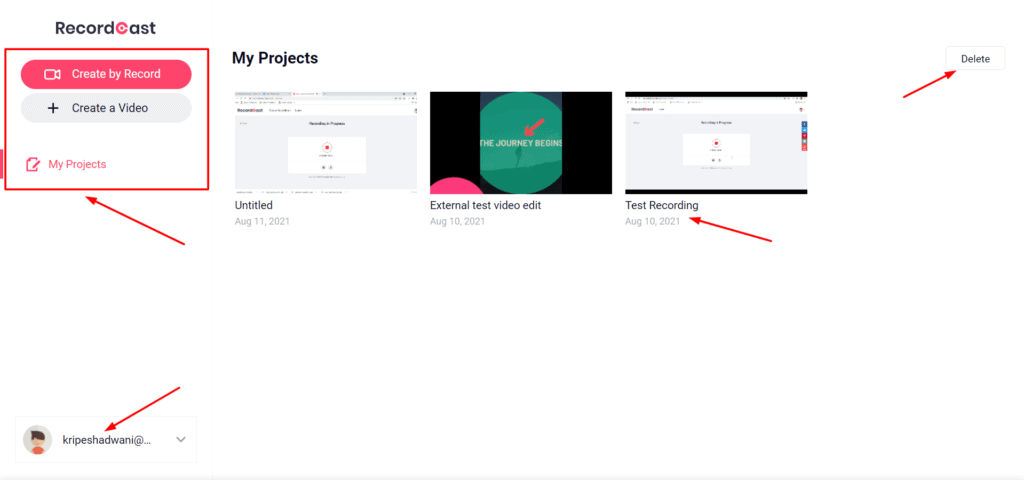
As you log in to your RecordCast account, you are greeted with a simplistic interface. The left panel displays the recording options and the ‘My Projects’ tab shows a list of your projects.
On the bottom, you’ll find a profile option, through which you can either visit your account settings or log out.
I personally liked the straightforward interface of RecordCast. Beginners would find it quite handy!
RecordCast Features
RecordCast comes across as a powerful tool for content creators, educators, and business executives. Let us look at its most striking features that help us record, edit, and publish our videos more effectively.
Various Recording Modes
RecordCast is not just a screen recorder, it also offers webcam recording. So, you can use it for different purposes as per your requirements.
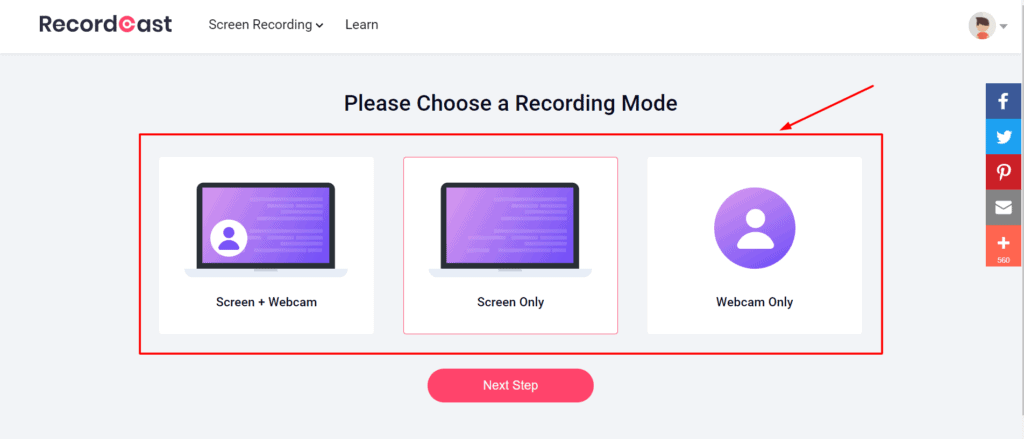
For example,
- You can use the ‘Screen only’ mode for creating How-to videos and tutorials.
- The ‘Webcam only’ mode can be used for delivering lectures or addressing your clients/employees
- You can use the ‘Screen + Webcam’ mode for gaming sessions or business presentations.
You can also check out the Canva designing tool for recording quick presentations on the go!
Advanced Audio Options
Audio options are the USP of RecordCast. With a variety of audio inputs available, you can have total control over what you want to include in your video.
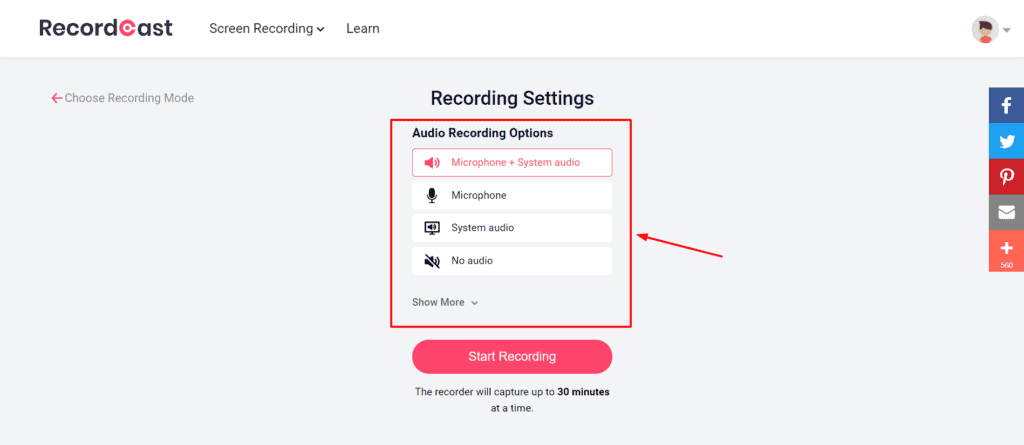
For example, you can select the:
- System audio if you are recording a meeting or a movie
- Microphone audio if you are recording yourself delivering a presentation
- System + microphone audio if you need to record gaming sessions, etc that require both the system and external audio.
Variety of Screen Modes
While recording our screens, it often gets difficult to switch between different tabs or applications. But with RecordCast, you have nothing to worry about!
It offers three types of screen modes so you can easily adjust the screen settings according to what you wish to capture.
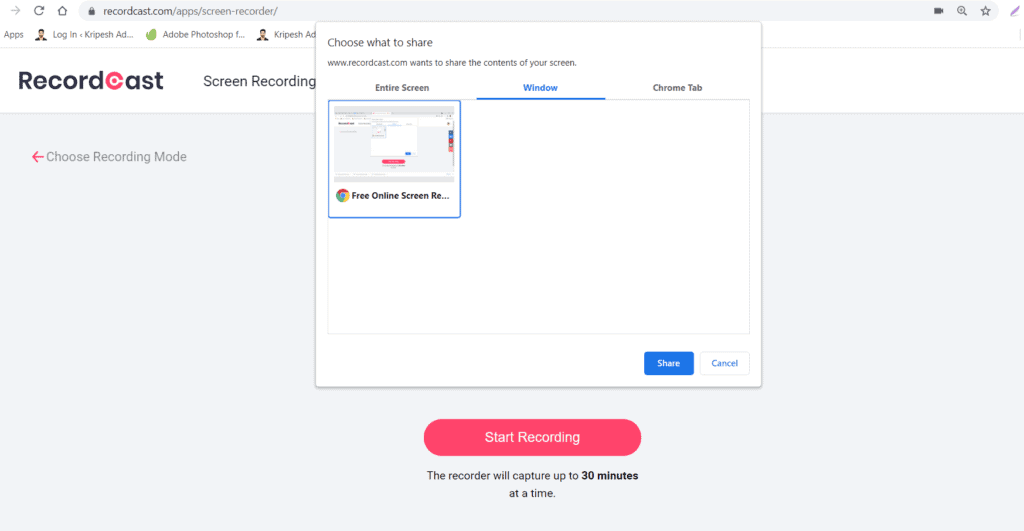
For example, you can record:
- An individual tab if you only want to record a single browser tab.
- Your application window if you want to switch between different tabs.
- Your entire computer screen if you need to switch to different apps while recording.
Video Recording Settings
Once the video recording begins, RecordCast offers you a simple screen with three recording options. So, you can do the following.
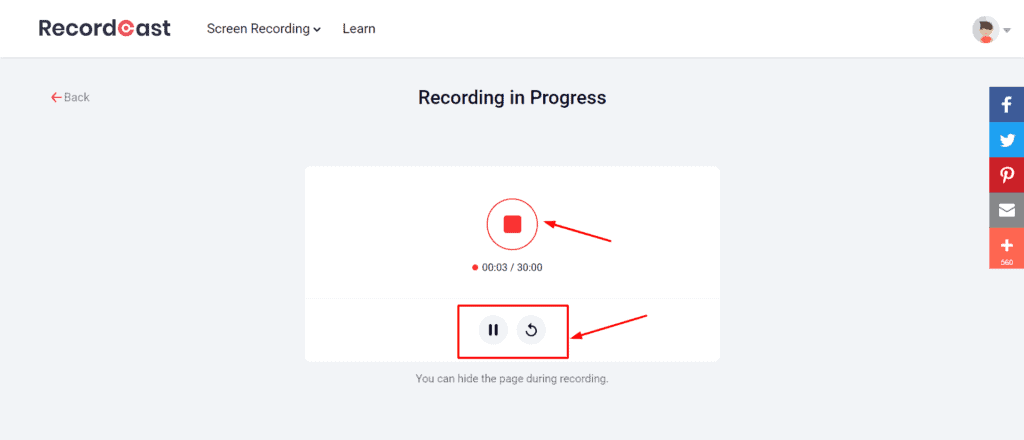
- Pause the video when you need a break
- Resume the video to start again from the same point
- Stop the video after you are done. With the paid plan, you get a time limit of 30 minutes for every video.
In-app Video Editing
Once you are done recording your screen, RecordCast also lets you edit your video in the browser itself! You’ll find a lot of attractive elements and transitions to make your video more engaging, like:
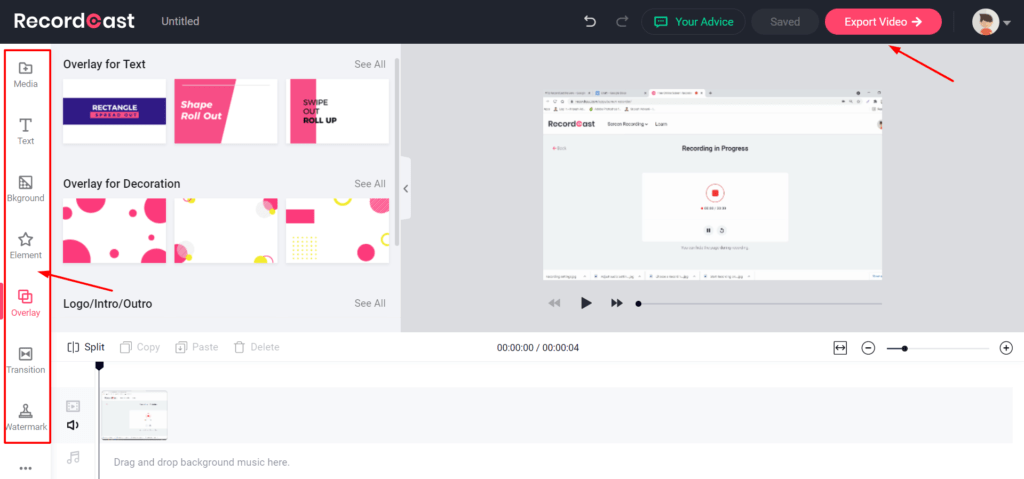
- External files can be uploaded onto your screen recording. It supports file uploads in MP4, WEBM, MOV, M4V, JPG, PNG, WEBP, BMP, and ICO formats. (If you need stock images or videos, you can find millions of attractive resources on Envato Elements!)
- Overlays for text, decoration, and video intros and outros can be selected.
- Solid, gradient, or photo backgrounds can be inserted.
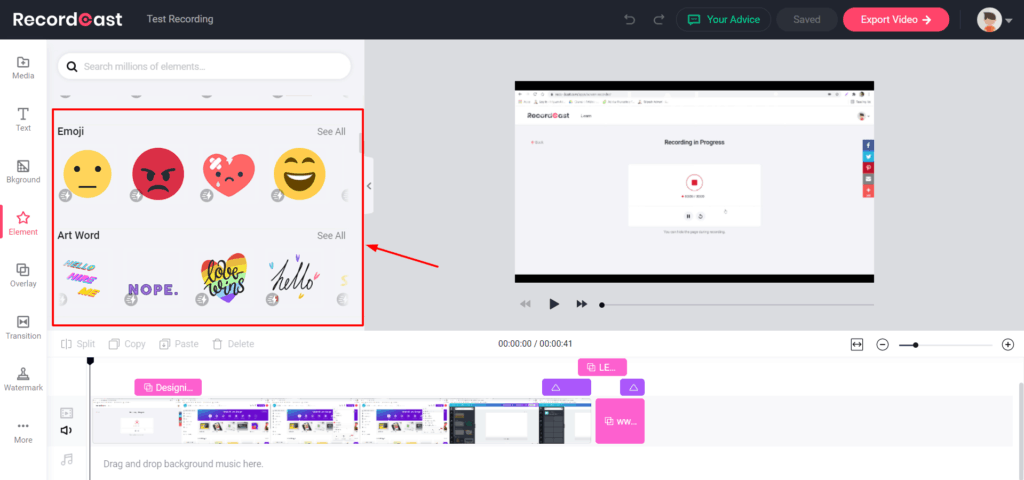
- Basic or animated text can be added to make your video look more interactive.
- You can choose from a variety of elements, including arrows, shapes, emojis, bubbles, and different categories. (For more impressive design elements, check out Crello, Canva, or Designs.ai!)
- There are dozens of screen transitions, including blur effect, fade, zoom, mosaic, warp, and a lot more!

- You can add a text-based or image-based watermark on a specific position over your video.
- The video timeline can be stretched, shrank, split, or cuts can be applied anywhere we need.
- You can even insert background music into your video. RecordCast supports audio uploads in MP3, MP4, AAC, WAV, OGG, and FLAC formats. (Music enthusiasts can create their own fine-tuned music using the Filmstro app!)
High-quality Video Exports
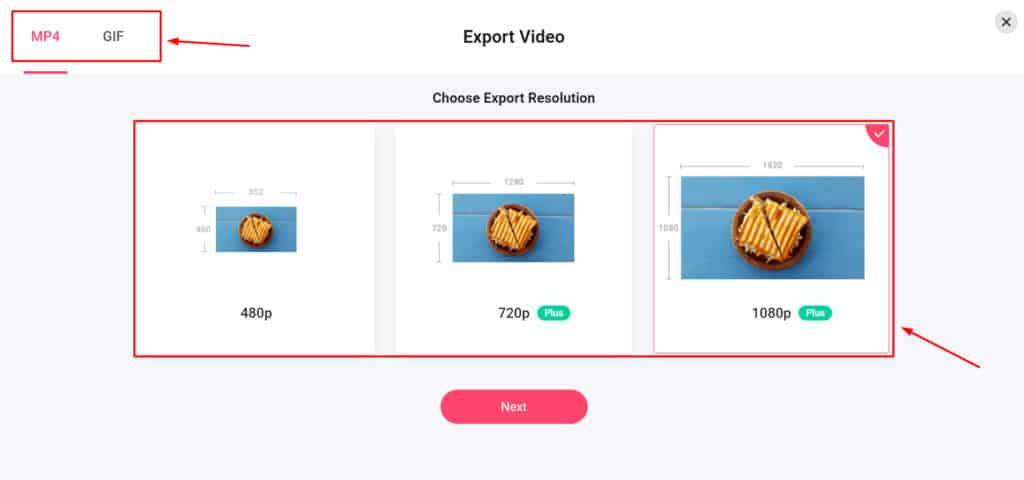
With RecordCast, you can download videos in MP4 and GIF formats. With the free plan, the maximum export quality is limited to 480P. Whereas with the Premium plan, you can download your screen records in high quality, i.e., 720P or 1080P. This would help you offer high quality content to your users!
Applications of RecordCast
RecordCast is a flexible recording software that can be used by anyone who works with video related content. There are multiple ways of using it. The most popular ones are mentioned below.
- Instructors/online teachers can use it to record their lectures, explaining concepts to their students.
- Gamers can use it for recording their gaming sessions.
- Freelancers or business managers can use it for improving communication with their clients.
- Managers can use it for onboarding their employees and explaining company’s guidelines, etc.
- General users can use it to record their queries and send it to the support team for resolving.
- Students and professionals can use it to record their online lectures or meetings.
- Employers can use it for providing feedback to their interns or employees.
- Teaching enthusiasts or content creators can use it to design how-to tutorial videos and online courses.
- Corporate workers can use it to record and explain their PowerPoint presentations.
Customer Support
RecordCast offers email support to its free and premium users. You can expect replies to your queries within one working day.
Their replies are short and accurate and often include annotated images for better understanding. They also offer Facebook Live chat support if you connect your Facebook account with it.
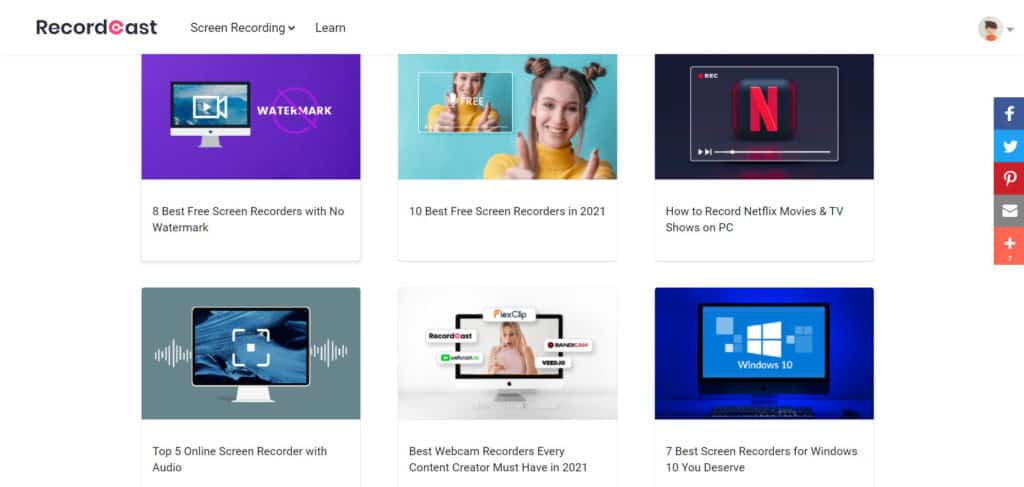
Their Learning Center can be accessed from the ‘Learn’ tab under the Account settings. Here, you will find lots of interesting articles about best recorders, and insightful tips and tricks on recording to help you create better videos.
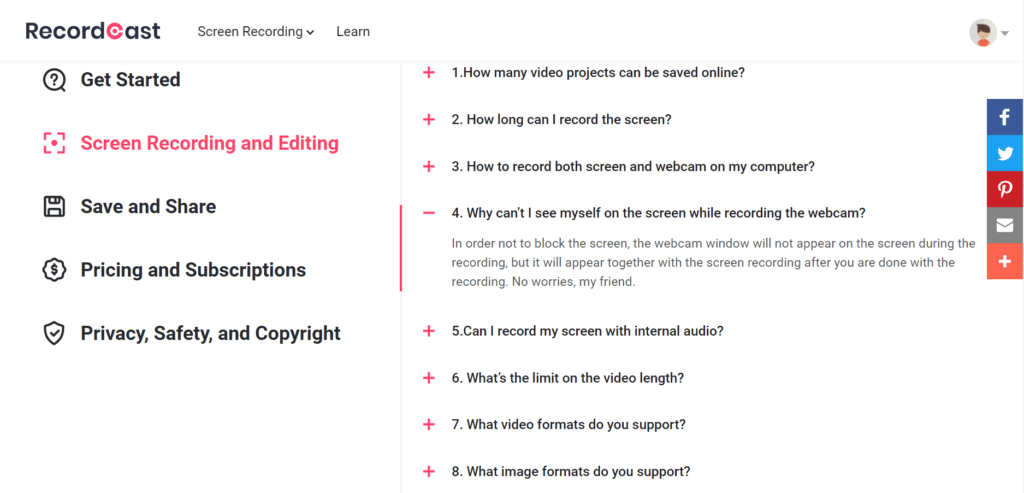
It also offers an FAQ section, but it is quite limited and does not address all the queries of the user. I didn’t find any how-to tutorials, training videos, or troubleshooting guides on RecordCast. They need to work on building a rich knowledge base of helpful content.
RecordCast Privacy Policy
The Privacy Policy of RecordCast is clean and transparent. They collect basic data like
- Usage information
- Registration information
- User content information
- Information received from third party apps if you connect with them.
RecordCast does not store any of your personal data without your consent. All your video recordings are edited locally and none of it is uploaded on the RecordCast servers or shared with third parties.
It is also GDPR Compliant, which means it is more transparent with handling your personal data. Overall, their Privacy Policy is clean, and I didn’t find any major problems with it.
RecordCast Pros
Quick Registration
You can quickly sign up for a free RecordCast account using your Facebook ID, Google ID, or email.
Easy to Use
You don’t need any technical experience or skills to record videos with this online tool. Even a newbie can create high quality videos with RecordCast by just pressing a few buttons!
Minimal Interface
The interface is simple and friendly. It is not overcrowded with features designed to overwhelm the user. RecordCast is a screen recording and editing app and it does just that!
Built-in Video Editor
You will find an in-built online video editor that lets you directly edit your recordings online, requiring no third party editing software.
It also features pre-designed intro and outro templates that can come in handy for creating quick videos!
Compatible with all Browsers
It is compatible with all the popular web browsers, including Chrome, Firefox, Edge, Safari, etc. So, you can enjoy a fantastic recording experience no matter what browser you’re on!
Advanced Audio Capturing
It offers excellent audio recording options. So you can simultaneously record audio from different audio devices like your system sound and your external microphone.
No App Download Required
RecordCast is an online browser-based app, which means you don’t need to install any software on your device. You also don’t need any storage space as all the data is stored on the cloud!
Generous Free Plan
The free plan of RecordCast is decent. You can create a maximum of 12 projects of up to 5 minutes and export them in 480P video quality. The best part is – you can download them without the RecordCast watermark even on the free plan!
High Quality Exports
On the free plan, you can download videos in 480P quality. Whereas on the premium plan, you can download them in 1080P! They can also be saved as MP4 or GIF files.
RecordCast Cons
No Troubleshooting Guides
They have a very limited FAQ section at present. You won’t find a knowledge base of helpful video tutorials and guides for solving your queries on RecordCast.
Bugs Present in Video Editor
I observed a few bugs while editing my video. For example, when I added a few effects and previewed the video, the audio playback didn’t start immediately. It took upto 5-6 seconds for the audio to start playing!
Not Fully Customizable
You can make basic edits on your recordings, but it is not fully customizable. For example, some elements in the intro and outro templates are not draggable.
No Sharing Features
RecordCast does not allow sharing of your recorded videos or edits through public links, email, etc.
Terribly Slow Export
The export speeds of RecordCast are unbelievably slow. While exporting a video file, it displayed a warning that said staying on the same page might improve the export speeds!
No Annotations
Though you get arrows and basic shapes, most of them are animated and don’t give out a professional feel on the screen recording. Better annotation features can be added.
Alternatives to RecordCast
Screencast-o-matic
Screencast-o-matic is an online screen recording and video editing tool.
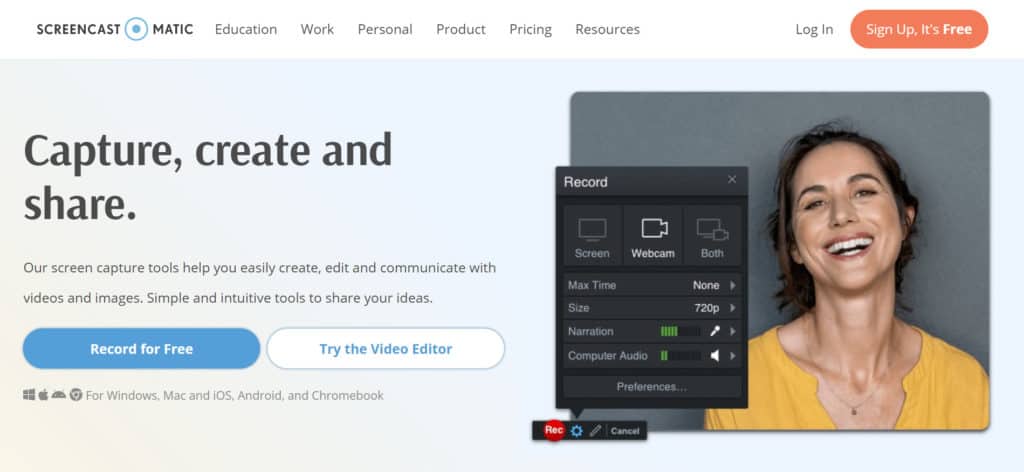
It marks itself a step ahead of RecordCast as it also lets you take screenshots, host your content, find stock assets for your projects, and share your work with ease!
It can be used for work, personal, and educational purposes. Its pricing starts from $1.65/month!
ScreenApp.io
ScreenApp is an online screen recorder and basic video editing tool! It is an easy-to-use software available as an extension for Chrome, Firefox, and Opera web browsers.
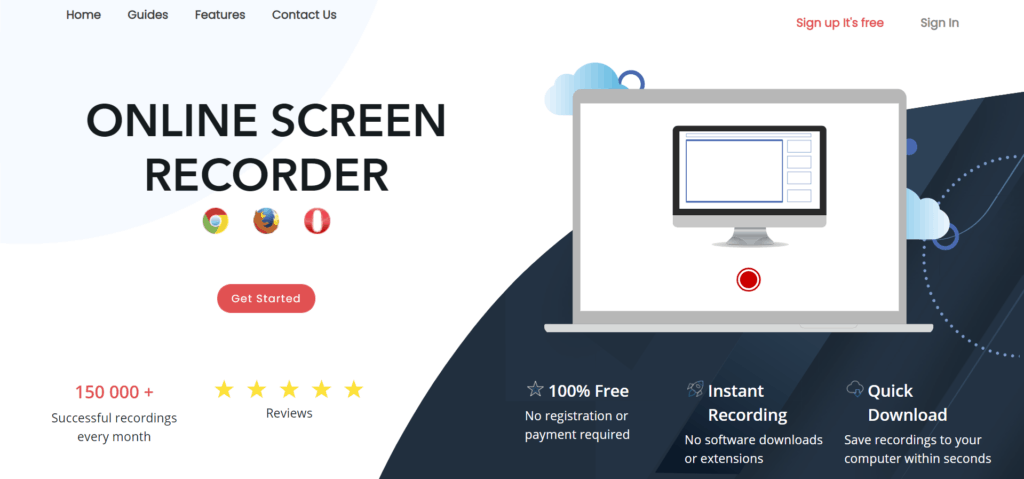
It offers basic post processing options like previewing your recorded video and allowing you to trim it as you want.
The best part is that it is a free online screen recorder, so you can simply sign up and get started with it!
Conclusion
RecordCast is a simple yet powerful tool that not only helps you create high quality screen recordings but also lets you edit them online! What makes it stand out is its advanced audio functions and video editing capabilities.
However, it can improve the video export process and introduce sharing functions, troubleshooting guides, and tutorials for its users.
Overall, RecordCast looks like an easy to use and handy tool that every security enthusiast would love to use. You can sign up for its free plan and try it out right now!
Anyway, I hope you found this article informative. What other screen recording tools have you used? Will you be using the RecordCast screen recorder? Let me know your views in the comments box below.
For more exciting content, join my Newsletter. This is Kripesh signing off. Keep learning and stay safe. 🙂

RecordCast Pros (+)
- Easy to Use
- Minimal Interface
- Built-in Video Editor
- Audio Capturing
- No App Download Required
- Generous Free Plan
- High Quality Exports
RecordCast Cons (-)
- No Troubleshooting
- Bugs in Video Editor
- Less Customisation
- No Sharing Features
- Slow Export