Canva is one of the most popular designing tools. More and more people are switching to it every day!
Today, I am doing a Canva Pro Review, for which I purchased the Pro subscription of Canva and used it extensively to test out all its features and functions.
In this article, I will walk you through the enticing features of Canva Pro, how it differs from the free version of Canva, its pricing plans and discount offers, along with its major Pros and Cons.
Canva is not the only online design tool that I’ve used. In the past, I’ve used Crello Pro & Pixelied too.
I totally loved its Brand Kit feature, which helped me streamline all my designs as per my brand identity in no time! More on this in the article!
If you’re someone interested in designing graphics, but don’t want to get into the technical stuff, Canva Pro is something you should definitely check out!
So, without any more delay, let us get into our review article!
Canva Pro Review
Summary
Canva is one of a kind design tool. The wide features that it provides is really amazing for an online tool to have. Canva Pro can provide some real value to regular users of Canva Free.
- What is Canva?
- Differences Between Canva Free Vs Canva Pro
- Canva Pro Pricing
- Canva Pro Review Video
- Canva Photos
- Canva Elements
- Canva Pro Search Filters
- Canva Fonts
- Canva Audios & Videos
- Canva Templates
- Canva Presentations
- Canva Unlimited Folders
- Canva Brand Kit
- Canva Logo Maker
- Canva Background Remover
- Canva Magic Resize Tool
- Canva Custom Download Quality
- Share Canva Templates
- How to Make Money Using Canva Pro?
- Canva Folder Sharing
- Canva Team Management
- Canva Content Planner and Scheduler
- Canva Version History
- Canva Cloud Storage
- Canva Import Options
- Canva Export Options
- Canva Mobile Apps
- When to Use Canva Pro?
- When not to use Canva Pro?
- Is Canva Pro Worth it?
- Canva & Canva Pro: Common Features
- Is Crello better than Canva?
- Benefits of Canva Pro
- Cons of Canva Pro
- Conclusion
- FAQ
Disclaimer : I strongly believe in transparency. If you buy using the links on our site, we may earn a small commission without any extra cost to you. This helps me to keep producing honest reviews. Read More >>
What is Canva?
Canva is a popular graphic designing tool that works online. Its thousands of beautifully designed templates help you quickly create the perfect design of your choice!
With Canva, you can create a wide range of designs including social media posts, wedding invitations, blog banners, resumes, logos, twitter banners, business cards, presentations, flyers, Instagram stories, and much more!
Because it is a cloud-based tool, you can create and access all your designs from anywhere and anytime. Canva even offers powerful mobile apps for Android and iOS devices.
Canva Pro is a significant upgrade on Canva Free in terms of features. Let us take a quick look at their major differences.
Differences Between Canva Free Vs Canva Pro
| Features | Canva Free | Canva Pro |
| Pricing/month | ₹0 | ₹499 |
| Photos, videos, elements | 270k+ | 75M+ (premium collection) |
| Custom Fonts | No | Yes |
| Fonts | Limited | 3k+ (premium collection) |
| Audios | 75 | 25k+ |
| Templates | 250k+ | 420k+ (premium collection) |
| Folders Allowed | 2 | Unlimited |
| Brand Kit | No | Unlimited |
Extra Features | Premium stock photos Custom templates Background Remover Magic Resize tool Transparent background Custom download quality Folder Sharing Content Planner and Scheduler Version History |
Canva Pro Pricing
| Pricing/month | Offers | |
| Canva Free | ₹0 | Visit canva |
| Canva Pro | ₹499 (up to 5 users) | Canva Pro Free Trial Canva for Education program Canva for Nonprofits program Canva Student Offer 30-days |
| Canva Enterprise | ₹2200 | N.A. |
It’s good to see Canva offering its Pro plan for free under a variety of programs. Let’s look at what they are!
- Canva for Education program offers a Pro subscription of Canva to all the k12 teachers (teaching kindergarten through 12th grade) and their students.
- Canva for Nonprofits program offers a Pro subscription to non-profit organizations. You are free to create a team of upto 10 members and collaborate with them, all completely free of cost!
- Canva Student Offer is for students and budding developers where Canva has partnered with GitHub.
So, if you sign up with GitHub, you can get Canva’s Pro plan for an entire year to enjoy the designing experience completely!
- Finally, if you are not sure about Canva right now, you can sign up through my link and get a 30-days Canva Pro Free Trial.
Canva Pro Review Video
In case you are interested in visual review, you can watch this Canva Pro Review Video in hindi with English Subtitles.
Canva Photos
Stock images are one of the most important elements in a graphic design tool. And Canva, fortunately, does not disappoint a bit in this case!
It offers a gigantic collection of 75M+ stock photos, videos, audios, and graphics.
That’s an enormous upgrade on its free collection that only offered 270k+ photos and design elements.
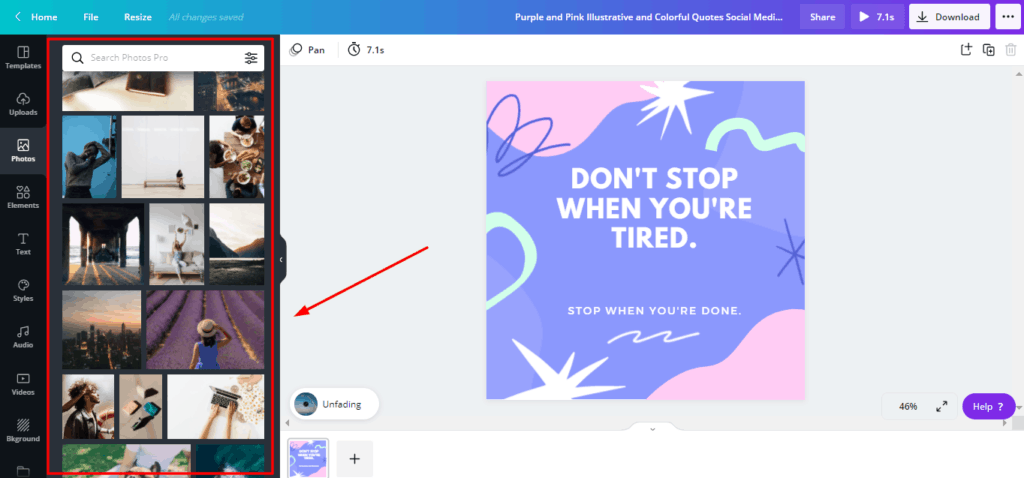
Also, the elements in the free version were quite common, which is why the premium images available in the Pro version give an edge to your designs!
Canva Elements
With a solid collection of 75M+ free and premium design elements, Canva Pro will win your hearts!
The Elements tab in Canva includes a variety of items like objects, icons, illustrations, logos, grids, lines, doodles, shapes, and so much more!
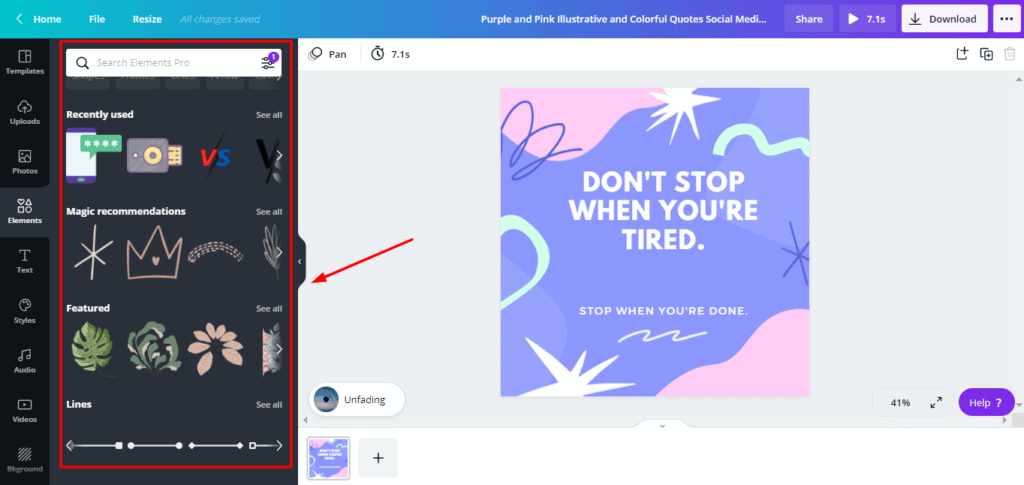
Just type it in the search bar above and click to add it into your design.
Canva Pro Search Filters
Search Filters feel like an interesting upgrade to Canva Free plan.
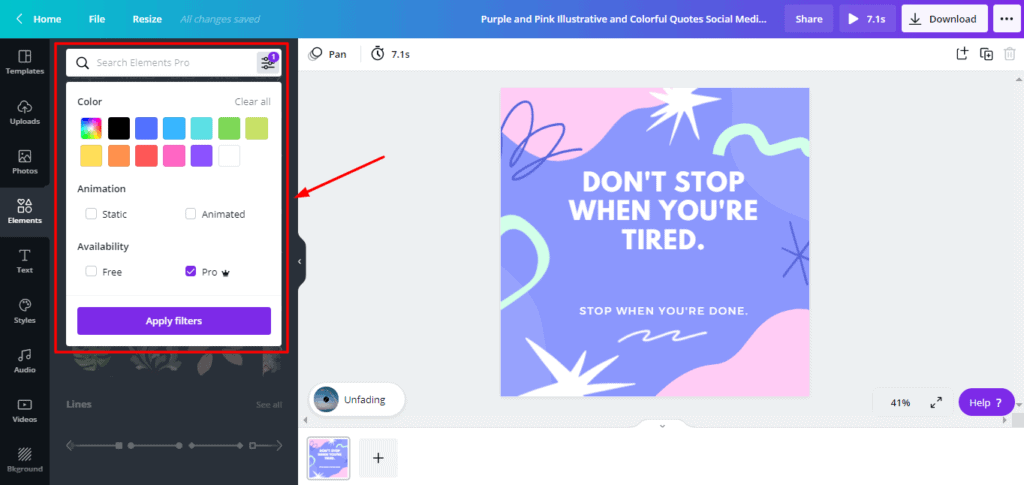
Remember how graphic assets and templates in Canva free felt so common and boring?
Now you can filter all your results by Pro, to safely avoid using free templates, images, or graphic elements in your designs.
This would help you create designs that look unique and impressive!
Canva Fonts
Fonts help convey the mood of your design. Bold and flashy fonts display power. Cursive, handwritten fonts express elegance and style!
With Canva Pro plan, you get a collection of 100+ font templates, which, in my opinion, is quite limited.
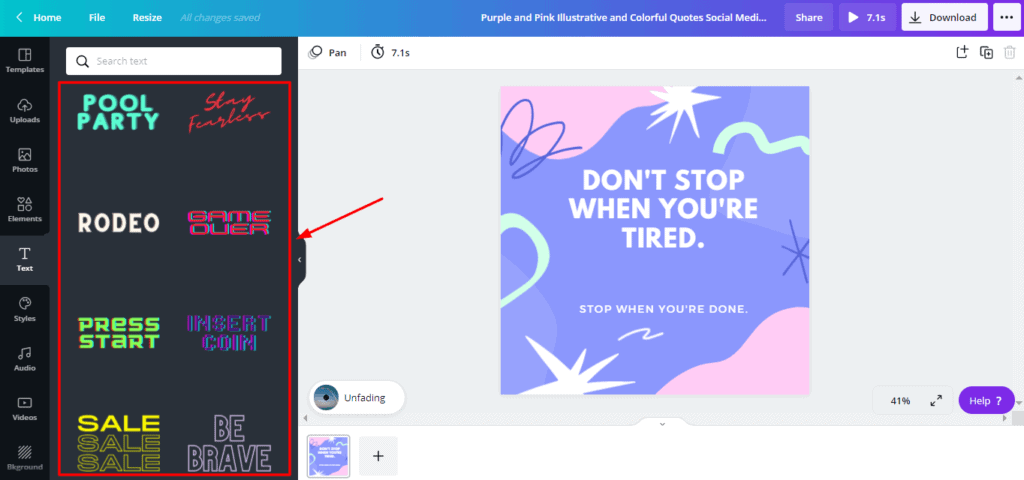
There is literally no difference in the font template of the free and the Pro plans. I hope they improve their text templates library soon.
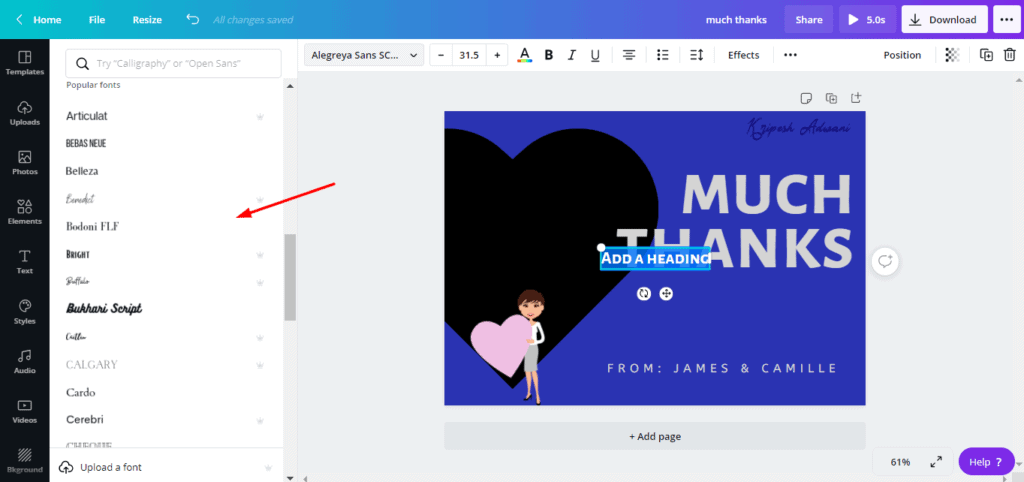
Other than that, there are 3000+ font types available to choose from. These include both the free and the premium ones.
Canva Pro also allows you to upload Custom fonts. This is great for aligning your designs according to your brand.
Canva Audios & Videos
Canva Pro features an immense collection of 25k+ audios in its library.
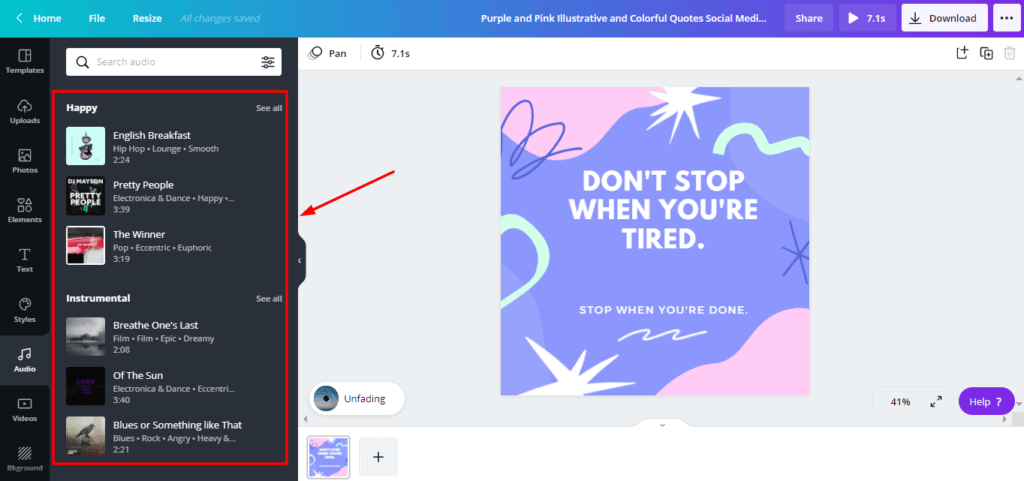
You can either choose from 15 different categories including Travel, Instrumental, Pop, Cinematic, etc, or even upload your own audios.
Their stock video collection is impressive too!
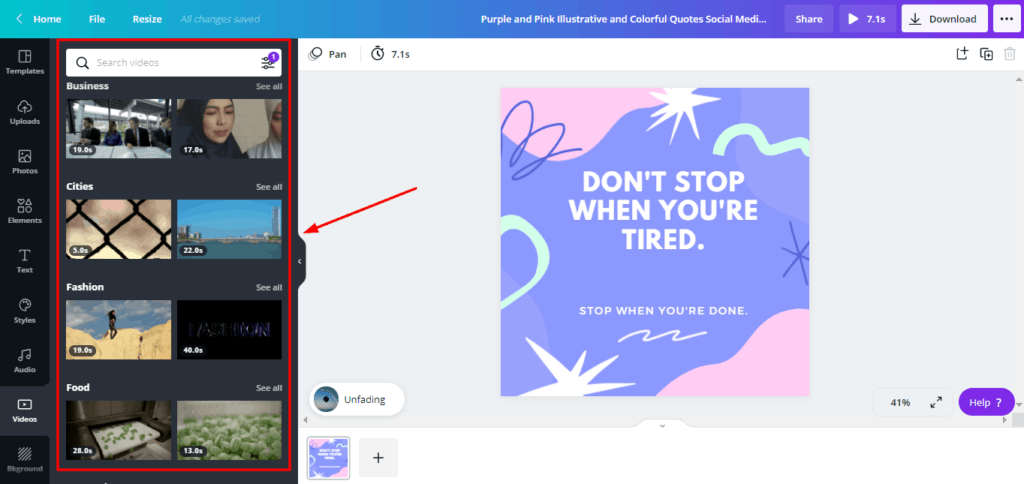
You get to select from 20 different categories like Tech, Nature, Sports, Aerial Shots, People, Food, etc.
A friendly feature is that you can preview any video by just hovering your mouse pointer over it!
Canva Templates
The Premium templates collection in Canva Pro is exceptional! It offers 420k+ templates that are distinct, modern, and attractive.
There are thousands of beautiful templates available for all design formats. So you can quickly select one, edit it as per your needs, and your design is done in a matter of seconds!
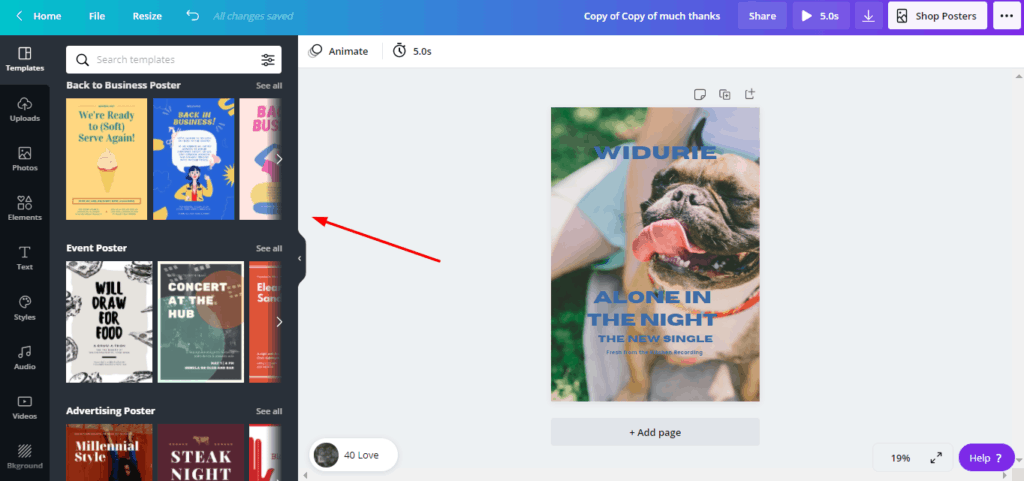
Recently, Canva Pro has launched 75+ new simplistic templates for Business Presentations These would be ideal for presenting important information before your colleagues!
Additionally, the new Startup Kits offers a library of valuable templates like Memos, Checklists, Business Reports, etc for startups, entrepreneurs and small business owners.
Canva Presentations
Canva offers advanced presentation features that are quite helpful for instructors. Previously, it allowed you to record your screens while giving presentation. This, in itself, was a very impressive function.
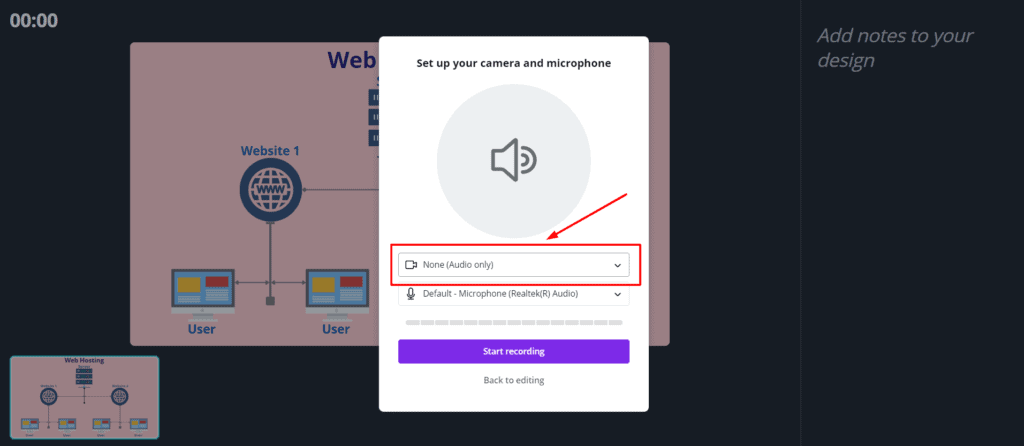
But recently, Canva has also launched its Audio-only talking presentations! With this feature, you can simply disable your video and record audio presentations to engage your students. Cool, right?
But the coolest part is that this feature is available both on Canva Free and Canva Pro!
P.S. Here’s another interesting update! You can also record your own videos in Canva from the Uploads tab now!
Canva Unlimited Folders
I really liked the Folder functions of Canva Pro.
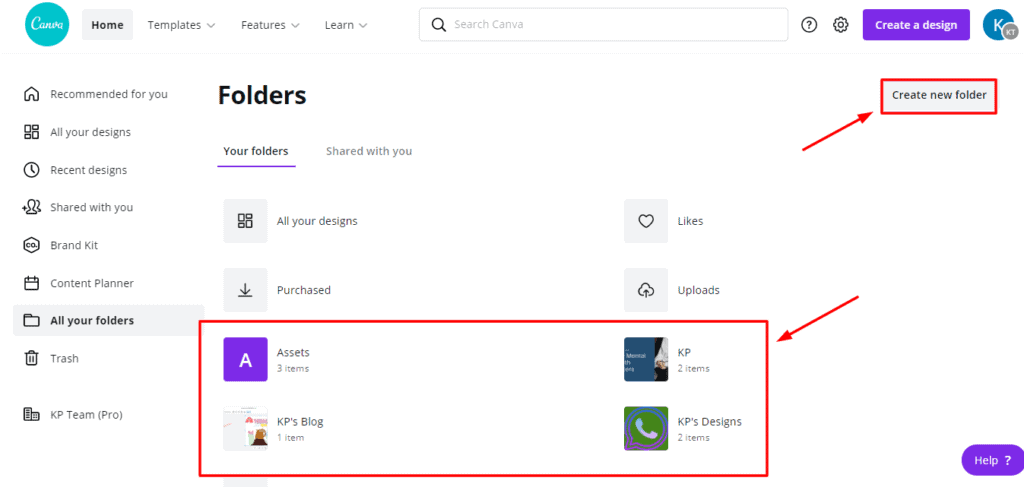
While Canva Free allows only 2 folders, with a Canva Pro subscription, you can create unlimited folders, and even sub-folders to efficiently separate different Canva designs.
Canva Brand Kit
Canva Brand Kit is like the Brand Presets feature in Pixelied.
If you have a brand of your own, you can add your brand colors, logos, and fonts to streamline all your designs.
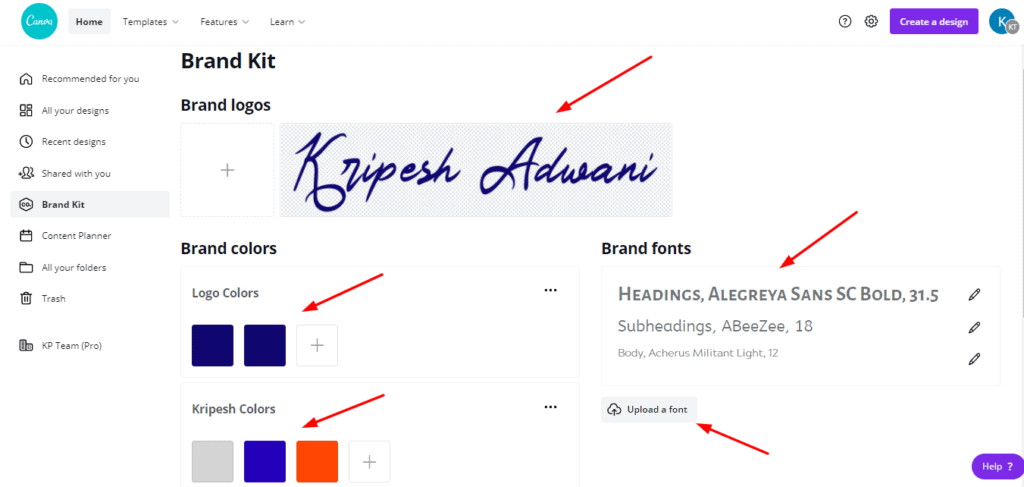
With the Pro version, you are free to add unlimited brand kits! However, there is no easy way to select our uploaded Brand Logo.
Canva Logo Maker
Canva has loads of templates for designing professional looking logos. You can find them under the Business Templates category.
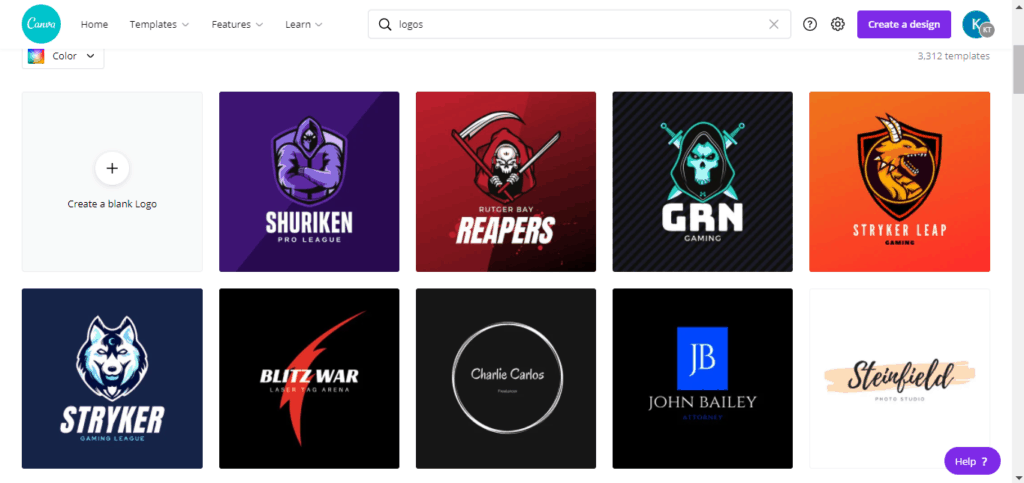
Choose one, edit according to your brand, and you’re done with your logo within minutes!
Canva Background Remover
I really liked using the Background Remover tool of Canva Pro. You can remove the background from any image with a single click!
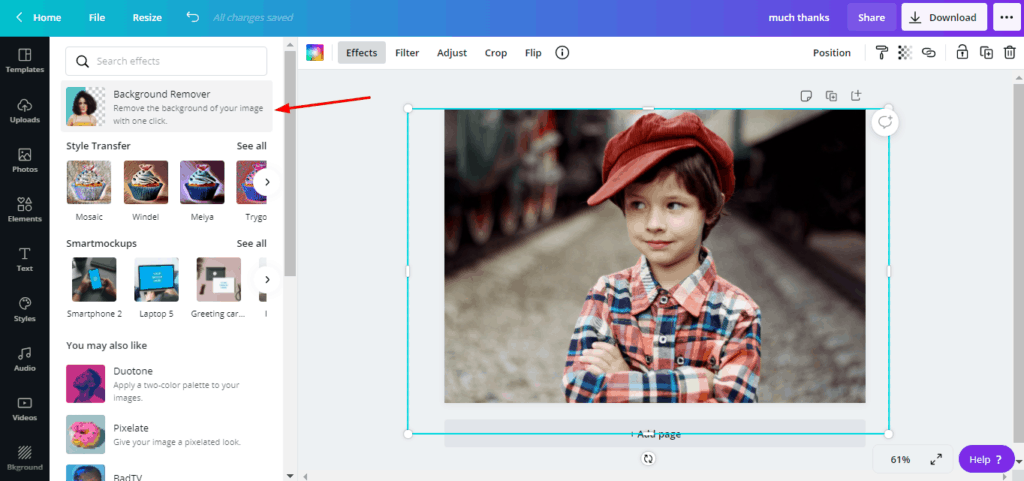
It works quite well, and is especially helpful while creating thumbnails, etc.
Canva Magic Resize Tool
This tool is great for Social media creators and managers.
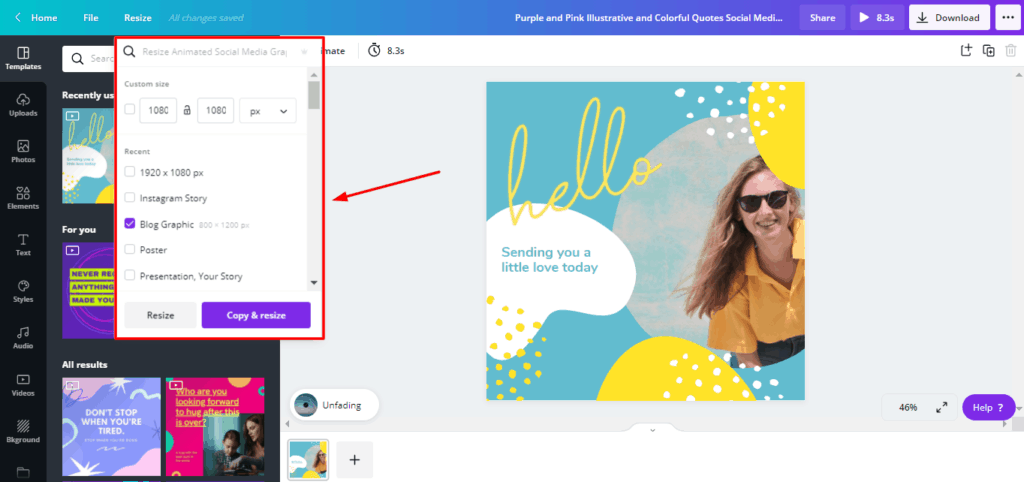
Using the Magic Resize tool, you can optimize a design for all social media platforms within seconds!
Canva Custom Download Quality
Canva Pro lets you enhance the download quality of your design, which is a truly advanced function.
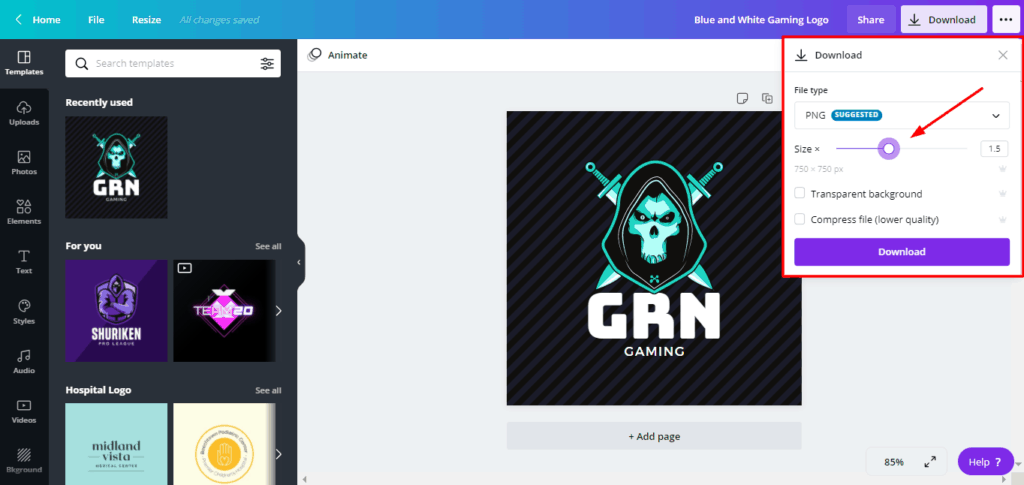
You also get to enable transparent backgrounds and file compression options for your designs.
Share Canva Templates
You can share the design templates that you are working on with other people via public links.
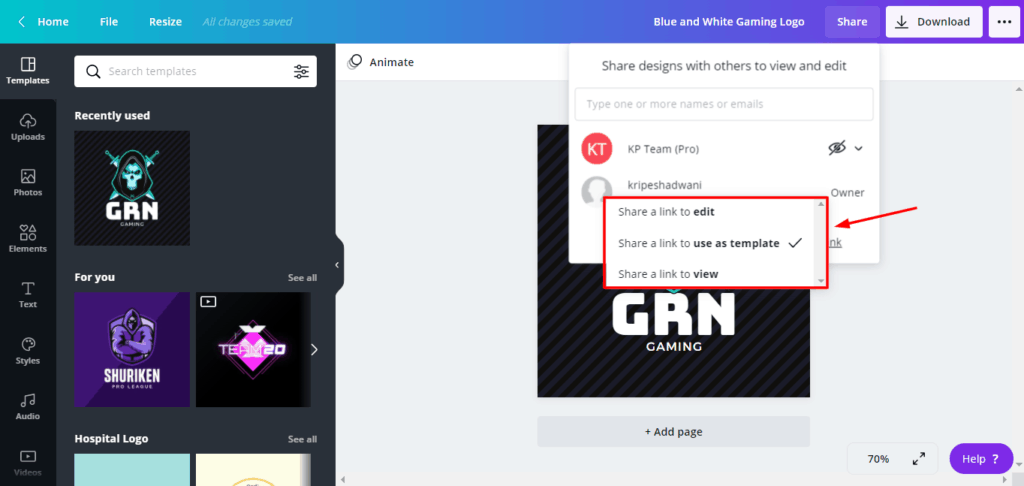
It also allows you to edit access permissions, so the receiver can either view, edit, or use your design as a template!
How to Make Money Using Canva Pro?
If you have a creative mindset, then here’s a great way to earn money. You can create your own templates on Canva and sell them in online marketplaces like Canva Templates Shop.
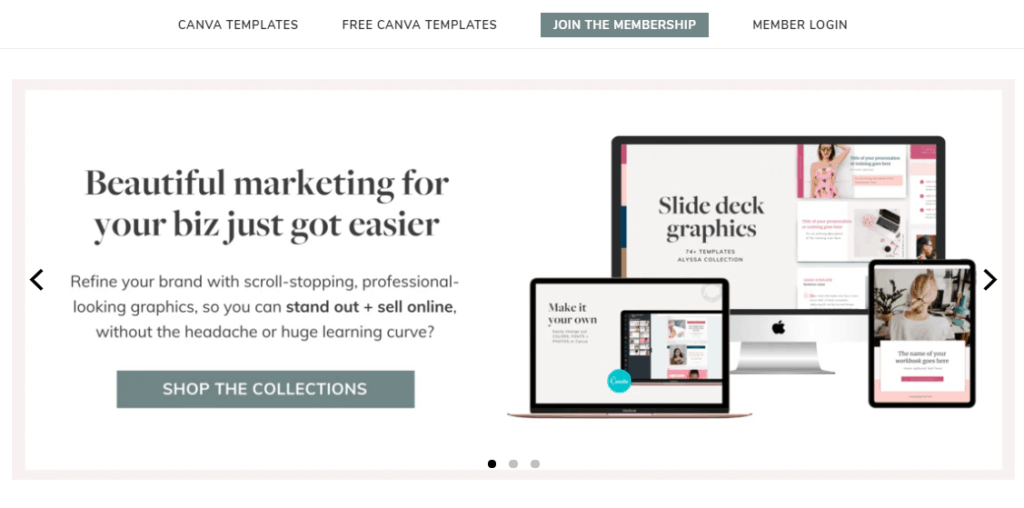
You can get good prices but the templates should be significantly different and creative from the already existing ones.
Canva Folder Sharing
The folder sharing functionality of Canva Pro is also quite impressive.
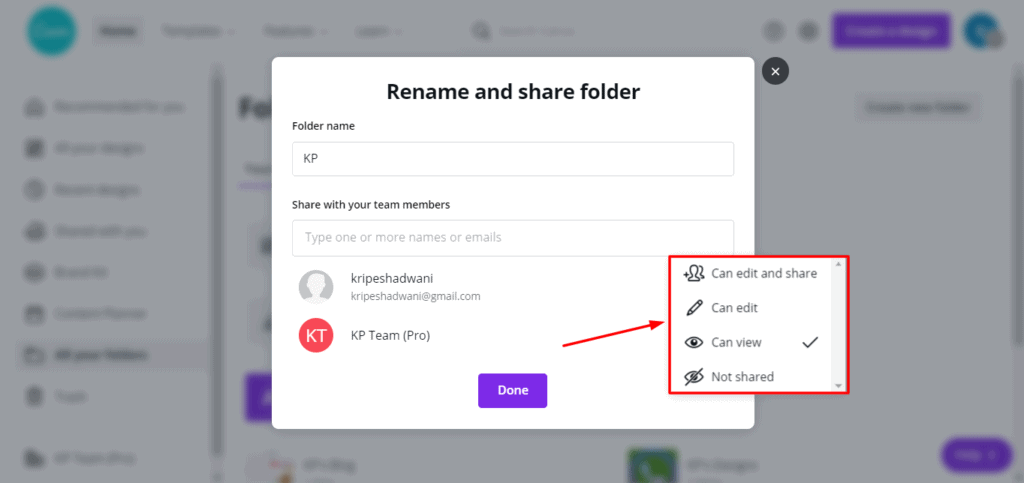
You can easily allow Folder view/edit/share access to your teammates and even invite other people to view or edit your design through emails.
Canva Team Management
The team management features of Canva are quite good. However, you need to pay extra charges for every member that you add. As of now, you can create a team of up to 5 users for ₹499/month, which is quite affordable!
What I liked the most is their Live Editing feature, so you can work on the same design with your teammates in real time! You can also add helpful comments for your teammates if any edits are required.
As per a recent update, Canva Pro now lets you assign tasks to specific team mates by tagging them in the comments. They will be notified of their tasks in a ‘to-do list’ format. Also, you can now search your team mates by using filter options too!
This is a very effective feature to keep your team mates more organized and clear about their responsibilities.
Canva Content Planner and Scheduler
The Content Scheduler lets you directly schedule your posts to be published on some popular platforms including Facebook, Twitter, LinkedIn, Pinterest, and more!
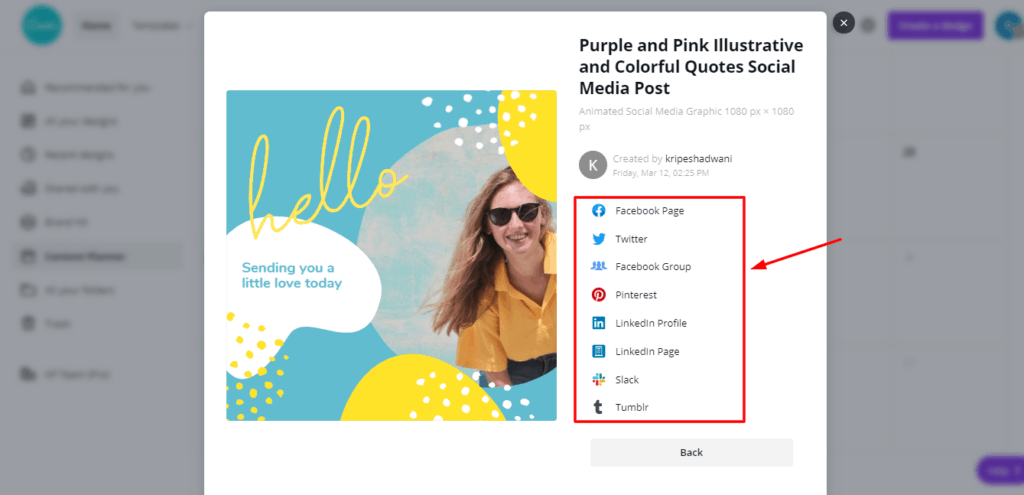
All you need to do is
- Choose a design
- Select a date
- And connect the appropriate social media account.
So, you can schedule your posts days or even weeks before, to be automatically published on your chosen time!
Recently, Canva Pro rolled out its most requested feature! Now, you can schedule your posts to your favorite social platform – Instagram!
I’m sure this would prove to be a time-saving feature for professional Instagrammers, influencers, and brands. As of now, it is only available for the Business and Professional Instagram accounts.
Canva Version History
Another advanced feature of Canva Pro is its Version History. Using this function, you can access the previous versions of the design you’re working on, and revert to any of them.
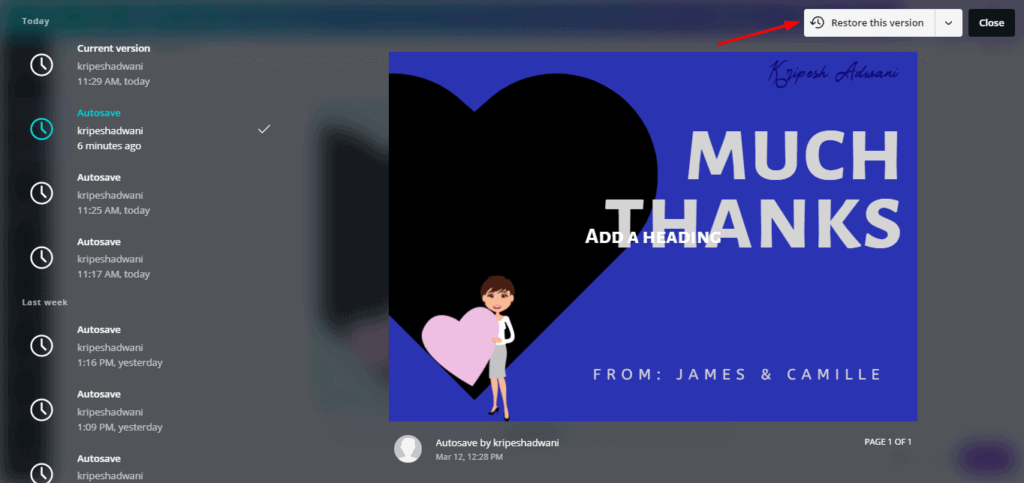
This is helpful in case of accidental deletion or alteration of a design.
Canva Cloud Storage
Where Canva Free offers a mere 5 GB of storage space, Canva Pro offers a giant 100 GBs of Cloud storage.
So, you can keep designing images without ever worrying about purchasing a cloud storage service.
Canva Import Options
Canva Pro is extremely convenient for importing and exporting your designs.
It supports imports in these formats:
| Images | JPG PNG SVG HEIC |
| Videos | GIF MOV MP4 WEB MMKV |
| Audios | MP3 M4A WAV |
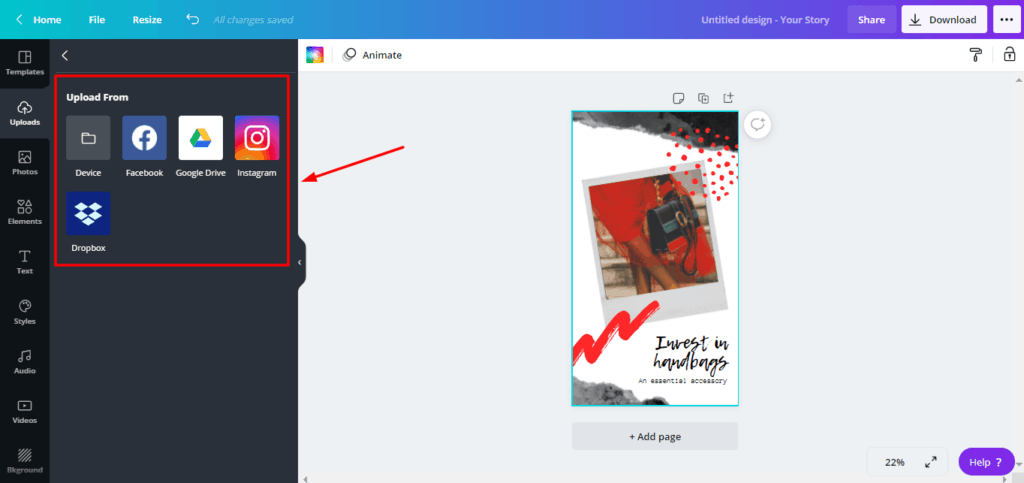
Additionally, it also integrates with external services, so you can either upload files from your local device, or through Google Drive, Instagram, Facebook, and Dropbox.
Canva Export Options
For downloading your designs, you get the following export formats:
| Images | JPG PNG SVG |
| Others | PDF Standard PDF Print PPTX MP4 GIF |
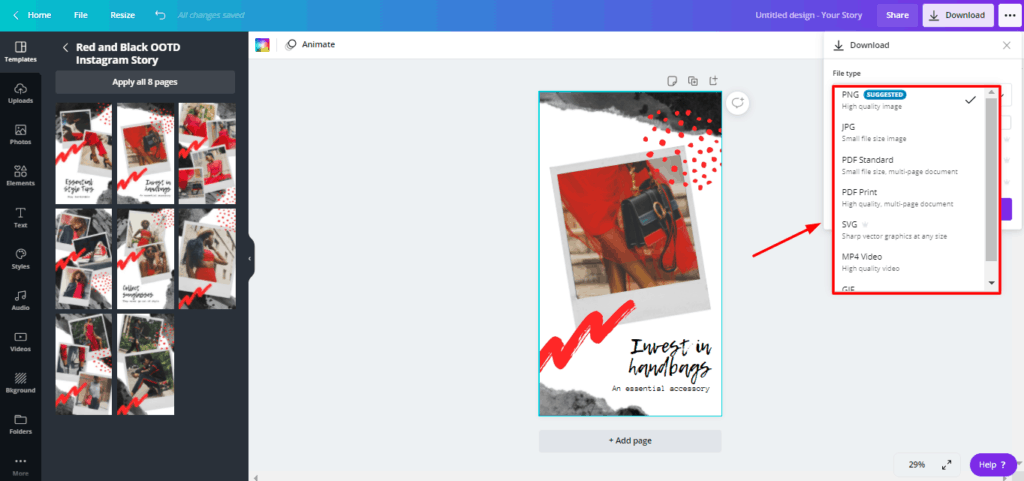
Along with this, you can enable Transparent background and image compression for every design.
An interesting and advanced feature of Canva Pro is that it also lets you set the download quality of your designs. I’ve not seen this in other web graphic design tools!
Canva Mobile Apps
Canva offers strong and efficient mobile apps for Android and iOS devices. So, you can design any time from the comfort of your mobile phone!
The mobile interface is similar to the web interface, and feels very clean and easy to use. It comprises all the major functions, so you won’t have any problems while creating your designs.
However, the app is a bit heavy and I also experienced lags at times while using it.
When to Use Canva Pro?
Canva Pro is not for everyone. But I feel like it would be best to try it out if:
- You are a freelancer and want high-quality images for your clients. Canva Pro also helps you avoid the super common templates of Free Canva!
- You want unbeatable features under a budget. Canva Pro offers unique pre-made templates, image resize tool, background remover with no limits, Brand Kit, content scheduling functions, recording presentations, audio-onlt presentations, version history, and a massive 100 GB of cloud storage!
All these functions if purchased separately would cost you a lot more than Canva Pro.
- You wish to design quick images. Canva Pro lets you swiftly design images by using their pre-designed templates! They also have a mobile app for more convenient designing experience.
- You need to train your content writer to design blog images by themselves. Web tools like Canva are easier to learn than Photoshop.
- You’re on a budget and cannot hire a professional designer. Canva Pro will help you create premium looking designs from its fully loaded templates library.
- You’re a digital manager. You can use the Resize tool to recreate the same design for multiple social media platforms.
- You design printed stuff like t-shirts, flex, etc. Printed images require a higher resolution, and Canva Pro lets you adjust the image quality.
When not to use Canva Pro?
However, you shouldn’t use Canva Pro in the following cases if:
- You already have a subscription to other services like Freepik, Photoshop, etc. Then Canva Pro won’t add a lot of value to your work.
The only advantage is the ease of use for designing quick images as compared to Photoshop.
- You’re a professional graphic designer. If you like to use Photoshop effects, edit vector images, and tweak with multiple layers, then you’ll not enjoy the experience with Canva.
- You rarely need to design images. Once in a while, you use a graphic design tool to create a resume or a wedding invitation.
Basically, if you don’t have a use for designing images regularly, Canva Free would do the job as well!
Is Canva Pro Worth it?
Canva Free is a powerful tool in itself. For most people, a Free plan is enough to work with basic functions.
But if your work revolves around visual content, images, graphics, videos, etc, then you can look at Canva Pro.
If you want to enjoy premium tools like background remover, resize tool, brand management, custom templates, social media planning and scheduling, etc, then the Canva Pro plan would be suitable.
Canva & Canva Pro: Common Features
1. Canva Support
I did not find the Customer Support of Canva to be helpful. Though their email replies arrive within a few hours, they are vague and confusing.
They do not offer Live chat support, but their Help Center has lots of short how-to articles covering all important topics.
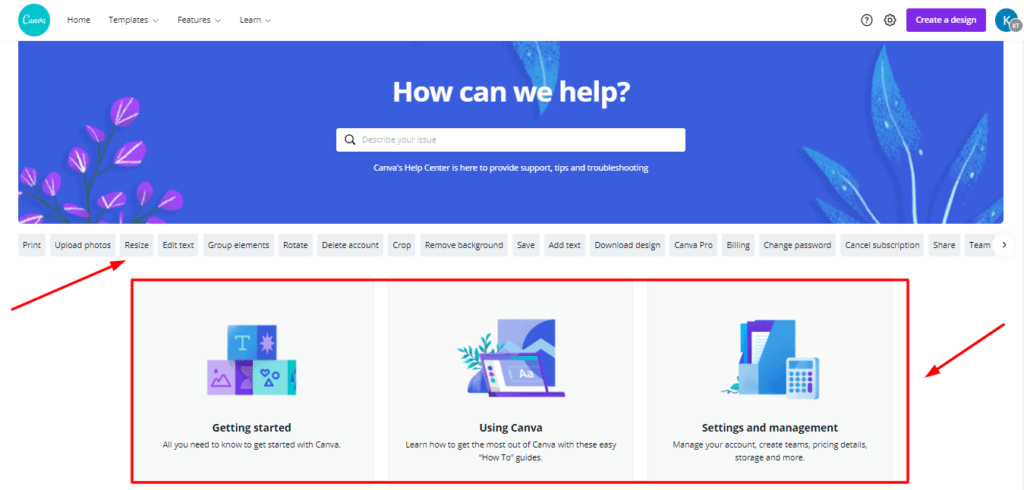
Along with that, you get a Help button on the bottom right corner of every page to swiftly resolve all your general queries.
They also have a platform called Canva Design School that features interesting design courses, tutorials, and hosts live online events for free.
2. Canva User Interface
Canva’s interface is one of the best interfaces I’ve seen on any other graphic design tools so far!
It is attractive, organized and friendly. All the important tabs are arranged on the left sidebar and the header bar.
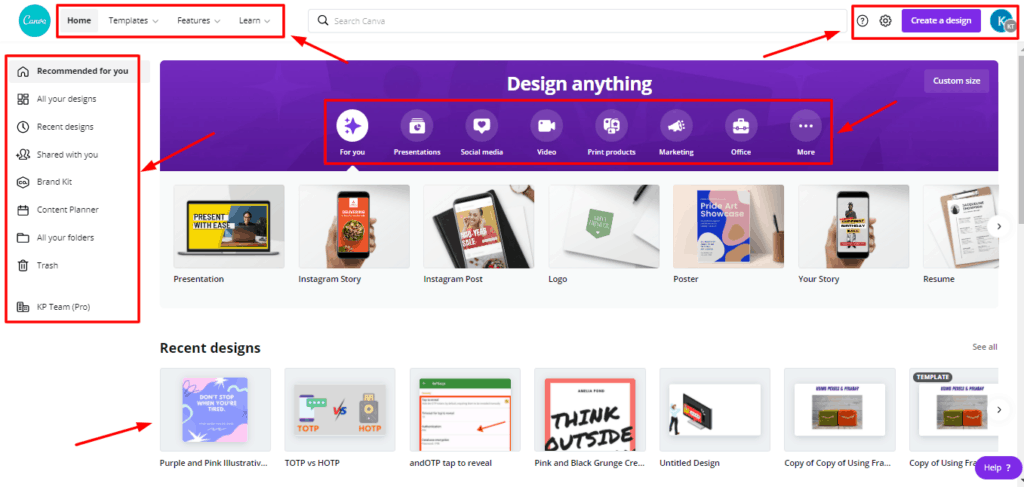
You can easily search for any design templates from the Search bar. A Help button is available on the bottom right on every page.
If you scroll down the home page, you will find beautiful templates from various post categories.
Overall, Canva works smoothly, and I did not experience any lags on the web version.
3. Canva Editor
I really liked the Canva Editor. Its drag-and-drop upload function makes it so simple and effortless that even my dad can use Canva to create posts for his social media!
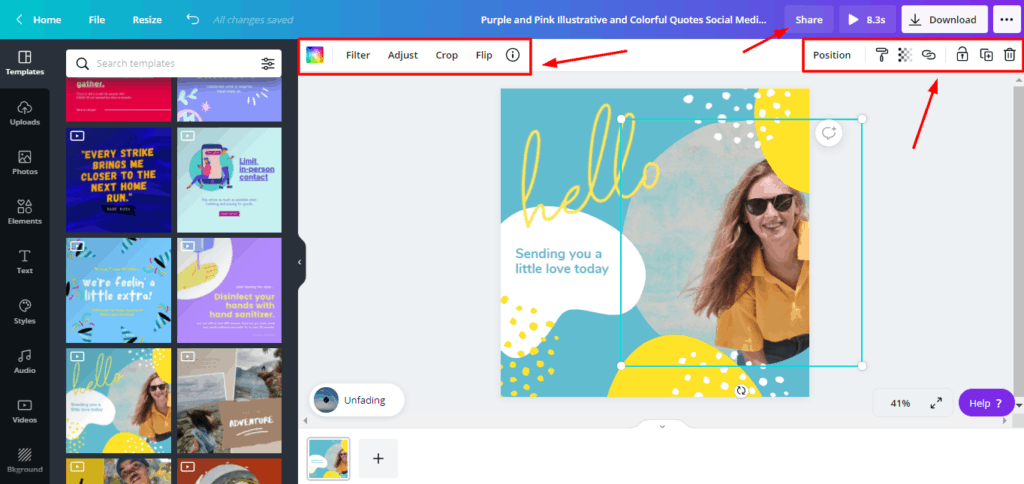
The Canva Editor is loaded with advanced features, so you can perform a variety of functions like:
- Copy the style of any design
- Apply images effects and filters
- Edit your design with font effects
- Lock or Delete a design element
- Crop, flip, or animate your design
- Add, duplicate, or delete multiple pages
- Play with layers and adjust transparency
Is Crello better than Canva?
Even though Crello design tool is a more affordable option, I think Canva Pro is a much better designing tool.
This is because Canva Pro has far more advanced functions like
- Background Remover
- Flexible folder management
- Custom download quality
- Image transparency and compression
- Version history
- Content planner and Scheduler, and
- Integrations with lots of third party services.
All these features give Canva Pro an edge over Crello!
Benefits of Canva Pro
1. Best Template Collection
Collection of templates on Canva Pro is outstanding! You get unique and beautifully designed templates covering hundreds of design formats.
This is really helpful for your designs to make the mark!
2. Easy to Use
Canva is a super easy-to-use tool. It helps you design quick images using beautiful pre-designed templates.
The best part is that you don’t need to possess any designing knowledge or skills to work with Canva. Anyone can start working with it!
3. Stock Image Subscription
With Canva Pro, you get a subscription to their stock photos collection. So, you pay for them once (as a subscription fee), and keep using them forever to create superior designs!
4. Saves Time
Canva Pro is a quick designing tool. You can literally create a professional-looking design within seconds!
This saves up a chunk of time spent in selecting and downloading images from external sources.
5. Affordable Pricing
Canva Pro comes at a reasonable price of ₹750 for a user. You get access to advanced functions along with the ability to design on multiple devices, and store your designs on the cloud.
All these services cost much higher when purchased separately!
6. Integrations with lots of 3rd Party Services
Canva lets you integrate with other third-party applications like Pexels, Pixabay, Facebook, Instagram, Google Maps, Giphy, and more.
7. Good collaboration Features
You can invite team members to collaborate on your designs and also assign them user roles for better management.
8. Lots of Tutorials
With Canva Pro, you get access to the Canva Design School. It offers plenty of courses and tutorials on designing and even hosts live online events completely free of cost!
Cons of Canva Pro
1.Mobile App Lags
If you use the mobile app of Canva for designing your images, you would experience that it lags sometimes, which spoils the designing experience.
2. Common Free Templates
The templates available in the free version are very common, and anyone using Canva frequently can identify them.
3. Limited Search Functionality
Though the Search function is great, it does not let you search your uploaded images by typing in the file name. I hope they implement this function soon!
4. Terrible Customer Support
I was highly disappointed with the customer support of Canva. Their replies to email queries are vague, which leave the users even more confused!
Though they do not offer any live chat support, the tutorials and knowledge base of Canva are appreciable.
5. Limited Text template Collection
Canva Pro offers 100+ Font templates, which is not an upgrade on its Free version in any way.
All the templates are common and predictable. It’s high time they introduced some new font templates in the Pro plan.
6. Expensive Team Plan
Previously, you could add up to 5 members on your team for the price of one person, i.e., ₹750.
But now, you can only add a single member for that price! So, collaboration seems a bit costly.
7. Small Learning Curve
If you are new to Canva, you would experience a small learning curve. Canva is a very easy-to-use tool, but exploring the immense features available with it takes some time.
I think you would require at least a week’s time to use Canva Pro like a Pro!
8. No Offline Version
Canva has no offline version. So, if your internet connection is slow, you’ll face problems with designing.
In my opinion, at least a speed of 20-40 MB/s is required to work on Canva perfectly!
Conclusion
So, finally, we have arrived at the end of our Canva Pro Review. I hope this article helped you understand how Canva Pro can make your designs look more professional and attractive with little effort!
In my opinion, it’s an excellent value-for-money tool. If your work revolves around visual content, then I’m sure you must have found something of use in this online software!
If you are a student, teacher or a non-profit organisation, you can take advantage of the offers available!
And in case you’re still doubtful, try out the Canva Pro free trial of 30 days, and then decide if it’s helpful for you.
P.S. Check out these 35+ Mind-blowing Canva tips and tricks that will help you design more effectively on Canva!
Anyway, I hope you enjoyed reading this review article. For more such interesting content, subscribe to my Newsletter. This is Kripesh signing off. Take care, guys! 🙂
FAQ
How to get Canva Pro for free?
There are many ways to get Canva Pro for free.
Nonprofit organizations can enroll into their Canva for Nonprofits Program.
School-teachers can sign up for the Canva for Education program.
Students can register for the Canva Student Offer, that is in collaboration with Github.
Or you can also get my 30-days free trial of Canva Pro.
How much is Canva Pro for students?
Canva has partnered with GitHub to provide a one-year subscription of Canva Pro to students completely free of cost! If interested, you can enroll into their Student offer.
Can Canva Pro be used for commercial use?
Yes, all Canva Pro images and elements can be used for commercial purposes including promotional campaigns, printing on products, using on blogs and websites, etc.
However, you are not allowed to resell these assets, distribute them under a sub-license, or use them as part of a trademark or brand logo.
For more information, you can check out Canva’s Free Media License Agreement.
Are Canva Pro images royalty-free?
Yes, all stock images in Canva Pro are royalty free and can be used for commercial purposes as well.
Pay once in the form of subscription fee, and keep using the images forever!
Is there a Canva Coupon Code?
There are no discount coupon codes available for Canva. But you can definitely get a 30 days free trial of Canva’s Pro plan.
Is Canva Better Than Photoshop?
It depends on your knowledge and skills. For newbies who do not possess any knowledge about graphic designing, Canva, with its very small learning curve, is an excellent option.
However, for professional graphic designers, Canva might seem very limited in functionality. It lacks advanced functions like adding layers, effects, brushes, pen tools, and more!
Photoshop comes with a steeper learning curve, but it is an unbeatable software for designing anything and everything.
Can You Sell Designs You Make on Canva Pro?
You can definitely design your own Canva templates and sell them to other users.
But they should differ significantly from the already existing templates on Canva. Redesigning and selling the same templates is not allowed.
Check out this guide to know how to sell your Canva templates.
Can businesses use Canva Pro?
Yes, businesses and organizations can use Canva to efficiently create brand templates and enjoy better collaboration features!
Do professionals use Canva?
Professional designers might use Canva for quickly creating basic designs from the available templates or from scratch.
However, complex designs require layers, effects, advanced tools, etc that Canva does not have.
Can you cancel Canva Pro at any time?
Yes, you can cancel your subscription any time you wish to. But because the Canva Pro account renews automatically, you continue to have access to all the services of Canva Pro till your subscription is active.
What is Canva for Enterprise?
Canva for Enterprise is designed for businesses and organizations that comprise large teams. It has all the features of Canva Pro along with advanced functionality like controlling team access, advanced template locking, unlimited cloud storage, enhanced security and a better support.
Can you use Canva for YouTube?
Yes, you can definitely use Canva to design YouTube thumbnails, banners, logos, graphics, intro videos and a lot more for your YouTube channel.
Here’s an informative guide by Canva to learn to design for YouTube.

Canva Pro Pros (+)
- Best Templates
- Easy To Use
- Free Stock Images
- Affordable
- Good Collaborations
Canva Pro Cons (-)
- Poor Customer Support
- Expensive Team Plan
- No Offline Version
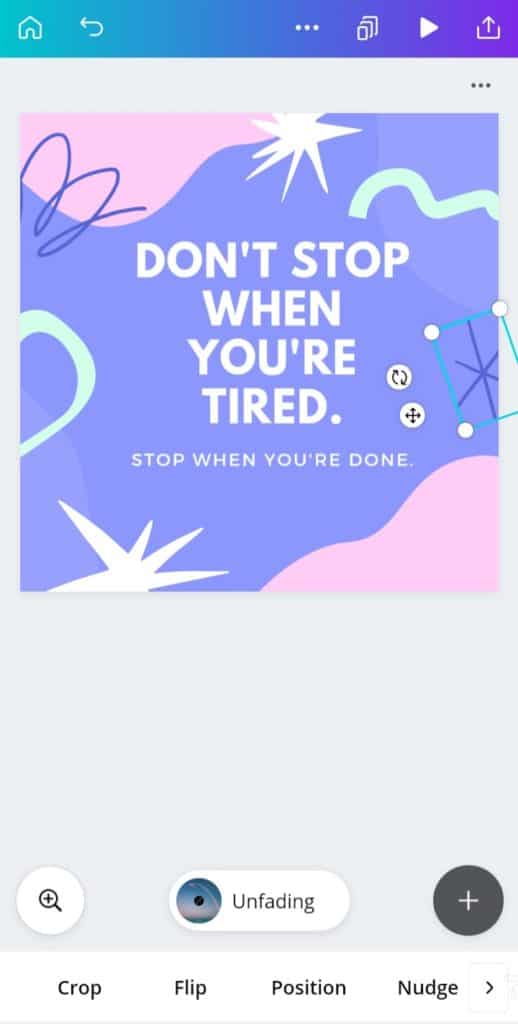
hello.. plz send …
if u have any pannel for reselling
like canvapro…
zoom etc..
I don’t have that.
If I subscribe to Canva Pro for one month and then cancel my subscription, So what about images that I had already used (by way of a one-month subscription) on my blog? Will any copyright claim will occur in future? Please guide.
You’ll have the right to use those images.
can i purchase monthly CANVA pro subscription by PAYTM?
I don’t so.
hey im simranjeet from india and im only available to pay by paytm , googlepay etc plz help me to out to buy this canva pro
Following you on YouTube for a longtime. Love your content. Purchased Canva pro from your link. Keep doing great work.
Glad you liked the work 🙂