If you run a business website, you might relate to the struggle of using different mailboxes to access your mails all day long! What if you could club all your personal and work emails together and respond to them from Gmail itself? I bet you’d find that super convenient!
This brings us to our today’s topic. Today, I am going to show you how to create a business email & use it with Gmail for free We will begin by discussing what a business email is and how it is essential for us.
Then, we will move over the exact step-by-step process to connect your business email to Gmail on both the web version and the mobile app. So, with no more delay, let’s dive right in!
What is a Business Email?
Business email is the email address that uses your domain name after the @ symbol. For example, kripesh@gmail.com is a generic email address, which is created on Google. But hi@kripesh.com is a business email linked with the custom domain, kripesh.com.
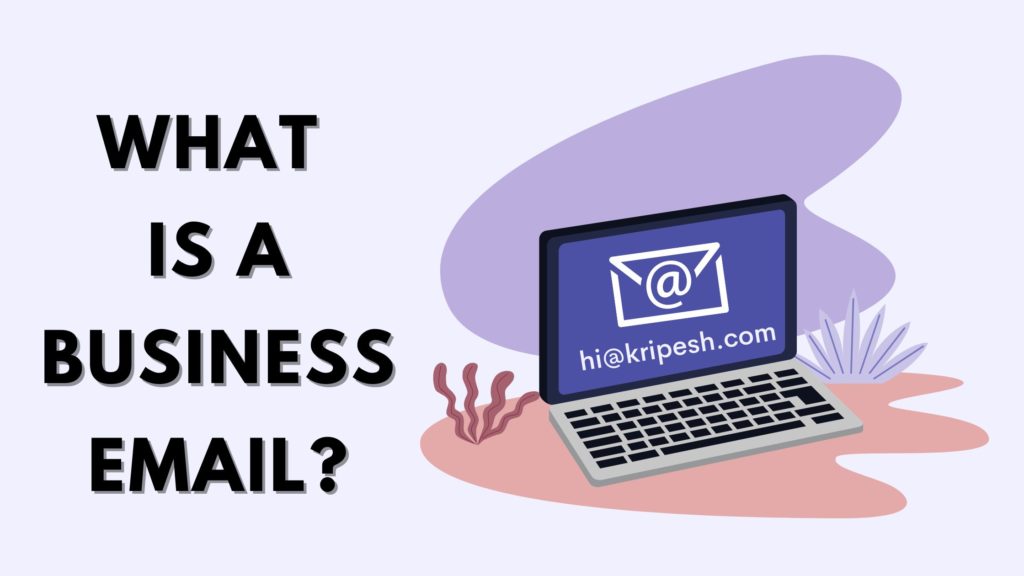
Business domains need to be purchased from a domain registrar. After you buy a domain name for your website, you can create an email address matching it. The number of email accounts allowed on a domain depends on the domain registrar.
Many domain registrars like GoDaddy, Dynadot, or Namecheap offer business emails as a separate service and charge their customers for it.
Importance of a Business Email
If you run an online business, a professional email address might have a range of benefits for you. Let us look at the most important ones below.
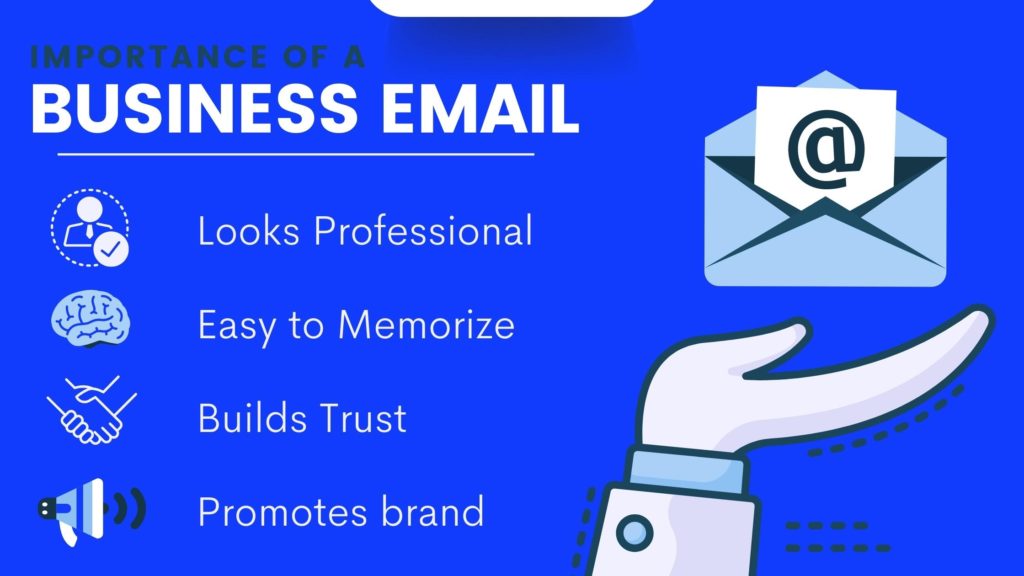
It looks professional
Business emails look a lot more professional and serious than generic emails. They do not have any unnecessary numbers or special symbols stuffed into them, which makes them appear sophisticated.
For example, contact@kripesh.com looks way more professional for a business website than cooldude481@yahoo.com, right?
It is memorable
Business emails are short, sweet, and easy to memorize for an average user. They use your domain name after the @ symbol. Thus, you should always make sure that the domain name you register is easy to spell and remember.
It promotes the brand
Business emails comprise your domain name. Thus, every time you send an email out to your clients using your business mail, you are promoting your brand identity in a way.
It builds trust
Every Internet user receives hundreds of emails every day. But business emails create a lasting impression on the receiver. Anyone can create generic emails using Yahoo, Gmail, or Hotmail.
But a business email induces trust and gives the vibe of being trustworthy.
What do you need to create a Business Email?
The two primary things you would require when creating a business email are a domain name and a web hosting service. The domain name can be purchased from domain name registrars like GoDaddy, Dynadot, Namecheap, etc.
The Domain name provides the professional name to go along with your email address. So, for creating the business email hello@kripesh.com, I would need to purchase the domain kripesh.com in the first place.
Next, you need a web hosting service. Hostinger, FastComet, ChemiCloud, etc. are some popular hosting solutions available in the market. Web hosting provides storage space on the server for your website, emails and messages to exist.
How to Create a Business Email?
In order to create a business email, you need to log in to your web hosting account and go to the Emails tab. There, you will find the option to create a Business Email.
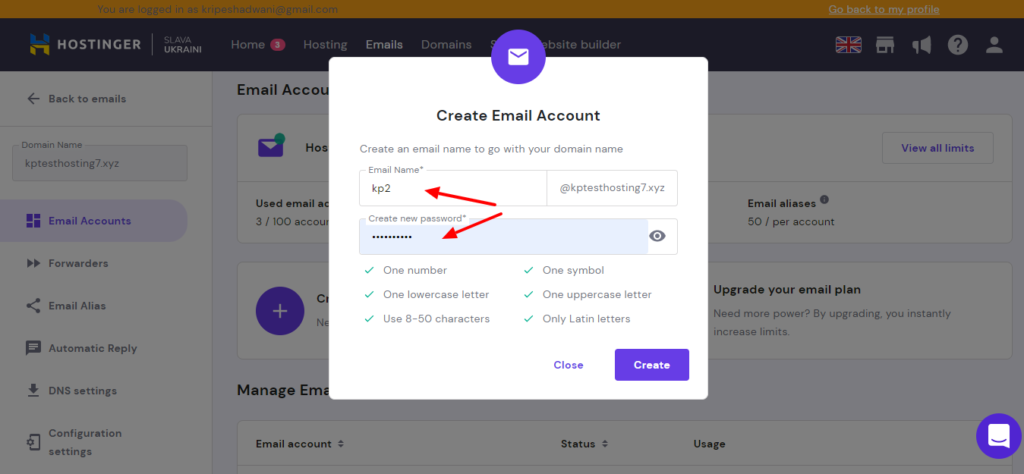
All you need to do is enter your desired email address and password and it will be created instantly!
Now, a business email is generally accessed through a separate mailbox. This is quite inconvenient because you need to log in separately when you wish to check or reply to work emails.
Imagine if you could integrate it with your personal email and reply directly from your Gmail inbox? In the next step, we are going to do just that!
Let us look at the step-by-step process of connecting your business email with your Gmail account on the web version and the mobile app. For this demonstration, I have used my website and email hosted on Hostinger. Let’s begin.
How to Connect Business Email to Gmail on the Web
If you are using the web version of Gmail, here are the steps to add your professional email to it. Here, you will need access to your personal Gmail account and your hosting service.
If you are a video person, you can check out the video version of this process. Enjoy!
Step 1:
First, we will log in to our hosting account and create an email forward. To do that in Hostinger, go to the Email Accounts tab and select the email you wish to add to your Gmail.
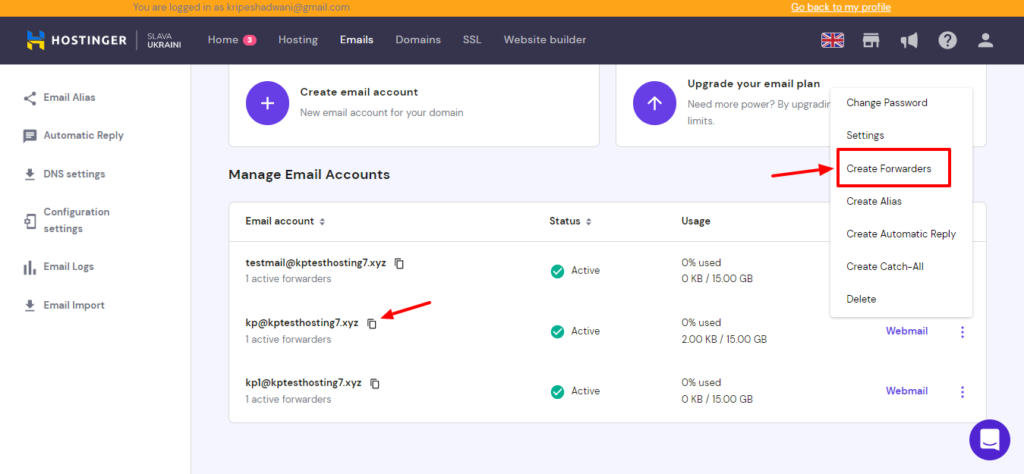
Now, click on the three dots on the right corner and select ‘Create Forwarders’. Enter your personal email address that you wish to link this business email with.
Step 2:
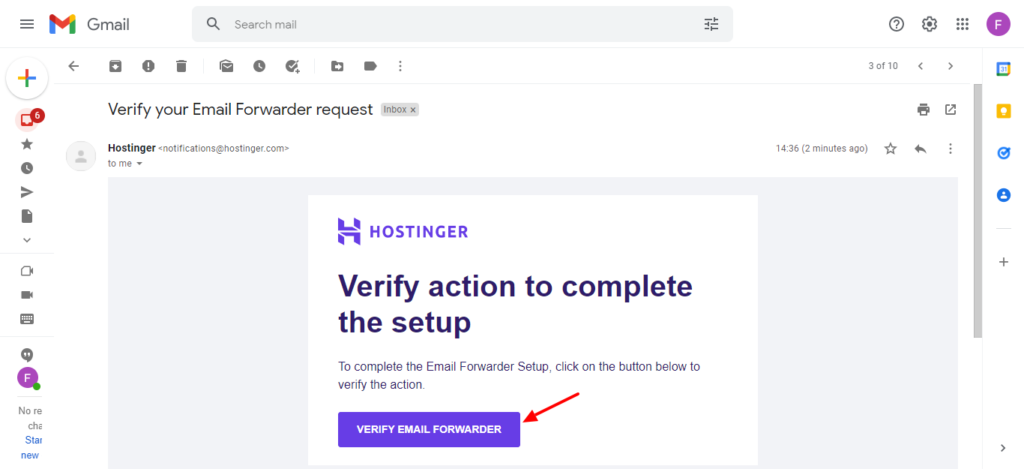
Once the email forward is created, you will receive an email notification where you need to click on the ‘Verify Email Forwarder’ button. Now, our forward is created successfully.
Step 3:
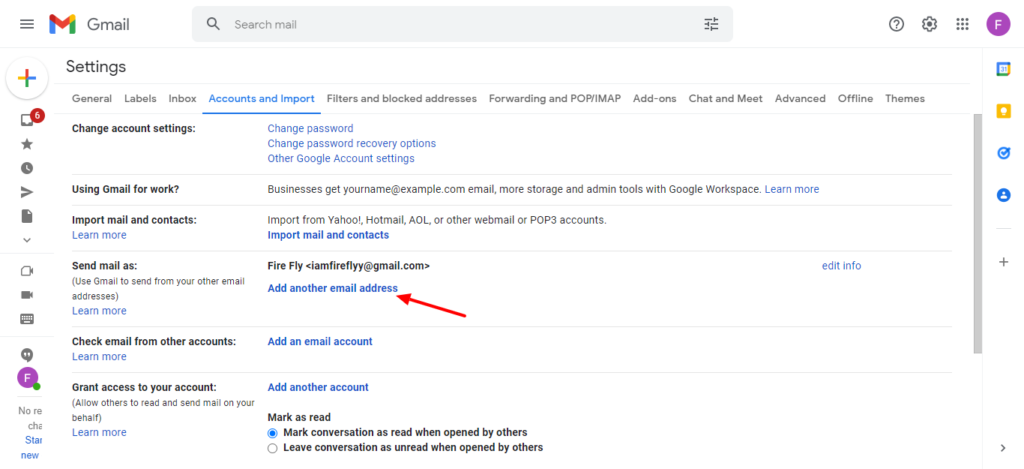
Now, we will head over to our Gmail inbox and visit the Settings tab. Under the ‘Accounts and Import’ tab, you will find the ‘Send mail as’ option. Click on ‘Add another email address’.
Step 4:
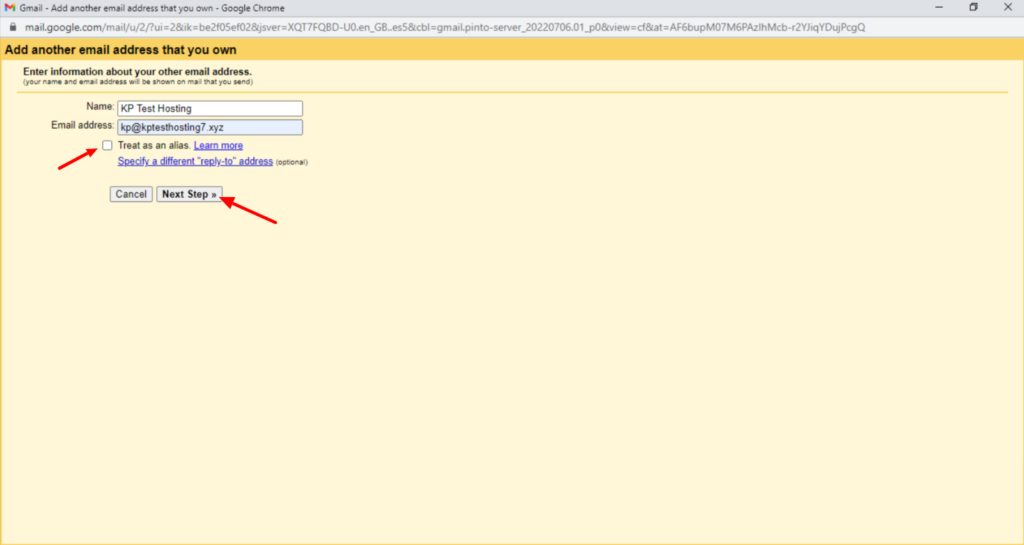
Next, enter the name and business email address you wish to connect with Gmail and click ‘Next Step’. Uncheck the ‘Treat as an alias’ option.
Step 5:
Moving further, it will ask you to enter your email’s SMTP server, Port number, username, and password.
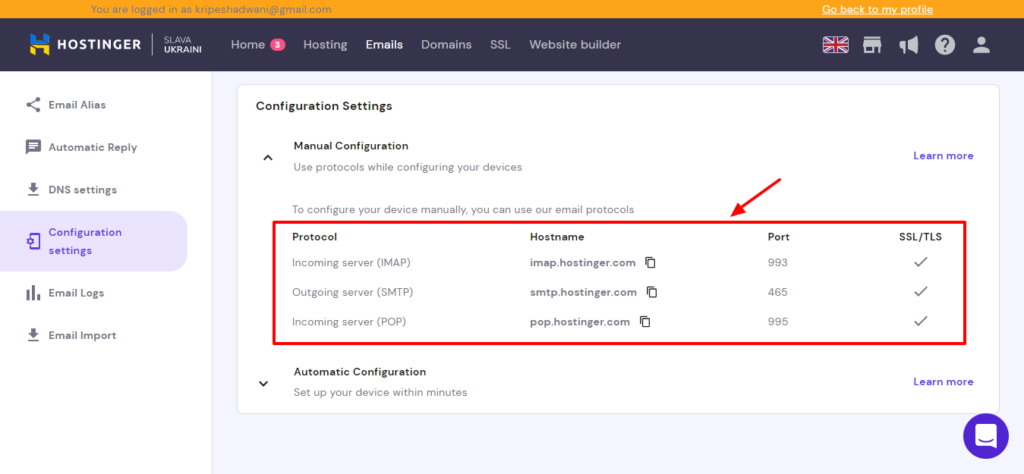
For this, log in to your hosting account. You will find these details under the Email Configuration settings in the Emails tab.
Step 6
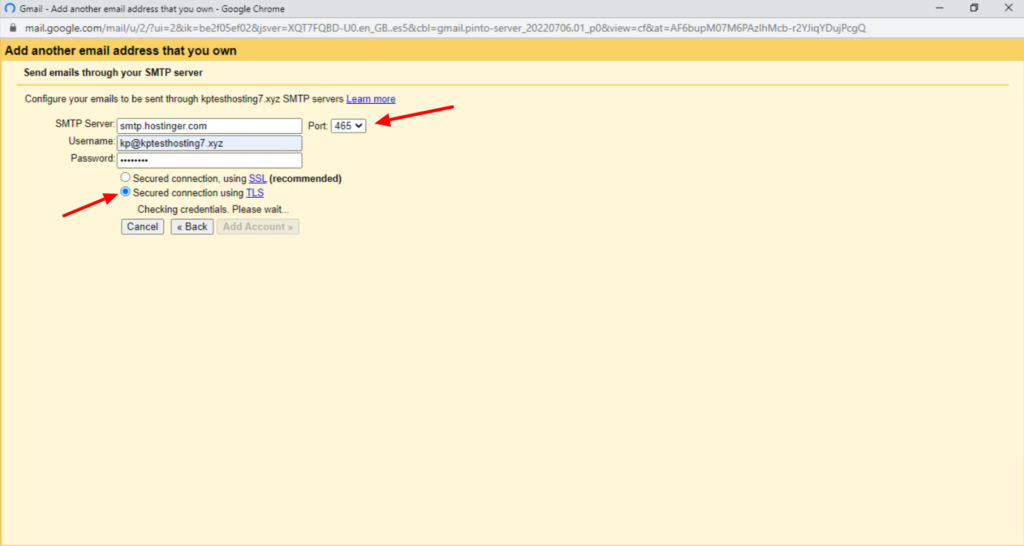
Finally, select the ‘Secured Connection with TLS’ option and click on Add Account.
Step 7
Once your business email is added to Gmail, you will need to confirm your verification by entering the verification code received in your mail. Once this is done, you will be able to access and reply to your business mails from your Gmail account.
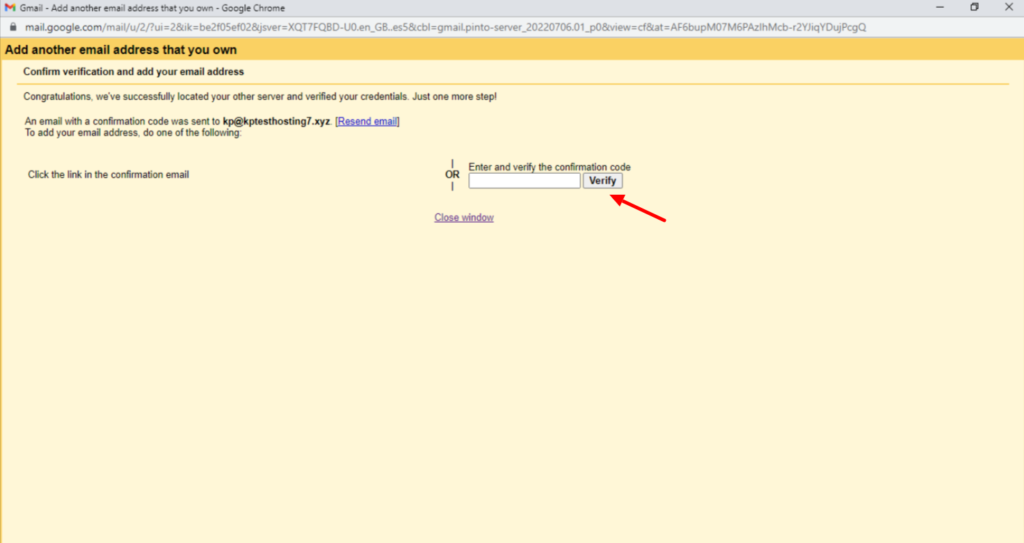
Every time you wish to create a new mail, your business mail will be available as an option in the sender’s email field. You can switch between your personal and work mail for replying to different emails.
Thus, this is how you can connect your work email to Gmail for free!
How to Connect Business Email to Gmail on Mobile
Now, if you wish to learn how to add your work email to Gmail app on your mobile phone, follow these steps with me. For this demonstration, I have used my Android phone.
Step 1:
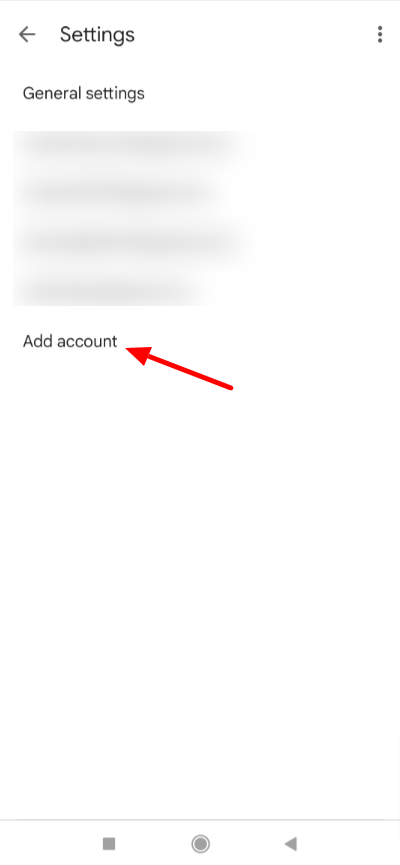
Open your Gmail app and click on Settings. Under Settings, click on the ‘Add Account’ button.
Step 2:
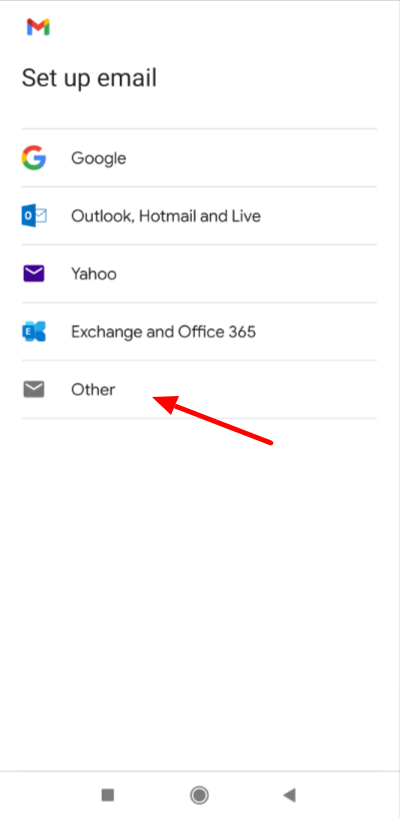
In the next step, you will be asked to set up your email with an email service like Google, Outlook, Hotmail, Yahoo, Office 365, Exchange, etc. Click on ‘Other’ if you don’t want to use them.
Step 3:
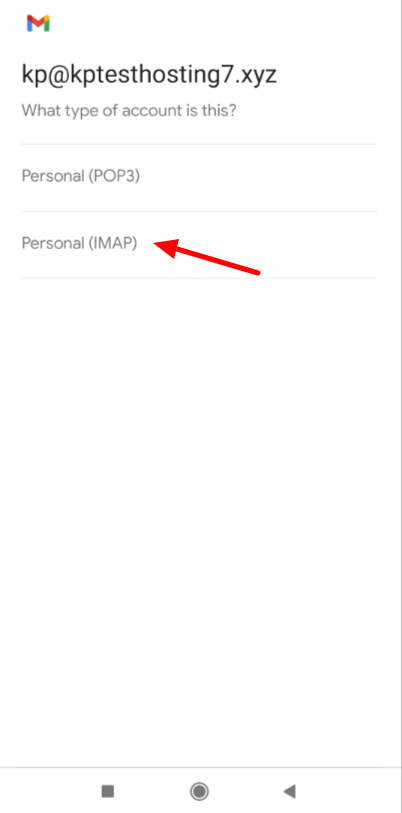
Now, enter your business email address and press the Next button. You will be asked to choose the type of email account you are creating. We will select the Personal (IMAP) option and then enter the password.
Step 4:
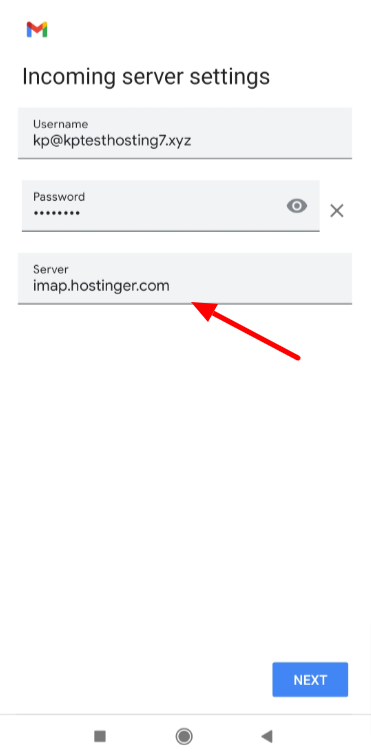
Next, we will enter the Incoming and Outgoing Server details from the ‘Email Configuration Settings’ in our hosting account, and press the ‘Next’ button.
Step 5:
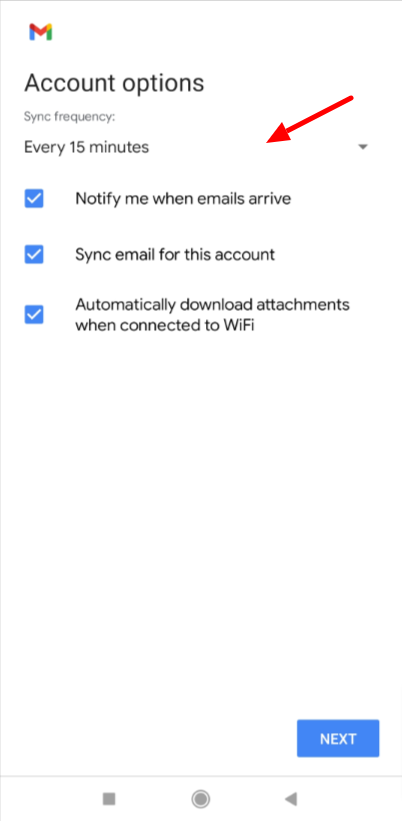
Then, we will set an account frequency for receiving emails. You also can enable or disable the notifications, automatic syncing, and downloading attachments on Wi-Fi options.
Step 6:
Finally, you can add an Account name that will be displayed on sent messages. Thus, this is how you log in to your business email in the Gmail app.
Conclusion
In this article, we discussed how you can link your work email with Gmail. I hope you could follow it through to the end and complete it successfully.
If you have any doubts or are facing any errors, let me know in the comments box below and I will try my best to troubleshoot them.Anyway, this is Kripesh signing off. I hope you liked this article. For the latest updates, make sure you subscribe to my weekly newsletter. I will be back with more insightful content soon. Till then, keep learning and stay safe. Cheers! 🙂
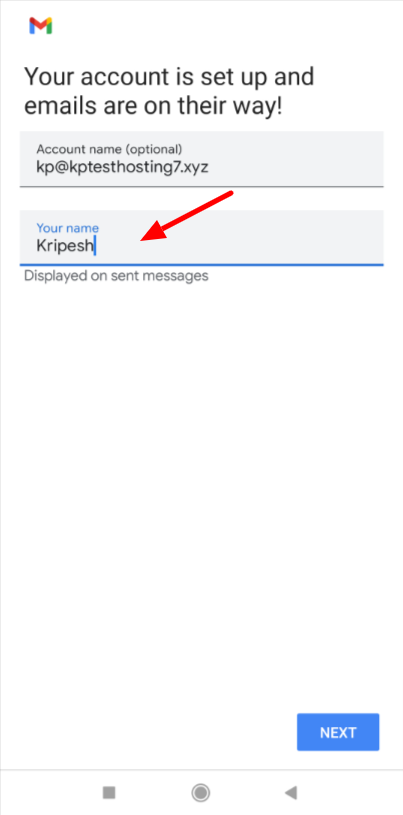

I never realized how much more efficient my work could be until I started using Gmail accounts. The user-friendly interface is a big plus.