A website owner knows forms are the most important element of their website. Be it collecting information from your audiences, taking feedback from your customers, or receiving payments, a well-designed form can simplify the entire experience.
Today, I’m here to introduce you to one such popular and user-friendly forms plugin – WPForms. In this WPForms Review, we are going to discuss the free and paid WPForms features, along with its pricing, customer support, and major pros and cons.
With hundreds of form plugins flooding the WordPress repository, is WPForms really worth the hype? Is it the right solution for your blog or online business? Let’s find out in this WPForms Review
WPForms Review
Summary
WPForms is a versatile, fast, and lightweight form builder plugin. If you’re new, you can begin with its free version. Its Pro version is quite expensive at $199.50/year and offers advanced functions, form layouts, hundreds of templates, etc.
Advanced professionals who need forms for eCommerce, support, feedback, surveys, polls, etc, would find the Pro plan valuable. For the rest, the WPForms free plan is a good choice!
.
Disclaimer : I strongly believe in transparency. If you buy using the links on our site, we may earn a small commission without any extra cost to you. This helps me to keep producing honest reviews. Read More >>
WPForms Overview
| Free Version | Available |
| Active Installations | 5 million+ |
| Pricing | Free, Paid plan starts from $49.50 |
| Speed Impact | Minimal |
| Templates | 600+ |
| Drag-and-Drop Form Builder | Yes |
| Page Builders Supported | Gutenberg, Classic Editor, Elementor, Divi |
| Conditional Logic | Yes |
| Integration with Email Marketing Services | Yes |
| Payment Integration | Yes |
| Surveys and Polls | Yes |
| User Registration Forms | Yes |
About WPForms
WPForms is a popular form builder plugin founded by Syed Balkhi and Jared Atchison in 2016. Currently, this WordPress plugin has over 5 million users. It basically helps you create quick forms for your website.
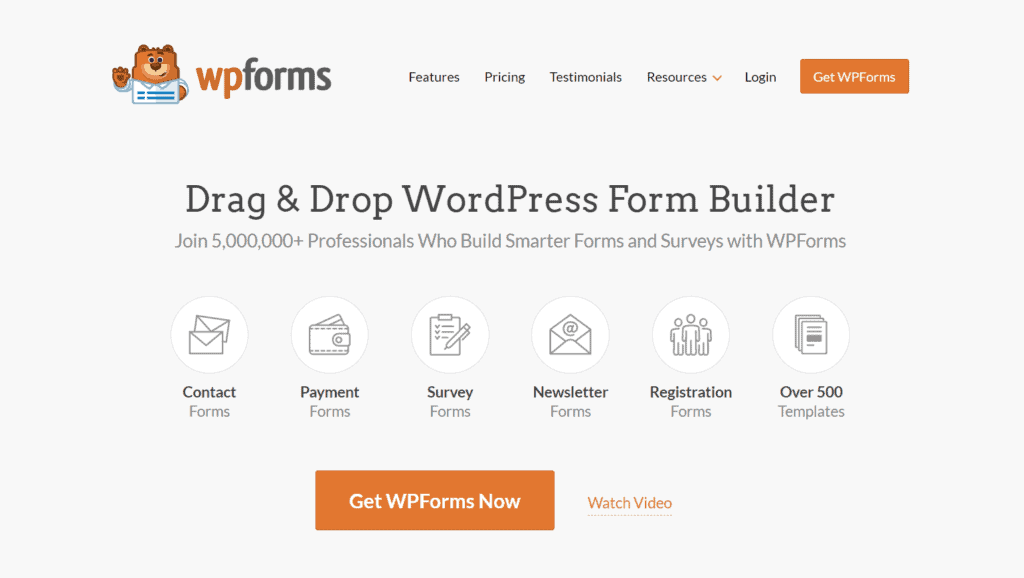
These forms are easy to use, look elegant, and function flawlessly. The best part is that WPForms features a visual drag-and-drop builder, which makes it highly beginner-friendly.
It comes with both free and paid versions, which cater to the requirements of different individuals.
WPForms Review Video
If you’re not much into reading, here’s a video review of WPForms. It’s in the Hindi language with English subtitles. I hope you enjoy watching it!
WPForms Free Features
First, let us begin by checking out the features of WPForms Lite, which is the free plan of WPForms. This plan is freely available to all users. You can simply install the WPForms plugin and get started with it.
The following are its major features.
Unlimited Forms and Responses
The free plan doesn’t offer any restrictions on creating forms. You can create unlimited forms and receive unlimited responses for free.
Standard Fields for Creating Forms
In order to build an engaging and interactive form, you need appropriate fields for requesting information from the user. The WPForms free plan features 10 form fields.
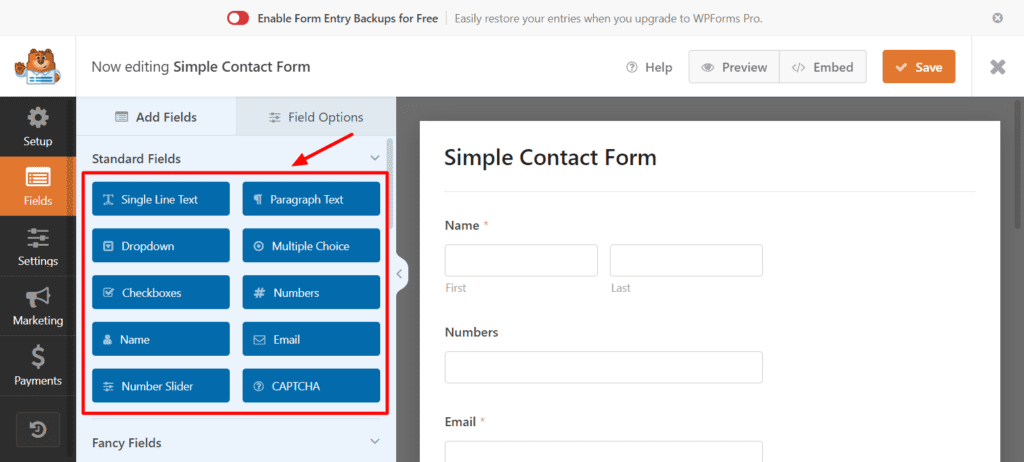
These include – Single Line Text, Paragraph Text, Dropdown, Multiple Choice, Checkboxes, Numbers, Name, Email, Number Slider, and Captcha.
Apart from this, it also lets you edit labels, select formats and layouts, add descriptions, select field size, add placeholder text, etc.
Receiving Notifications on Submissions
With WPForms, you can receive email notifications when someone submits a form on your website. You can decide the email address where it should be delivered along with the subject line it should contain.
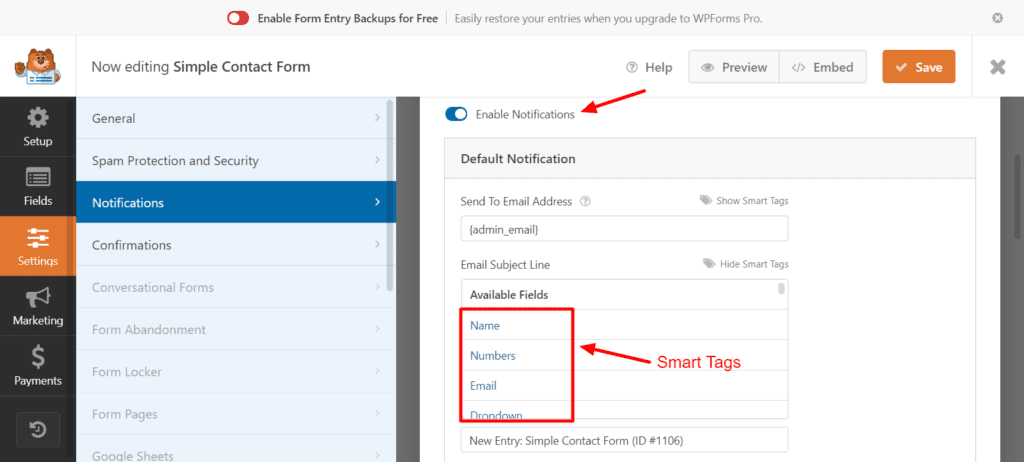
If you have a lot of form submissions, you can also add smart tags to the email subject. This will help you differentiate the submissions with a unique identification, like name, form ID, user IP address, etc.
If you need conditional logic in your form notifications or want to upload attachments with your submissions, you need to upgrade to the Pro version.
Integration with Popular Page Builders
WPForms integrates will all the popular page builders available on WordPress. These include the Gutenberg Editor, the Classic Editor, Elementor Editor, and Divi Editor.
To embed your form into any of these builders, you simply need to use the Forms element and select a specific form from the list.
Mobile Responsive Forms
Forms built with the WPForms plugin are 100% mobile responsive. They work perfectly on all devices, including mobiles, tablets, laptops, and desktops.
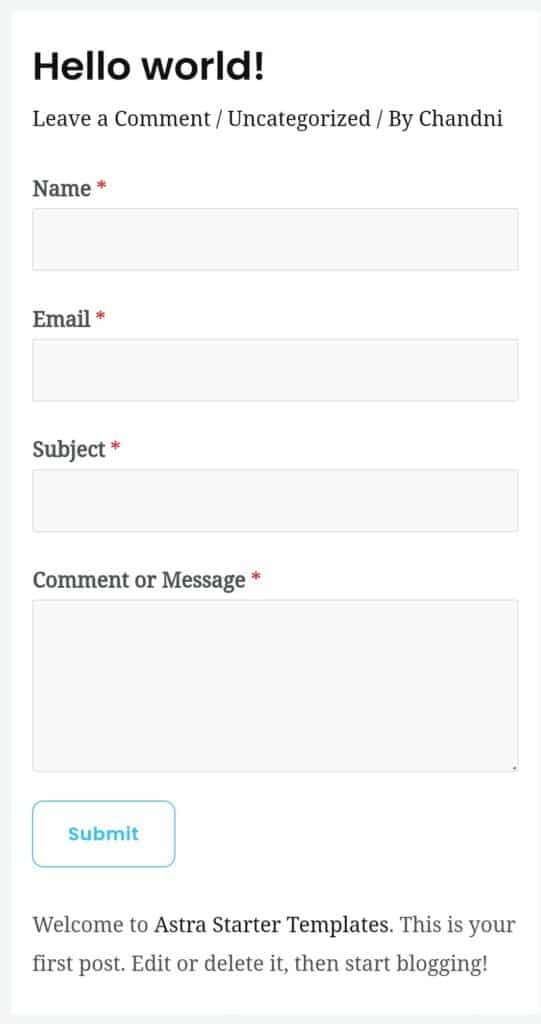
Along with that, they are also optimized for performance, which results in an improved speed as well.
How to Use WPForms?
If you’re a beginner who has never worked with a form plugin before, here’s a step-by-step tutorial to help you use WPForms on your website. Let’s begin.
Step 1: Install the WPForms Plugin
First, we will log in to our WordPress dashboard and head over to the Plugins tab and select ‘Add New’. Here, we will search for WPForms and click on ‘Install Now’.
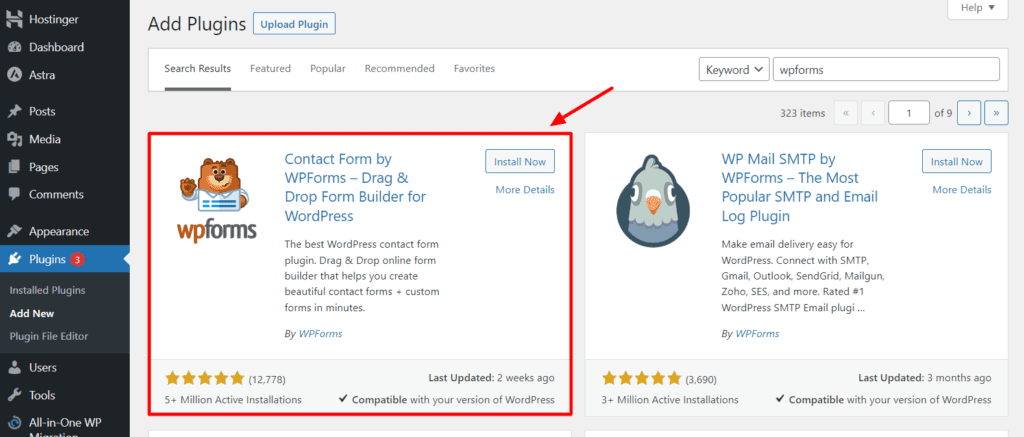
Once the plugin is installed, we will click on ‘Activate’. Now, the plugin is installed and activated on our WordPress website.
Step 2: Create a New Form
The left panel will now show the WPForms option. For creating a new form, we will head over to the WPForms option and click on ‘Add New’.
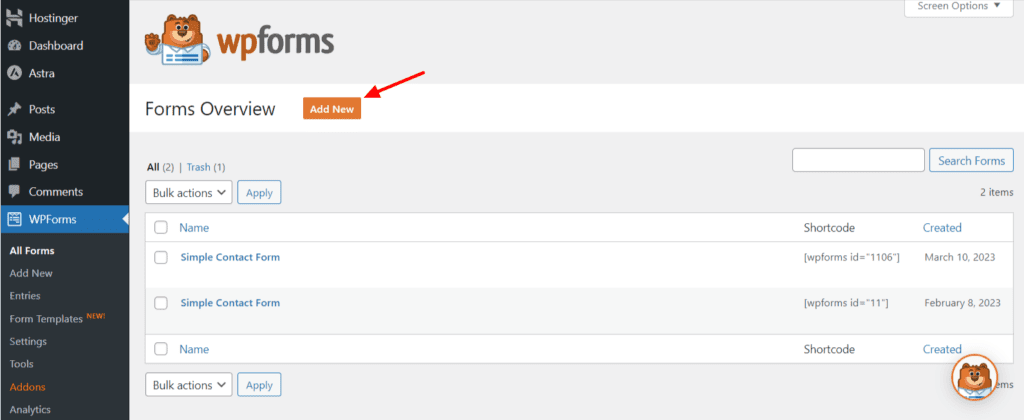
Step 3: Choose a Form Template
Now, we can either choose a blank form and design our form from scratch. Or we can use any of their pre-built templates and simply edit them as per your requirements.
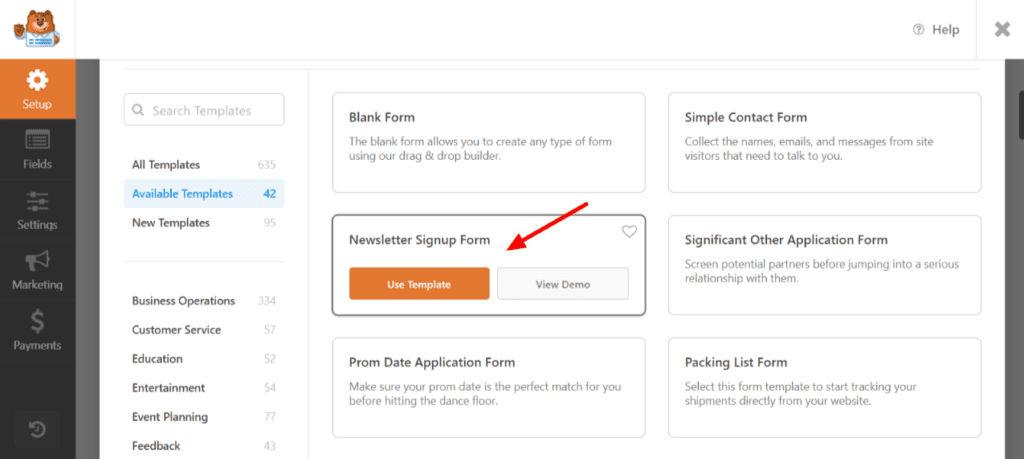
You can simply view the demo of a template, and if you like it, you can click on ‘Use Template’.
Step 4: Edit and Customize Form
In the next step, you can edit the form field, add new fields, delete the existing ones, and customize it as per your requirements.
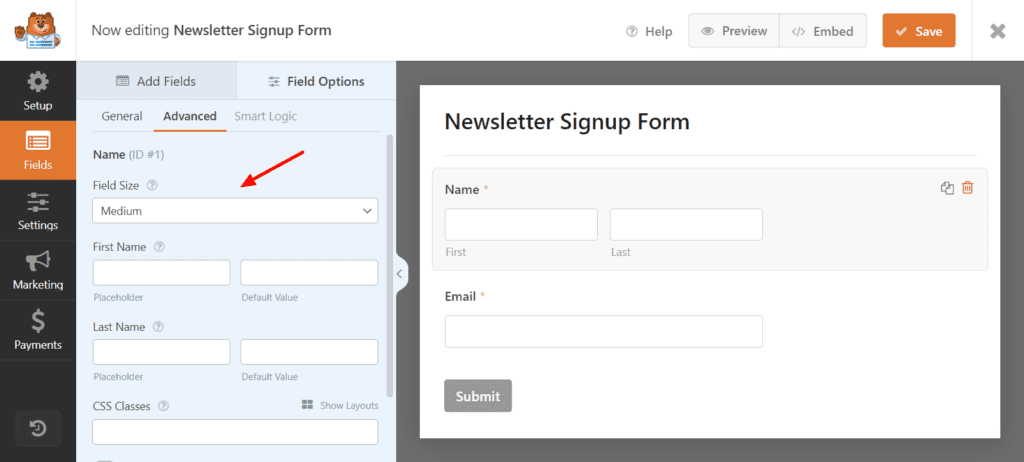
Step 5: Preview and Save
Finally, you can click on the Preview button to check how your form looks. If you’re satisfied, you can click on the ‘Save’ button to publish it.
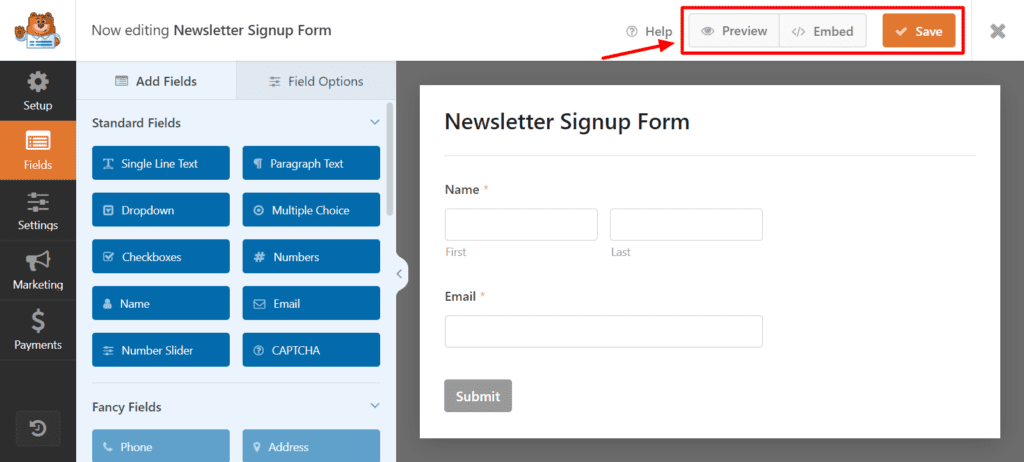
Step 6: Embed into Page
Now, for embedding your form into a post or a page, you can either click on the ‘Embed’ option. You can also get a shortcode or manually embed your form into a post or page.
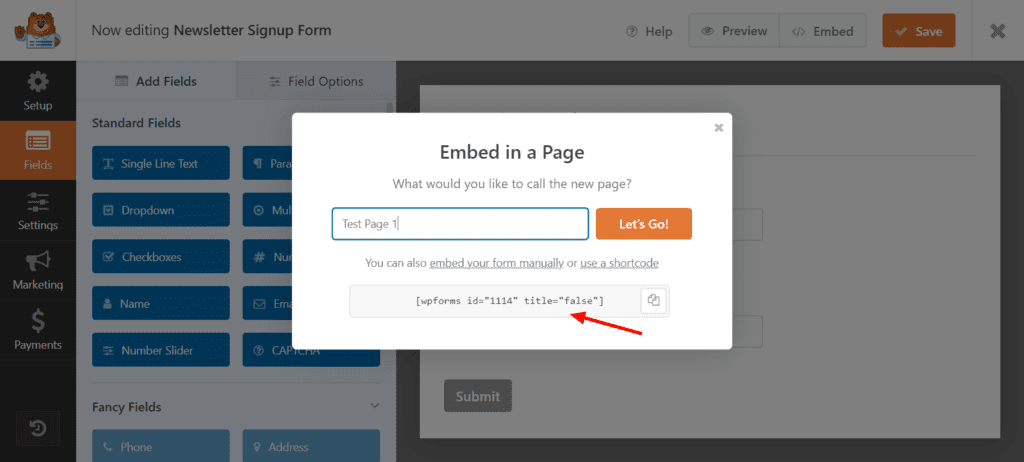
This is how you can quickly create and embed your form using the WPForms plugin.
WPForms Pricing
WP Forms offers 4 different pricing plans. The following table shows a comparison of their major features.
| Basic Plan | Plus Plan | Pro Plan | Elite Plan | |
| Pricing | $49.50/yr | $99.50/yr | $199.50/yr | $299.50/yr |
| Sites | 1 | 3 | 5 | Unlimited |
| Forms and Submissions | Unlimited | Unlimited | Unlimited | Unlimited |
| Users | Unlimited | Unlimited | Unlimited | Unlimited |
| Support | Standard | Standard | Priority | Premium |
| Additional Features | Customizations | Marketing Integrations, Form Automation | Accept Payments, Advanced Form Features, Conversion Tools, Add-ons | Premium Integrations, Site Management |
Free Trial
Unfortunately, WPForms does not offer a free trial of its services. You can use their forever-free plan though. It comes with limited features but lets you create unlimited forms.
Refund Policy
WPForms provides a 14-day money-back guarantee on its paid plans. So, if you’re not satisfied, you can cancel your plan within 14 days of your purchase and get a complete refund.
WPForms Pro Features
Now, let us look at the features of the WPForms Pro plan. This plan is quite expensive and can be purchased for $199.50/year. Let’s dive into the advanced features it provides.
Additional Form Fields
Apart from the standard fields, the Pro plan unlocks a variety of advanced fields.
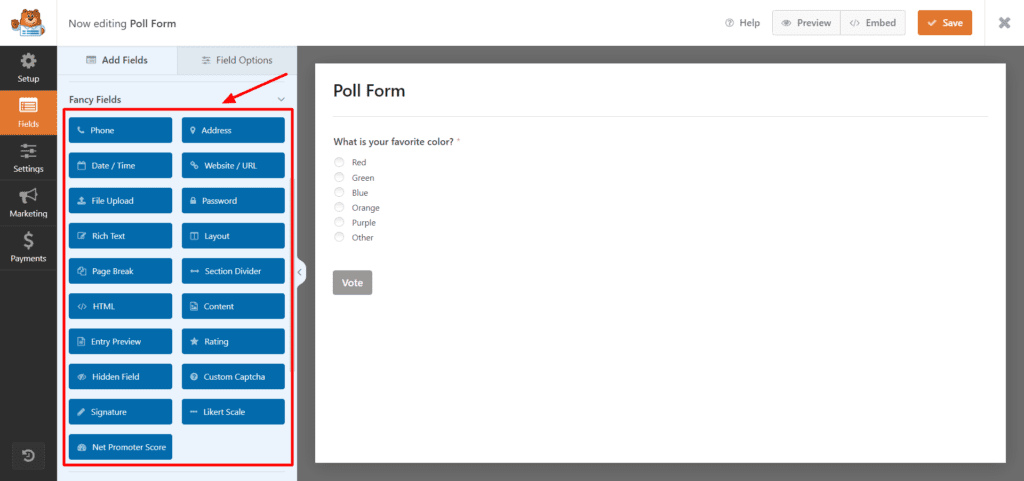
The Fancy Fields section comprises a range of these fields. For instance, Phone Number, File Upload, Website URL, Custom Captcha, Password, Signature, Hidden Field, NPS, etc.
Extensive Library of Templates
| WPForms Lite | WPForms Pro | |
| Templates | 42 | 600 |
| Customizations | Basic | Advanced |
Templates are an essential part of any form plugin. The free plan of WPForms offers 42 unique templates for creating your form. These include Simple Contact Form, Newsletter Signup Form, Debt Collection Form, Opt-in Form, Feature Request Form, etc.
Whereas, when you switch to the Pro plan, you get access to 600+ form templates that comprise many categories.
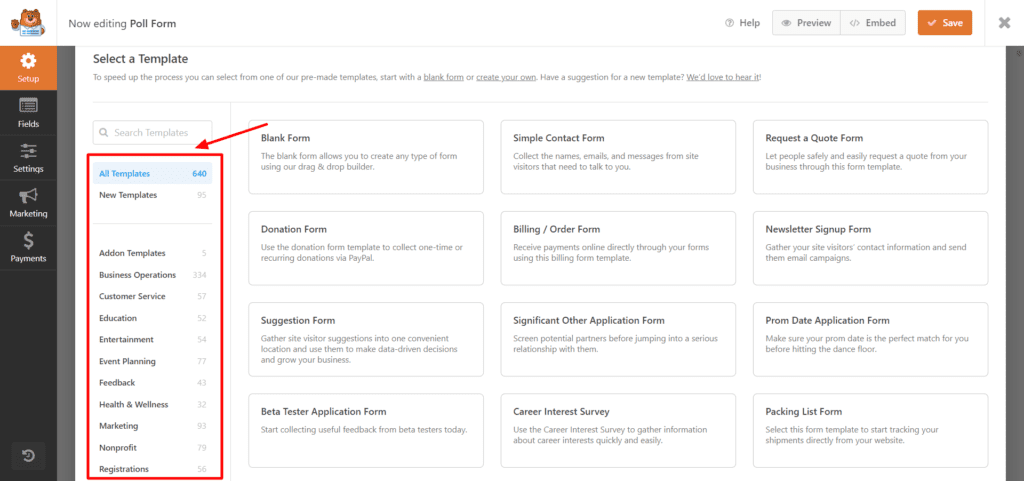
Some popular categories are Business Operations, Education, Entertainment, Feedback, Marketing, Non-Profit, Registration Forms, etc. Each category comprises dozens of editable templates.
Personally, I found the templates to be a mixed bag! Some of them were fantastic, whereas others were pretty average.
Advanced Integrations
The Pro plan of WPForms offers seamless integrations with 30+ applications into your forms. These span a range of categories, like email marketing integrations, CRM, payment, productivity, automation, etc.
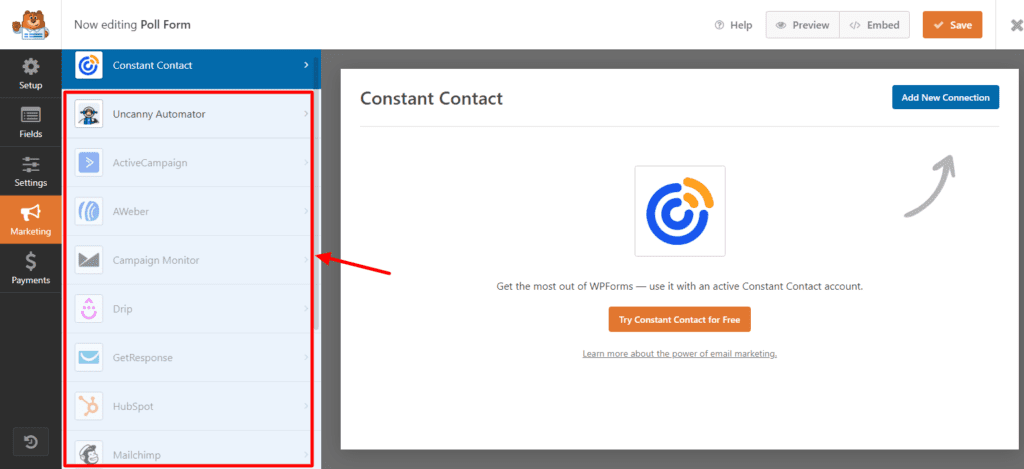
Let’s look at the most popular integrations available on the WPForms Pro plan.
- Marketing Integrations – Active Campaign, Aweber, HubSpot, Mailchimp, Sendinblue, Salesforce, etc.
- Payment Integrations – Square, Stripe, PayPal Commerce, etc.
- Automation Integrations – Zapier, Webhooks, etc.
If you connect payment gateways to your forms, additional payment fields will be activated in your forms.
The problem with WooCommerce is that it adds an extra load to your website. So, if you only need to sell basic products like courses, ebooks, etc, the WPForms payment gateways would be a valuable integration.
Conditional Logic
In the Pro version of WPForms, you can implement conditional logic through the Smart Logic tab. This feature is helpful for requesting custom inputs based on the previously selected options.
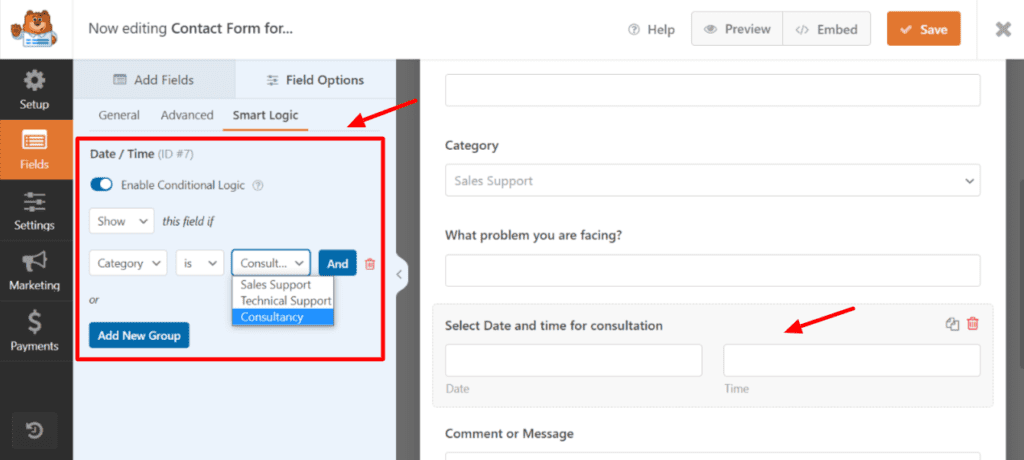
For instance, in a customer support form, you can choose to display the Date and Time fields only when a user selects the Consultancy option. Thus, with Conditional Logic, you can add complex functionalities to your form without making it complex for the users.
Similarly, you can also create conditional logic for your notifications. For instance, in the same Customer Support form, WPForms has a default notification template. However, you can enable conditional logic and specify criteria for sending out the notification.
For example, here, I have created a clone of the default notification and applied the conditional logic that the cloned notification should only be sent if the category selected by the user is ‘Technical Support’.

With this condition, the notifications for all other categories would be sent to your default mail. Whereas, the other notifications for the Tech Support category would be sent to a custom mail.
The best thing about this feature is that you get it even with the Basic plan of WPForms, which comes for $49.50/year.
Collect Lost Leads
How many times have you lost a lead because users left your forms midway? Well, not anymore! WPForms Pro comes with a Form Abandonment addon that helps you recover lost leads even if they didn’t submit the form!
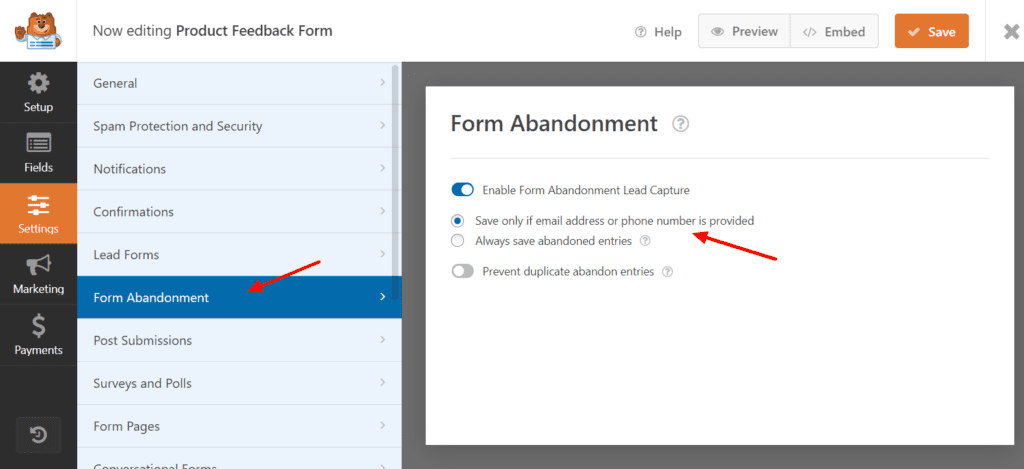
Once you enable form abandonment, you need to specify if you wish to save all entries or only those entries where an email or phone number is provided. Any entry is only useful as long as it contains some information that will help you reach out. So, it’s best if you choose the second option.
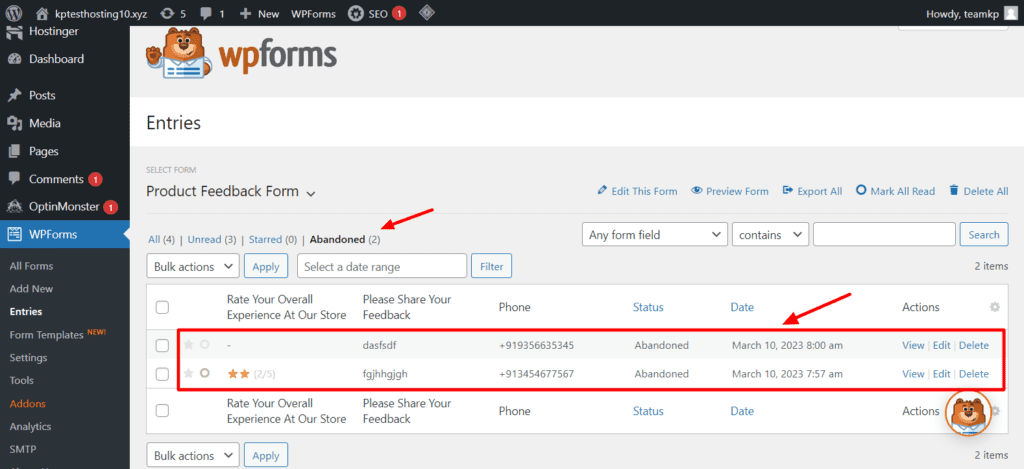
Now, when the user would abandon filling your form midway after entering his/her contact details, it will be saved in your records. When you view entries for that particular form, you will find those entries stored in the ‘Abandoned’ tab.
I think this feature would be very helpful for capturing and targeting your leads.
Data Exports and Form Revisions
With the Pro version, you can easily download the collected data and export it to Google Sheets. Apart from that, you can also store the version history of your form under the Revisions tab.
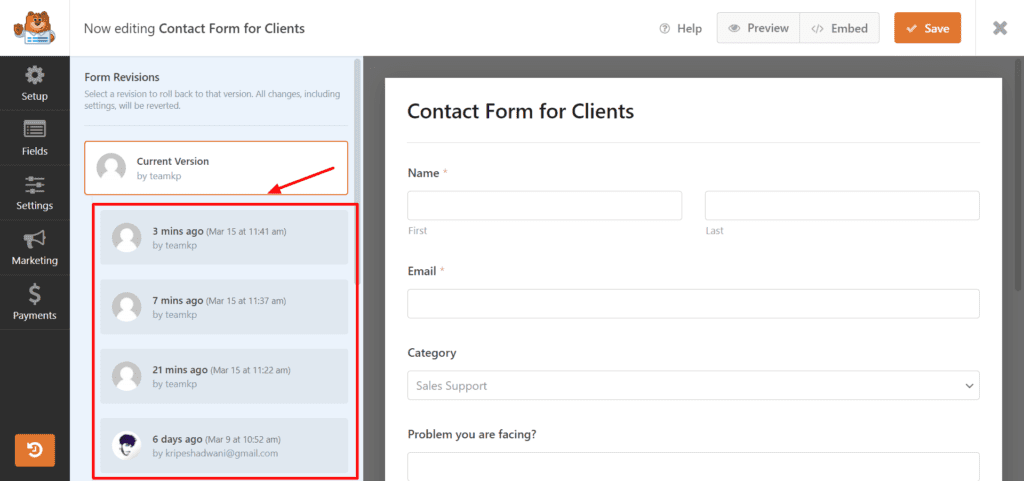
Thus, if you need to switch back to a previous version, you can easily do so. This is a very helpful feature for professional users.
Guest Post Automation
If you accept guest posts on your website, there’s always the hassle of collecting the posts, manually editing them, and then publishing them on your site. However, there’s an easy way to do it.
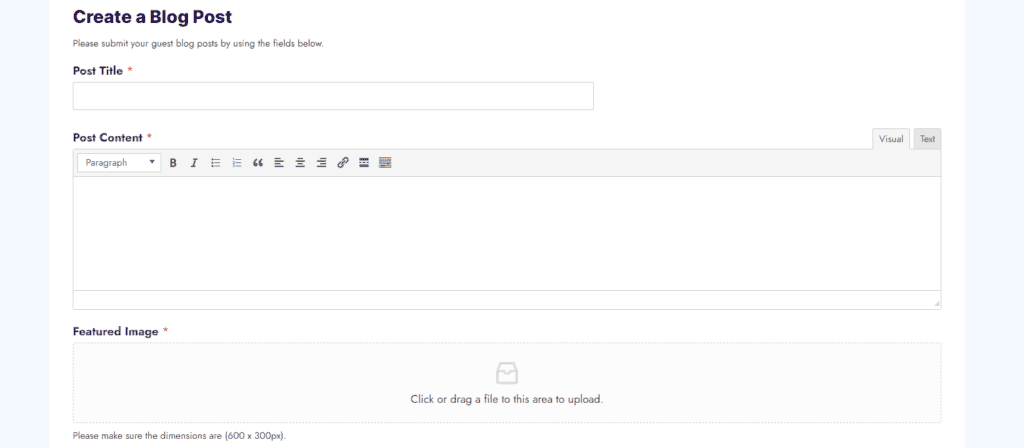
With the Guest Post Automation feature, you can automatically accept guest posts from your viewers using a form. All you need to do is install the Post Submissions add-on and use the Blog Post Submission Form template.
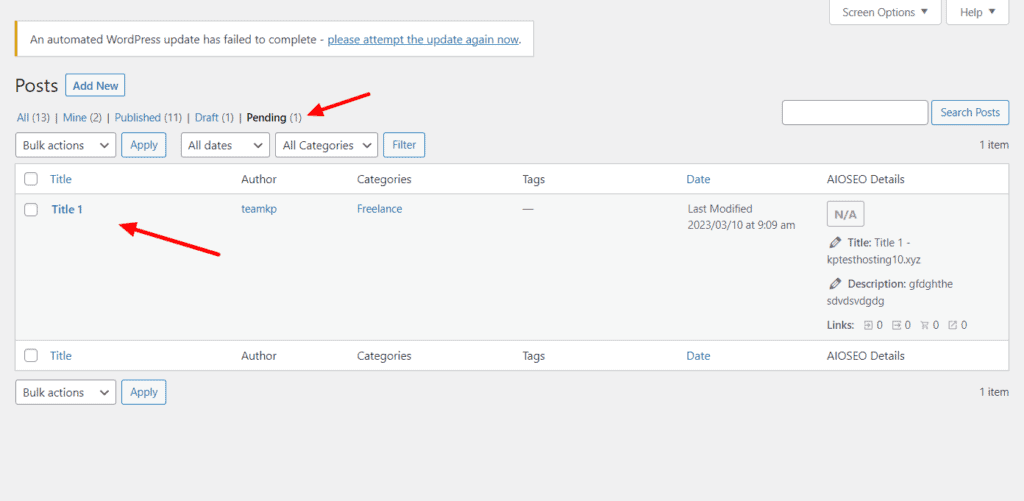
Now, when the user submits the guest post, it would automatically appear in the Pending tab of your blog posts. This is a really easy and instant way to automate the collection of guest posts.
Collecting Feedback
What really impressed me about WPForms Pro is its feedback collection features. It offers 43 templates for collecting feedback from your users. Let’s look at the most popular ones.
Poll Form
If you frequently conduct audience polls and surveys on your site, this would be great for you. For using the Poll Form template, you will first need to activate the Surveys and Polls addon.
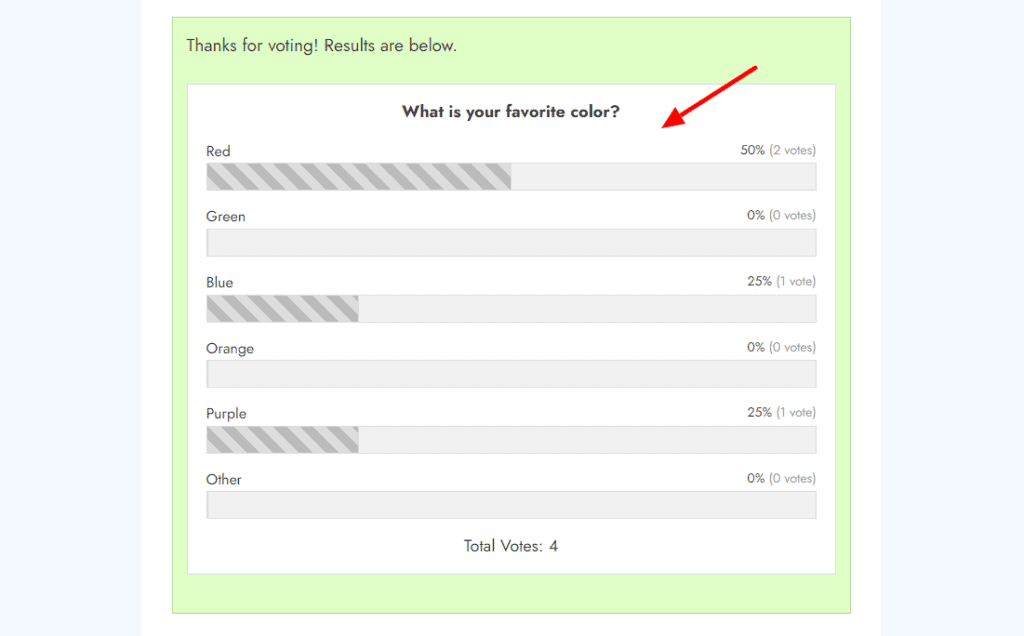
Then, you can simply ask your users to select one option from the list and when they click on Vote, it will display the poll results. The collected data can even be sent to Google Sheets.
This type of survey form is great for increasing engagement. Therefore, you can also use it within your blog posts.
- Rate my Content Form
This is a super simple feedback form that you can add to your blog posts. It comprises image-based options for users to rate your content. You can add as many choices as you want.
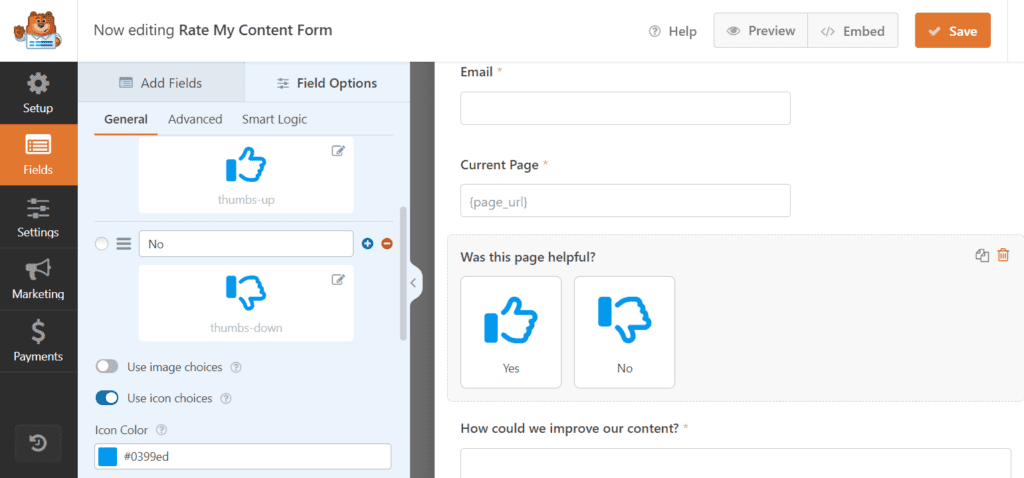
They also have an icon library with 2000+ icons that you can implement into your form, along with basic customizations. This is another easy method to get relevant feedback.
Product Feedback Form
Product Feedback Forms are my favorite. These forms are extremely helpful if you’re running an online store or selling products, ebooks, courses, etc.
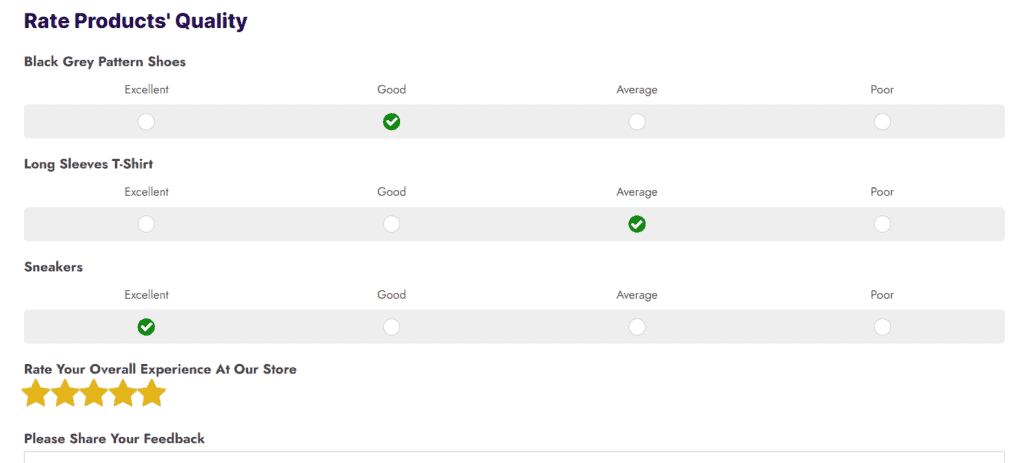
Here, you can add different quality questions for your users to rate your product accordingly.
There are three powerful form fields you can add to your feedback forms to make the most out of them. Let’s look at them below.
NPS (Net Promoter Score)
With this field, you can present your users with a rating-based question.
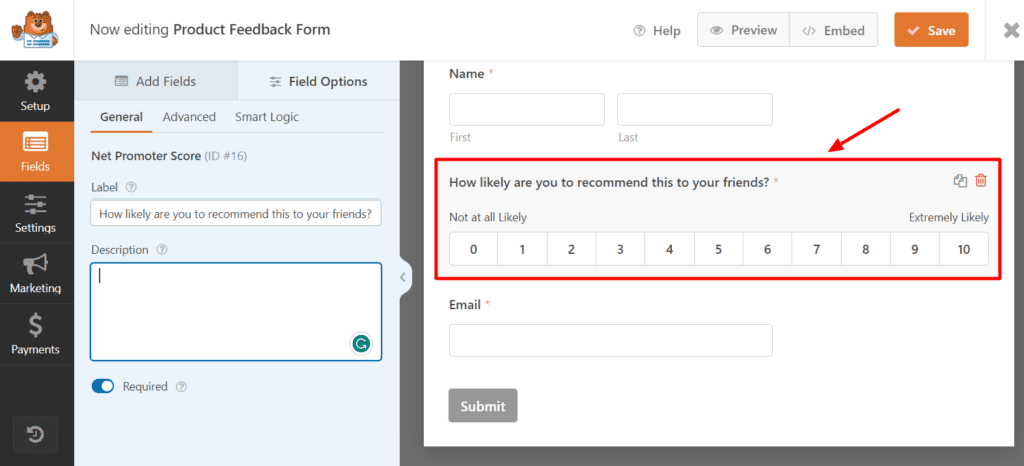
The scale maps a score of 0 to 10, where 0 stands for not likely and 10 stands for extremely likely. Some use cases in this field might be eCommerce product recommendations, clothing fit, and size ratings, etc.
Likert Scale
Similar to NPS, the Likert Scale presents a more detailed feedback field where you can specify your agreement or disagreement on a 5-pointer scale.
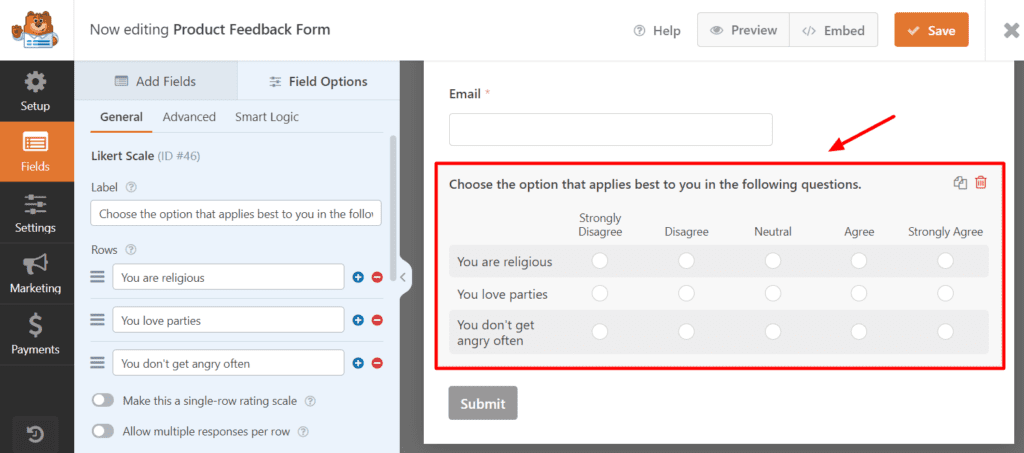
The rating varies from strongly disagree to strongly agree. Overall, it can be used for personality quizzes, opinion-based surveys, etc.
Hidden Field
The Hidden Field is a powerful feature that can help you collect important user data. The interesting thing about this field is that it stays hidden on the front end of your form. But you can set it up to collect specific user information using Smart Tags.
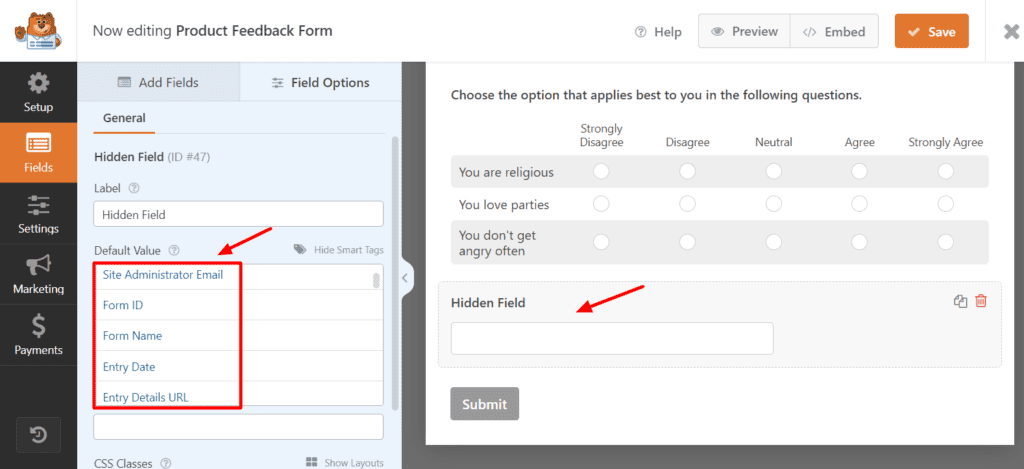
The Smart Tags comprise a list of unique information that can be tracked about any user. For instance, you can track a user’s IP address, referring URL, geolocation, user id, and more.
If you wish to track a custom parameter in your campaigns, you can use the ‘Query String Variable’ parameter to do so. Let’s understand how to do that with a simple example.
For instance, if you’re collecting feedback on multiple products (like shoes, t-shirts, sneakers, etc) and you wish to track feedback for every product separately, here’s how to do it.
Simply insert the Hidden Field into your form and select the option ‘Query String Variable’ from the Smart Tags drop-down menu. Now, here you can mention your parameter as “Product”.
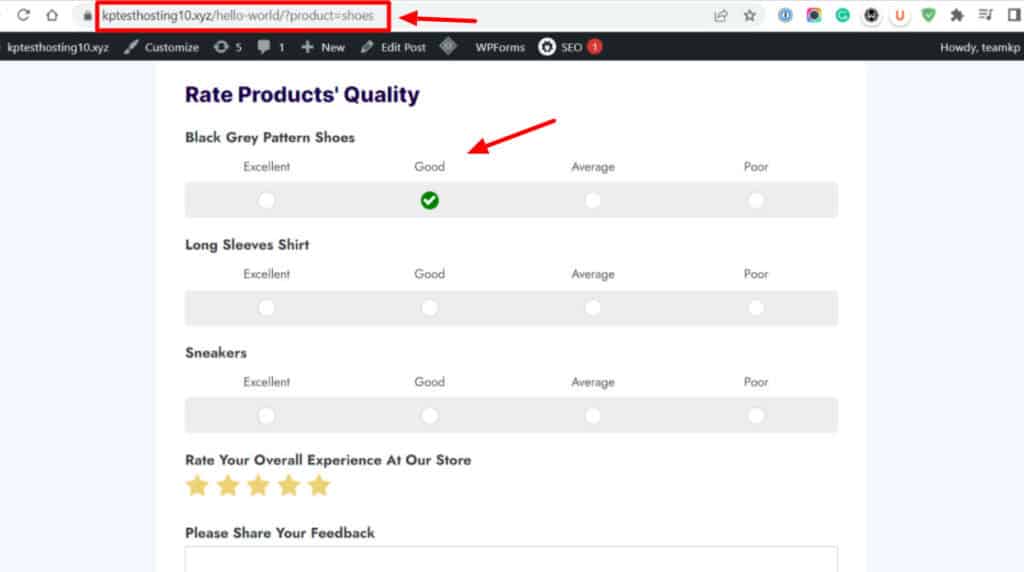
When sending out the form links to different users, you can customize the link by adding a parameter “?product= “product_name”. This query will capture the product for which the form is filled out!
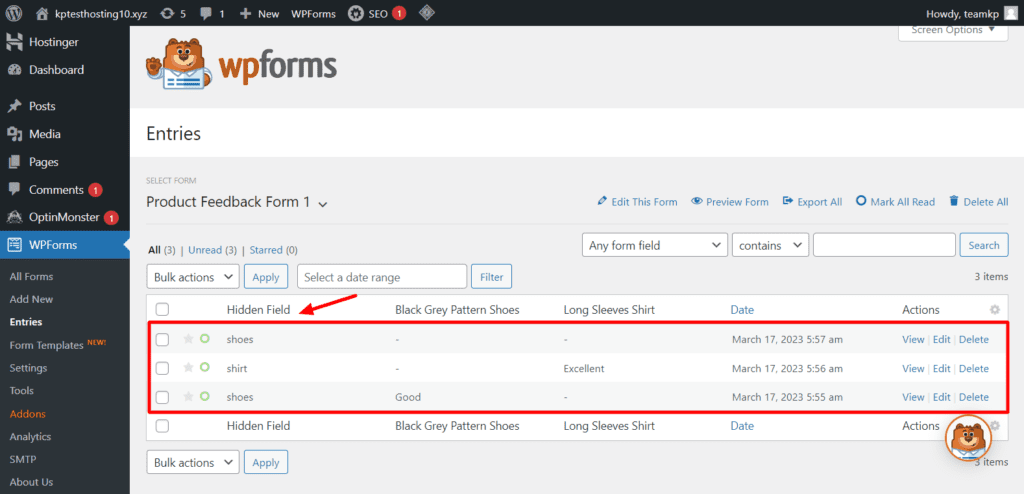
The entries will be visible to you sorted by the values provided in the hidden field. Therefore, this feature will make it really easy for you to track any parameter for your forms.
Multiple Form Layouts
WPForms Pro also features multiple form layouts so you can create more interactive and appealing forms for your audiences. Following are the form layouts available.
Simple Layout
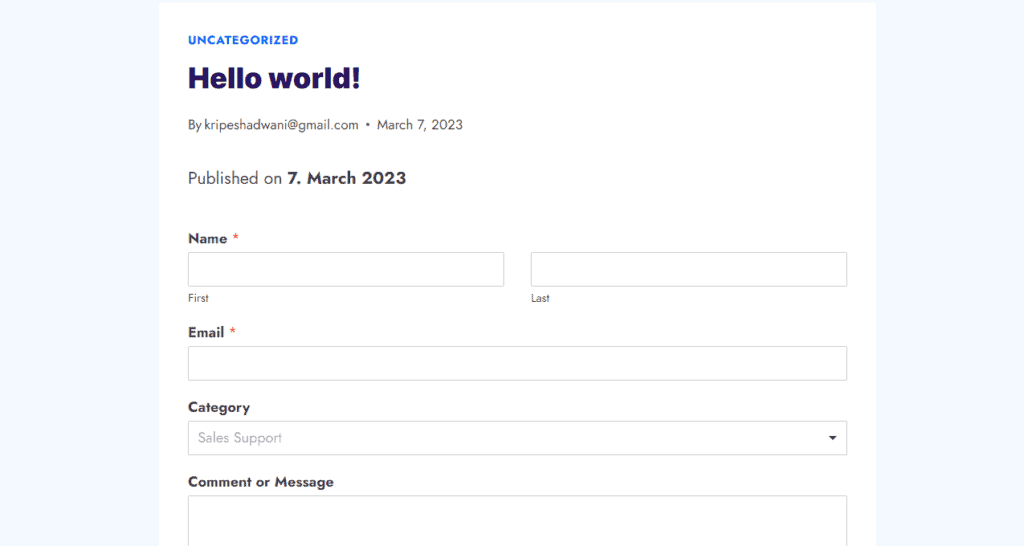
With the Simple layout, you can create basic forms with a simplistic design. This is basically a beginner-friendly layout, focusing more on ease of use.
Conversational Form Layout
Conversational Forms are natively built on WordPress. It is a mobile-friendly layout that looks highly minimalistic and professional. The best part is that you can also remove the WPForms branding in this layout.
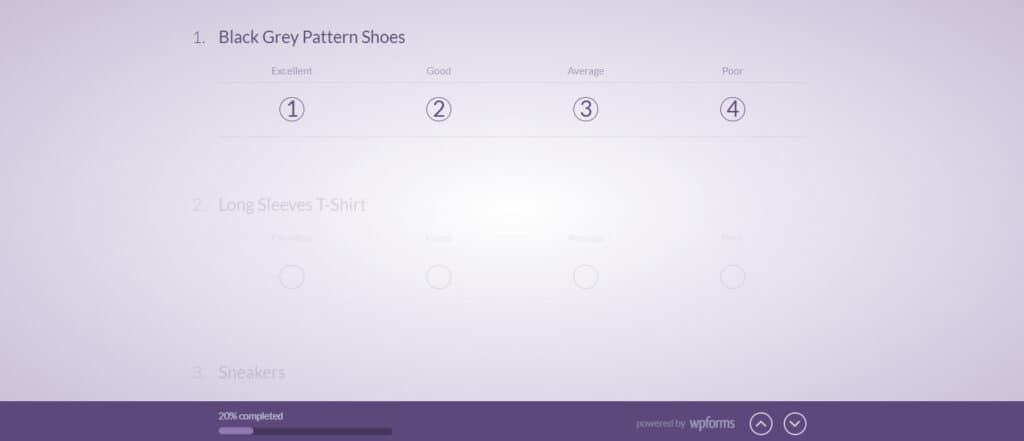
This type of layout would be best suited for conducting surveys and polls. I personally liked this layout the most.
Form Pages Layout
Form Pages offer a full-page layout with your online form in the center of the page. The rest of the page features a colored background.
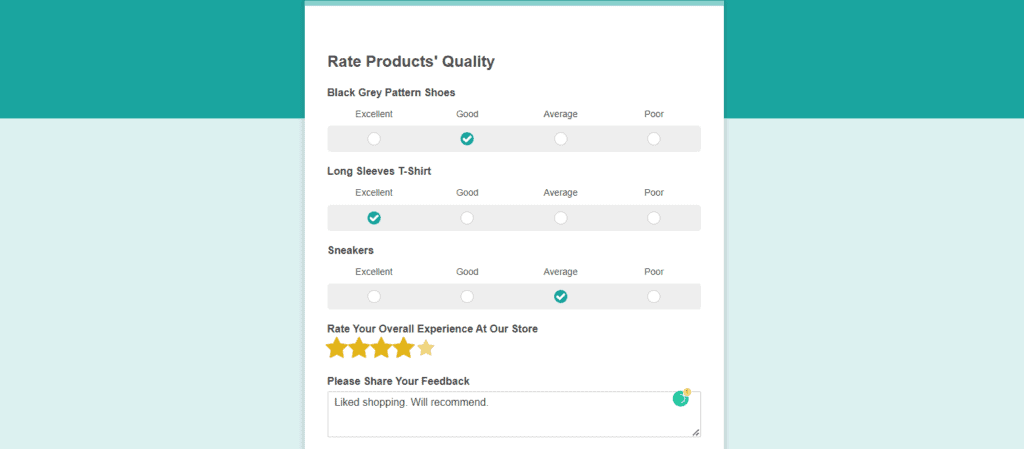
The biggest advantage of this type of page layout is that it minimizes distractions. This is a modern and friendly page layout that can be used in sign-up and registration forms.
Lead Forms Layout
Lead Forms have native integration with the WordPress platform. These forms don’t display the entire form at once. They follow the multi-page forms approach and show the next field once the user fills out the previous one.
To implement this form layout, you need to add multiple page breaks between your form fields and enable the Lead Forms Layout.
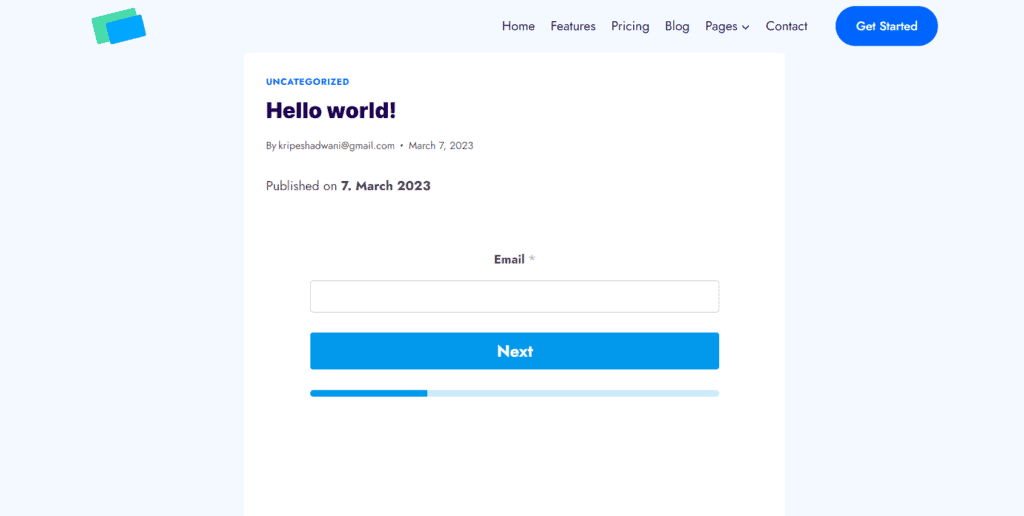
It’s a very elegant form layout that may help in boosting your user engagement and conversions. You can use it for collecting product reviews, customer feedback, etc.
Tracking Users’ Geolocation
Another interesting feature you can integrate into your forms is the Geo-location addon. With this feature, you can easily collect the geographical data of anyone filling out your forms.
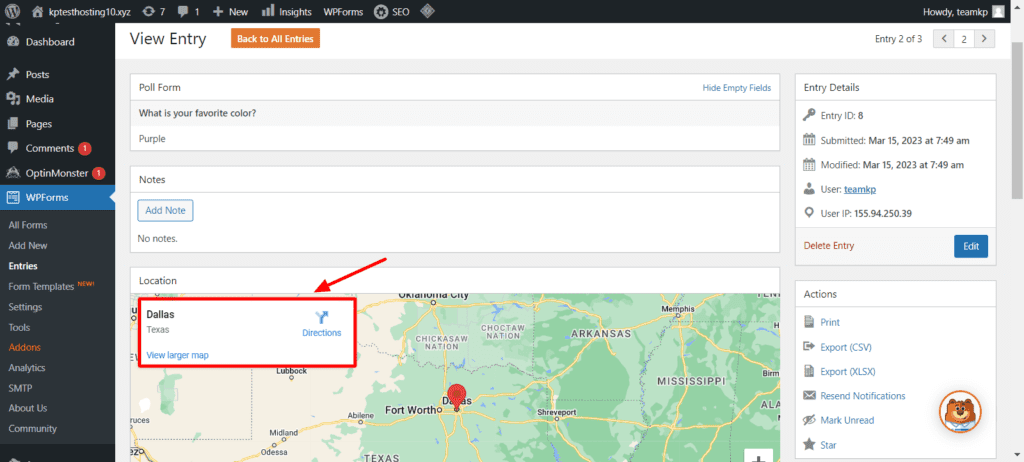
All you need to do is install the Geolocation add-on from the Add-ons library. Once activated, it will automatically display the location of the form submission with every entry.
If you need more information, you can refer to this guide for setting up the geo-location add-on in WPForms.
Form Locker Feature
If you need some extra security on your forms, WPForms also has a Form Locker Add-on. With this feature, you can basically do the following.
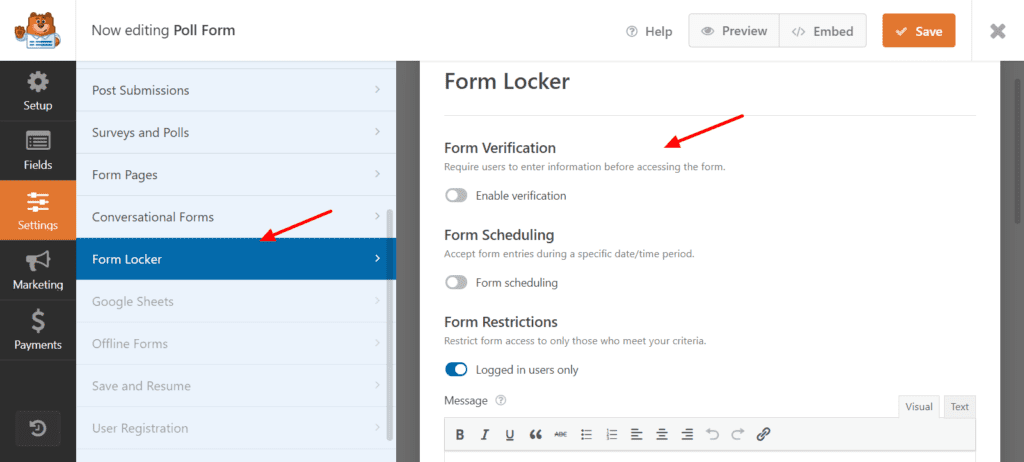
- Enable verification before filling out the form.
- Accept user entries only during a specific time duration.
- Restrict access to your forms to only specific users.
- Limit the total number of entries allowed.
- Restrict the form entry by email address or IP address.
This feature would prove quite valuable in conducting giveaways or contests, creating a restricted entry for guest posts, creating secure and verifiable forms, etc.
WPForms Security
Talking about form security, the free version comes with reCAPTCHA and hCaptcha. These features protect your forms from spam and bots.
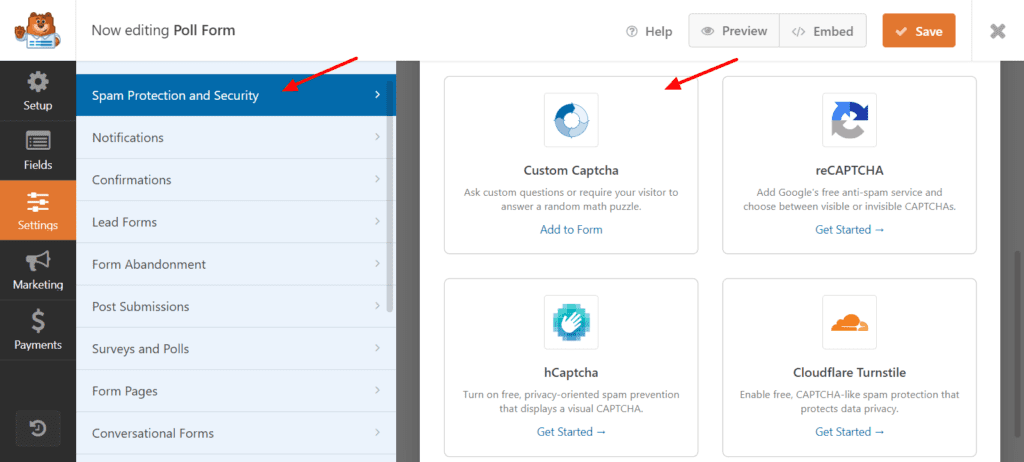
Whereas, if you switch to its Pro plan, you get advanced security features like –
- Akismet Anti-Spam Protection
- Custom Captcha
- Country Filter
- Keyword Filter
- Cloudflare Turnstile
These features make WPForms Pro a secure forms plugin.
WPForms Support
I found the customer support of WPForms to be decent. The email replies on the free plan arrive within 2 days. Whereas, for the premium users, the email replies arrive within 24 hours.
The WPForms Support Documentation comprises a decent number of articles around Getting Started, Functionality, Payments, Addons, etc.
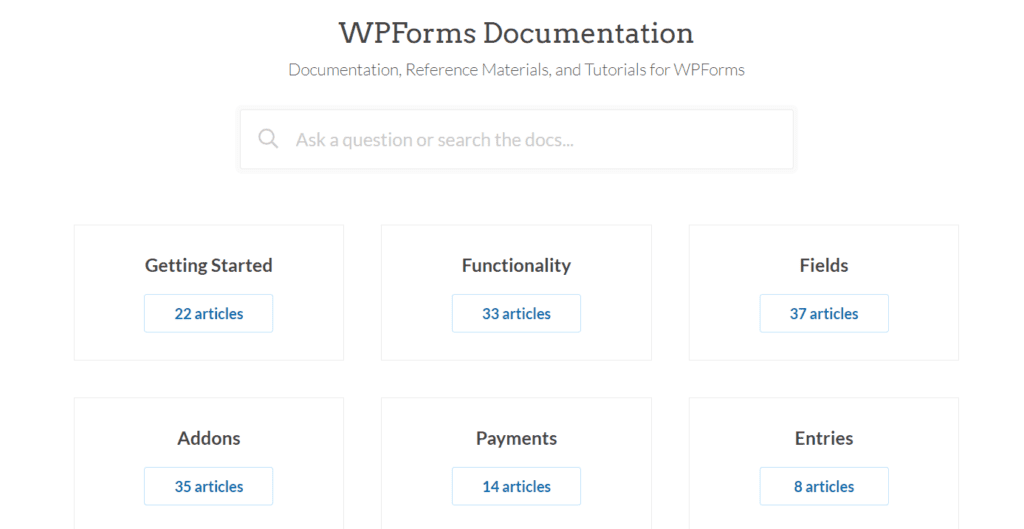
They also have a Facebook group called WPForms VIP Circle. It’s a community of 20k+ WPForms users, where you can take part in discussions and get your queries resolved via other users.
Cons of WPForms
Expensive Pricing
The premium versions of WPForms are quite expensive in my experience. You can experience the real value of its premium features on its plan priced at $199.50/year. This might be crazy expensive for an average user.
Lacks Advanced Features
Even with the paid plans of WPForms, I found some advanced features missing. For instance, you can’t perform calculations and display the results in a specific field.
This makes the designing of simple features like Percentage Calculator, EMI Calculator, Compound Interest Calculator, etc impossible.
Limited Free Version
Though the free plan of WPForms lets you create unlimited forms, it is limited in terms of features and customization options.
Who Should Use WPForms?
WPForms can make your form creation process easy and effortless. Anyone who needs to create forms on their WordPress website should use the WPForms plugin.
This primarily includes bloggers, WordPress website owners, eCommerce store owners, business websites, freelancers, web developers, etc.
Testing Parameters
For a comprehensive review of the WPForms plugin, I purchased the WPForms Pro plan for $199.50/year. Then, I thoroughly used and tested both its free and paid plans for a month. I checked out all its features and tested them on my live website before creating this review.
Why Should You Trust Me?
I have been working full-time in the digital industry since 2015. In all these years, I have worked extensively on WordPress development and designed dozens of professional websites for my work and clients.
I have also used hundreds of WordPress plugins and created tutorials on how to use WordPress and start your own blog. This has given me enough knowledge and experience for comparing different plugins and recommending to you the best one for your requirements.
Conclusion
In conclusion, WPForms is a versatile tool for anyone looking to create forms on their website. Its free version can be used by anyone and everyone.
If you need content forms on your site or want to collect emails or leads, the free plan would be a great option. Though it comes with lesser options for customization, it is lightweight and pretty fast, which means it won’t impact your website speed.
And if your work revolves around eCommerce, support, feedback, surveys, tickets, etc, the Pro version of WPForms would be valuable for you. Though it’s quite expensive at $199.50 per year, its advanced features would benefit professionals in multiple ways.
Bloggers can also use WPForms to capture leads, improve engagement, and sell ebooks, courses, or digital products without integrating WooCommerce into their blogs.
Overall, WPForms would be a valuable addition for beginners and professionals alike.
Have you used any form plugins on your website before? How was your experience with it? And what do you think about WPForms? Let me know your views in the comments section below. This is Kripesh signing off. Take care and keep learning. Cheers! 🙂
FAQs
Is WPForms worth it?
The free plan is definitely worth it for everyone. It comes with limited features, but lets you create unlimited forms.
And if you need advanced functionality, the Pro plan for $199/year would be the most value for money. It might be a little expensive for absolute beginners. But if you’re a professional who can afford it, it is worth the investment.
How much does WPForms cost?
The pricing plans of WPForms start from $49.50/year and go as high as $299/year. However, in my opinion, the Pro plan for $199/year provides the most value.
Does WPForms offer a free trial?
No, WPForms does not offer a free trial. You can use its forever-free plan to get an idea of its features, though.
What is the refund policy of WPForms?
WPForms offers a refund policy of 14 days. Thus, if you’re not satisfied with their service, you can cancel your plan within 14 days of purchase and get 100% of your money back.
How does WPForms work?
WPForms is a WordPress plugin with a powerful drag-and-drop builder. All you need to do is choose a form template, drag and drop appropriate fields, make some customizations, and publish your form!
Where do WPForms submissions go?
The WPForms submissions go to the email address that you specify under the notifications tab.
Why do you need a WordPress form builder plugin?
If you need to collect information on your WordPress website, be it surveys, feedback, registrations, donation form, or payment form, you need a form builder plugin.
A form builder plugin makes it easy for you to customize the appearance and functionality of your form using templates and customization settings.


the product summary box is looks pretty well. what plugin you have used for this? can you make a video about this?
It’s from the ultimate blocks.