Struggling with managing your WordPress websites and servers? Tired of complex control panels? Take the easy way out with FlyWP – an intuitive platform that helps you manage your servers and websites with ease.
After testing and using FlyWP for a few months, I’m finally here with its detailed review. I was most impressed with the ease of use this platform offers. Let’s find out if it’s a worthy Cloudways Alternative?
In this FlyWP Review, we’ll delve into its user-friendly interface and key features. We’ll also discuss its pricing, support, roadmap, etc, and check out the process of connecting your server to FlyWP. Finally, we’ll weigh its pros and cons to help you decide if it’s the right fit for you.
We will also compare FlyWP with Cloudways to see which one is a better option for most of the users. Is FlyWP a perfect Cloudways alternative? Let’s find out.
FlyWP Review
Summary
FlyWP is great for managing WordPress sites on unmanaged servers. Its ease of use, security features, and multiple server and email SMTP options make it stand out. However, staging is average and team features are limited to the highest plan.
FlyWP is ideal for tech-savvy users comfortable with managing their servers. But if you prefer shared or managed hosting, FlyWP won’t be as friendly or convenient for you. Cloudways is still a better option for most of the users.
- About FlyWP
- FlyWP Video Review
- FlyWP User Interface
- FlyWP Key Features
- How to Connect Your Server with FlyWP?
- How to Create and Manage a Site on FlyWP?
- FlyWP Customer Support
- FlyWP Roadmap
- FlyWP Pricing
- FlyWP AppSumo Lifetime Deal
- Can FlyWP Replace Cloudways?
- FlyWP Pros
- FlyWP Cons
- Who Should Use FlyWP?
- Why Should You Trust Me?
- Conclusion
- FAQs
Disclaimer : I strongly believe in transparency. If you buy using the links on our site, we may earn a small commission without any extra cost to you. This helps me to keep producing honest reviews. Read More >>
About FlyWP
FlyWP is a WordPress server management platform launched by weDevs in 2023. It adds on top of unmanaged hosts like Digital Ocean, AWS, Linode, Vultr, etc, and offers better control over your sites and servers.
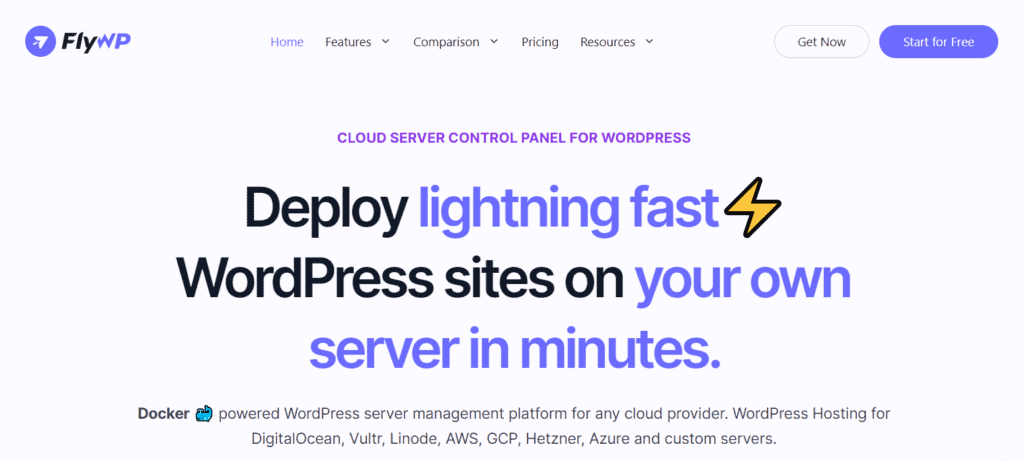
Boasting 600k+ users and over 10 million downloads, FlyWP aims to simplify the installation and management of WordPress websites on unmanaged hosts.
FlyWP Video Review
If you prefer video content over scrolling through lengthy articles, you can watch my video review of FlyWP. In this video, I have demonstrated FlyWP’s interface and discussed its key features, pricing plans, pros, cons, and alternatives.
It is in the Hindi language with English subtitles. Hope you enjoy watching!
FlyWP User Interface
The user interface of FlyWP looks friendly and clean. It is simplistic in design and has minimal features on the dashboard, making it easy to navigate. The arrangement feels slightly similar to Cloudways.
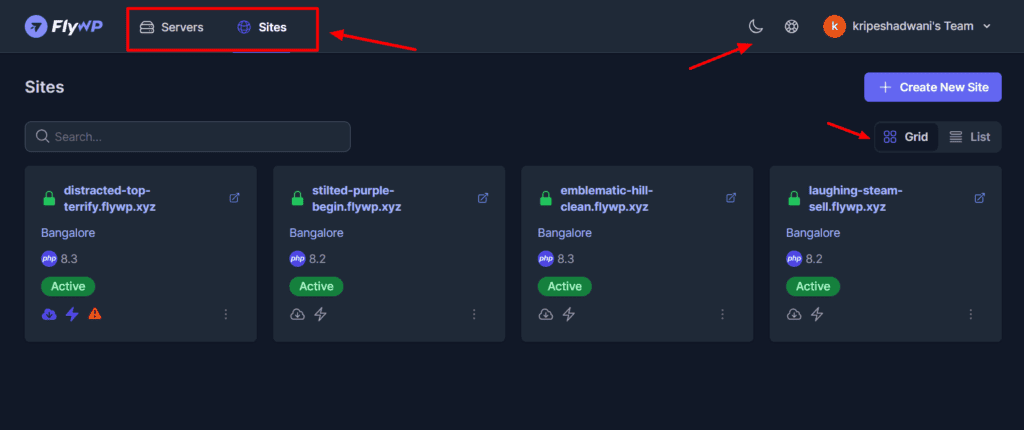
Once you log in, you can browse through the list of your created servers or sites. For better organization, they can be arranged in lists or grids. From the top right corner, you can toggle the dark mode, create a new server, access the knowledge base, and view team settings.
Overall, the UI of FlyWP is friendly and easy to use. Beginners and professionals won’t have any problem navigating it.
FlyWP Key Features
1) Server Providers and Custom Servers
FlyWP lets you connect with any server provider of your choice. This includes Digital Ocean, Google Cloud, Akamai, Vultr, AWS, and more.
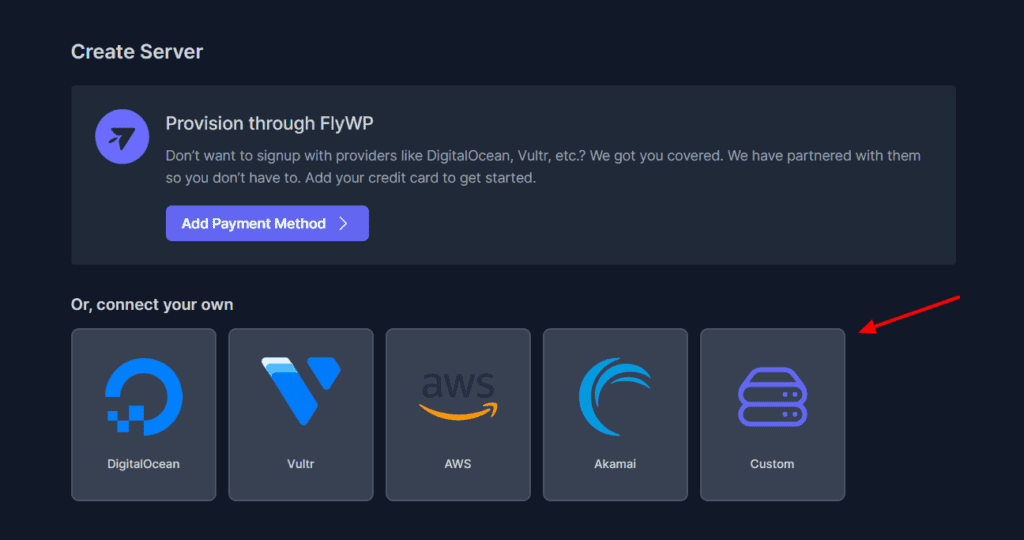
Alternatively, you can also connect a custom server of your own. I found the process of connecting your server with FlyWP to be effortless. (Detailed process discussed below.)
2) Multiple Caching Solutions
With FlyWP, you get two different types of caching mechanisms. Full-page caching helps in improving response time and reducing load on the server. Whereas, Redis Object Cache helps in quicker content delivery and overall improved performance.
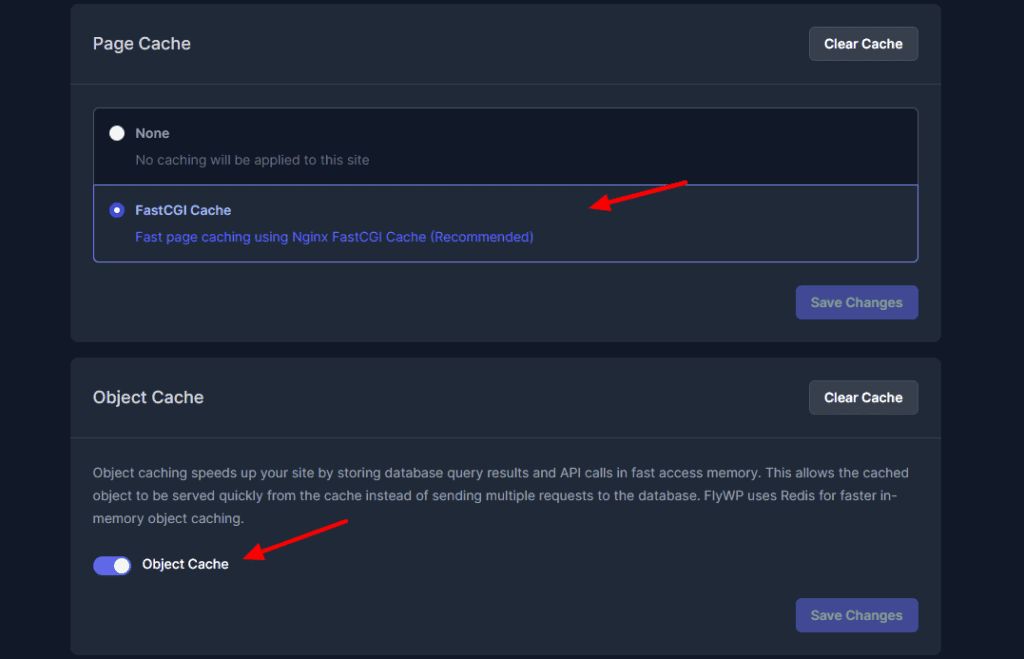
Although they recommend their full-page caching, I didn’t find it very reliable in my testing. You can instead go with external cache plugins like WP Rocket or Litespeed cache plugin.
3) Robust Security
For the all-around security of your WordPress websites and servers, FlyWP offers automatic 7G firewall service and Cloudflare integration. This ensures your website is protected from all cyber threats. They also install free Let’sEncrypt SSL certificates on your websites by default.
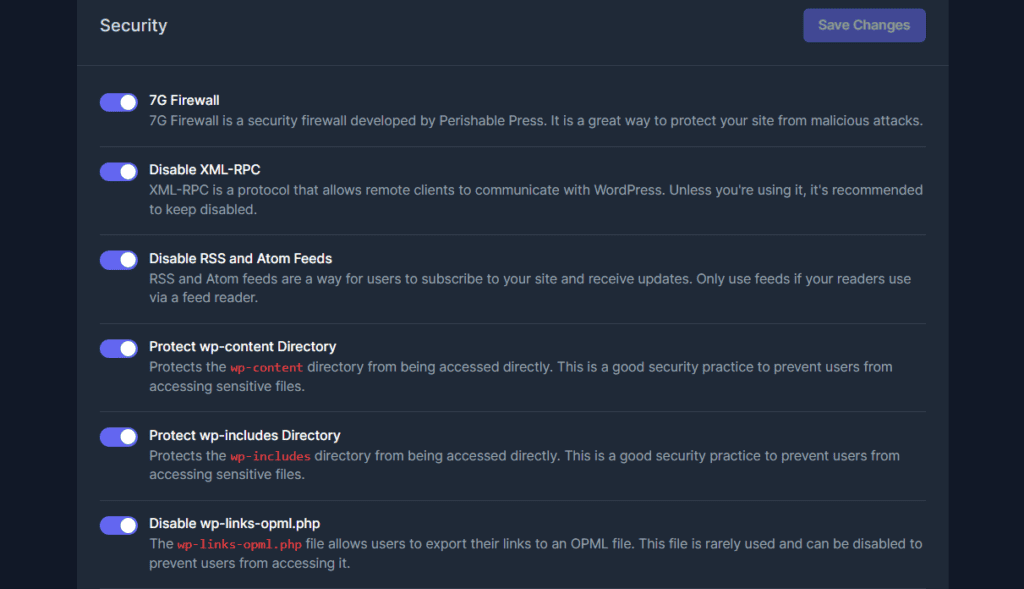
Usually, most WordPress security features need to be availed via plugins. But FlyWP has built them into its system, which is super convenient. The best part is the major security settings have been enabled. So, you don’t need to tweak the settings much.
4) Powered by Docker
FlyWP uses Docker, which is a platform that helps developers build and test their applications. The advantage of using Docker is that it isolates your websites in different containers. Thus, if a website is infected with a virus, other websites are not affected by it.
4) Email SMTP Providers
FlyWP doesn’t provide email hosting, just like most other managed hosting services. However, they integrate with popular email SMTP providers to implement email functionality on your account.
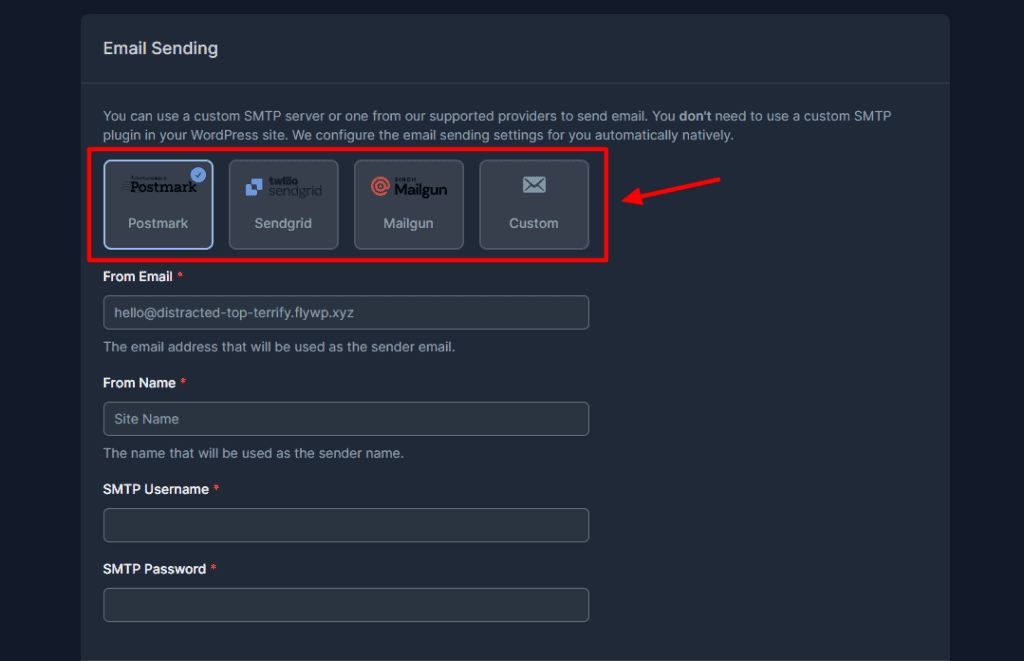
You can pick from their supported SMTP providers or set up a custom SMTP server to enable email hosting. FlyWP supports SendGrid, Postmark, and Mailgun. You can also use custom SMTP servers like Zoho for free!
5) Easy Updates
Under the Updates section, you can check all the themes and plugins installed on your WordPress site.
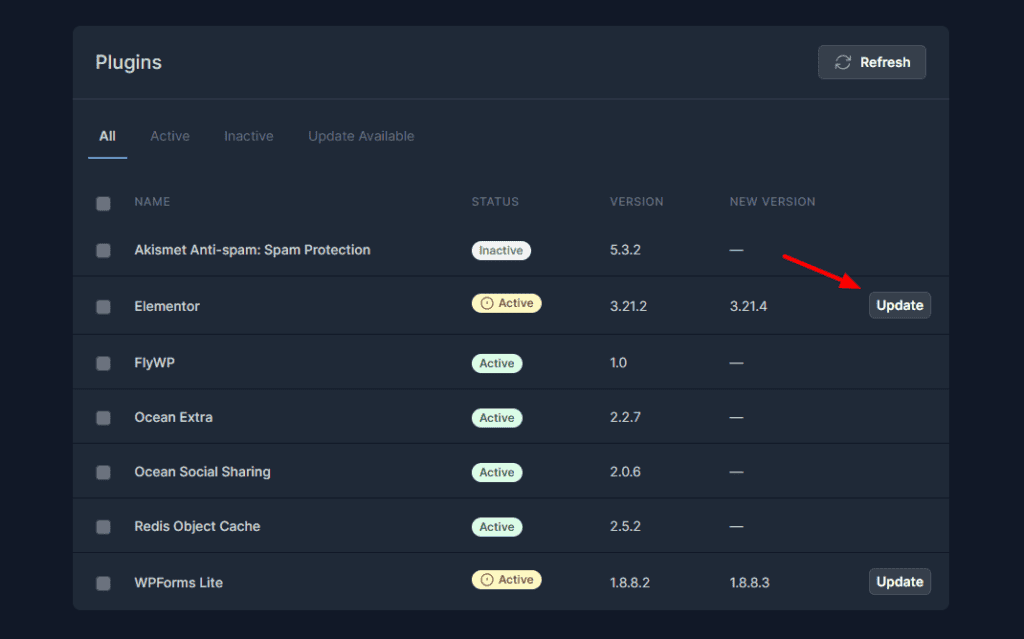
It shows you the status and version of the theme/plugin, and if an update is available. You can install updates with a single click from the FlyWP dashboard.
6) Convenient File Manager
FlyWP features a file manager for your website files and folders. Interestingly, this feature is not available even on Cloudways.
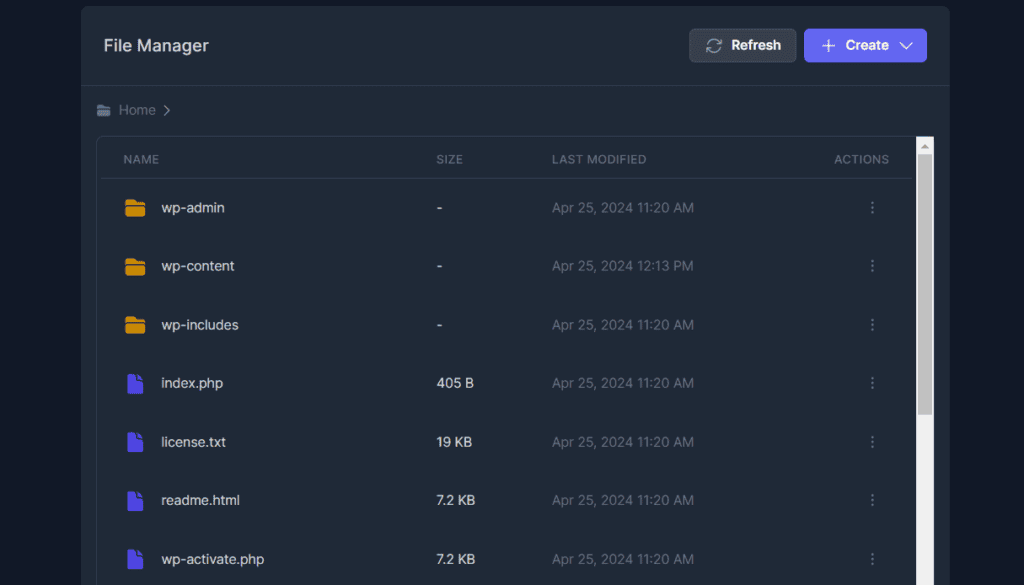
It displays all the files and folders on your site along with the ability to delete, rename, or create new ones.
7) Site Cloning Functionality
Site cloning helps you create a duplicate of your website files and databases. This can be useful if you’re migrating your website to a new host, testing plugin or theme updates, or creating a development site.
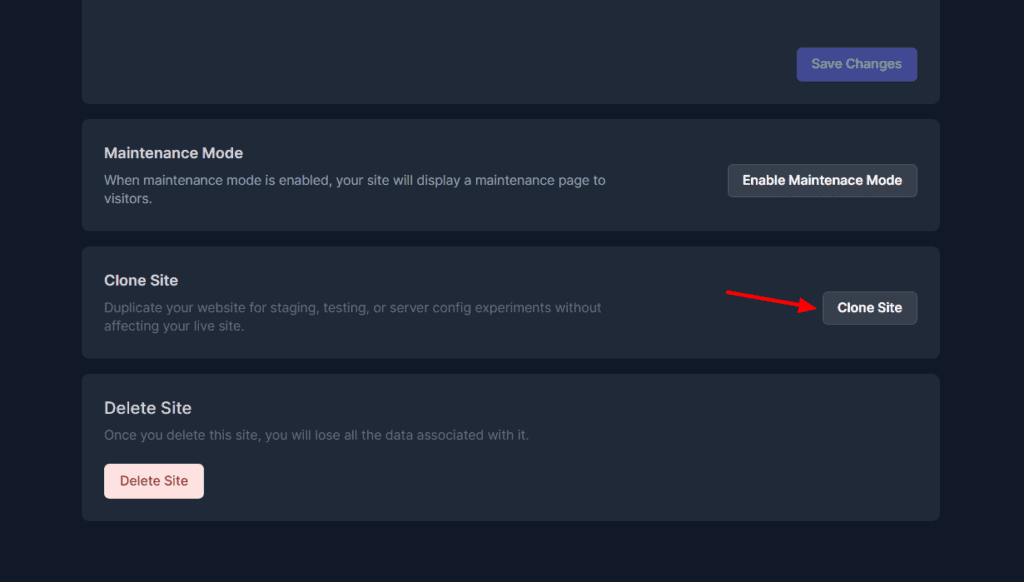
With FlyWP, you can create a site clone on a custom domain or use a FlyWP test domain. However, I was not really impressed by its performance. You can find better staging on managed hosts.
8) Speed and Performance
The speed and uptime performance of your websites entirely depend on the server you are using with FlyWP.
For instance, I am using Digital Ocean servers to host my websites. They guarantee lightning-fast speeds and unmatched uptime. So, FlyWP performs remarkably well with Digitial Ocean servers in my experience.
9) Secure Backups
FlyWP lets you create both automated and manual backups. Under backup settings, you can also specify your backup frequency and time.
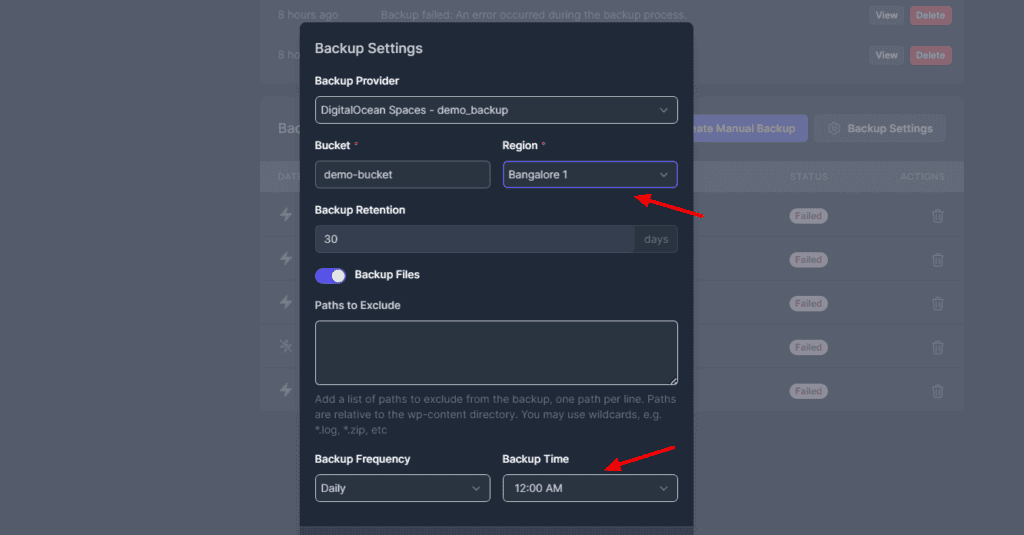
To store your backups, you need to connect your backup provider and specify your bucket, region, and backup retention days. Manual backup creation is also possible. Overall, the backup facility of FlyWP is pretty good.
10) Additional Settings
Besides the key features, FlyWP also offers additional settings to manage your servers and websites. For instance, it lets you view your database credentials, manage file permissions, and restart docker, PHP, and Nginx.
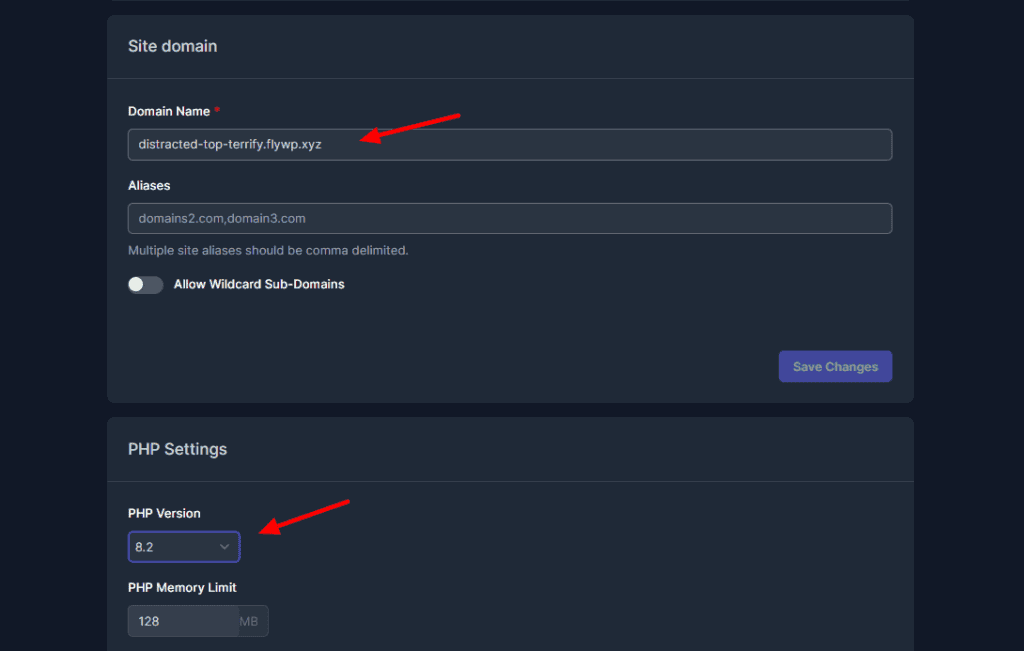
If you have kept any logs of your WordPress files, they will show up in the Logs section. Under the Settings tab, you can also edit domain settings and PHP settings. It also lets you enable object cache once your website development and setup is complete.
How to Connect Your Server with FlyWP?
In order to get started with FlyWP, the first step is to connect your server with it. You can follow the steps below to connect your server with FlyWP.
Step 1: Link your Server Account
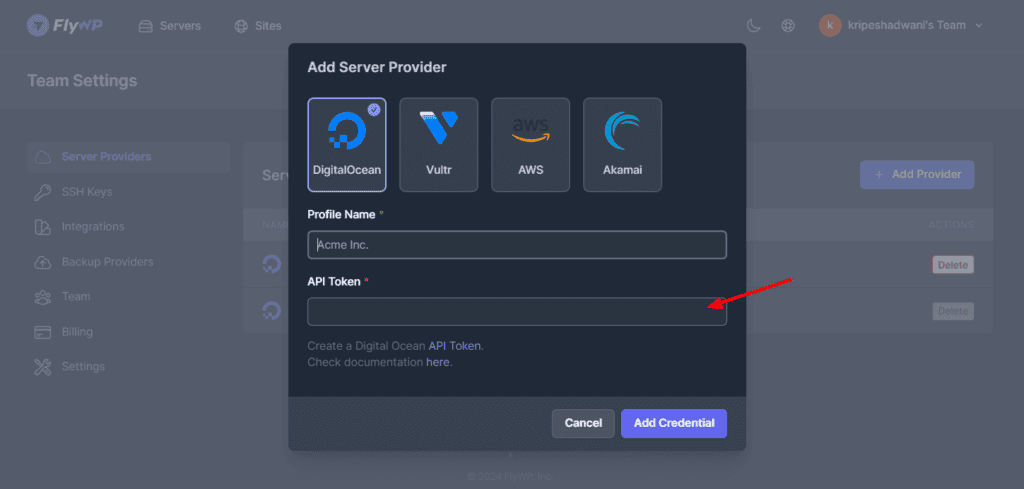
First, we will visit the Settings tab and head over to the Server Providers tab. Here, you will have to add a provider with a profile name and API token.
Step 2: Generate API Token
To generate an API token, you need to first log in to your Server Provider account. For instance, here I have opted for the Digital Ocean server. So, I’ll log in to your DO account and create a new token.
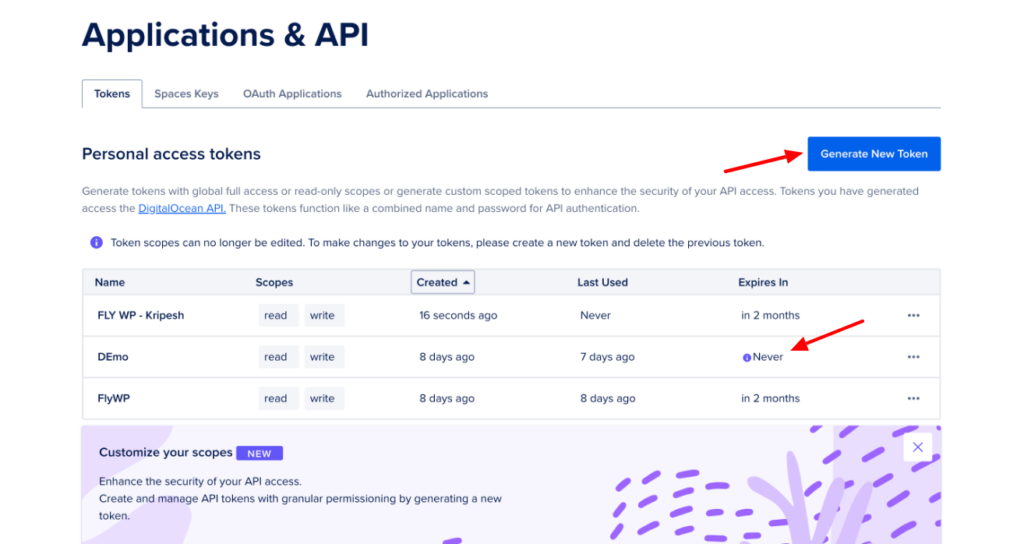
Under the settings for this token, we need to specify no expiration date and assign full access. Then, we will paste this API token into FlyWP. This will link our Digital Ocean account with FlyWP.
Step 3: Create a New Server
Next, we will click on the ‘Create New Server’ button on the FlyWP dashboard.
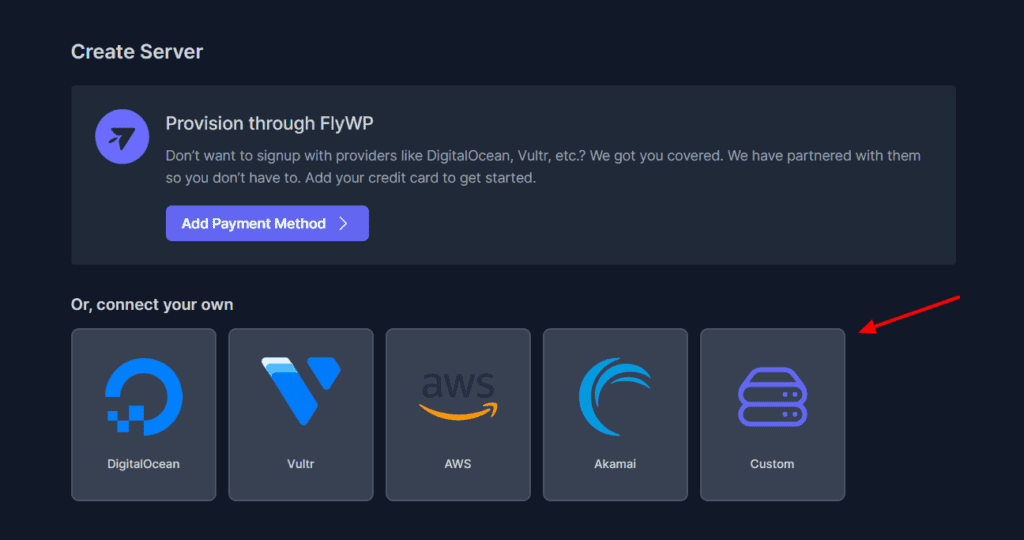
You can connect to an existing server or create a new one. It supports popular providers like Digital Ocean, AWS, Vultr, Akamai, etc.
Step 4: Add Server Details
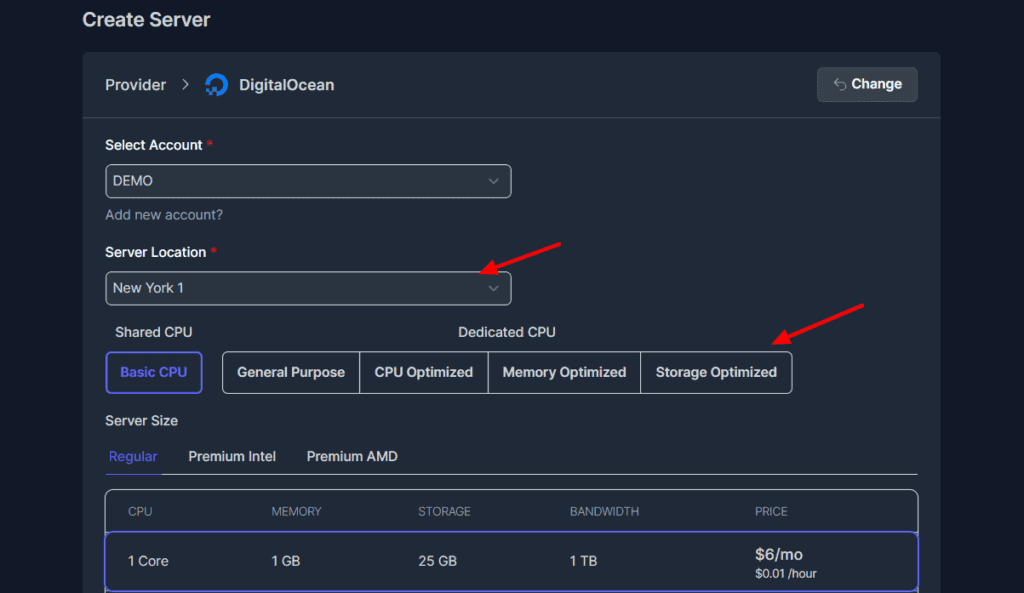
Finally, we will specify server details like account, server location, CPU type, server size, and hostname, and then click on the ‘Launch Server’ button. This is how you can easily create a server and connect it with FlyWP.
How to Create and Manage a Site on FlyWP?
Now that we have connected our server with FlyWP, let’s look at the process of creating and managing our website.
Step 1: Create a New Site
We will click on ‘Create New Site’ and select the server you want to host it on. Next, select the type of site you wish to create.
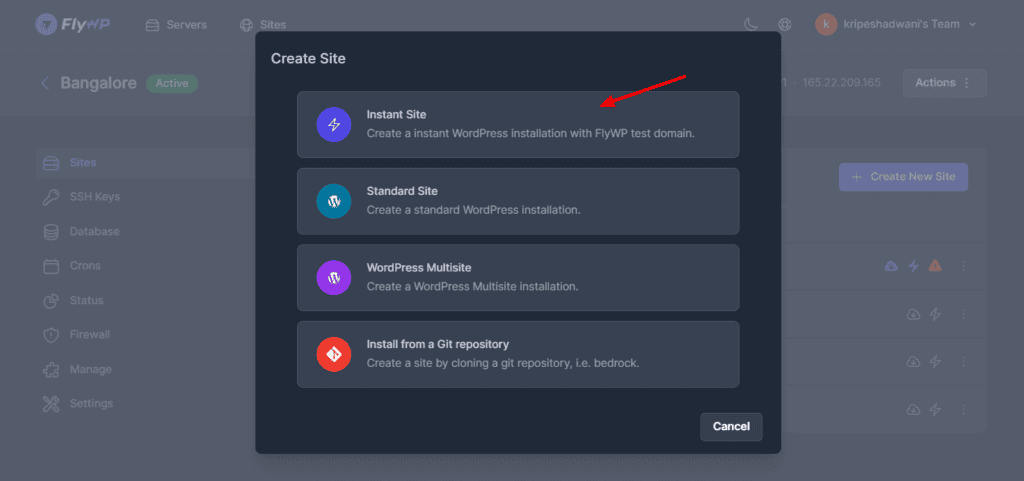
It lets you create an Instant Site, Standard Site, WordPress Multisite, or Install a site from the Git Repository.
Step 2: Enter Domain and DNS Details
If you decide to create an Instant Site, you can enter your custom domain name and PHP version.

Alternatively, you can also use a test domain provided by FlyWP. If you connect a custom domain, you will have to update the A name of your domain to the IP address mentioned in the DNS section.
Step 3: Enter Installation Details
Next, you can enter your site title along with your admin email, username, and password to complete the website installation process. You can also enable full page cache.

Once the WordPress website is installed, you will be able to visit your website and log in to your admin panel without requiring a password. So, this is how you can easily create and manage your WordPress website on FlyWP.
FlyWP Customer Support
FlyWP offers customer support via email tickets and a knowledge base. The knowledge base comprises a decent library of informative articles. They also include annotated images, making them easy to understand and follow.
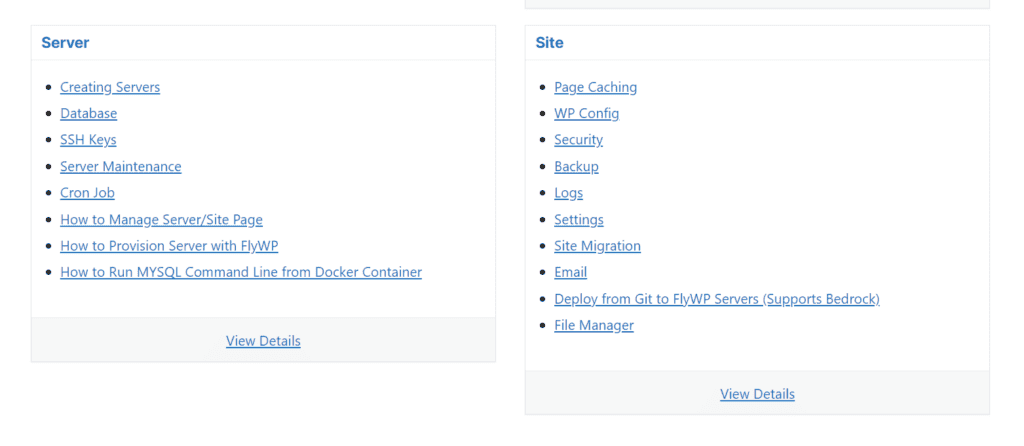
I found their email support to be quite slow. They took 3 days to respond to my emails! Overall, the customer support of FlyWP is average. Live chat support is also missing on this platform. I hope they will integrate it in the future.
FlyWP Roadmap
FlyWP is a relatively new product, which is why it also has a detailed roadmap of features. They have recently introduced their free plan along with dark mode and PHP 8.3 version. Features like the migration tool, custom SSL, database management, etc are in progress.
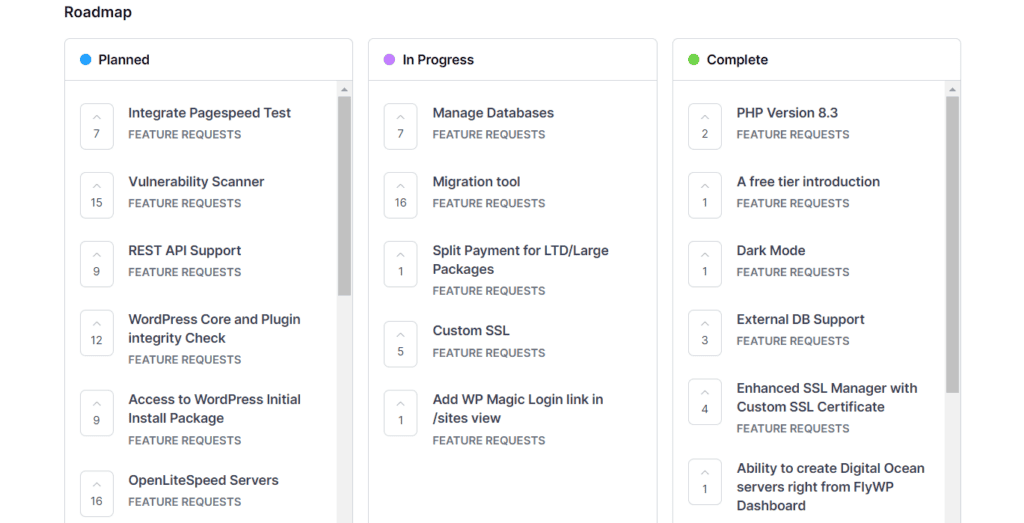
In the future, they have planned to introduce some exciting features like integrated page speed tests, vulnerability scanners, Rest API support, and more. I am quite excited to see how these features unfold on FlyWP. To know more, you can check out FlyWP’s Roadmap.
FlyWP Pricing
FlyWP features three paid plans along with a free plan. The following table depicts the key features of all the plans.
| Free Plan | Hobby Plan | Growth Plan | Business Plan | |
| Monthly Pricing | $0 | $9 | $19 | $39 |
| Servers | 1 | 1 | 10 | Unlimited |
| Sites | 1 | Unlimited | Unlimited | Unlimited |
| Site Backups | No | No | Yes | Yes |
| Team Feature | No | No | No | Yes |
The paid plans of FlyWP start from $9/month, where you can create 1 server with unlimited sites. This is good for beginners who are transitioning from managed to unmanaged hosting.
If you also want more servers along with the backup functionality, you can opt for the Growth plan ($19/month). Professionals who also need team functions can opt for the expensive Business plan at $39/month.
You get a 14-day refund policy with FlyWP to test out all its features. If you don’t find it worth it, you can return it within 14 days of purchase and get your entire money back.
Overall, I recommend going with its Growth plan for $19/month. This will let you host 10 servers and also enable backups. However, you can also look at its limited lifetime access deal running on AppSumo for more discounts!
FlyWP AppSumo Lifetime Deal
As of now, the FlyWP lifetime deal is live on AppSumo, where you can get it at extremely discounted prices.
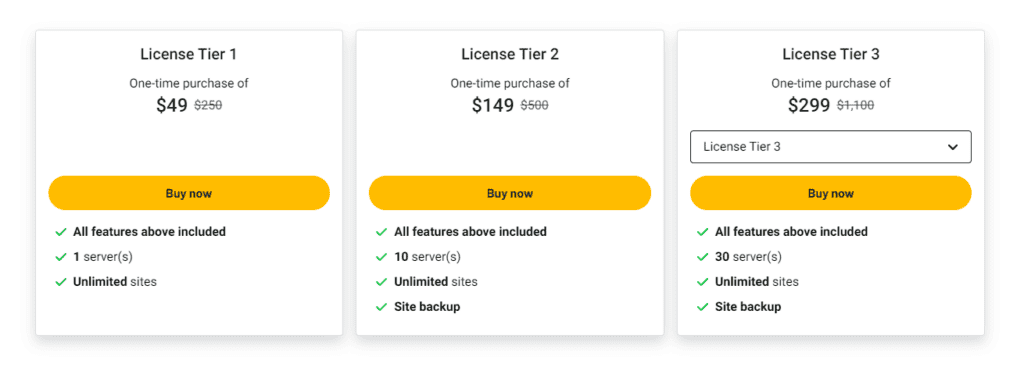
The AppSumo lifetime deal of FlyWP starts from $49, where you can connect 1 server and create unlimited websites. Whereas, if you opt for the $149 plan, you can connect 10 servers and create unlimited sites, similar to the Growth plan.
If you want value for your money, I’d recommend you go with the $149 plan. It’s a limited-time deal, so make sure you grab it as soon as possible.
Can FlyWP Replace Cloudways?
No, FlyWP cannot replace Cloudways hosting. Cloudways is an overall superior platform compared to FlyWP. Whether it’s customer support, staging functionality, server management, integrations, or CDN, Cloudways outperforms FlyWP.
In my personal experience, FlyWP cannot replace any managed hosting services, like Kinsta, Flywheel, Nestify, Nexcess, etc. Its major downside is the technical know-how required to operate it effectively.
For instance, concepts like APIs, permissions, and connecting and configuring servers are something you should be aware of before opting for FlyWP. Whereas, Cloudways and other managed hosts are beginner-friendly platforms requiring little to no technical knowledge.
FlyWP Pros
1) Easy to Use
The USP of FlyWP is its ease of use. It features a neat and responsive dashboard and beginner-friendly tools, making it super easy to use for beginners as well as professionals.
2) Complete Control
With FlyWP, you get complete control over all aspects of your server. You can add new servers, remove existing ones, create and manage websites, etc all from within a single platform.
3) WordPress Focused Platform
FlyWP is optimized for WordPress websites. You get all the features required to run a WordPress site, including backups, security, site cloning, emails, theme and plugin updates, etc.
4) Use Custom Server
Besides connecting popular server providers like AWS and Digital Ocean, you can also use your custom servers and manage them on FlyWP.
5) Promising Roadmap
The roadmap of FlyWP looks promising. They have been implementing many features and updates at a swift pace. I am quite excited to see them growing at the same pace.
6) Powered by Docker
FlyWP is a Docker-powered server management platform. This ensures that all websites remain isolated in different containers. This is good from a security point because if a website is infected with a virus, other sites are not affected by it.
7) Feature Rich
FlyWP offers a tonne of features for managing WordPress websites. Usually, you need to install plugins for managing backups, emails, etc. But these features are built-in with FlyWP, making it a convenient solution.
8) Good Security Settings
FlyWP offers advanced security features for your sites and servers. You can enjoy automatic firewall service along with Cloudflare integration to maximize your website security.
9) Good AppSumo Deal
The AppSumo deal of FlyWP is pretty affordable considering the features and value that the platform offers. I would recommend its Tier 2 plan ($149) for getting the most value for your money!
FlyWP Cons
1) Team Function on Highest Plan
The ability to add and collaborate with your team members is only available on the highest plan of FlyWP.
2) Technical Knowledge Required
To use FlyWP efficiently, you need to have some knowledge about technical concepts like the functioning of APIs, backup permissions, server connections, etc. Thus, it’s not recommended for a beginner.
3) Average Staging
The site staging functionality offered by FlyWP is not up to the mark. Managed hosts like Cloudways offer better staging facilities.
Who Should Use FlyWP?
If you are into shared or managed hosting, FlyWP is not the right choice for you. These are beginner-friendly and more convenient options.
But if you are into unmanaged hosts like Digital Ocean, and AWS, and have the technical know-how required to set up and manage your server and manage WordPress websites on top of it, then you can try FlyWP.
If you are looking for a platform to transition from managed to unmanaged hosting, then FlyWP can be the best solution. It’s not as expensive as Kinsta or other managed hosts and strikes the right balance between features and affordability.
If you want to try FlyWP with Digital Ocean, I have an exciting offer for you! You can get $200 worth of free credit on Digital Ocean and a 60-day money-back guarantee on FlyWP’s AppSumo Deal to test out if it suits your needs.
Why Should You Trust Me?
I’ve been working full-time in the digital industry since 2015. In all these years, I have used, tested, and reviewed dozens of popular web hosts like Hostinger, ChemiCloud, FastComet, etc.
I have also reviewed managed hosts like Cloudways, Nexcess, Nestify, WPX, etc. All the reviews are available on my blog and YouTube channel.
For writing this review, I’ve purchased the AppSumo Tier 2 plan ($149) of FlyWP and thoroughly tested it for a few months. Testing different web hosts has given me enough experience and expertise to compare and recommend the best one for your requirements.
Conclusion
FlyWP is a feature-rich platform for managing your WordPress websites and servers. Along with providing multiple server providers and caching solutions, it also offers convenient site management options like good security, backups, file management, emails, and more.
I was impressed with the ease of use offered by FlyWP. However, you need to be technically well-versed to operate it. Besides, I found the staging facility average and the team features are only available on the highest plan.
I won’t recommend FlyWP to shared hosting or managed hosting users because they offer more convenience. But if you are into unmanaged hosts or are planning to transition, and are comfortable with the technical aspects of managing your servers and sites, you can try FlyWP.
FlyWP is one of the best tools to manage your unmanaged hosting effectively. To test it out, you can use my link and get $200 worth of free credit on Digital Ocean. The AppSumo deal of FlyWP features a 60-day refund policy as well. This is a great way to figure out if FlyWP is the right choice for you.
Anyway, I hope this FlyWP Review helped you understand if FlyWP is the right platform for you. Have you used any server management platforms before? How was your experience? Do share with me in the comments below.
This is Kripesh signing off. I’ll be back with more informative articles soon. Till then, take care and keep learning. Cheers. 🙂
FAQs
1) Can I get a free trial of FlyWP?
Yes, you get a 60-day refund policy on FlyWP’s AppSumo deal. Additionally, you can get $200 worth of free credit on Digital Ocean using my link. This will help you figure out if FlyWP is worth your requirements or not.
2) How is the customer support of FlyWP?
FlyWP offers customer support via email tickets and a knowledge base of annotated articles. I hope they also introduce live chat support in the future.
3) Does FlyWP integrate with other apps?
FlyWP offers integration with Cloudflare to improve the security and performance of your websites. It also offers multiple server provider options and email SMTP services.
4) How does FlyWP boost site performance?
FlyWP offers multiple caching mechanisms, including full-page caching and Redis object caching for improving site performance. You can also use popular caching plugins like WP Rocket or Litespeed Cache.
5) Does FlyWP provide a mobile app?
Unfortunately, FlyWP does not have a mobile app at the moment.
Can FlyWP protect your site from DDoS attacks?
FlyWP is a server control panel. But because it don’t own the servers you connect with it, FlyWP cannot protect your site from DDoS attacks like other hosting companies.
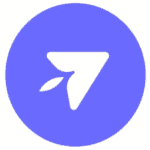
FlyWP Pros (+)
- Easy to Use
- Complete Control
- WordPress Focused
- Security Settings
FlyWP Cons (-)
- Team Function on Highest Plan
- Technical Knowledge Required
- Average Staging
