Are you tired of feeling overwhelmed with complex video editing software? Do you wish you had the skills to create cool videos with professional images, effects, and crazy transitions?
Well, guess what? Your worries are over! Introducing Illusto! A super user-friendly online video editor that lets you whip up snazzy videos in just a matter of minutes. Now, you can be the master of your own videos, save a tonne of time, and avoid all that back-and-forth hassle.
After spending a few weeks experimenting with the Illusto online video editor, I’m excited to share my thoughts in this Illusto Review. We’ll begin by understanding what Illusto is all about and closely examining its features. We’ll also analyze its pros, and cons, and understand how to use it.
So, are you ready to discover a new and simplified video editing experience with me? With no further delay, let’s get started!
Illusto Review
Summary
Illusto is a powerful and feature-rich online video editor. Its ease of use, attractive UI, swift speed, and affordable price makes it one of the finest video editor on a lifetime deal. It would be an ideal choice for beginner to intermediate-level video editors.
Disclaimer : I strongly believe in transparency. If you buy using the links on our site, we may earn a small commission without any extra cost to you. This helps me to keep producing honest reviews. Read More >>
About Illusto
Illusto is a powerful online video creation platform founded by Vinayak Srivastav in April 2022. It currently has over 100k monthly users and has been awarded as the “Best Editor of the Year 2022”.
Illusto has dozens of helpful yet simplistic features that allow anyone to create professional videos. The cherry on the cake is – you need no prior design or editing experience to work with this video editing tool.
So, whether you wish to create a YouTube video, an Instagram reel, a business presentation, or simply a wedding invitation, you can use Illusto to create high-quality and engaging videos in no time!
Illusto Pricing
On the official website of Illusto, you can find three pricing plans – Free, Essential, and Business. You can get them on an annual or monthly subscription. The following table presents a comparison of their major features.
| Free | Essential | Business | |
| Annual Pricing | $0/year | $59/year | $249/seat/year |
| Project Exports | 5/month | 20/month | Unlimited |
| Watermark-Free | Limited | Yes | Unlimited |
| Cloud Storage | 5 GB | 20 GB | 200 GB |
| 4K Exports | Limited | Yes | Unlimited |
| Export Length | 30 min | 240 min | 240 mins |
| Stock Library | Free Stock Library | Limited iStock Library (180 images/year) | Unlimited iStock Library |
| AI Images | 15/month | 360/year | 2160/year |
| Auto Subtitles | N.A. | N.A. | 48 hrs/year |
Illusto supports payments made through all major credit and debit cards. If you’re a beginner, you can start with Illusto’s lifetime free plan and test out its features before upgrading to a paid version.
Illusto AppSumo Deal
As of now, Illusto is also available as a lifetime deal on AppSumo. The Tier 1 plan is available for $29. Whereas, the Tier 2 plan is priced at $89. The details for these plans are mentioned in the table below.
| License Tier 1 | License Tier 2 | |
| Pricing | $29 | $89 |
| Storage | 20 GB | 200 GB |
| Exports | 20/month | Unlimited |
| AI Images | 30/month | 180/month |
| Premium Images | 10/month | Unlimited |
| Auto Subtitles | N.A. | 4 hours/month |
| Ready to Use Templates | N.A. | Yes |
I have personally purchased Illusto’s Licence Tier 1 for this review. This lifetime plan would be sufficient for beginner to intermediate-level users.
Illusto Review Video
If you’re more of a video person, just like me, here’s a video review of Illusto. In this video, I’ve discussed all the important features of Illusto and also highlighted its pros, cons, and alternatives. It’s in the Hindi language with English subtitles.
Illusto User Interface
The user interface of Illusto is pretty sleek and modern. You get a neatly arranged set of features on its dashboard. The top section lets you view your projects, exports, and templates, and visit the account settings. Whereas, the main screen features a list of your recent projects.
Creating a project on Illusto is truly effortless. To get started, you simply need to click on the “Create Project” button. Then you can enter a name for your project and select an aspect ratio. Overall, the UI of Illusto is modern, neat, and easy to use, even for beginners.
How to Use Illusto Editor?
Step 1: Create a Project
First, you need to log in to your Illusto account and click on “Create Project”. Enter a name for your project and specify an aspect ratio from the various options available.
Step 2: Insert Media
Next, upload your video clip along with any images and audio clips in the Media tab. You can also browse through their extensive collection of stock images, videos, and sounds and add the ones you like to your media library.
Then, you can drag and drop your assets on the video timeline to start working on them.
Step 3: Add Transitions and Effects
Next, you can edit your video by adding different stickers, text effects, transitions, filters, and more per your requirements.
Step 4: Export your Video
Once you’re done with all the edits, you can simply click on the export button in the top right corner.
All you need to do is specify a name and output settings and add a cover image for your video. Your export will be performed in the background, after which you can download it from the “My Exports” tab.
Illusto Editor
The Editor dashboard of Illusto looks pretty neat and professional. It found it strikingly similar to offline video editing software.
On the left panel, you’ll be able to find all the elements for creating your videos, like stock videos, audio, images, stickers, transitions, effects, masks, etc. The bottom of the screen features the video timeline upon which you can drag and drop your elements.
On the right side of the screen, you have the preview panel where you can view your effects in action before exporting the video. Overall, the Illusto editor is extremely easy to use compared to offline video editors with complex features.
Illusto Features
Now, let’s dive into the exciting features offered by Illusto Video Editor and discover how you can use them to create professional-quality videos.
Media
Under the Media tab, you’ll find all the project assets you’ve uploaded to your account. These include images, videos, audio, etc. All the resources that you use from the Illusto library will also be available in the Media tab.
The AppSumo Tier 1 plan gives you a storage space of 20 GB, which is sufficient for a beginner. For up to 200 GB storage, you can avail the Tier 2 plan for $89.
Stock Asset Collection
Illusto features an extensive collection of stock assets. You’ll find over 1 million stock images, videos, and audio clips on Illusto that you can easily use in your videos. Apart from that, they also feature over 122 million+ premium images from the iStock Library by Getty Images.
However, the AppSumo Tier 1 plan only allows you to use 10 premium images/month. If you need unlimited premium images, you can opt for its Tier 2 plan.
Alternatively, if you need copyright-free stock assets for your videos, you’ll find dozens of sources in my articles on Free Images, Free Videos, Free Music, and Free Fonts.
AI Images
You can also generate images powered by AI with Illusto. It lets you enter a text prompt along with the image style and generates AI images for you. I didn’t find the images to be very relevant or refined as of now.
The AppSumo Tier 1 plan lets you generate 30 AI images per month. But if you need more, you can opt for its Tier 2 license and get 180 AI images every month.
Text Overlays
Under Text Overlays, you’ll find a diverse variety of text options to integrate into your videos. You can use normal subtitles, free text, and combination. The normal subtitles comprise tonnes of animated fonts. Whereas, the remaining two categories have very limited elements.
In order to add any effect to your timeline, you simply have to click on the “Add to Track” button on the top right corner of the text overlay. Once it’s added to your timeline, you can edit the caption, font, style, color, alignment, etc. You can even upload custom fonts.
When you use text overlays for the first time, you’ll notice that it takes some time to load. But when you keep using it, a cache will be created in your web browser and it won’t take any time to load.
Besides text overlays, you also get Stickers. There are two categories available – Normal Stickers and Sound Stickers. I didn’t find the Illusto stickers very appealing, though.
Transitions
You need transitions in your videos to jump from one scene to another. With Illusto, you get a range of transition effects to make your videos appear more professional and engaging. There are general transitions, 2D transitions, and 3D transitions available in their library.
To use them, you simply need to place the position marker in the place where you wish to add the transition. Then, by simply pressing “C”, your video clip will be cut from the specified position. You can then drag and drop your transition between the two clips.
Techies who like working with shortcuts can find all the Illusto shortcuts by clicking on the Keyboard button on the top section. They can help you save a tonne of time and simplify your video editing experience.
Filters
Filters can help you emphasize the visual appearance of your image. Illusto offers two categories of filters: Ordinary filters and LUTs. Ordinary filters are extremely limited in number. Though you can’t add custom LUTs, you can experiment with around 50 LUTs in their library.
To use any of these filters, you can just click on the ‘Add to Track’ button and adjust its intensity on a slider bar. You can apply these filters to a specific part of your video by dragging them to the appropriate position.
You can also add color corrections to your videos from the Color Correction tab. Upon double-clicking on it, you can adjust different color settings like contrast, shadows, highlights, vignette, etc.
Effects
If you wish to implement specific kinds of textures, patterns, or effects in your videos, you can head over to the Effects tab.
It features multiple categories of effects, ranging from textures, frames, comics, nature, light and shadow, bling, atmosphere, etc. These are quite popular with Instagram reels and other social media videos.
I was quite impressed with their frame collection. The frames are really captivating and colorful. You can make some really stunning videos using these frames.
Masking
With video masking, you can blur specific areas in your videos, place objects over your video, merge two clips, hide video elements, and much more. With Illusto, you get three types of masking elements: Blurry, Mosaic, and Mask.
I personally use masking to layer a video clip over another for my YouTube videos. This can also be useful for presentations, business proposals, etc. For instance, while creating a software tutorial, I can mask my face in a circular frame at the corner of the screen.
Here’s how you can do that!
First, create your project with your primary video clip and insert the second video on top. Then, double-click on the second video and go to the Mask settings. Here, you can select an eclipse or rectangular shape that can be dragged across the screen. And you’ve successfully masked your video!
Image and Video Settings
You can simply double-click on any stock asset, effects, or transitions to edit their settings. For both images and videos, you can edit the basic settings like adding a blending mode and transform mode.
You can also adjust the zoom, position, transparency, rotation, image masking, animations, and backgrounds. Under video settings, you can also adjust the video speed, volume controls, and effects that would apply to the whole video clip.
Voice-Over
Separately uploading video and audio files and then trying to sync them perfectly can be hectic! Well, Illusto goes one step ahead and offers a voiceover feature.
With this tool, you can simply record your voice over your videos right from the dashboard itself. This is a time-saving and convenient option for many users.
Exports
The export process of Illusto is pretty impressive. All you need to do is:
- Enter a name for your exported file.
- Select an output model. (you can select “All”)
- Specify output effects. (like FPS, code rate, output type, and size level)
Under the size level, you can even select up to 4k video quality, which is great. Finally, you can add a cover image to your video by placing your pointer on the required video position.
What’s different about Illusto is that it compiles your entire video on the cloud. This saves the processing power and storage of your local device. The compilation process is completed in the background and you can then download your video from the Exports tab on the dashboard.
Illusto even allows you to create GIFs out of your videos. You can go to the GIF Settings and drag the pointer to your preferred duration. Then, specify the GIF duration, size, and FPS. It’ll automatically create a GIF of that section for you.
Illusto Pros
1) Excellent Interface
The interface of Illusto is web-based and offers a clean, modern, and beginner-friendly dashboard. It takes away the hassle of downloading complex software on your device and compiles everything on the cloud! This makes it convenient and user-friendly for beginners.
2) Easy to Use
Illusto, as a platform, is extremely easy to use and works smoothly with no lags. Initially, it may take some time to load all the elements like stickers, images, etc. However, once all this data is stored in its cache, you’ll have a seamless experience.
3) Feature-Rich
Illusto is a feature-rich online video editing platform. It offers you all the basic and advanced tools installing no extra plugins. Some notable features include Text Elements, Transitions, Effects, Filters, Masking, Voice-Over, GIF Creator, 4k video exports, etc.
4) Affordable
It is priced at an extremely inexpensive price of $29 on its AppSumo Lifetime deal. Thus, you can extract insane value for your money from the Illusto video editor!
5) Impressive Frame Collection
I liked their wide collection of colorful and attractive frames. You can use them to create all kinds of professional and beautiful videos for your social media.
6) Extensive Asset Library
Illusto features more than a million stock assets, including video clips, images, and audio clips in its media library. Along with that, it also integrates with the iStock library to offer 122 million+ premium images and videos.
7) AI Image Generator
You can also create unique and innovative AI art with Illusto and insert it into your videos. Though the AI images are not extremely relevant, you can experiment with different prompts and check if you find better results.
Illusto Cons
1) No Mobile App
As of now, Illusto doesn’t have a dedicated mobile app to support video editing on mobile phones. You can only use its web app to edit your video clips.
2) Utilizes a Lot of PC Space
Even though it’s a web app that works on your web browser, you’ll notice that the cookies will occupy a significant amount of space on your system (up to 2-3 GBs). It may not consume as much RAM as offline video editors, but the storage consumption is more or less the same.
3) No Noise Removal Option
Unfortunately, Illusto doesn’t provide any options for removing unwanted noise from your videos. This is available in all the major video editors in the market. I hope they integrate it soon.
Why Should You Trust Me?
I have been working full-time in the digital industry since 2015. In all these years, I’ve created thousands of videos for my YouTube channels, websites, blogs, and social media platforms. For this, I’ve used dozens of popular video creation and editing software.
Premiere Pro, Final Cut Pro, DaVinci Resolve, and iMovie, are some noteworthy free video editors I’ve used. Consistently using these video editors has given me enough technical expertise and experience to recommend the best video editor for your needs.
Conclusion
Illusto is a powerful and feature-rich online video editing platform. It’s extremely easy to use and has an attractive UI and swift speeds. The basic and advanced tools offered by Illusto simplify the video editing process for beginners and professionals.
In my opinion, Illusto is one of the finest video editors available at an affordable price point on its AppSumo Deal. It may not be as powerful as offline video editors like Premiere Pro or Final Cut Pro, which are meant for professional video editors and freelancers.
However, Illusto is primarily designed to cater to the needs of beginners and intermediate users. If you’re looking for an online video editor, Illusto would add insane value to your workflow. It’s ideal for beginner video editors, social media managers, content creators, and YouTubers.
Anyway, I hope you enjoyed this Illusto Review. Have you used any video editing tools before? Which one was it and how was your experience with it? Are you planning to get Illusto’s AppSumo Deal? Let me know in the comments section below.
This is Kripesh signing off. I’ll be back with more insightful articles soon. Till then, keep learning and stay safe. Cheers! 🙂
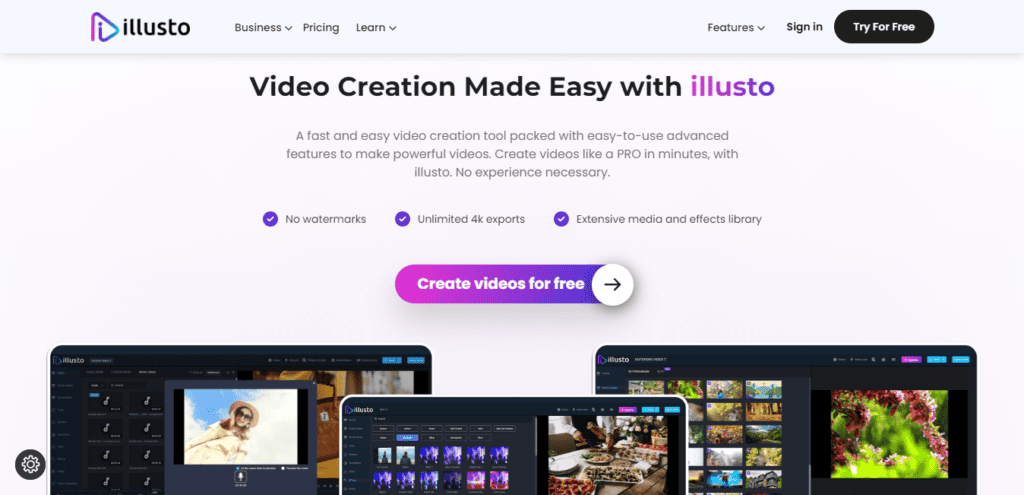
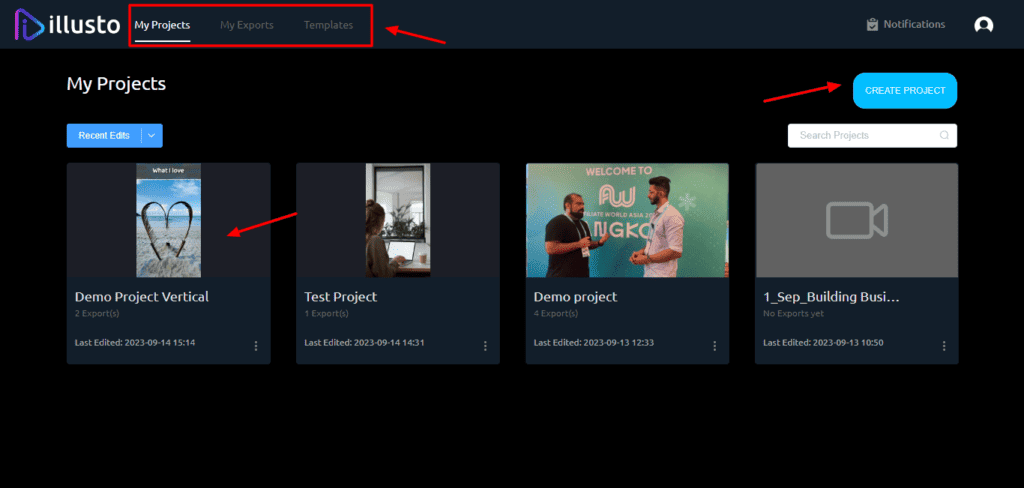
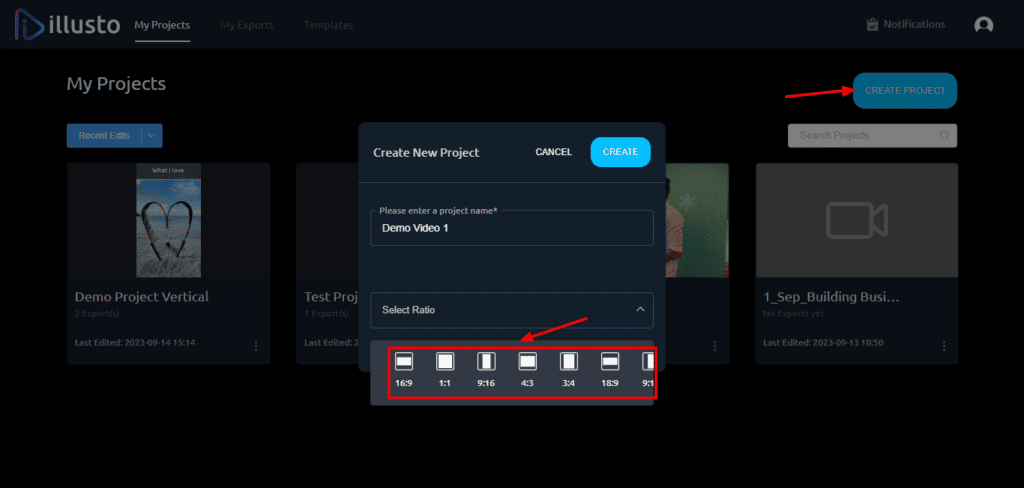
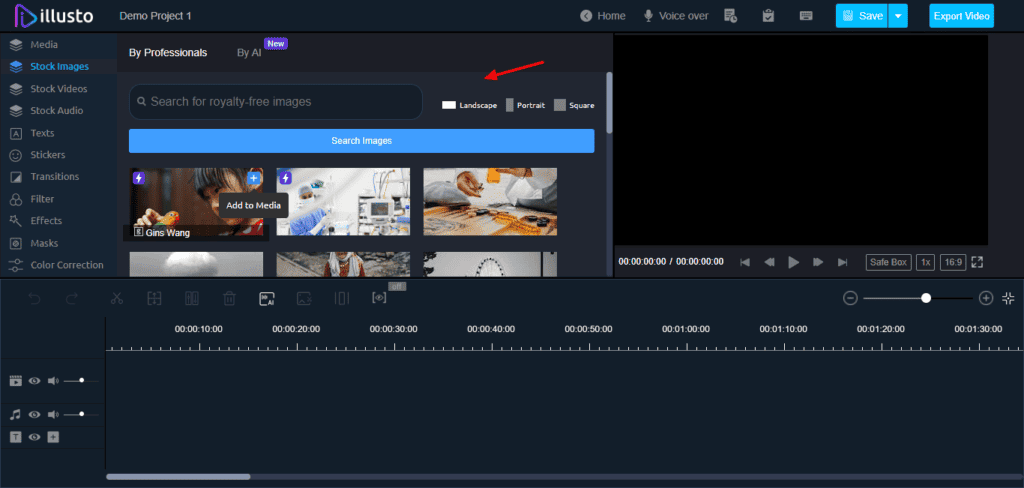
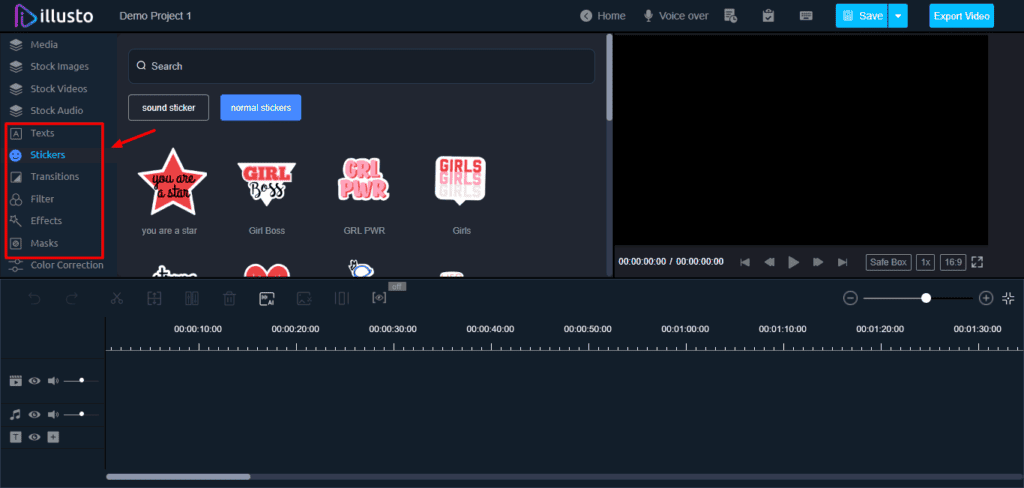
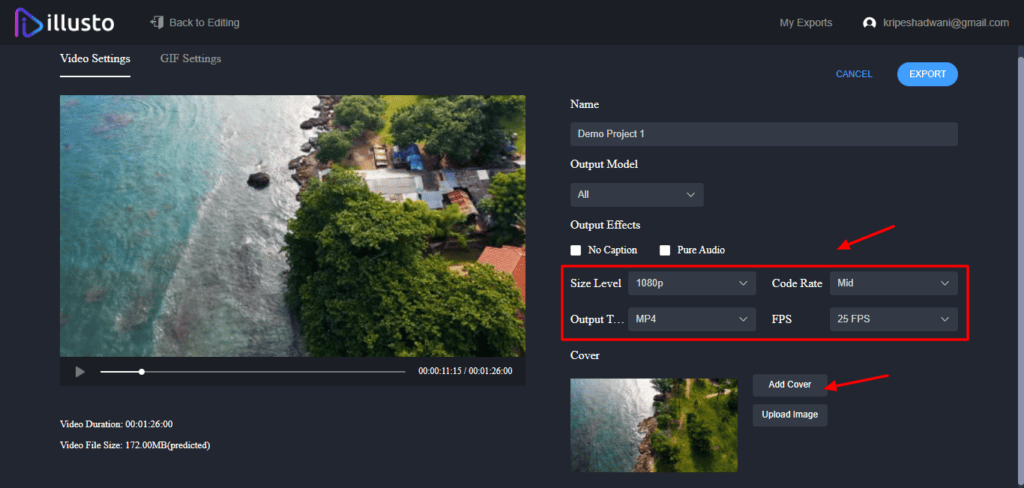
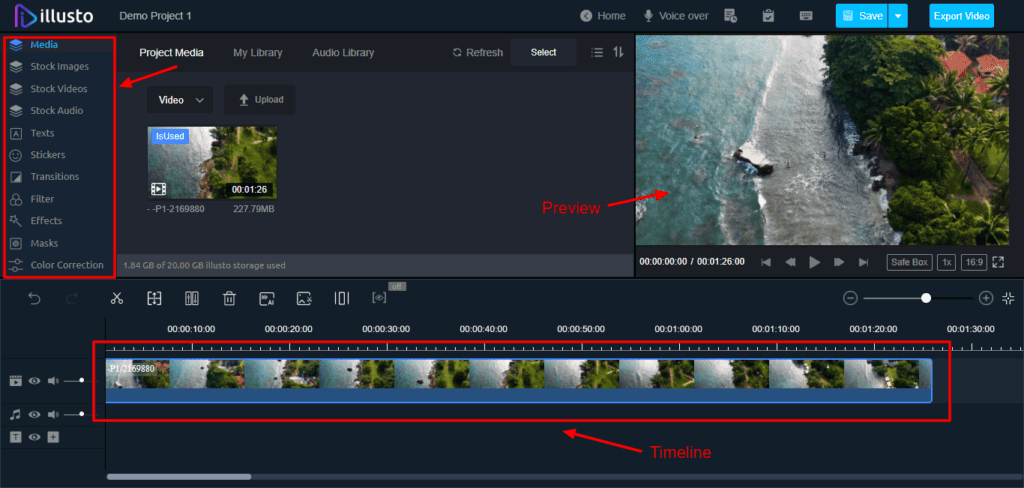
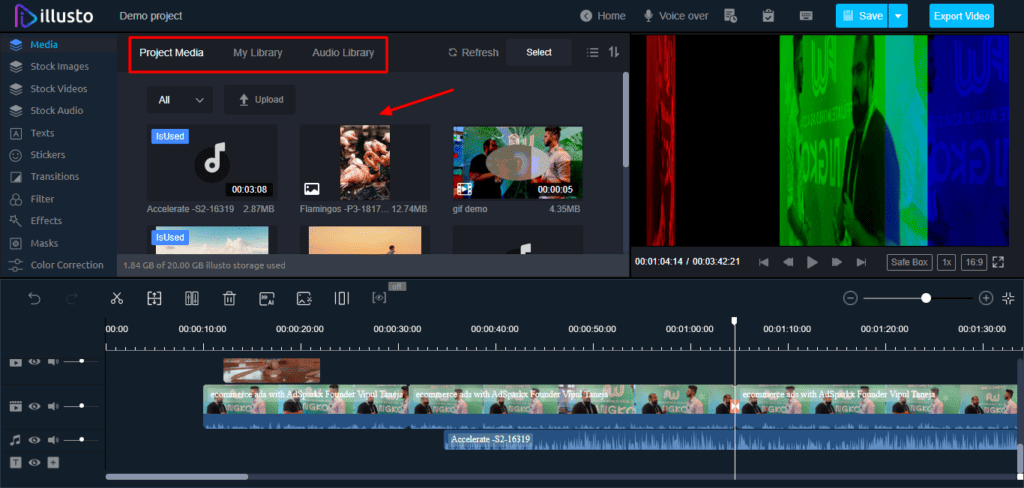
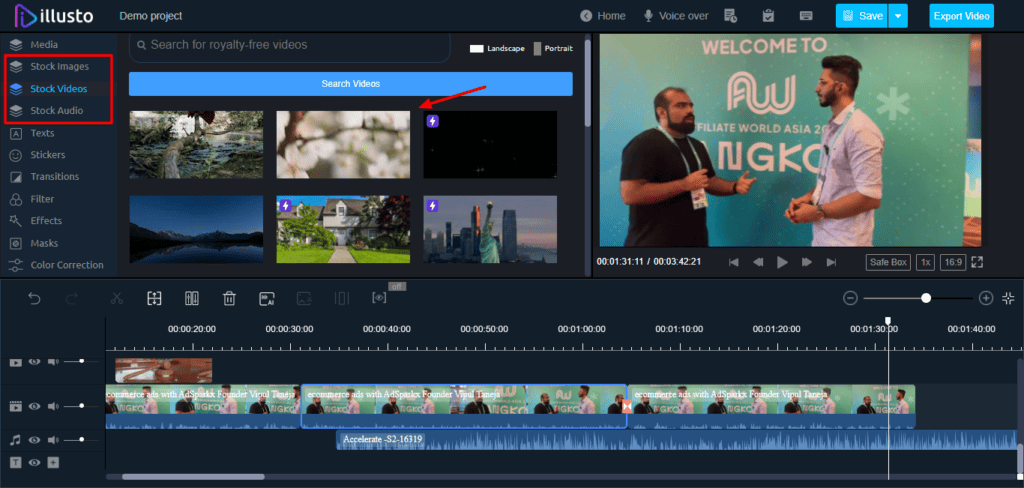
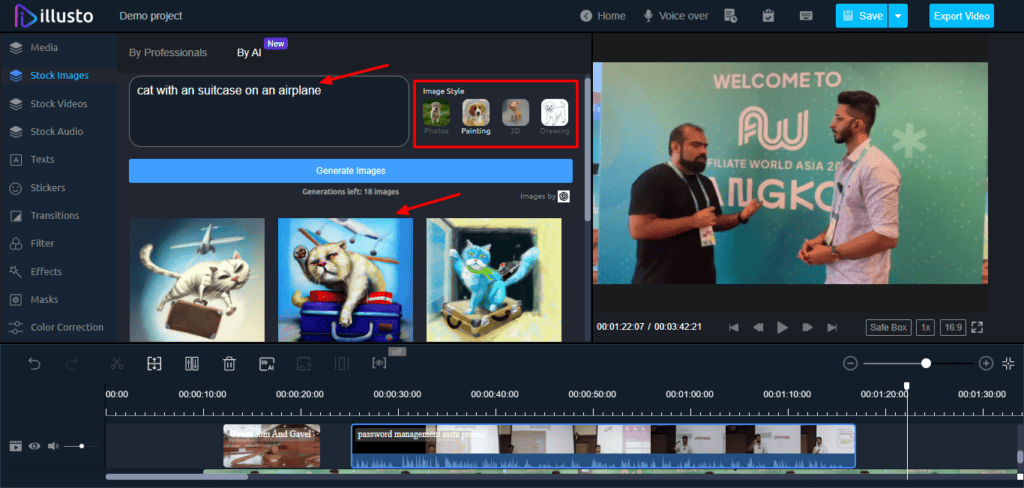
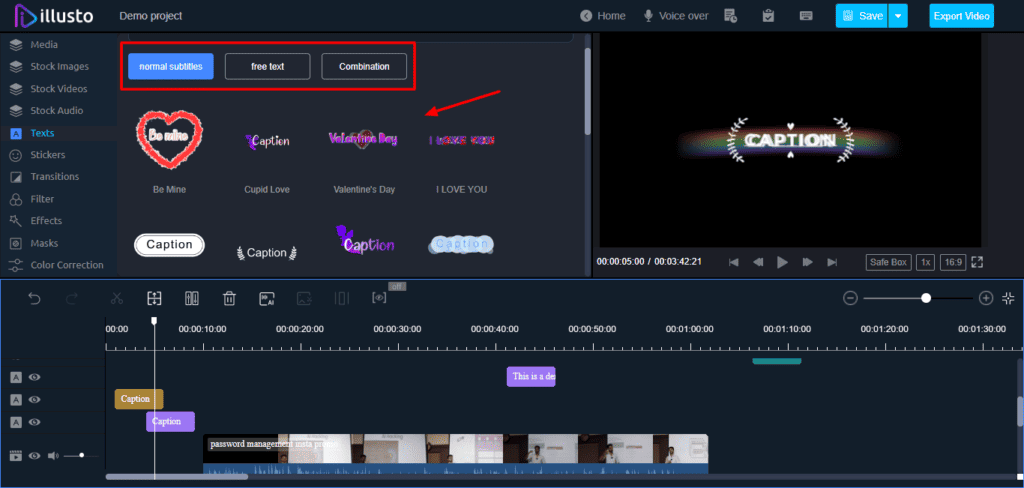
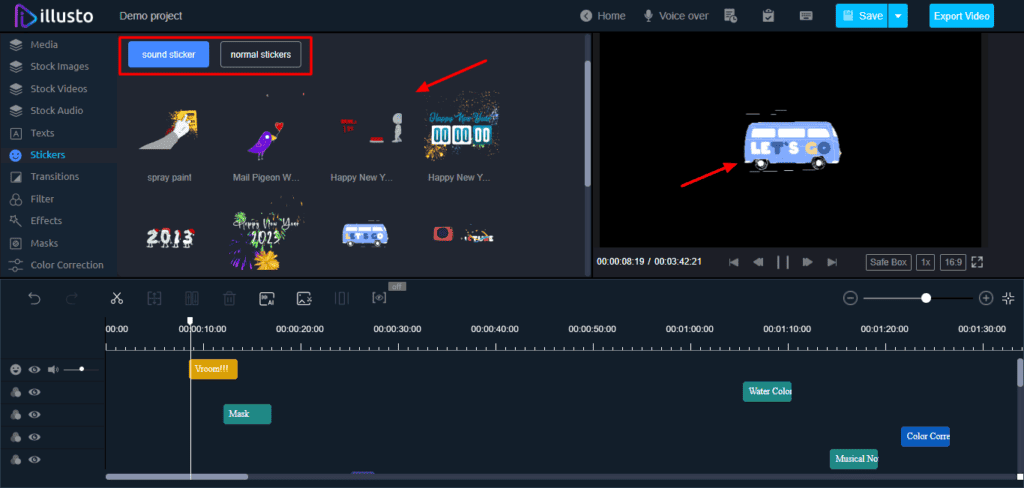
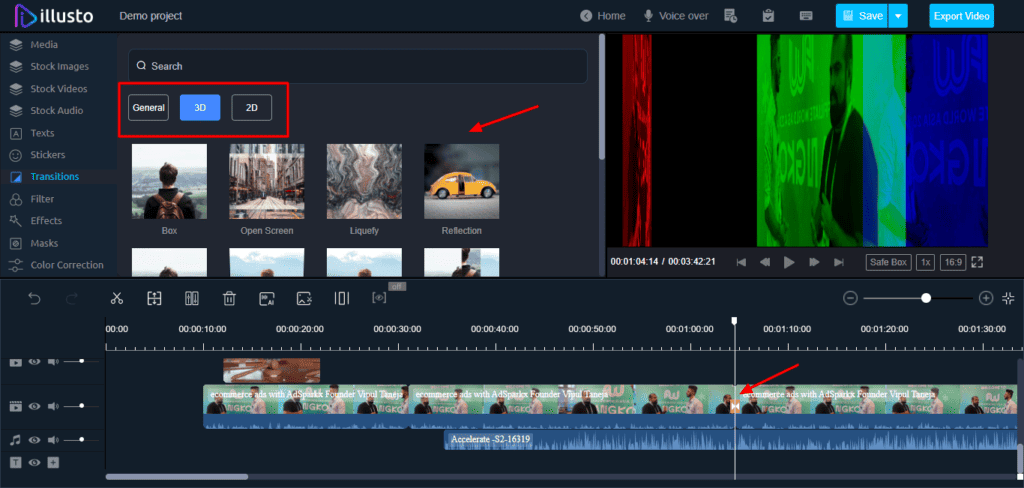
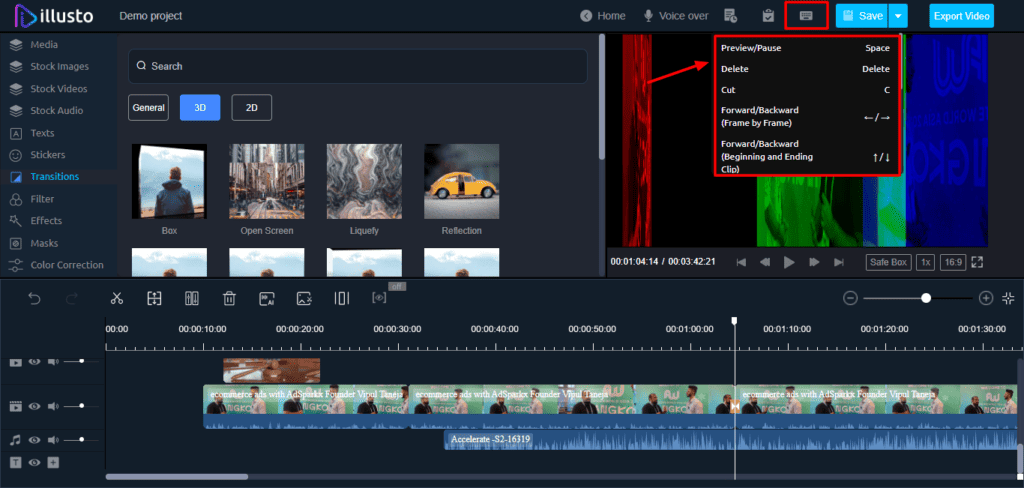
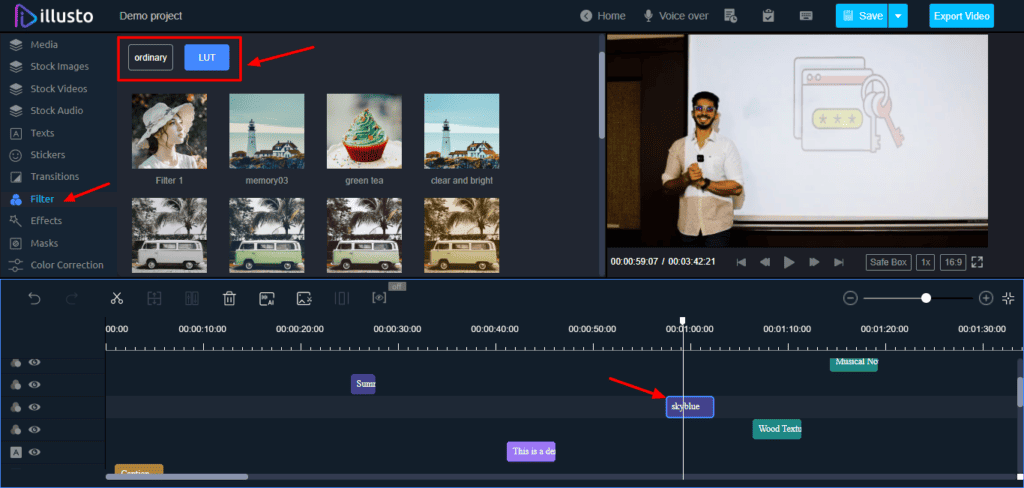
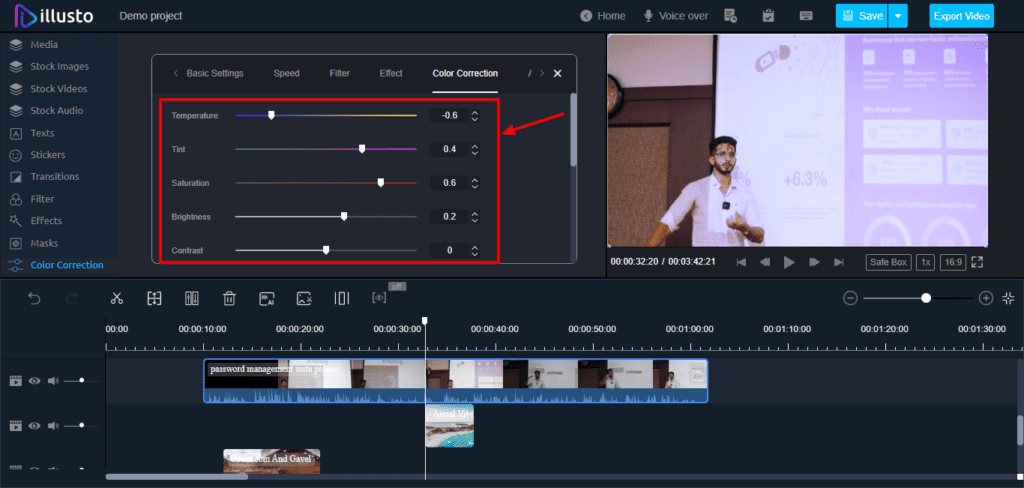
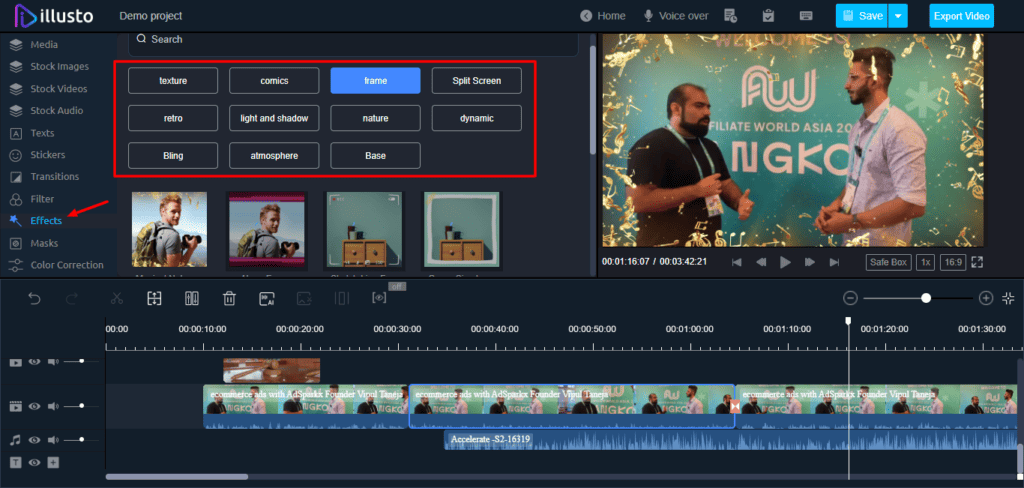
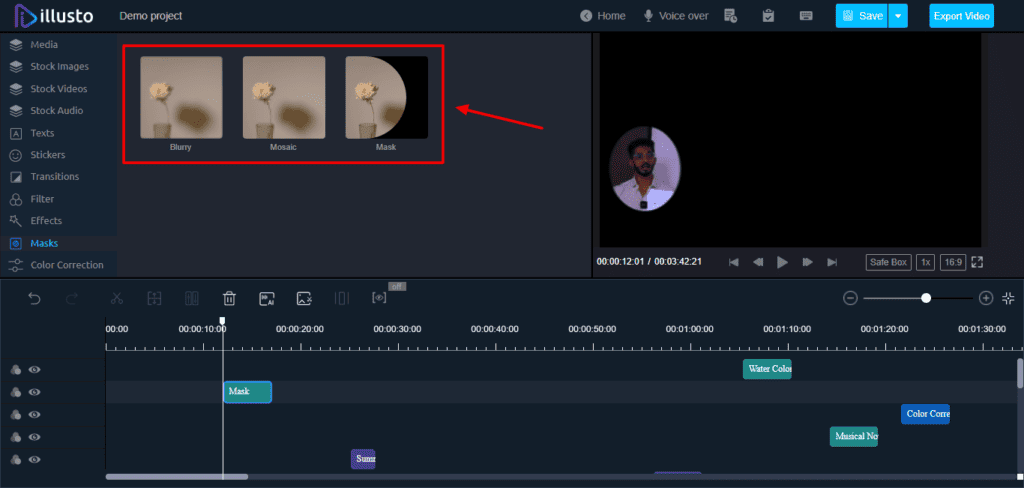
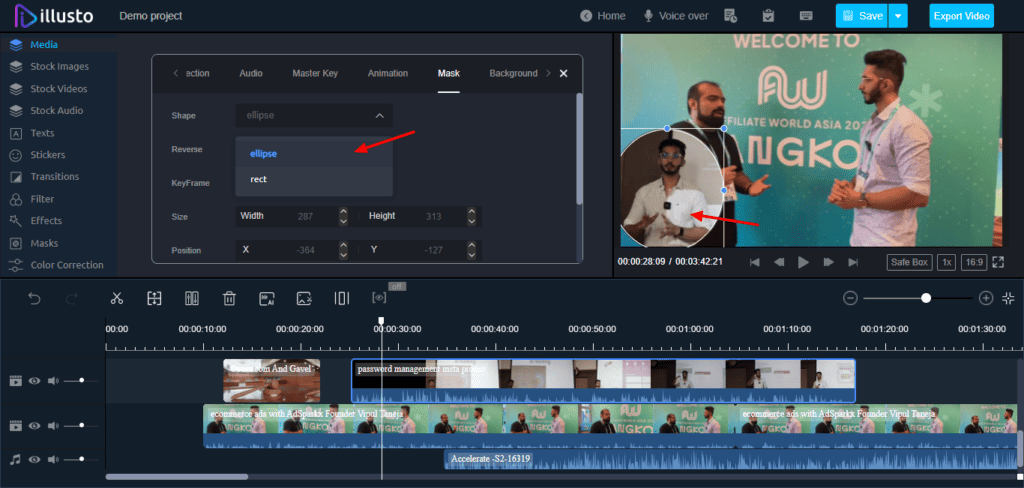
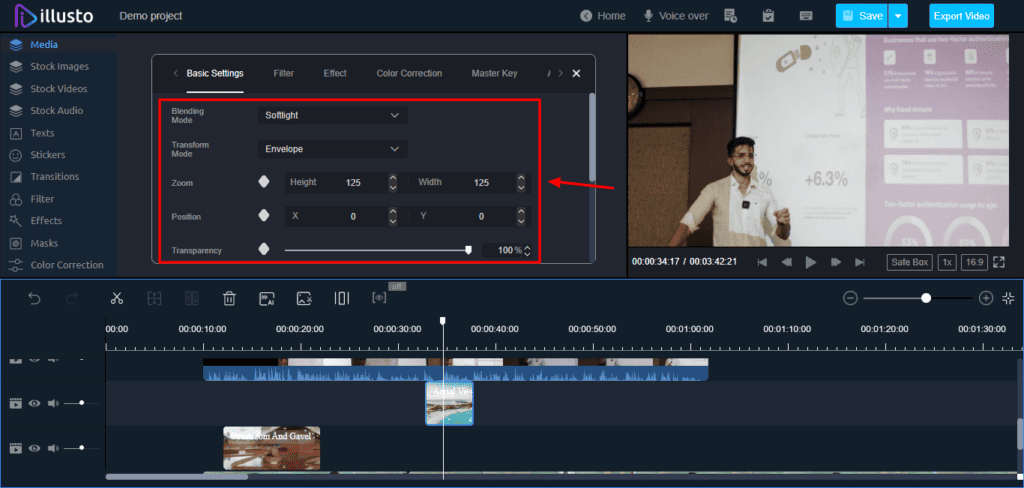
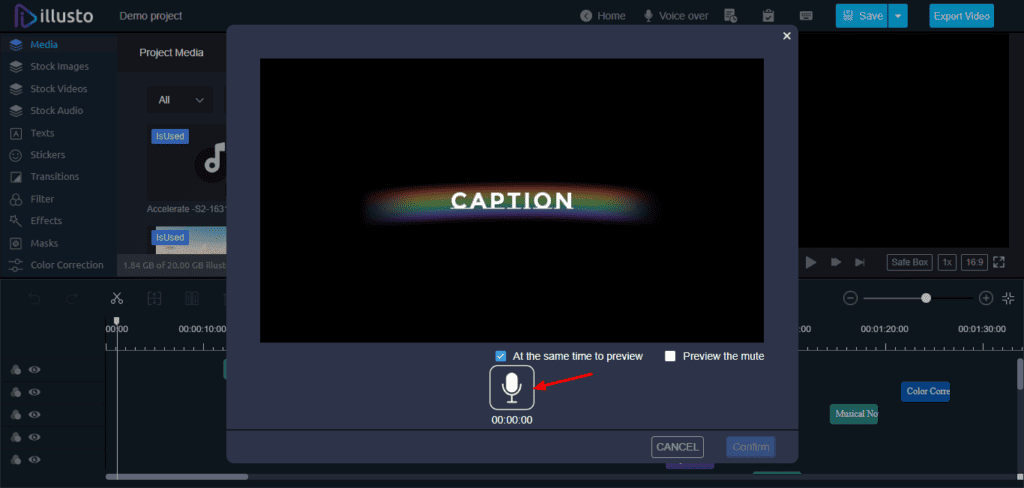
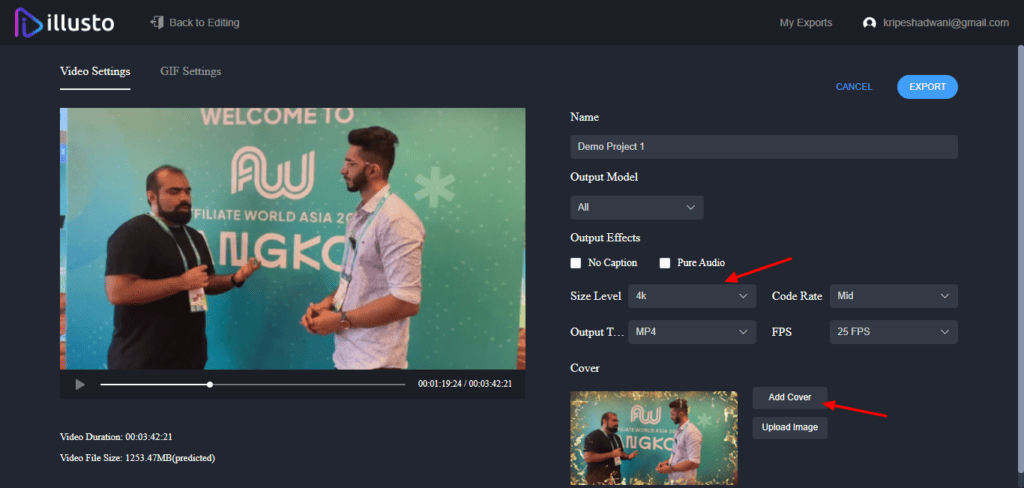
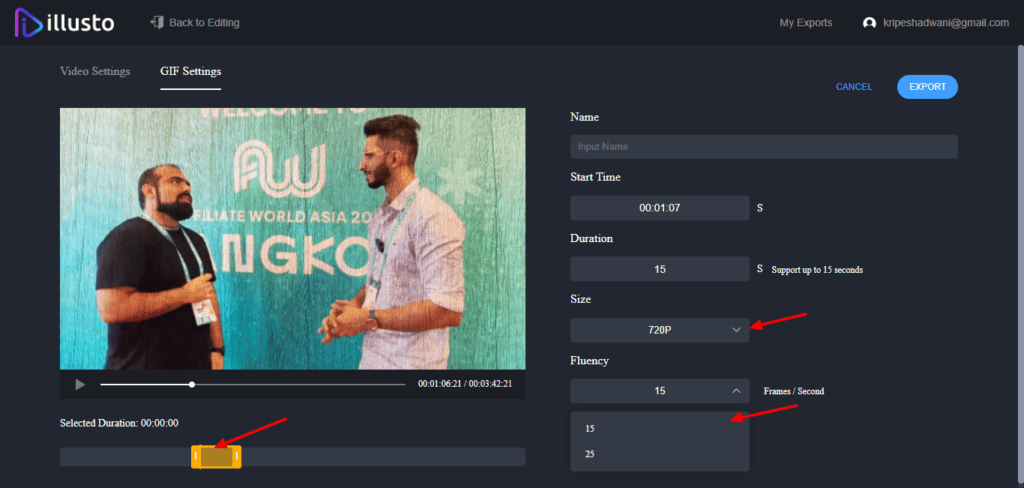
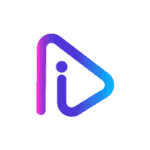
Hi Kripesh,
Thank you for a detailed deep dive on illusto. We observed that you have mentioned in Cons – No Noise removal option.
Please note that there is a Noise removal option in tier 2/ Business plan as per our website.
Please review that and rectify.
Thanks & Regards,
Team illusto
Thanks for the update.
Will mention that it’s available in higher tier plans.